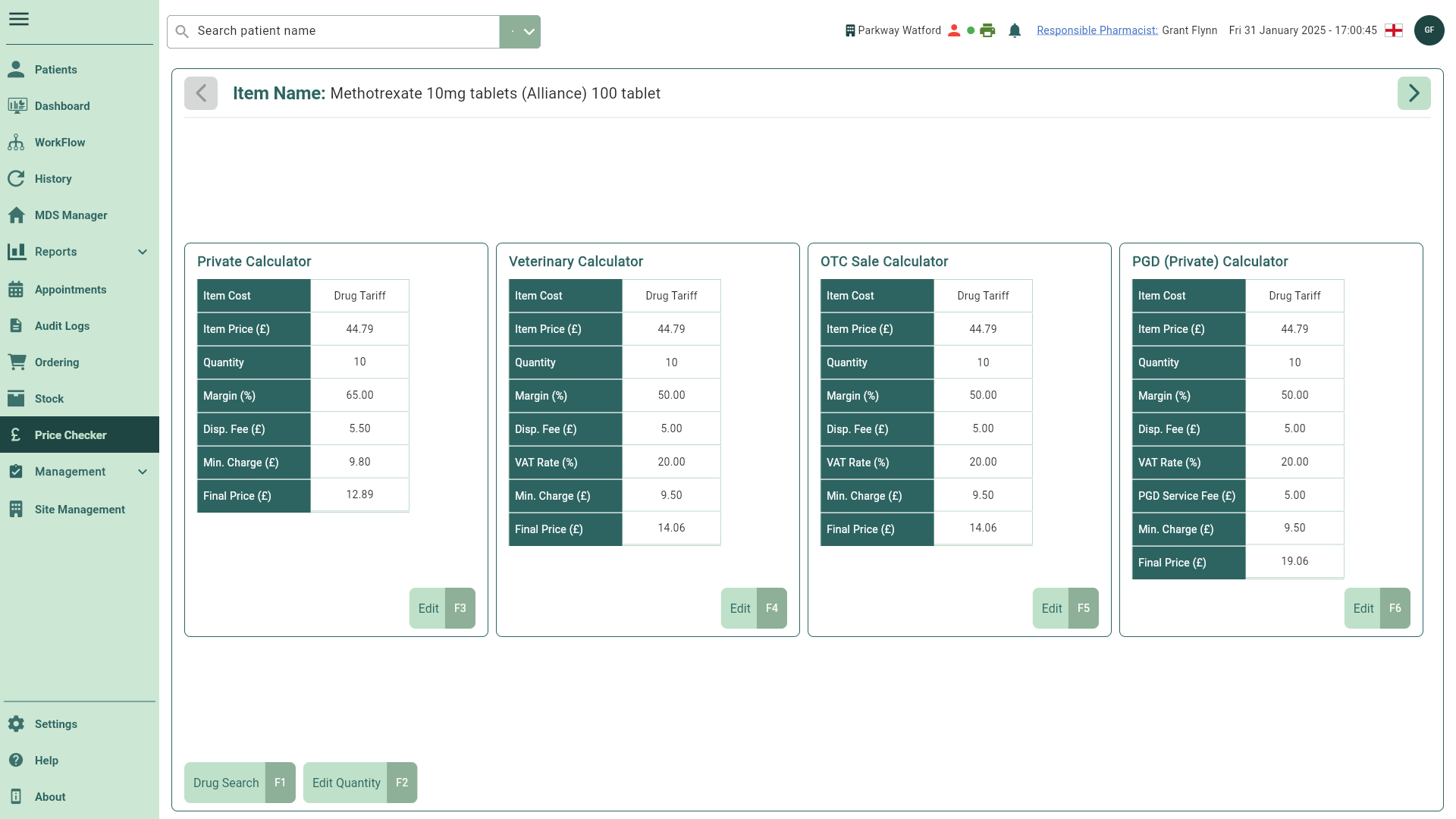Editing quantities and values in Price Checker
Learn how to edit the Quantity across all calculators or update specific calculator values in our Price Checker tool.
Editing the Quantity across the Price Checker calculators
Once you have selected your dispensed pack(s) in the Price Checker, you can edit the Quantity across all calculators.
- To begin, ensure you have the required item displayed in the Price Checker.
TIP
If you have multiple selected items, use the left and right arrows to scroll through them.
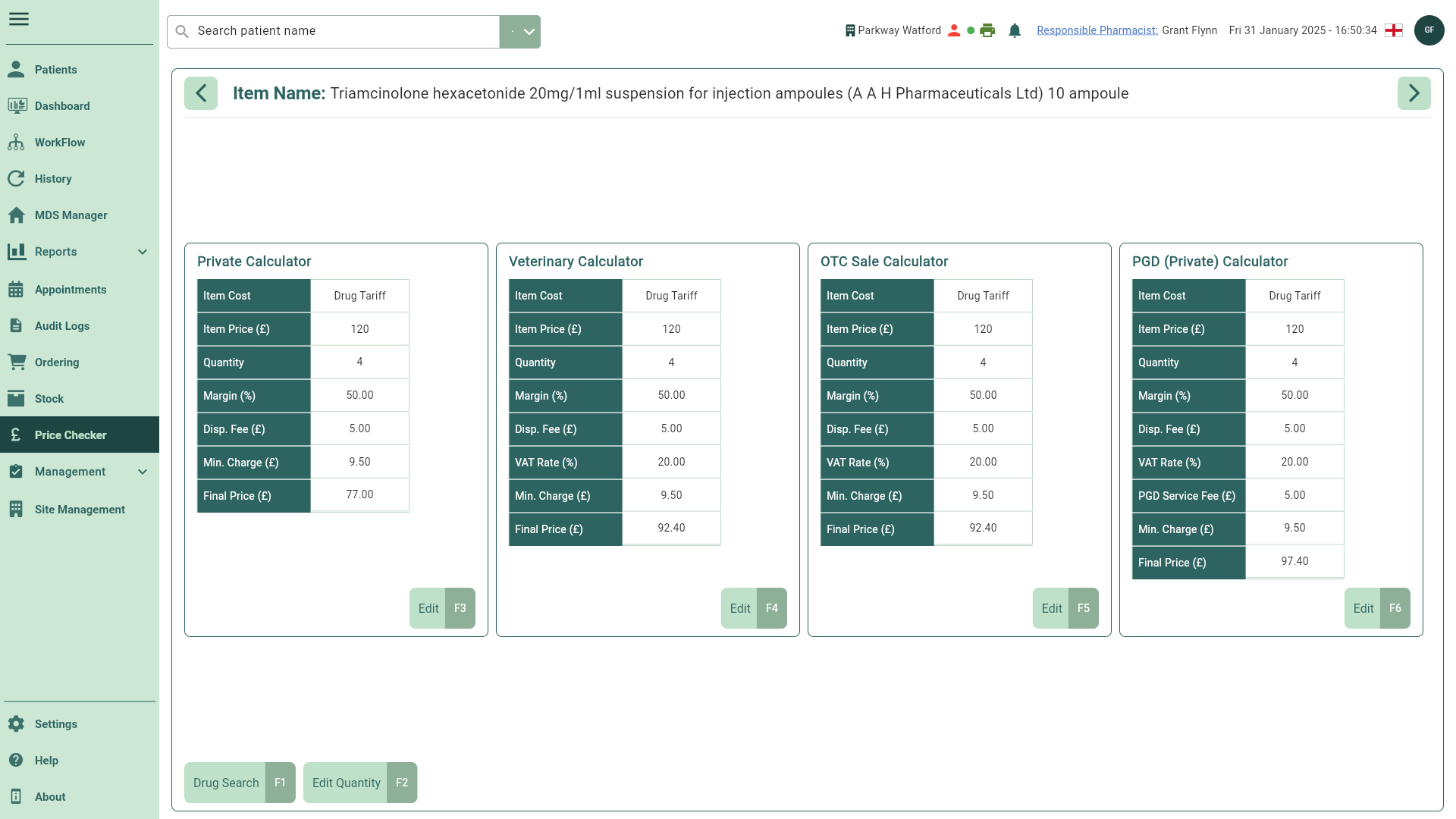
- Select the [Edit Quantity - F2] button. The Quantity window displays.
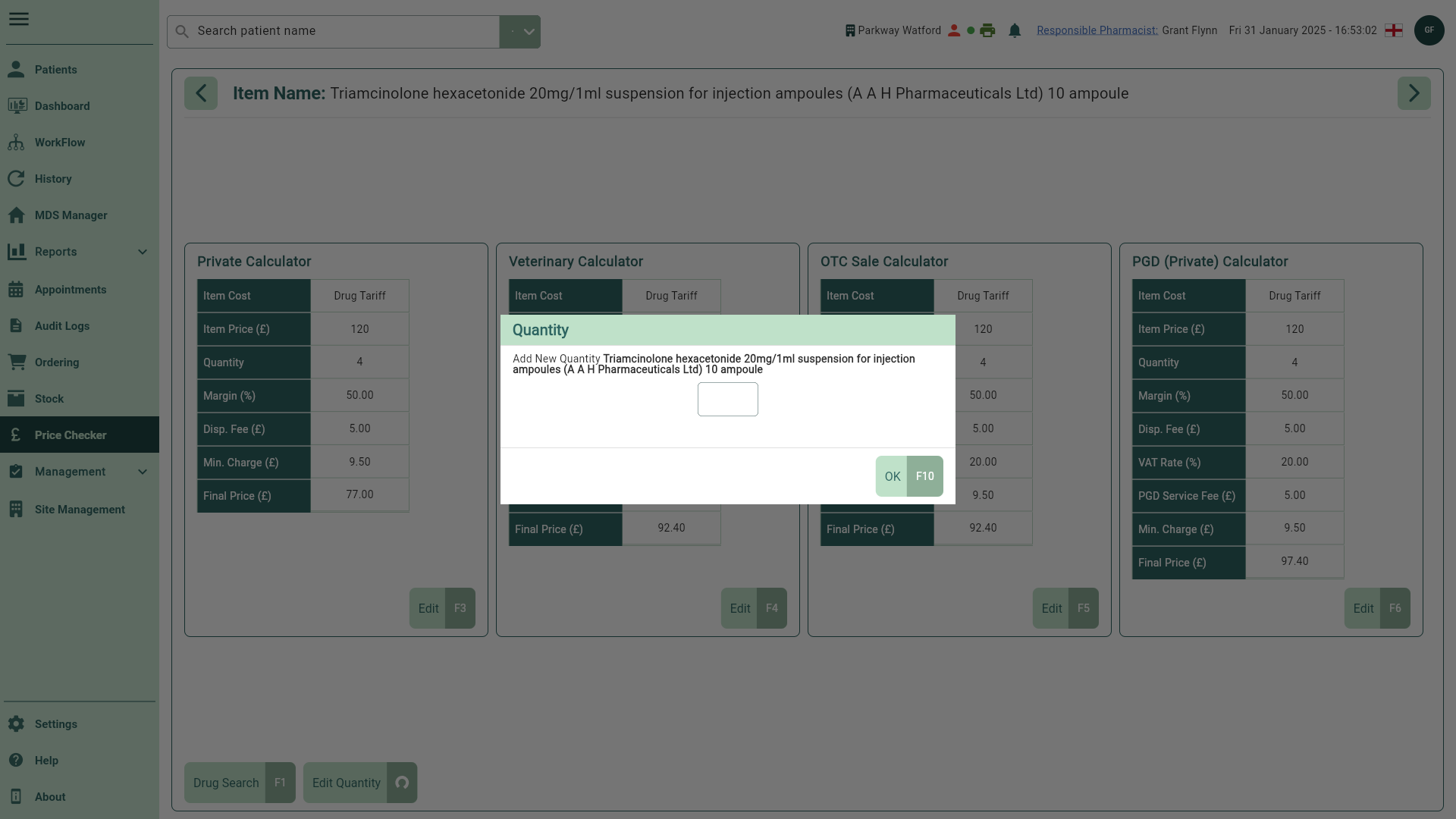
- Enter the new quantity for the item currently displayed, and then select [OK - F10] to confirm. The calculators Quantity field updates accordingly.
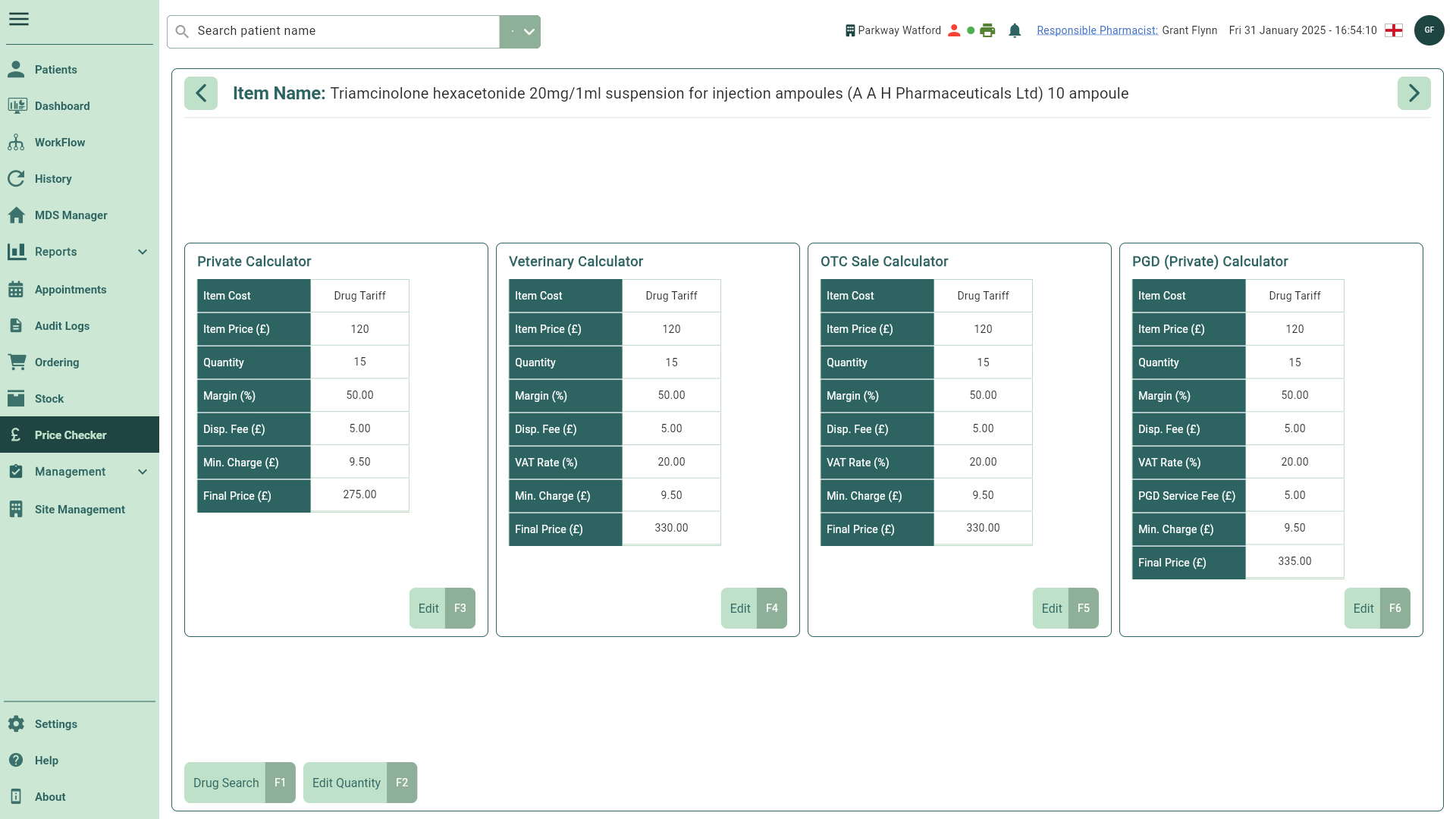
Editing individual calculator values
Once you have selected your dispensed pack(s) in the Price Checker, you can edit specific fields within each individual calculator if necessary.
- To begin, ensure you have the required item displayed in the Price Checker.
TIP
If you have multiple selected items, use the left and right arrows to scroll through them.
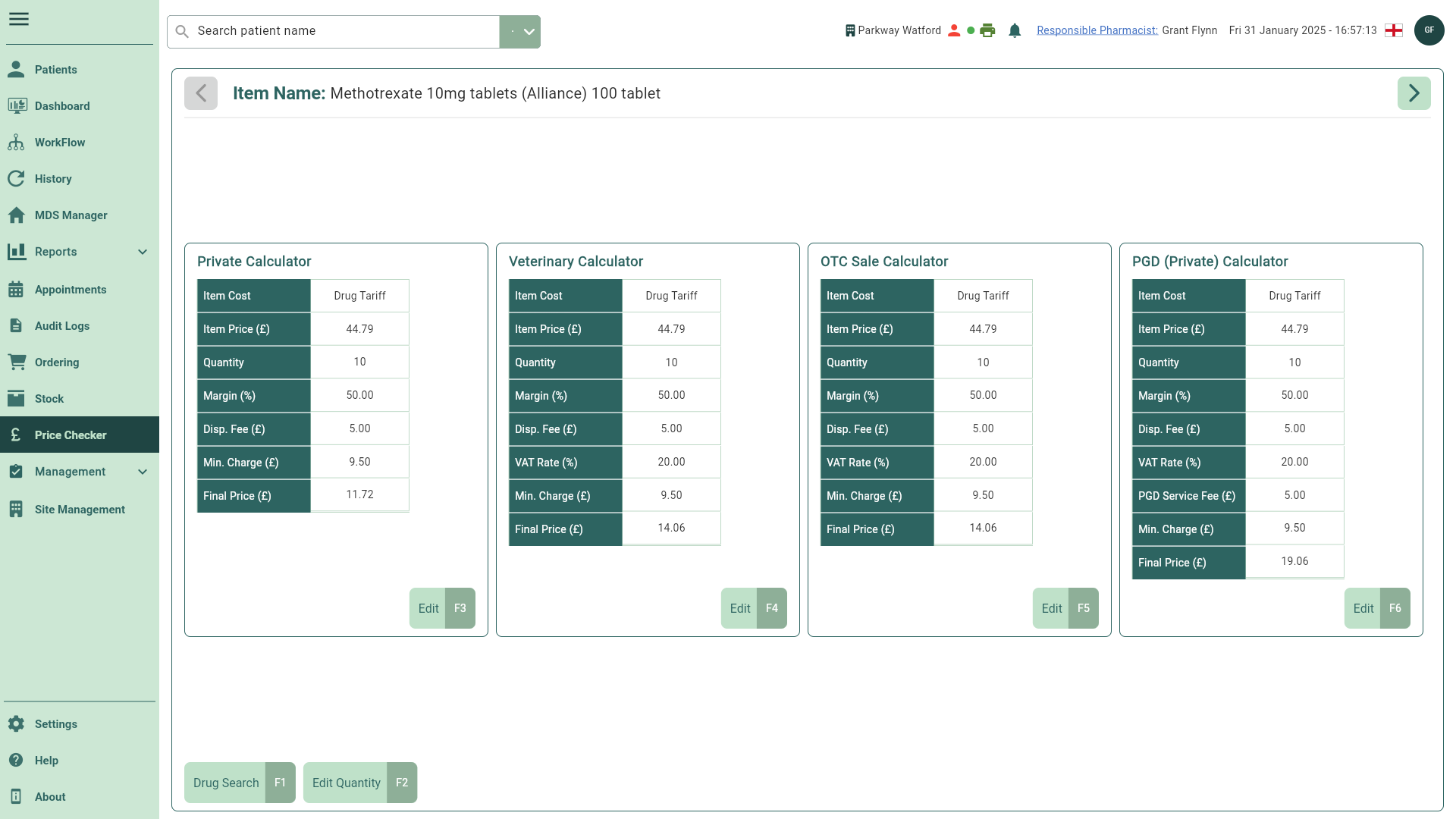
- Select the [Edit] button for the calculator(s) you wish to modify. All editable fields are enabled.
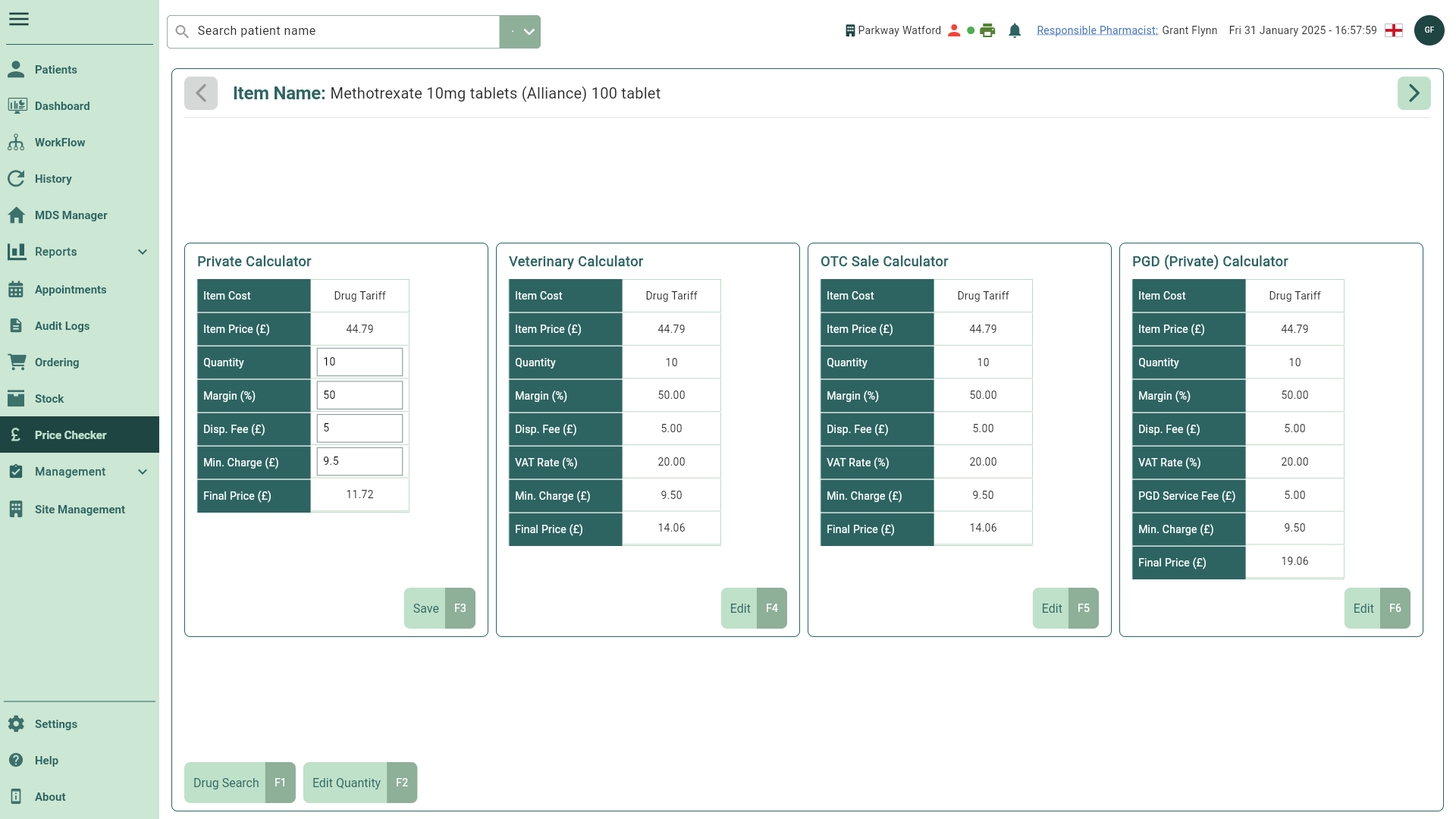
- Enter your new values and then select [Save] to confirm. The calculator(s) will update accordingly.