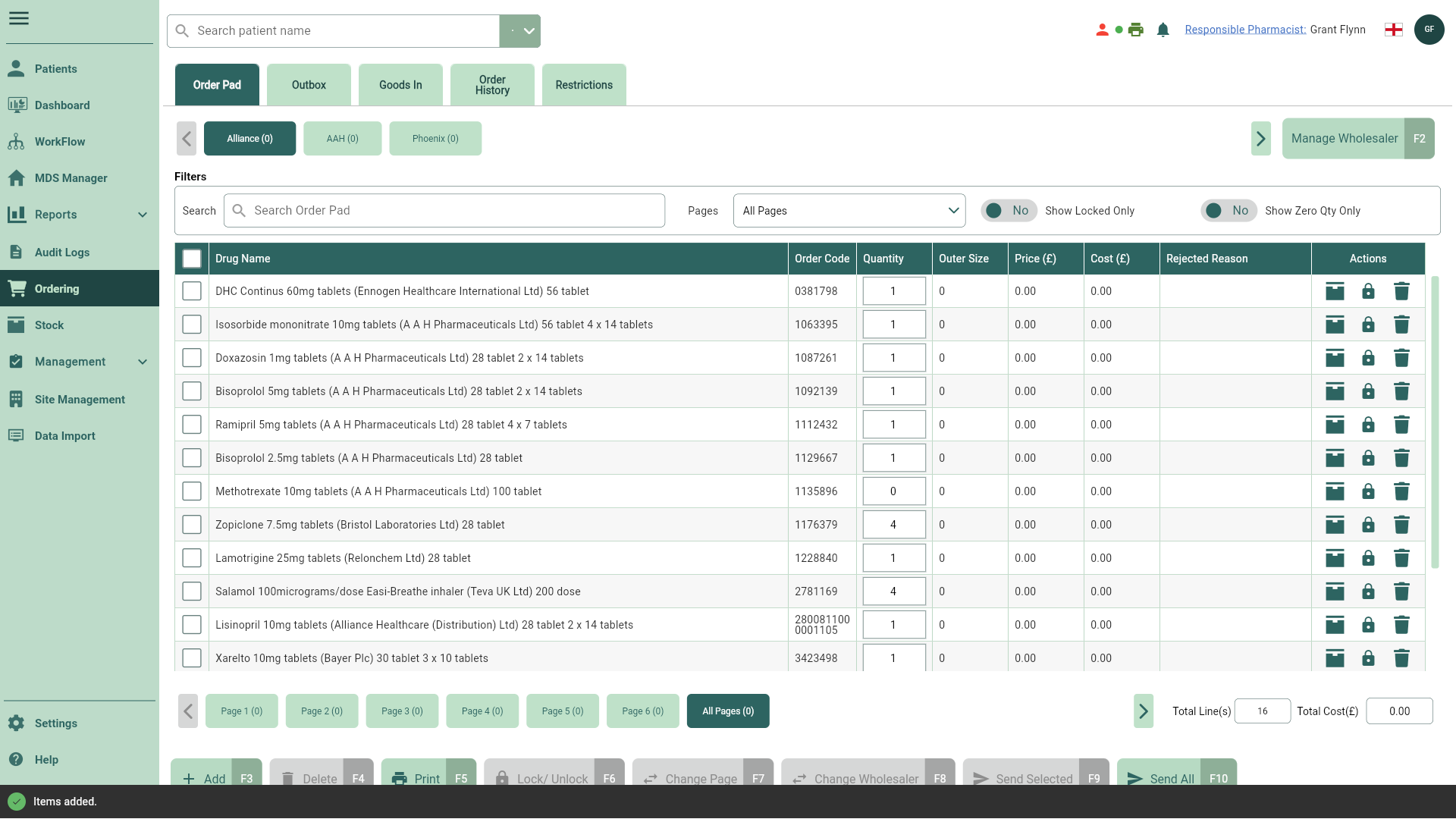Adding items to the Order Pad
You can add items to order directly within the Order Pad.
- To begin, open the Order Pad by selecting Ordering from the left-nav.
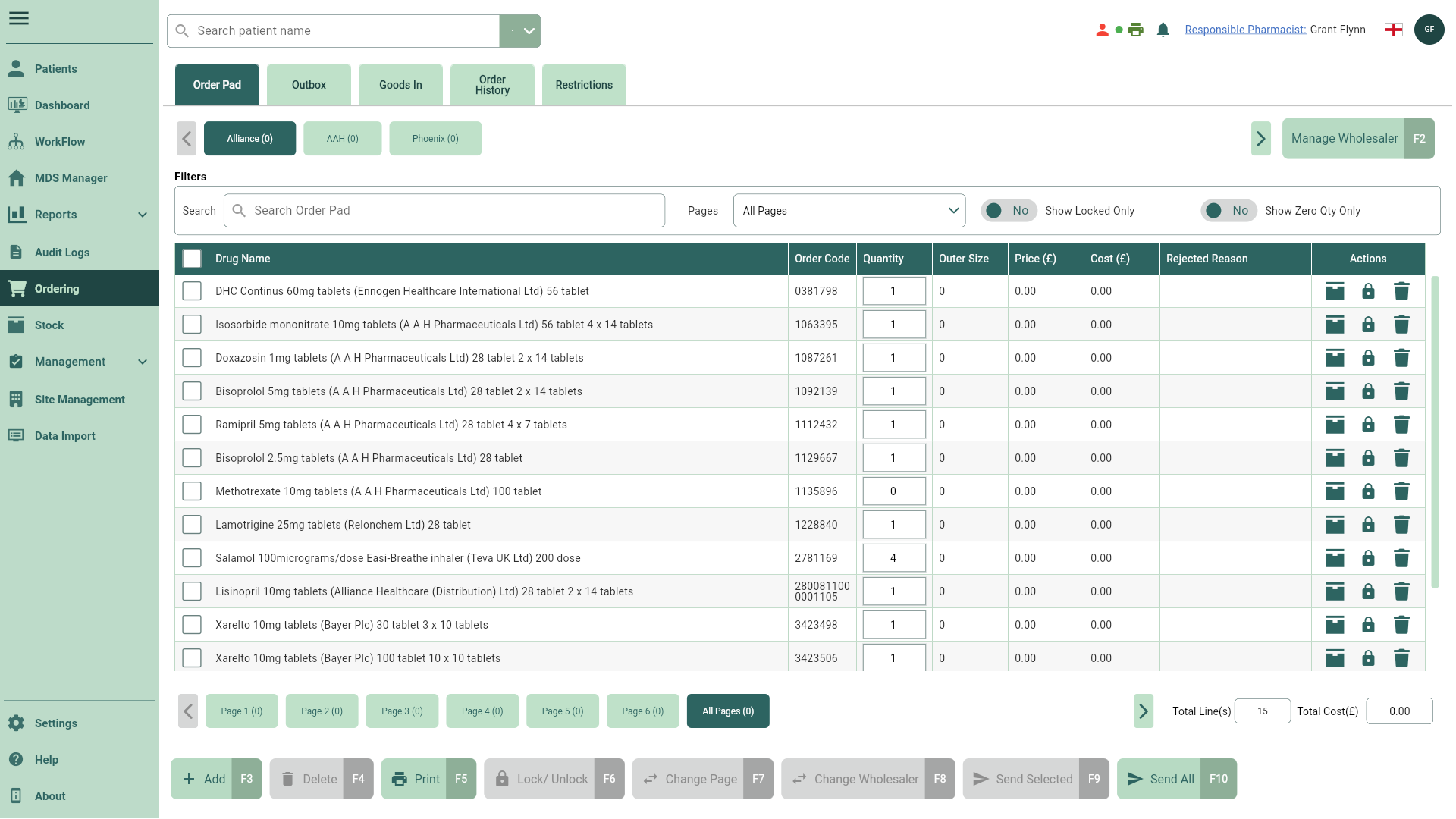
- Locate and select the wholesaler tab and page you want to add your items to.
- Select the [Add - F3] button. The Add Item(s) window displays.
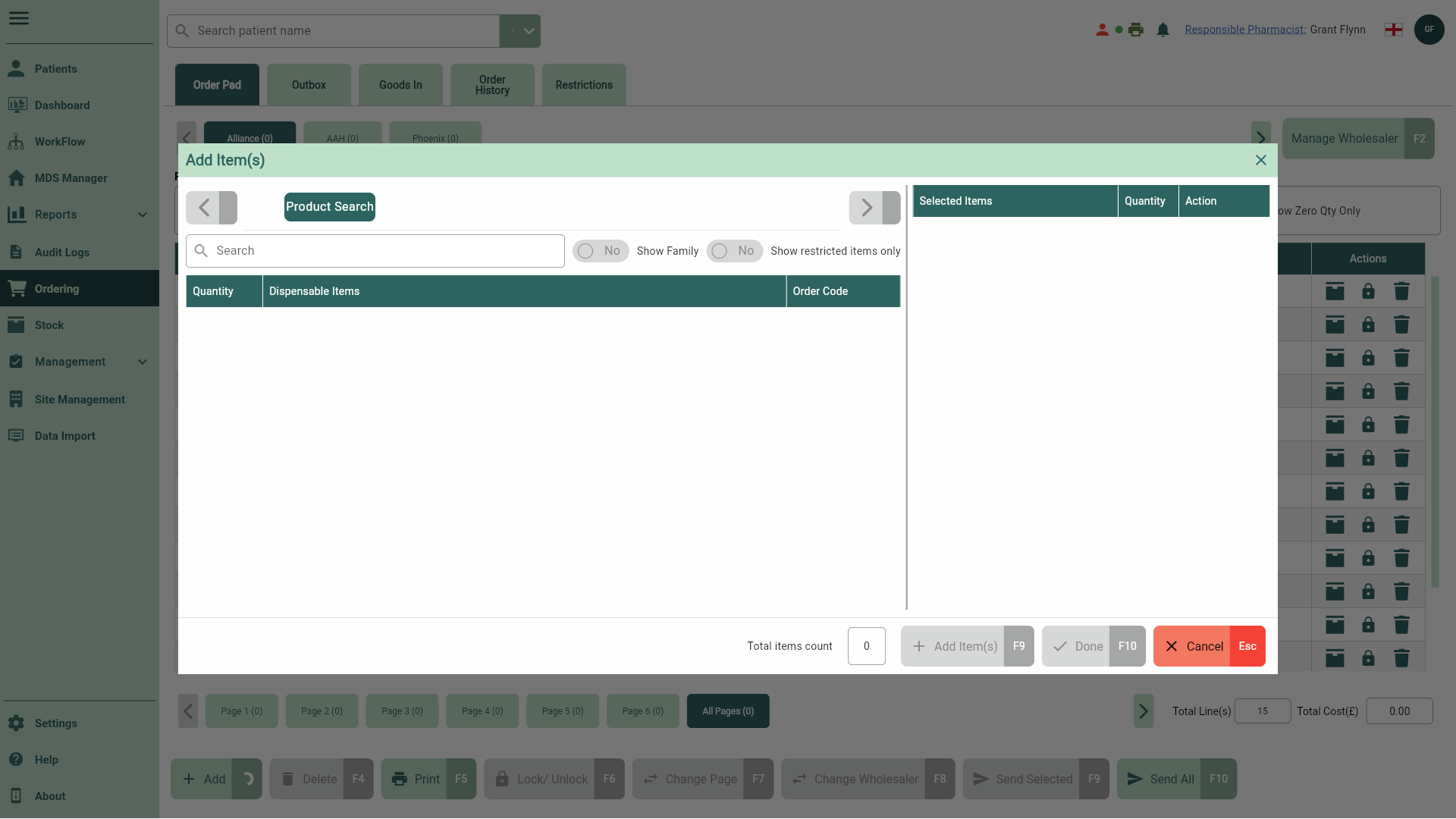
- Select the required product catalogue tab and use the search field to search for an item you want to add.
Note
If you want to view your search results by restricted item only, simply toggle the Show Restricted Items Only switch to Yes.
- Once you've located the item, enter the quantity you want to add to the Order Pad in the Quantity text field.
Tip
You can add a quantity to multiple items in the search results to add them all to the Order Pad at the same time.
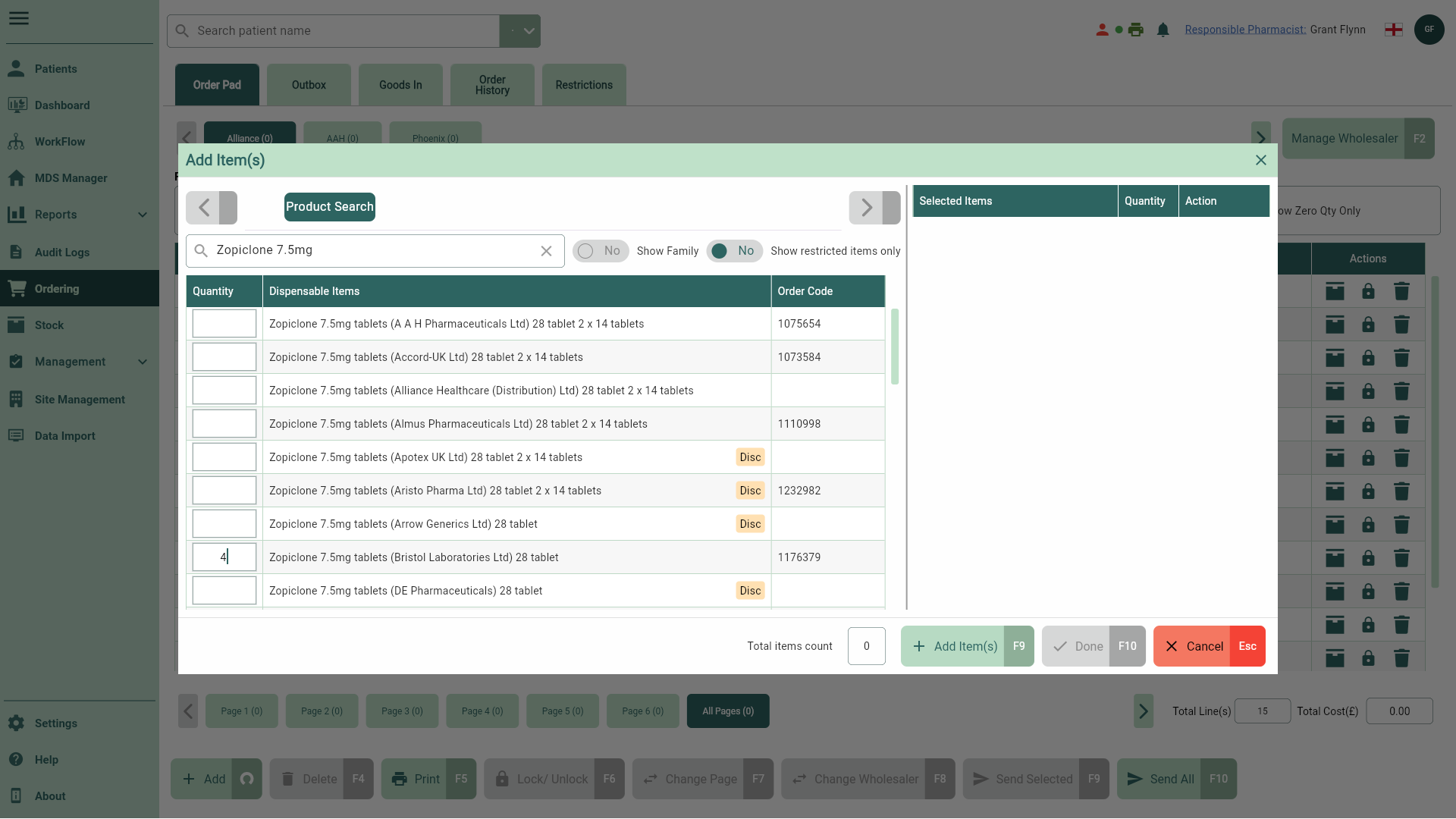
- Select the [Add Item(s) - F9] button. Your added item(s) are displayed in the Selected Items table within the right panel of the Add Item(s) window.
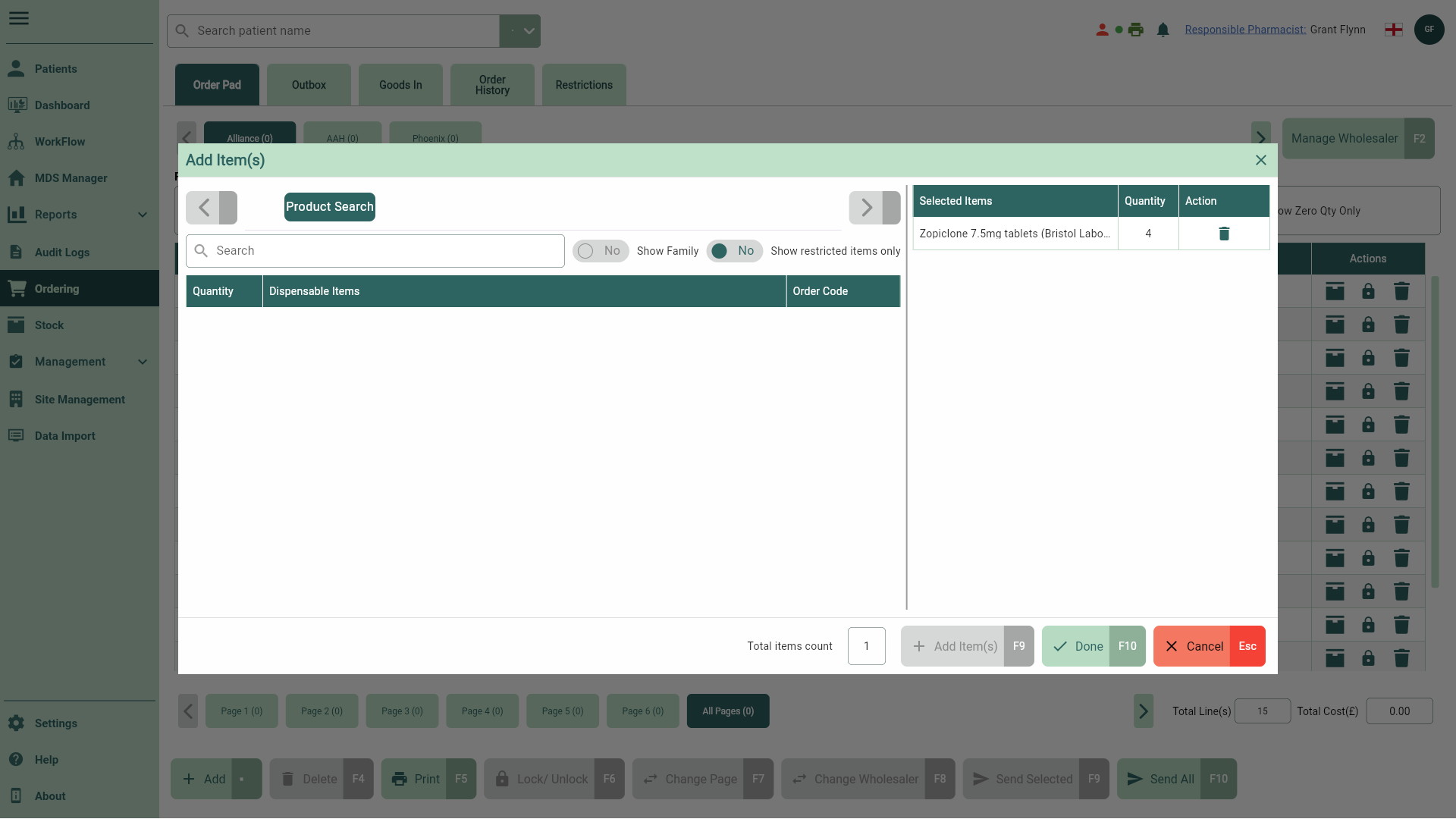
- From here, you can:
- Repeat these steps to search for, locate and add more items to the Selected Items table
- Use the
Delete icon in the Action column of the Selected Items table to remove any items you have added
- Update the Quantity of any items you have selected
- Once you have added all required items in the Selected Items table, select the [Done - F10] button to add the items to the Order Pad.