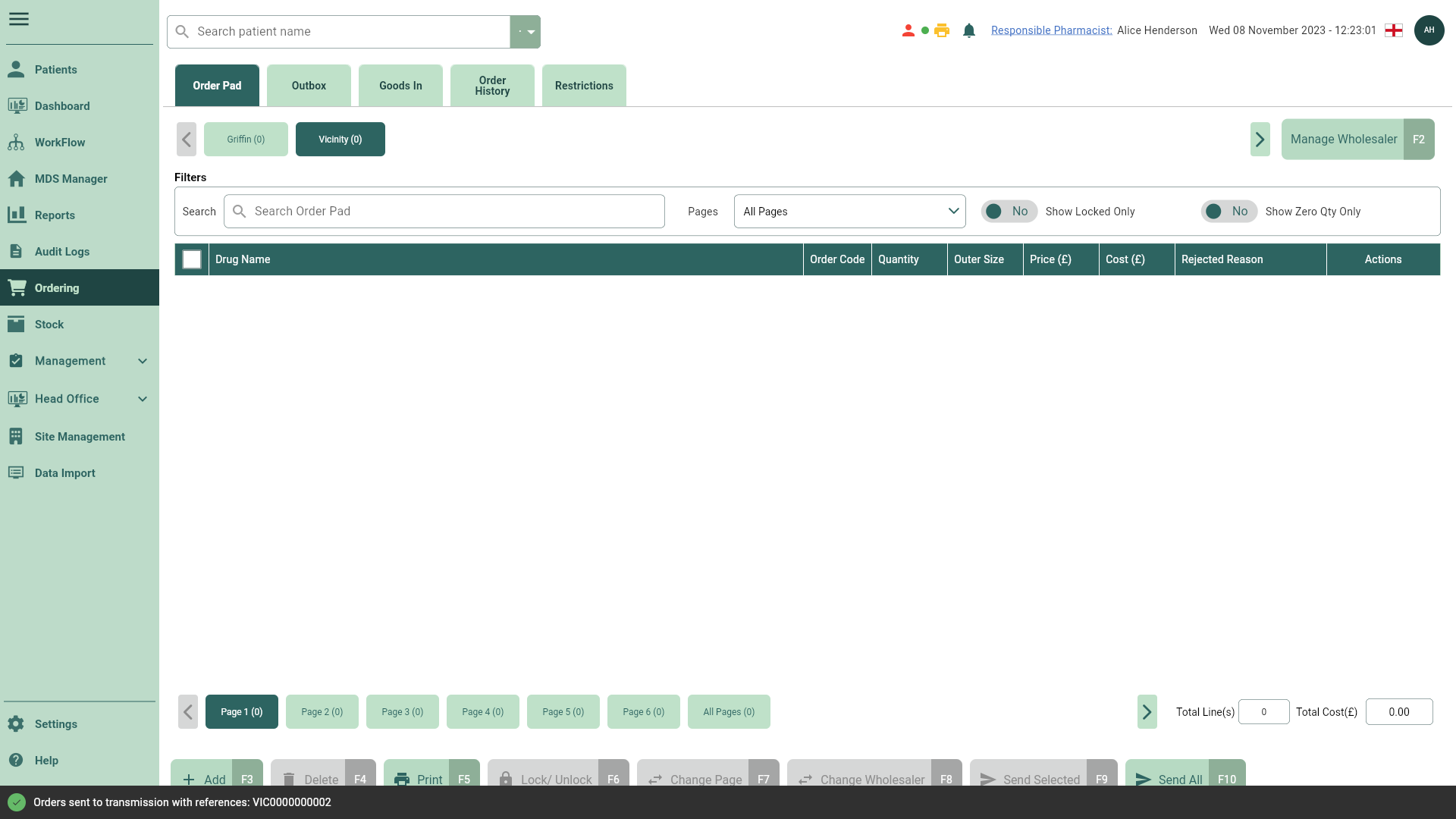Sending items and orders from the Order Pad
You are able to send specific items or entire orders from the Order Pad. Both methods have been described in this article, you can use the contents to navigate between the step-by-step process for each.
Sending items
- To begin, open the Order Pad by selecting Ordering from the left-nav.
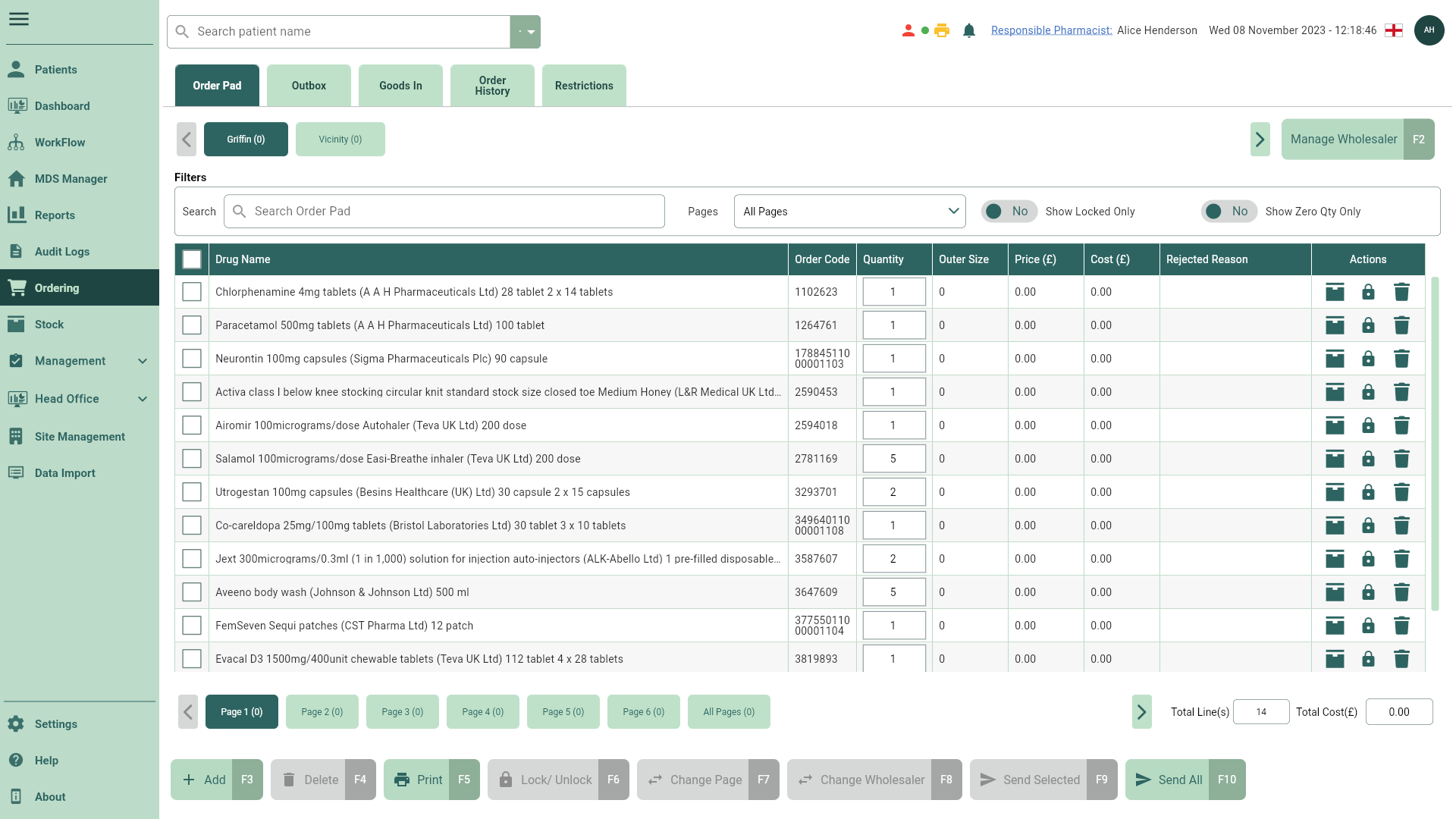
- Navigate to the required wholesaler tab and page, and select the item(s) you want to send using the tick boxes.
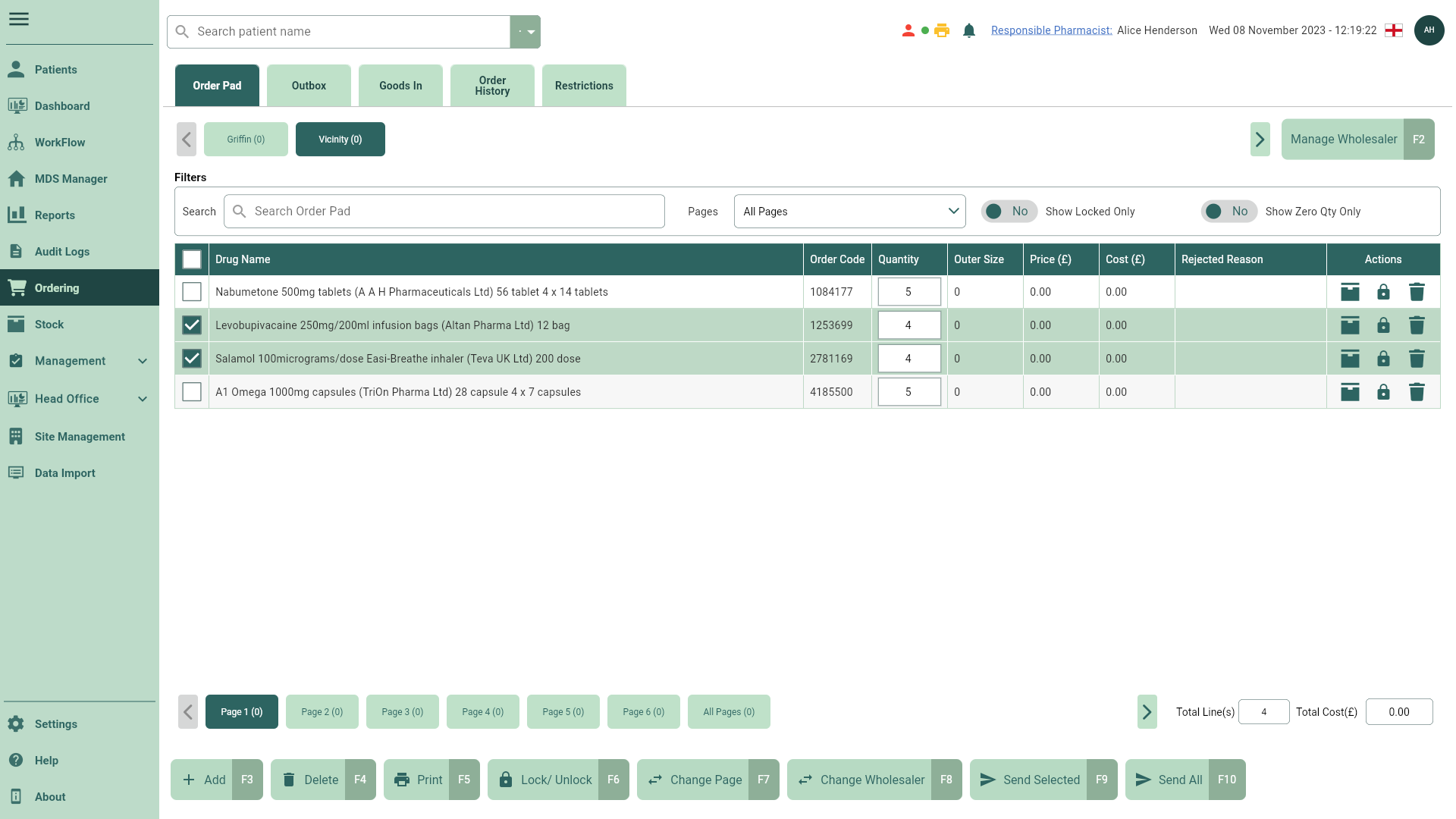
- Select the [Send Selected - F9] button. A Send Order prompt displays confirming the number of items that will be transmitted.
Note
Items with zero quantities and locked items will not be transmitted.
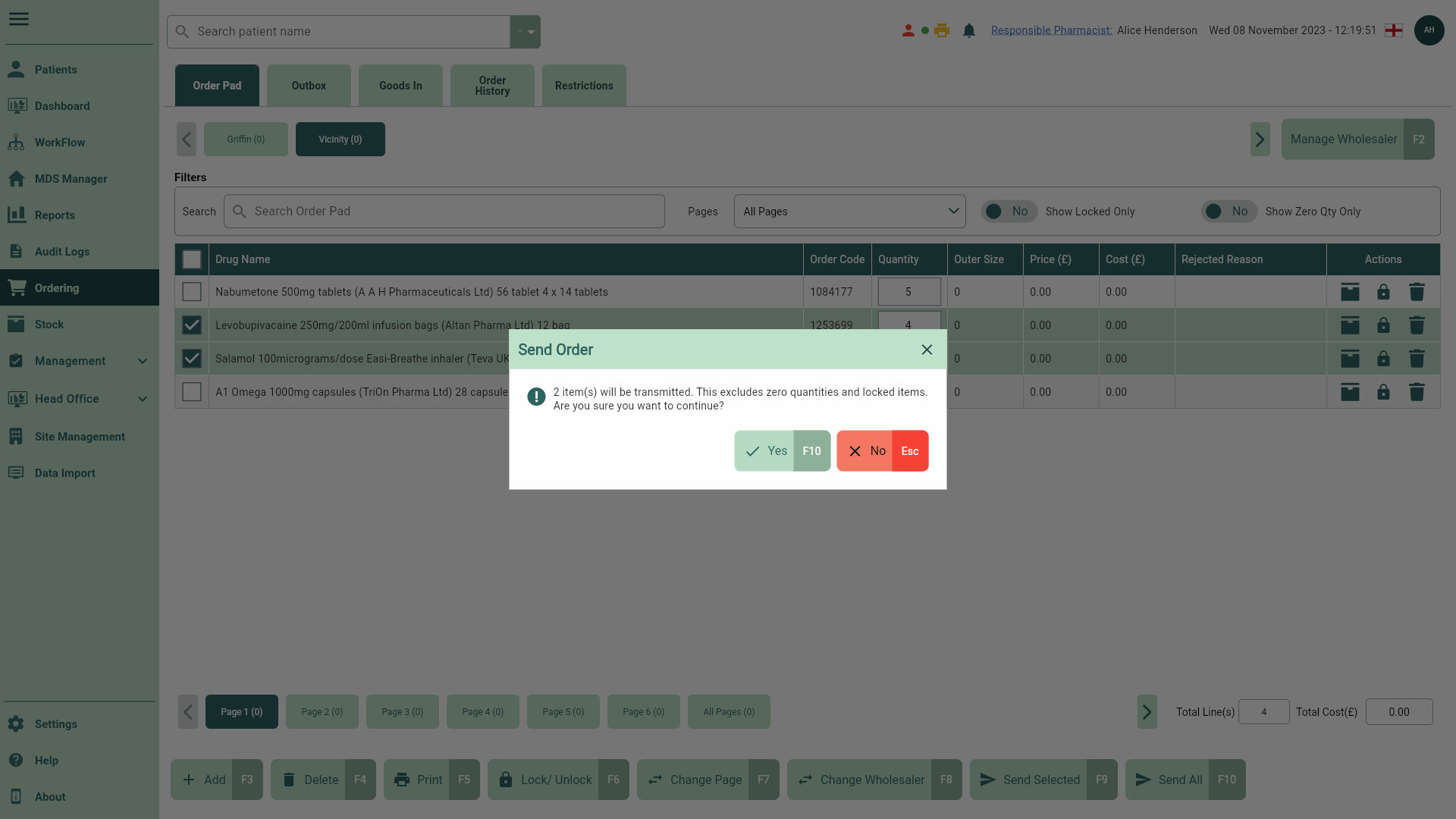
- Select the [Yes - F10] button to send your order. The order is transmitted and a snackbar displays confirming the order reference number(s).
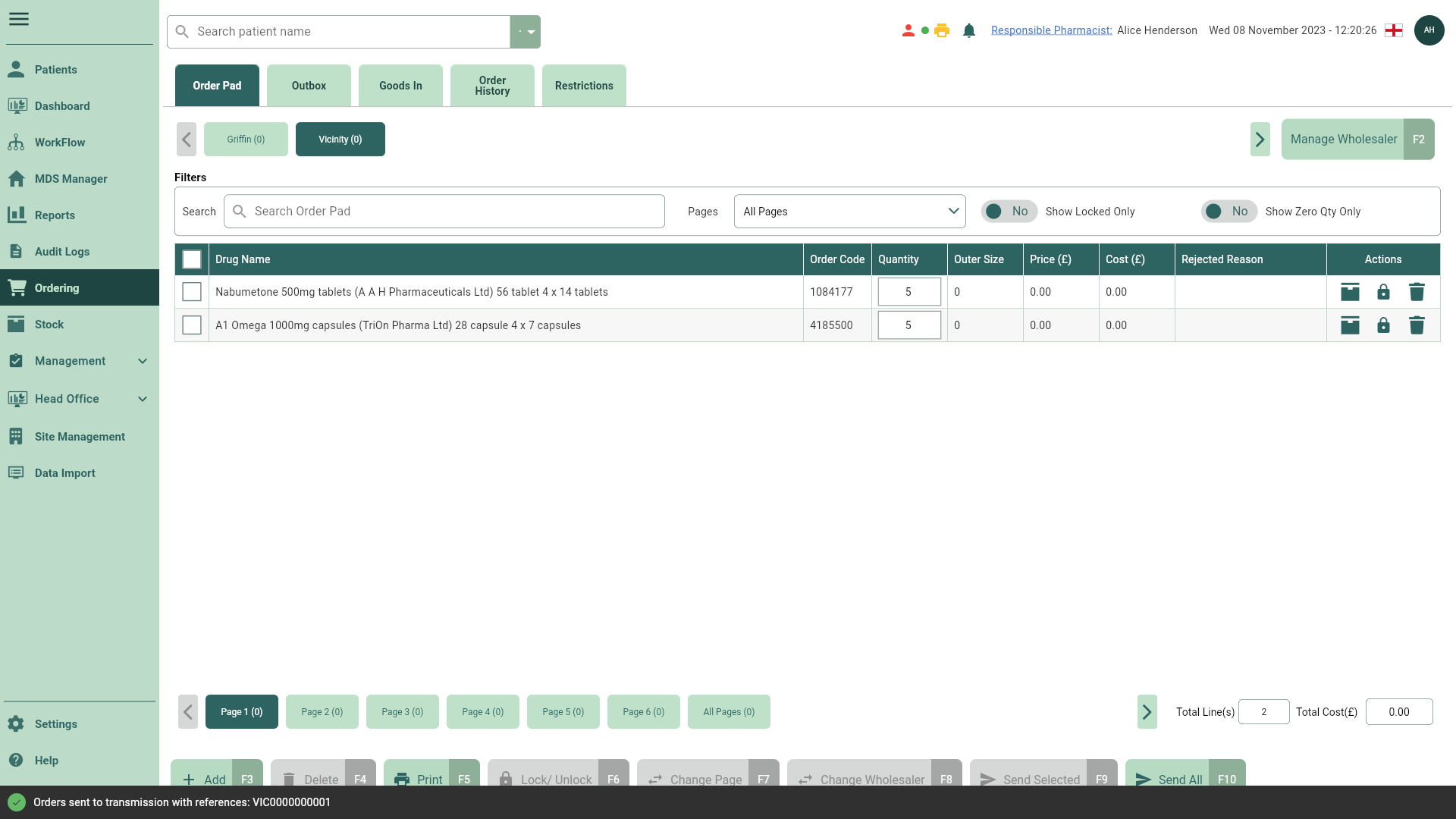
Sending orders
- To begin, open the Order Pad by selecting Ordering from the left-nav.
- Navigate to the required wholesaler tab and page.
- Select the [Send All - F10] button. A Send All prompt displays confirming all items on the selected page and wholesaler will be transmitted.
Note
Items with zero quantities and locked items will not be transmitted.
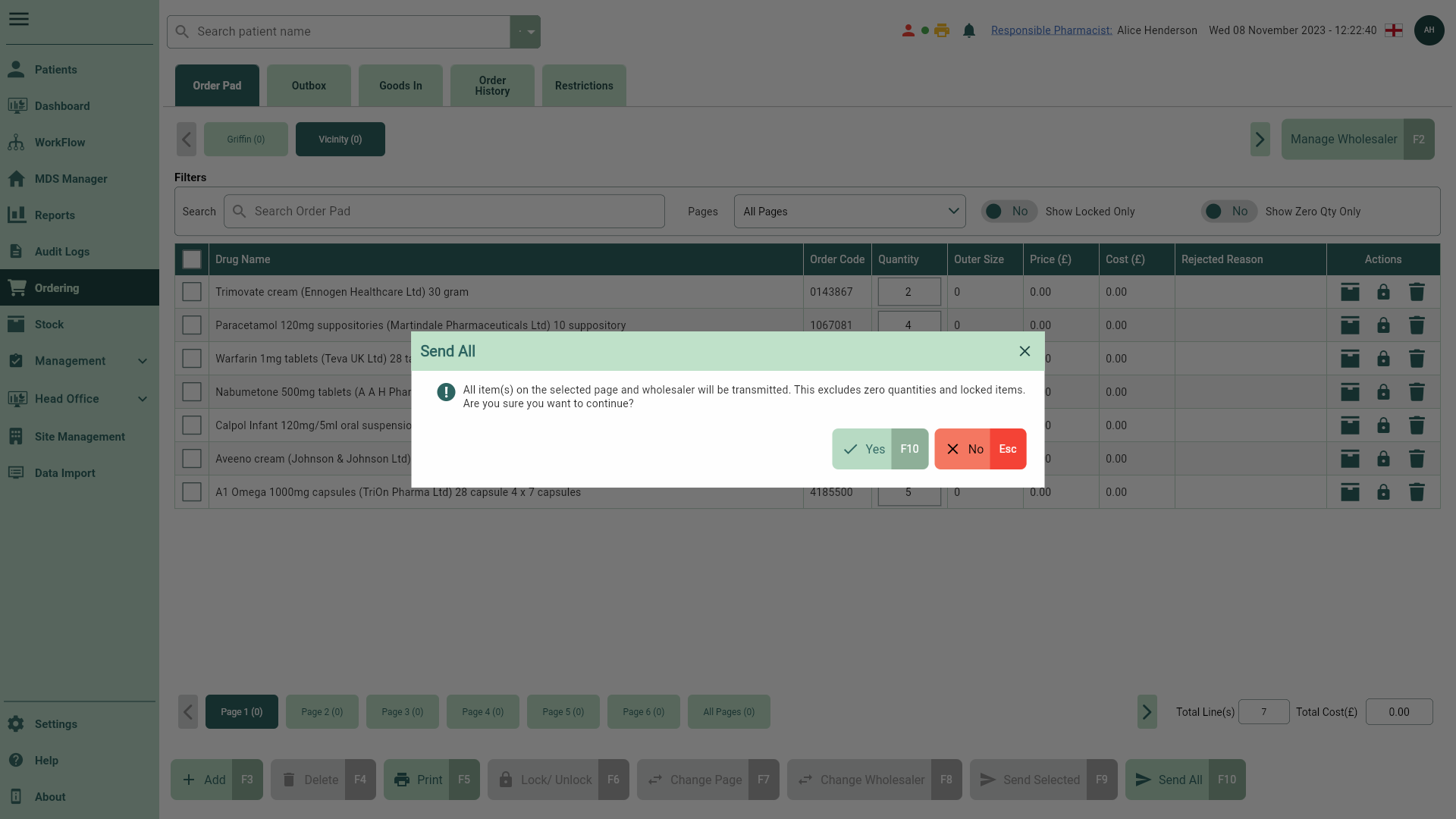
- Select the [Yes - F10] button to send your order. The order is transmitted and a snackbar displays confirming the order reference number(s).