Get to know Responsible Pharmacist
The Responsible Pharmacist module allows you to sign in and out as the Responsible Pharmacist, record absences and more. In this module, you can print Responsible Pharmacist certificates, absence notices and access Attendance Register reports.
To access the Responsible Pharmacist module, select the Responsible Pharmacist text on the top nav from anywhere within the application.
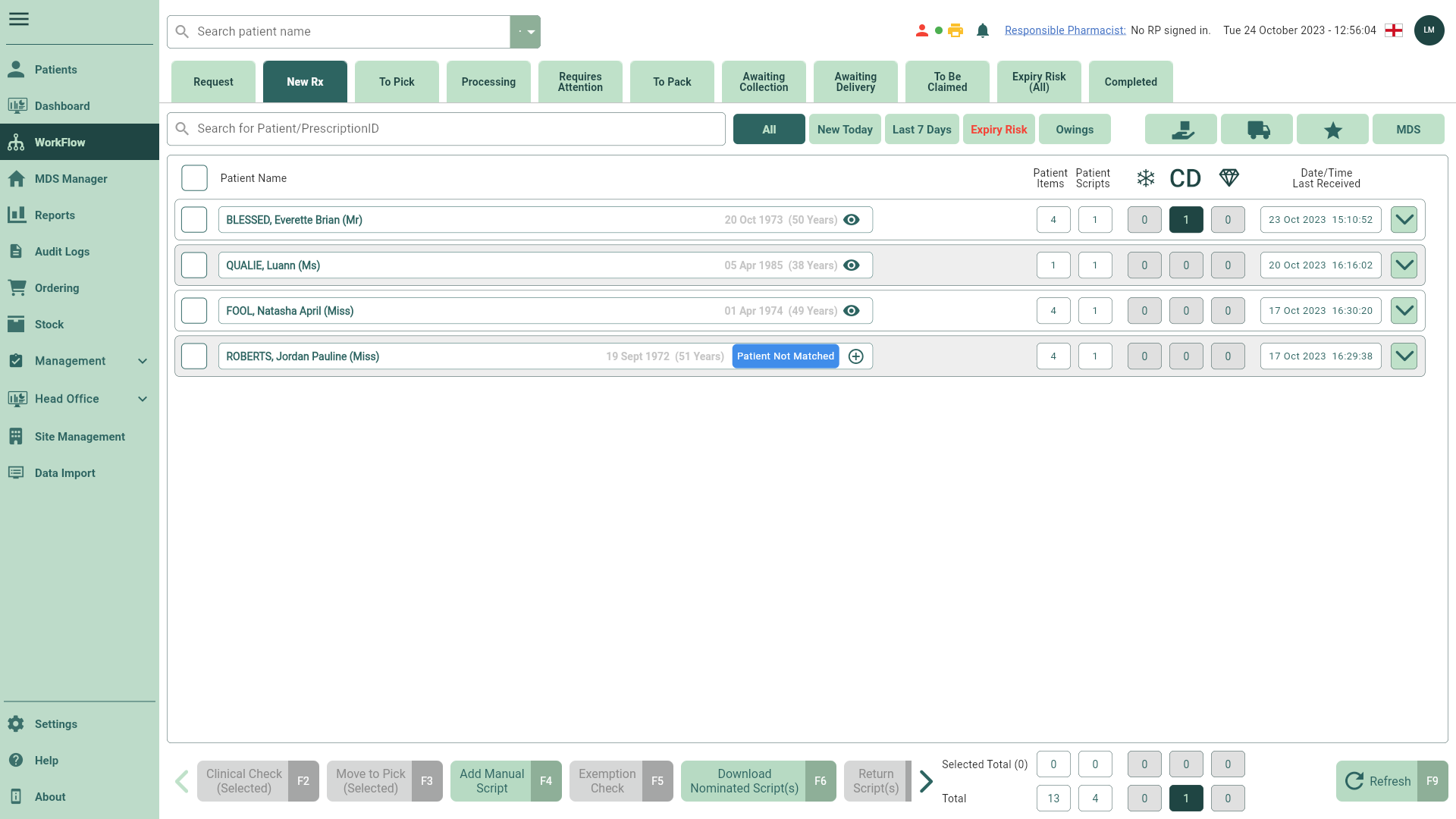
Responsible Pharmacist settings
| Setting | Category | Value/Description |
|---|---|---|
| No Responsible Pharmacist Alert | Attendance | 30; Set by default. Use this setting to configure the time (in minutes) before the system prompts users that a Responsible Pharmacist has not logged into the system. If set to zero the alert is disabled. |
| Responsible Pharmacist Sign Out Reminder | Pharmacy Admin |
|
| Responsible Pharmacist Sign Out Reminder Time | Pharmacy Admin | 17:00; Set by default. Works in tandem with the Responsible Pharmacist Sign Out Reminder setting. Use this setting to configure the time (in HH:MM format) before the system prompts users to log out of the Responsible Pharmacist module. |
Responsible Pharmacist
In the Responsible Pharmacist window, you can sign in and out as the Responsible Pharmacist and record absences.
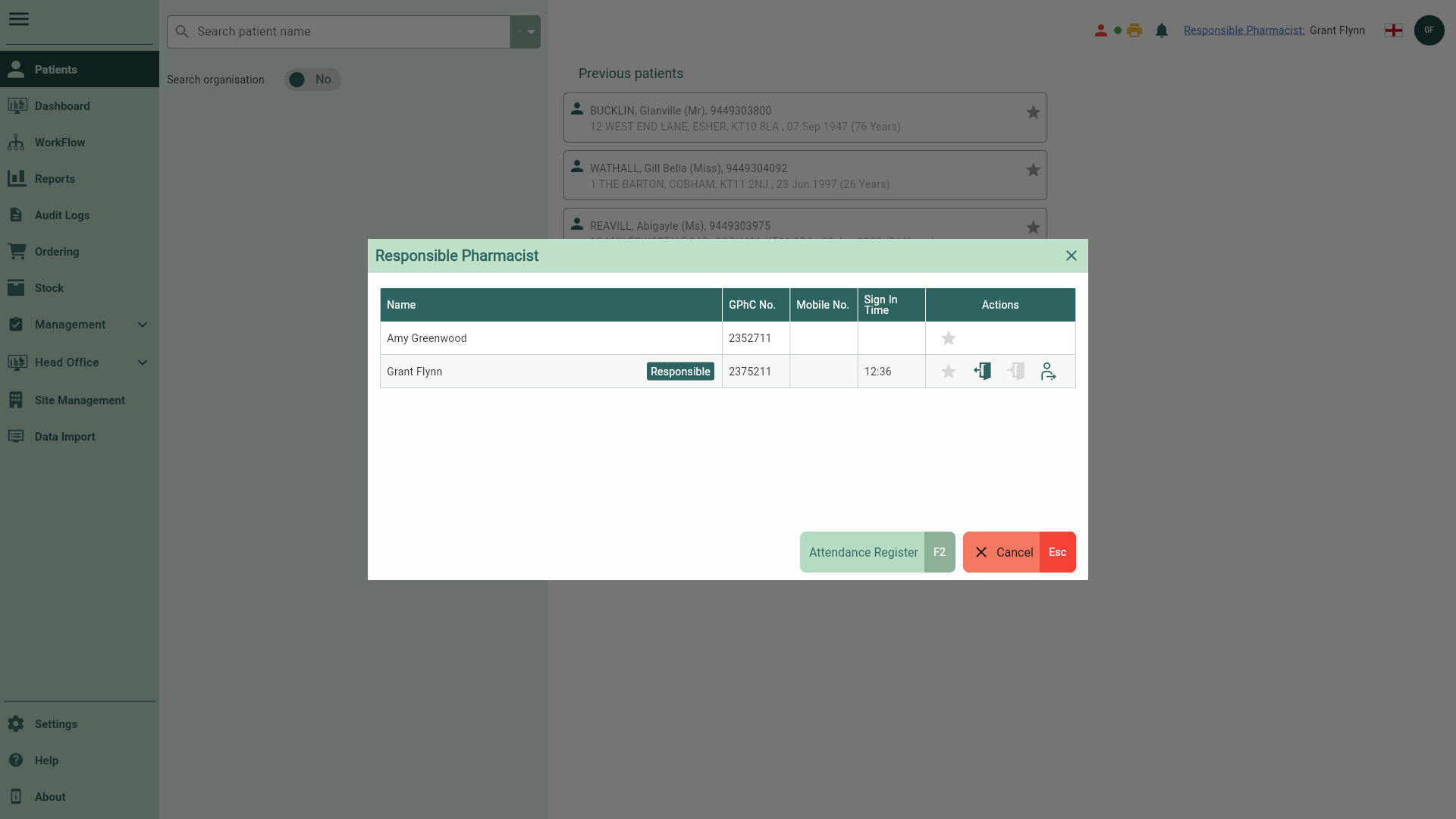
| Field | Description |
|---|---|
| Name | This grid displays the full name of the pharmacists currently signed in at your branch. A Responsible badge will display alongside the pharmacist currently signed in as responsible. |
| GPhC No. | This column displays your pharmacists' registration numbers. |
| Mobile No. | You can find the contact details of your pharmacists listed here. |
| Sign In Time | Automatically displays the time you signed in as responsible. If required you can edit the sign in time by selecting the [Attendance Register - F2] button. |
| Actions | Using the icons in the Actions column, you can become the Responsible Pharmacist, record absences, and sign out. |
| [Attendance Register - F2] | Select this button to open the Attendance Register. |
| [Cancel - Esc] | Use this button to close the Responsible Pharmacist window. |
Attendance Register
The Attendance Register displays an on-screen report of all logged attendance activities. From here, you can edit sign in/out times and print an Attendance Register report. It can be found by selecting the [Attendance Register - F2] button in the Responsible Pharmacist window.
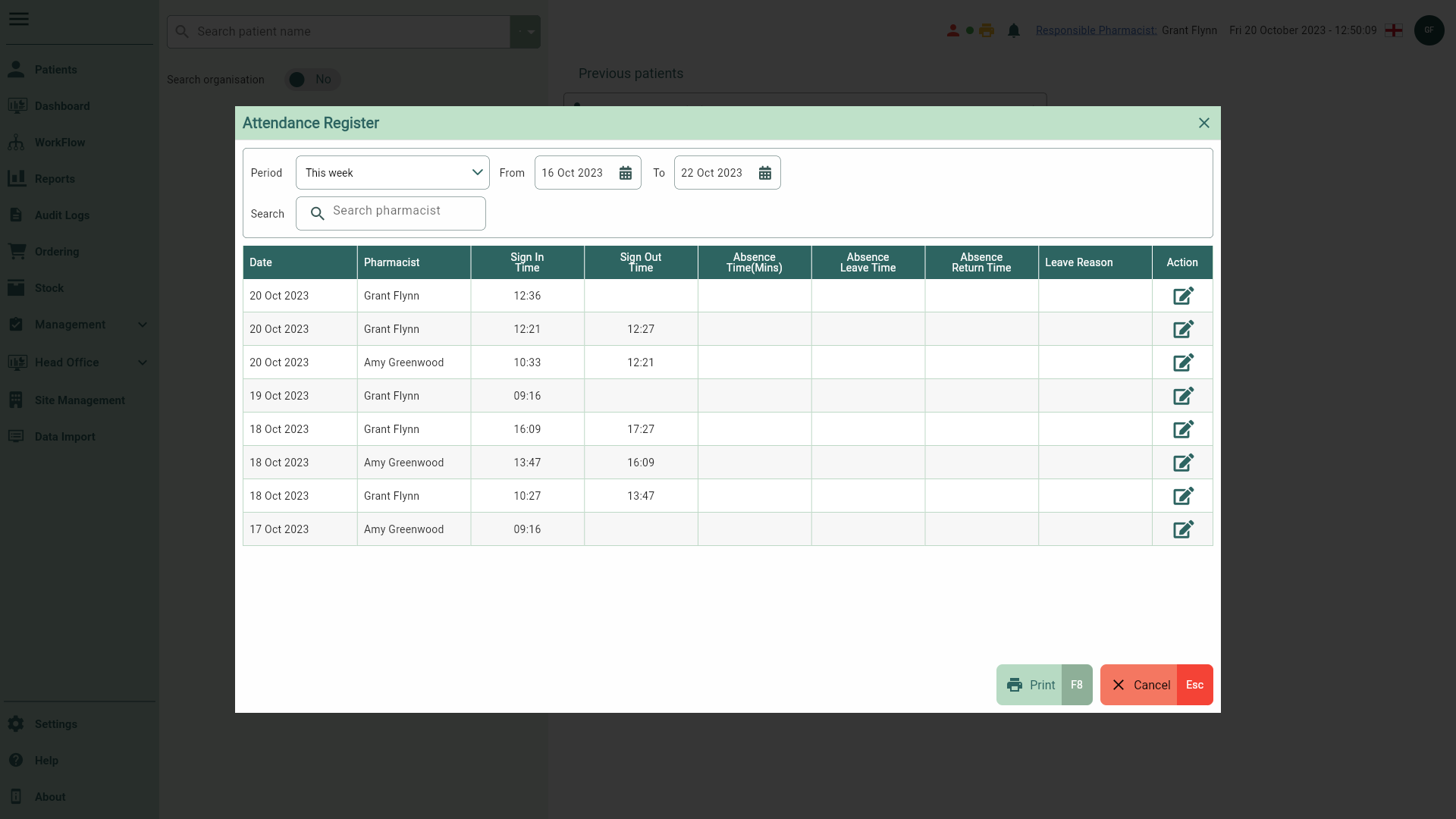
| Field | Description |
|---|---|
| Filters | Use the filters to refine the Attendance Register grid. You can filter using a pre-defined date range or custom date range, or by searching for a specific pharmacist. |
| Grid | Displays the Attendance Register based on your chosen filters. Using the  Edit icon in the Action column, you can edit the sign in/out time for the selected record. Edit icon in the Action column, you can edit the sign in/out time for the selected record. |
| [Print - F8] | Print an Attendance Register report based on your filters. |
| [Cancel - Esc] | Use this button to close the Attendance Register. |