Printing Attendance Register reports
Functionality coming soon.
In the Responsible Pharmacist module you can view the sign in/out history of Responsible Pharmacists and print Attendance Register reports.
Note
You will be prompted to select a printer if you do not have printers configured in your application settings. Learn how to configure printers by following our Configuring printers and label reports article.
- To begin, from the Apotec CRM main screen select the Responsible Pharmacist text in the top right corner to open the Responsible Pharmacist module.
- Select the [Attendance Register - F2] button.
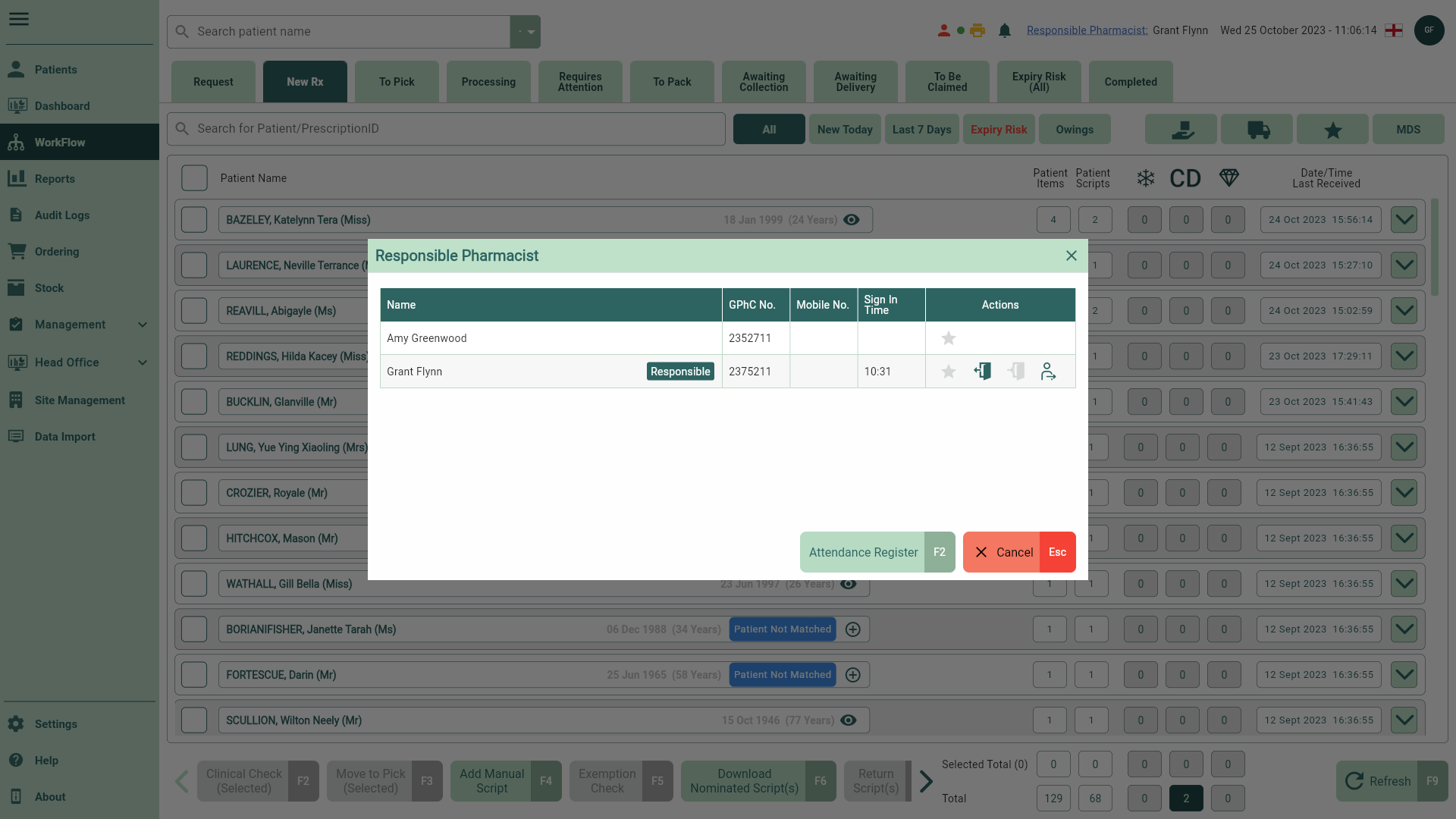
- The Attendance Register window displays. If required you can use the filters to refine the grid. Select the [Print - F8] button to print an Attendance Register report.
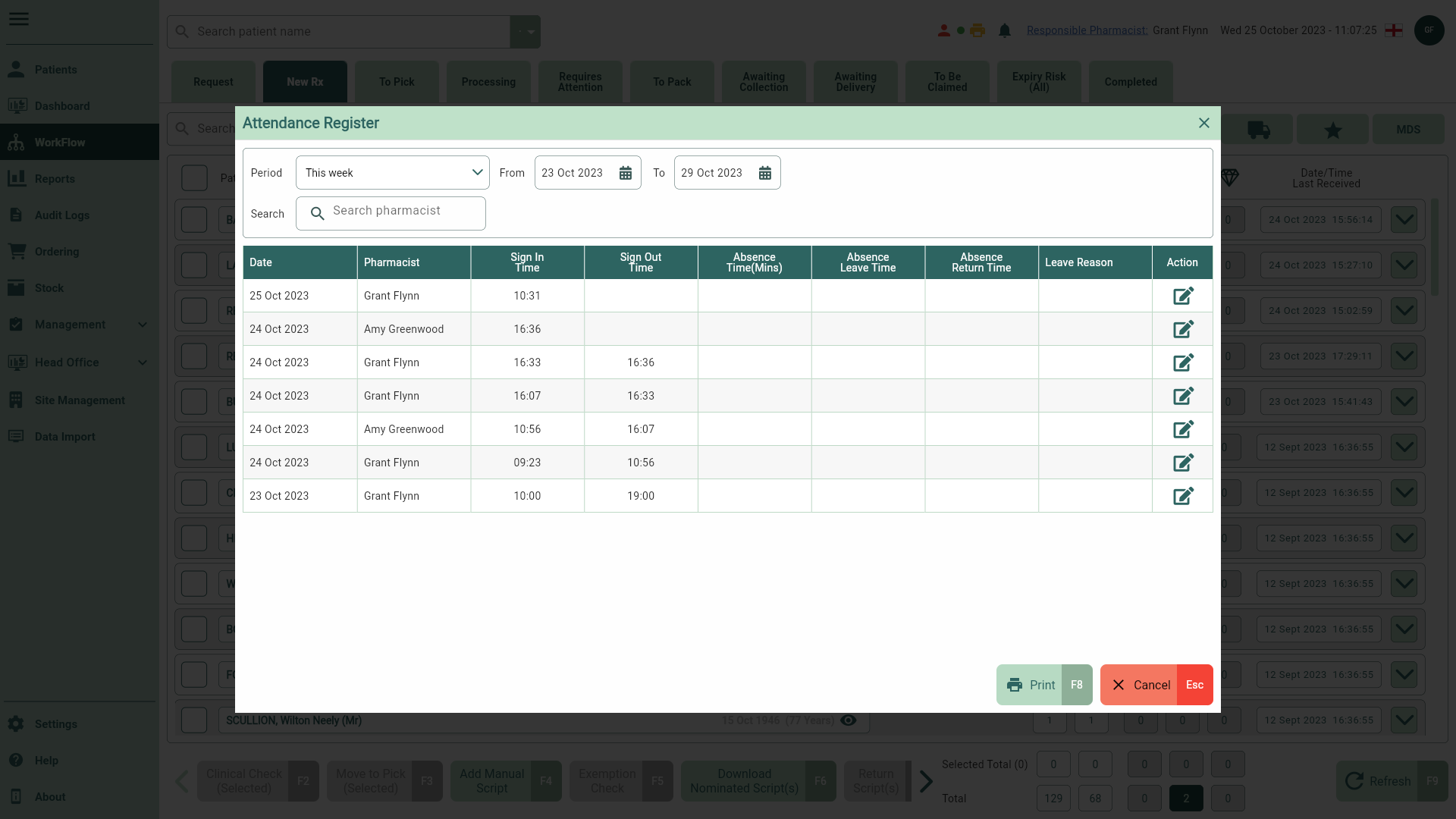
- Once complete, close the Attendance Register using the [Cancel - Esc] button to return to the Responsible Pharmacist module.