Logging in and out of QuickSight
Functionality coming soon.
Once you have accepted your invitation to join QuickSight, you will be able to log in to access all the features and functionality.
Tip
We recommend using QuickSight on a Chrome browser for the best experience but we also support Firefox and Edge.
Logging in to QuickSight
- To begin, open QuickSight in the browser. The QuickSight Sign In page displays.
Note
To access your reports, ensure the correct account name is used before signing in. You can change the account name by selecting the [Change account name] button.
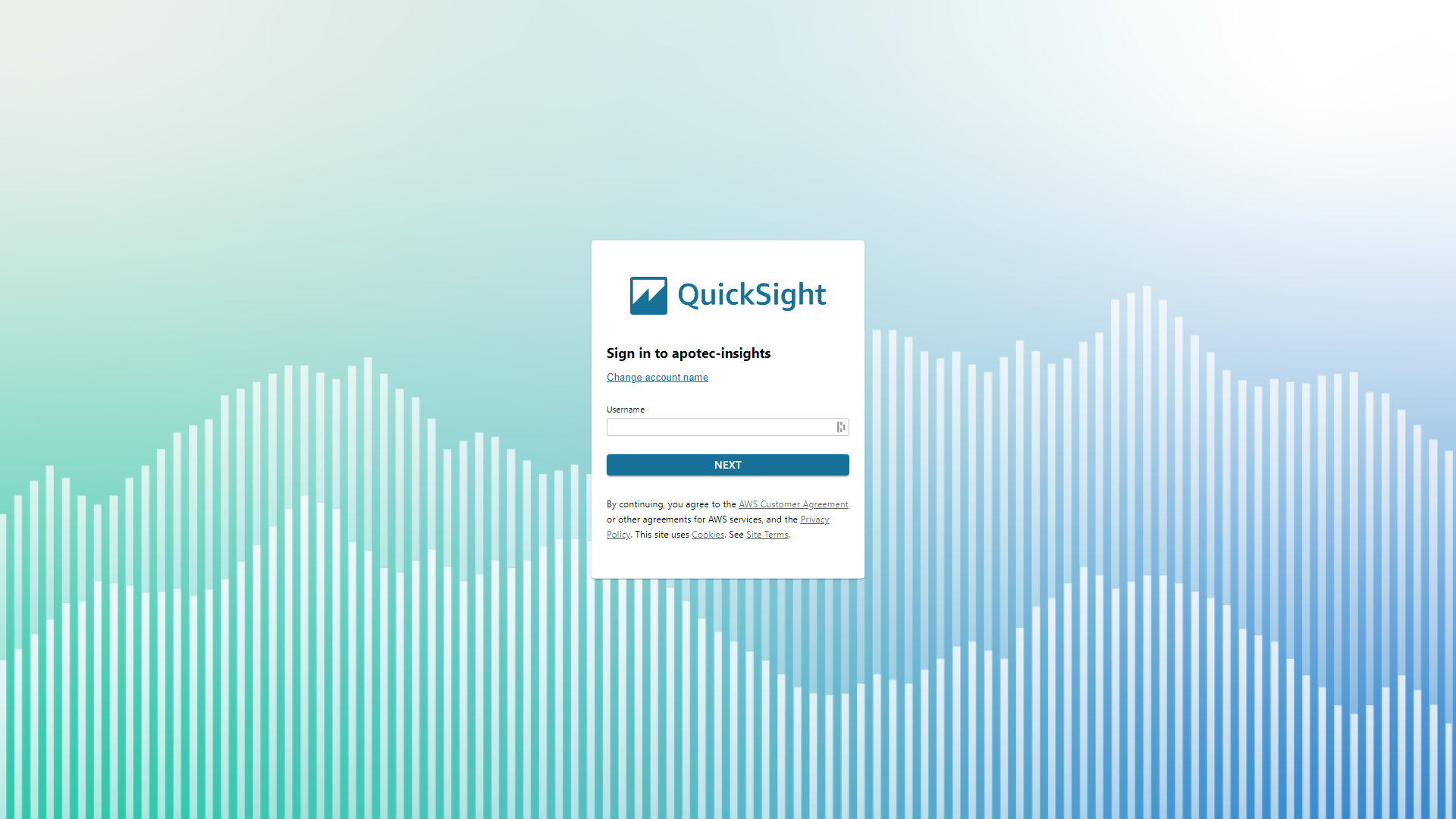
- Enter your Username in the required field and select the [Next] button.
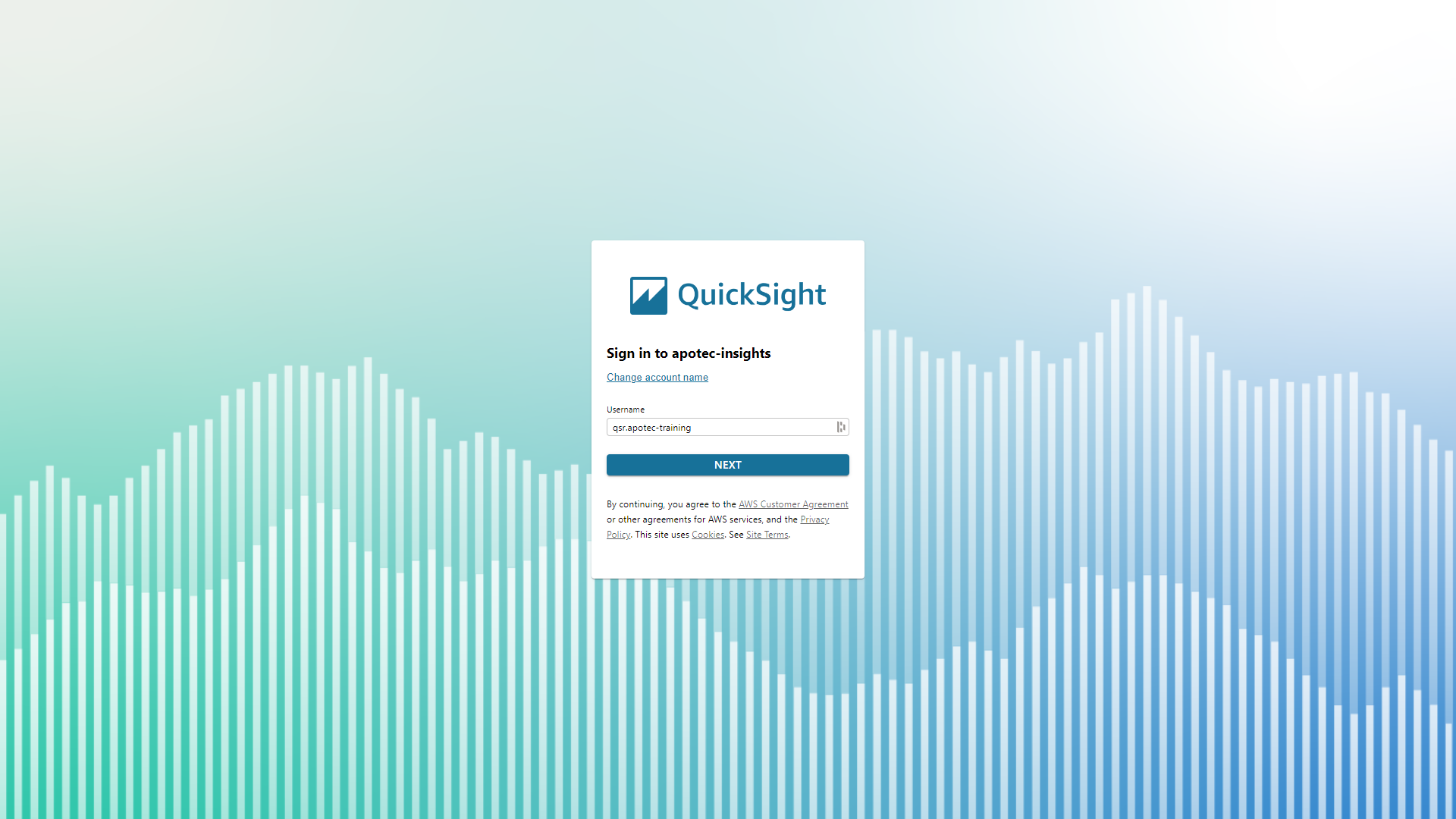
- Enter your Password in the required field and select the [Sign In] button. QuickSight opens.
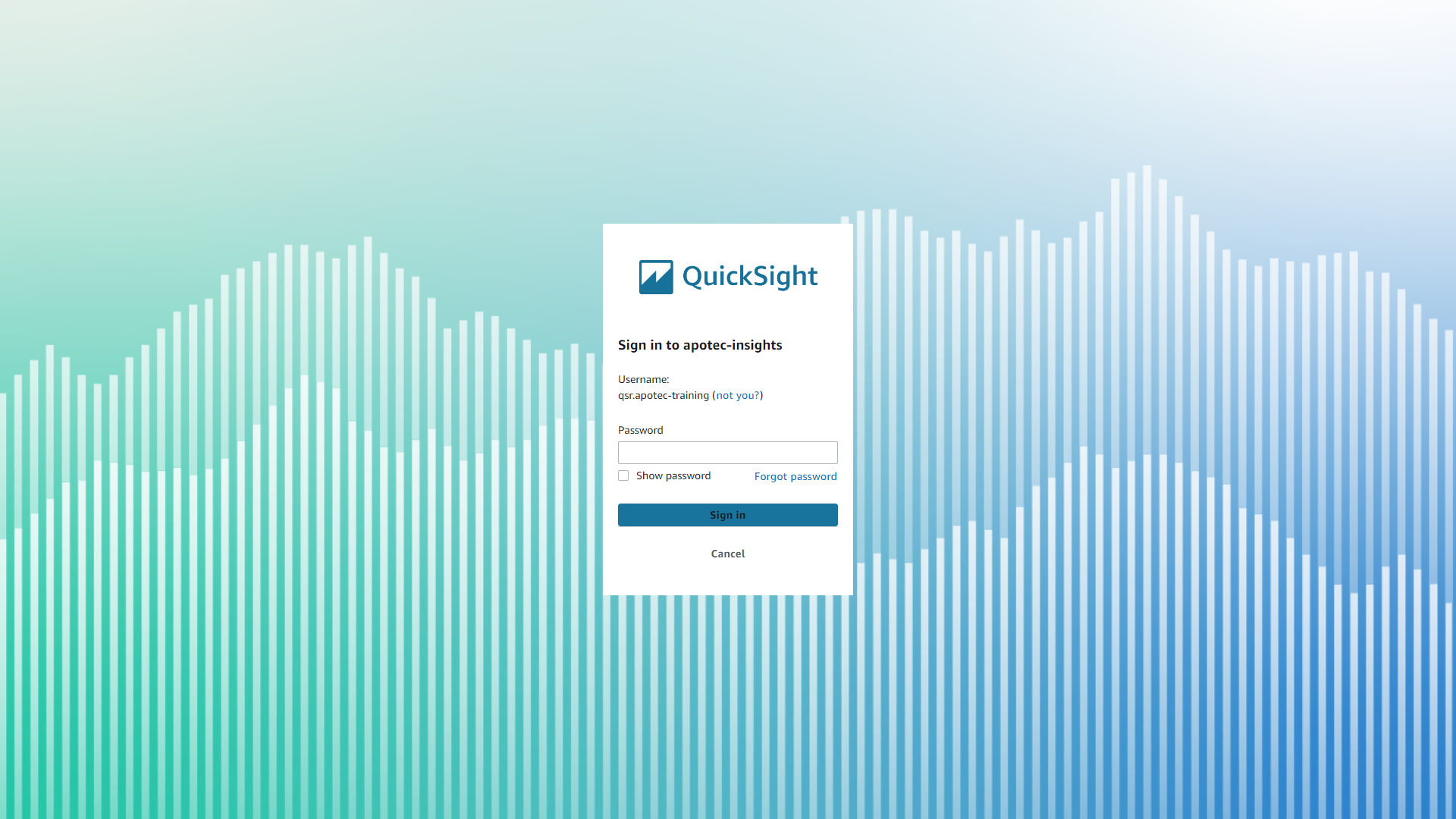
Logging out of QuickSight
When you have completed building or viewing your reports, you can log out of QuickSight.
- To begin, from any area within QuickSight, select your profile icon in the top right corner of the top nav.
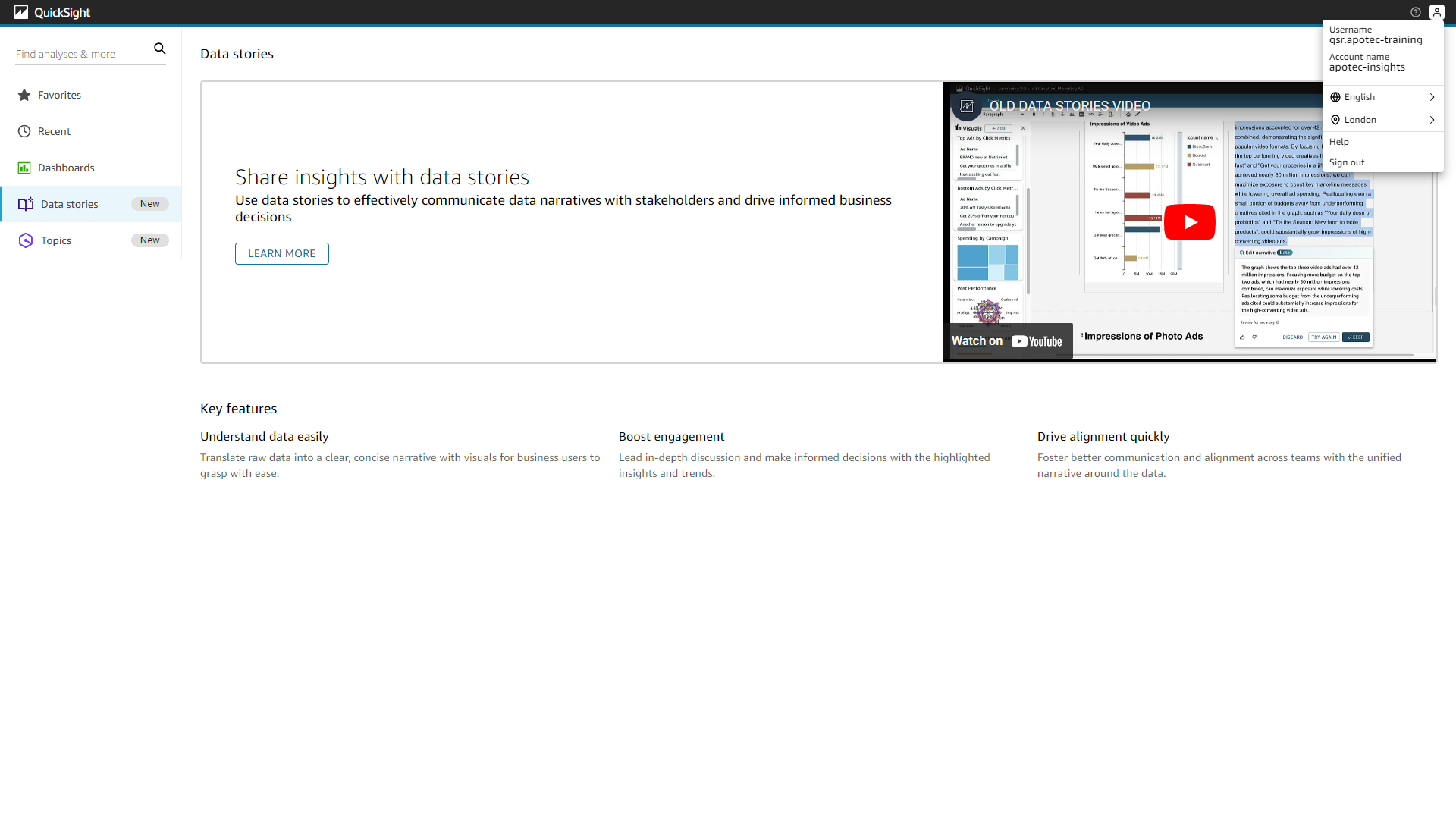
- Select the Sign Out menu item. You are logged out and returned to the QuickSight Sign In page.