Get to know the Head Office Drug Notes Manager
Using the Head Office Drug Notes Manager you can add, edit and print preparation and pack notes. Active notes will be presented to your branch users during or after dispensing a prescription where applicable.
To access the Head Office Drug Notes Manager, select the Head Office dropdown menu from the left-nav and the Drug Notes menu item.
Preparation Notes
You can create preparation notes within the Head Office Drug Notes Manager and publish them directly to your branches.
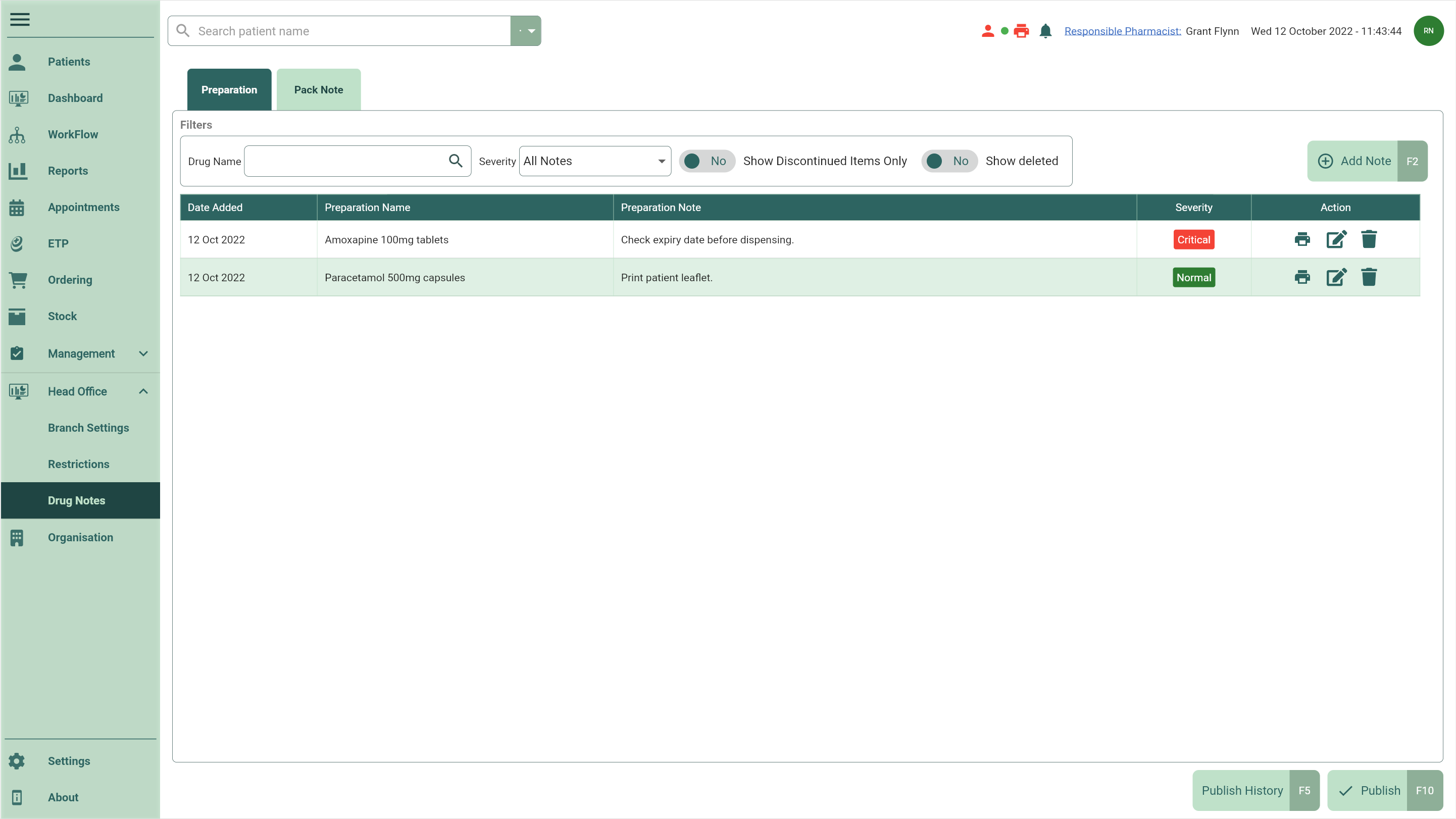
| Field | Description |
|---|---|
| Filters | Use the available Filters to refine the Preparation grid by Drug Name, Severity and more. |
| [Add Note - F2] | Selecting the [Add Note - F2] button will open the Select Preparation Item window where you can search for an item requiring a preparation note. |
| Grid | The Preparation grid displays all your preparation notes based on your chosen filters. Using the icons in the Actions column, you can print, edit and/or delete preparation notes. |
| [Publish History - F5] | View the history of your published preparation notes. Within the Publish History - Preparation window that displays, you can republish or restore previous versions using the [Republish - F9] and [Restore - F10] buttons respectively. |
| [Publish - F10] | Selecting the [Publish - F10] button from either the Preparation or Pack Note tabs will open the Publish Drug Notes window where you can select to publish your Preparation Notes and/or Pack Notes to your selected branch(es) or subgroup(s). |
Pack Notes
Pack notes can be configured to simply display during dispensing or to force/prompt a price endorsement.
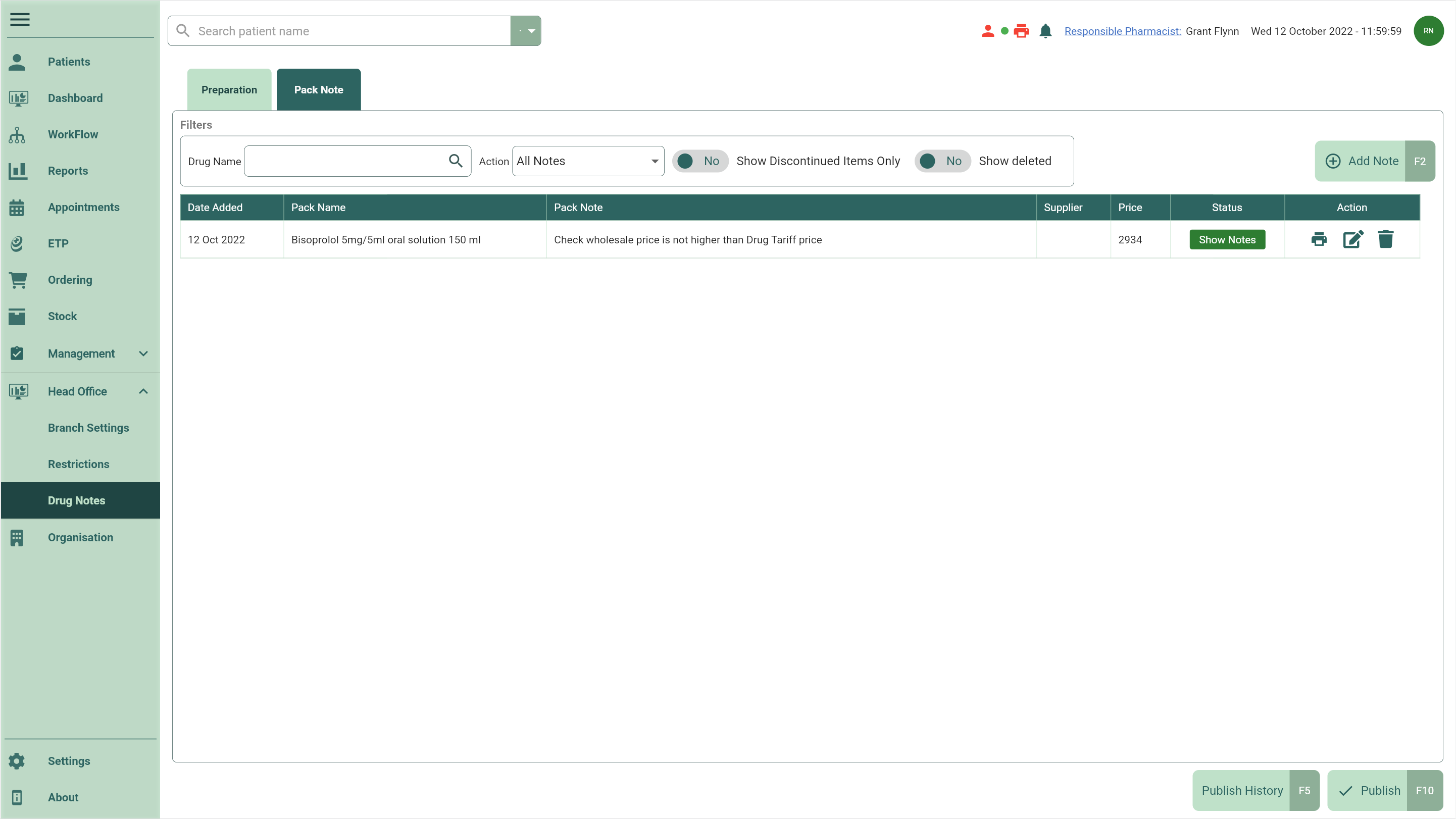
| Field | Description |
|---|---|
| Filters | Use the available Filters to refine the Pack Notes grid by Drug Name, Action and more. |
| [Add Note - F2] | Selecting the [Add Note - F2] button will open the Select Pack window where you can search for an item requiring a pack note. |
| Grid | The Pack Note grid displays all your pack notes based on your chosen filters. Using the icons in the Actions column, you can print, edit and/or delete pack notes. |
| [Publish History - F5] | View the history of your published pack notes. Within the Publish History - Pack window that displays, you can republish or restore previous versions using the [Republish - F9] and [Restore - F10] buttons respectively. |
| [Publish - F10] | Selecting the [Publish - F10] button from either the Preparation or Pack Note tabs will open the Publish Drug Notes window where you can select to publish your Preparation Notes and/or Pack Notes to your selected branch(es) or subgroup(s). |