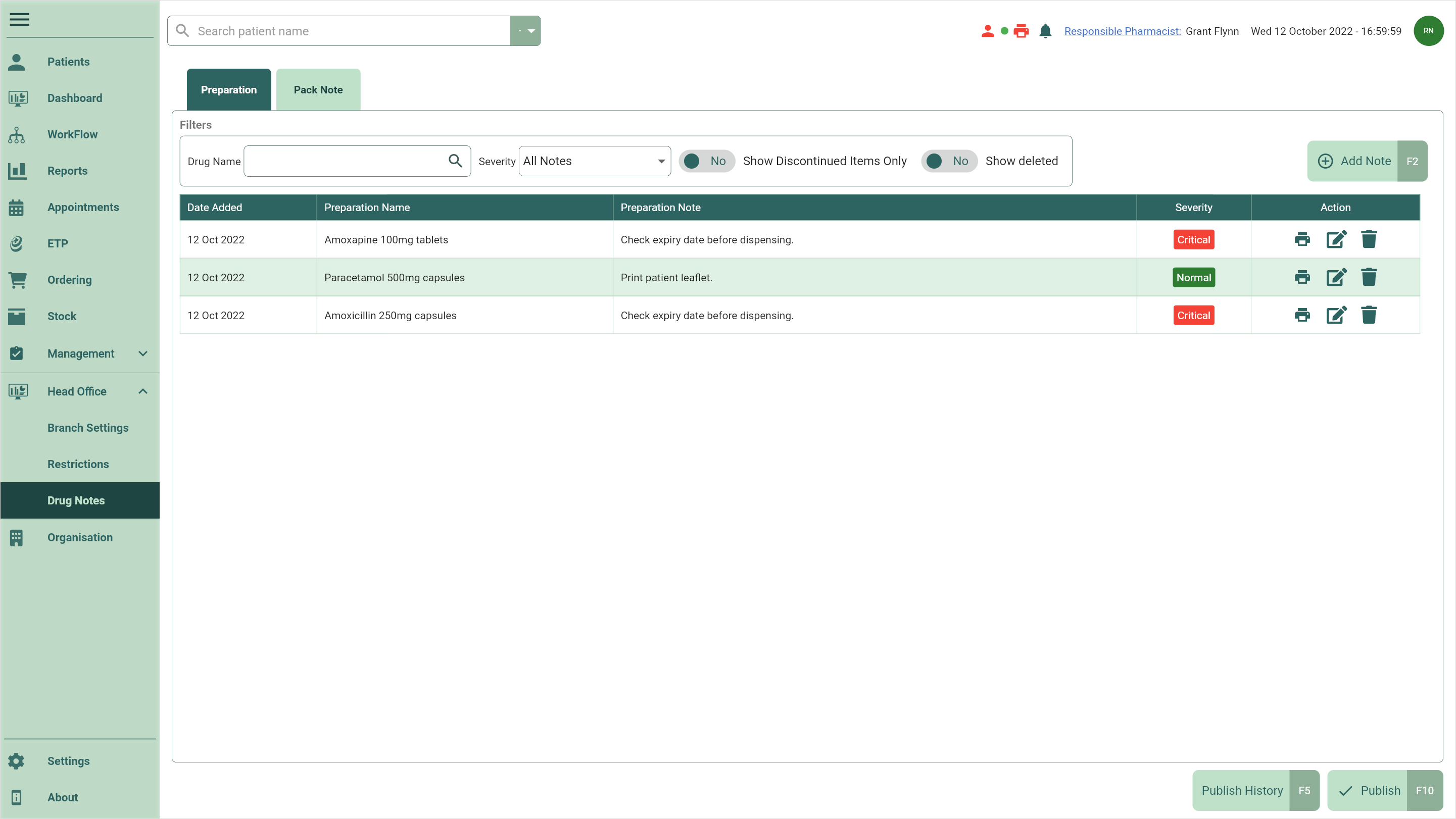Adding preparation notes
Preparation notes will display during dispensing in either a normal or critical prompt.
- To begin, open the Head Office Drug Notes Manager by selecting the Head Office dropdown menu from the left-nav and the Drug Notes menu item.
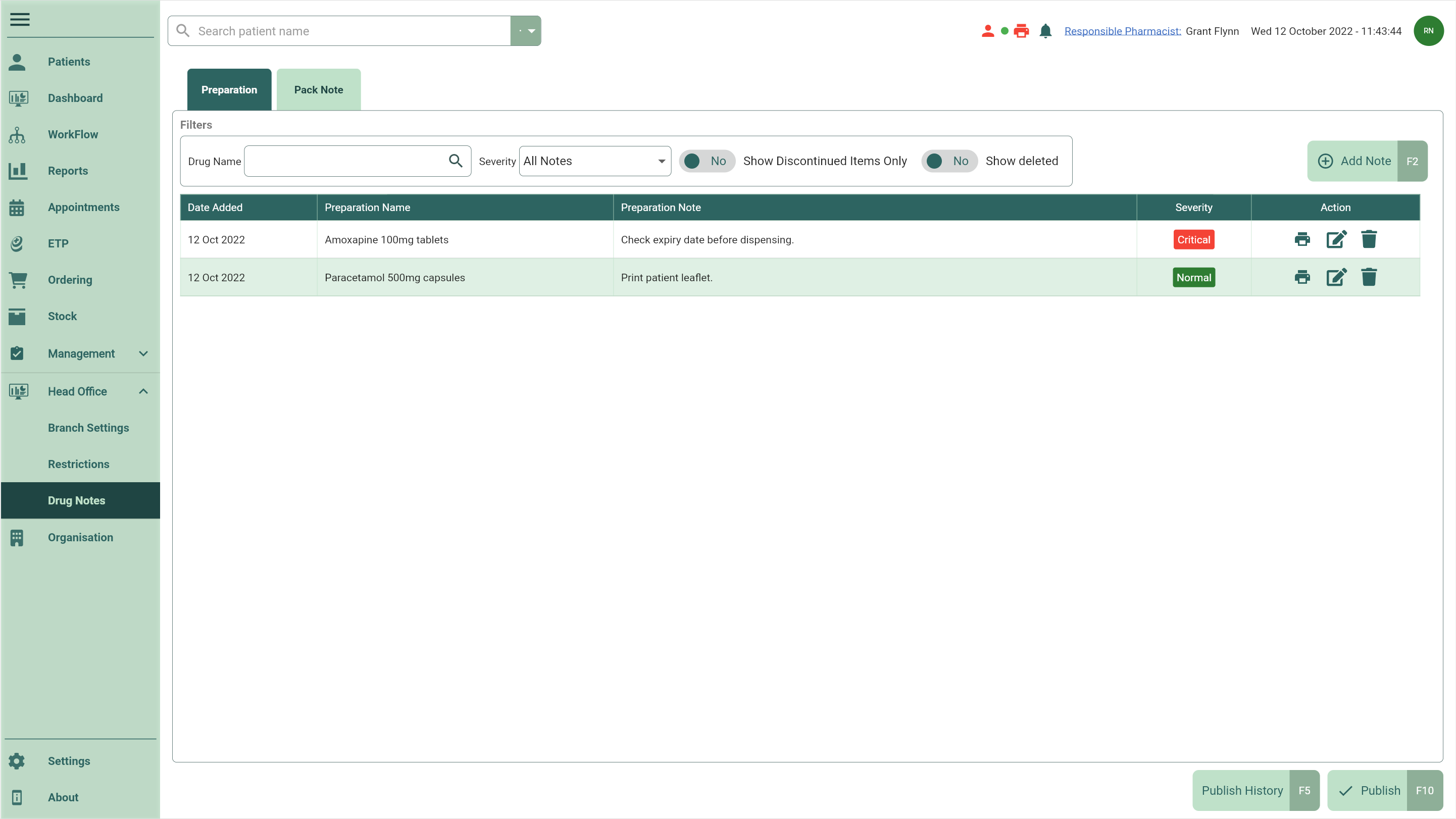
- By default, the Preparation tab is selected. Select the [Add Note - F2] button.
- The Select Preparation Item window displays. Use the Search field to search for the required preparation item. Highlight the item and select the [Select - F10] button.

- The Add Preparation Note window displays. Enter your preparation note in the Preparation Note field.
- Select the severity level using the Normal or Critical radio dials.
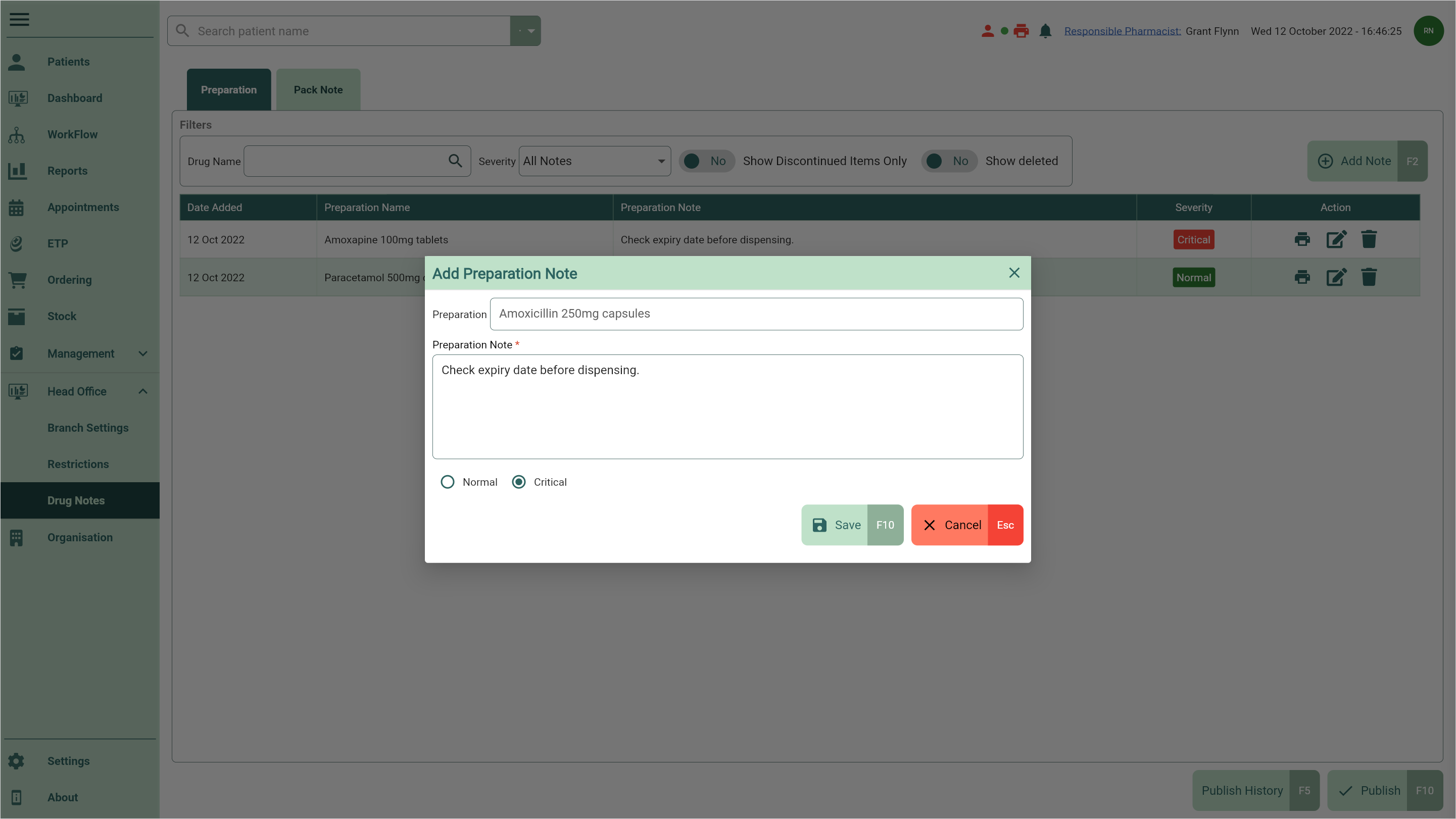
- Select the [Save - F10] button. You're returned to the Drug Notes Manager Preparations tab where your newly added preparation note displays.