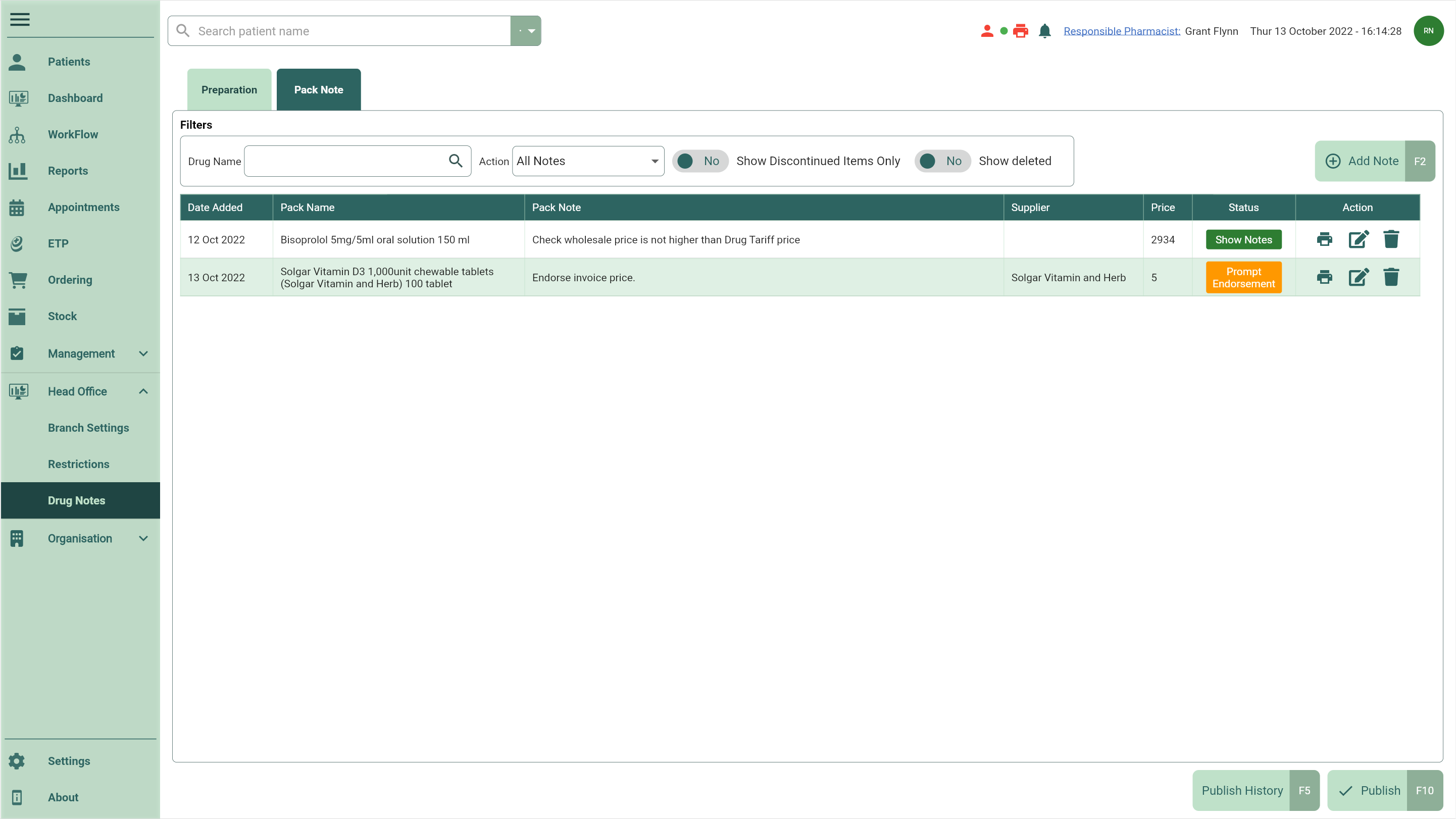Adding pack notes
Pack notes can be configured to simply display during dispensing or to force/prompt a price endorsement.
- To begin, open the Head Office Drug Notes Manager by selecting the Head Office dropdown menu from the left-nav and the Drug Notes menu item. Select the Pack Note tab.
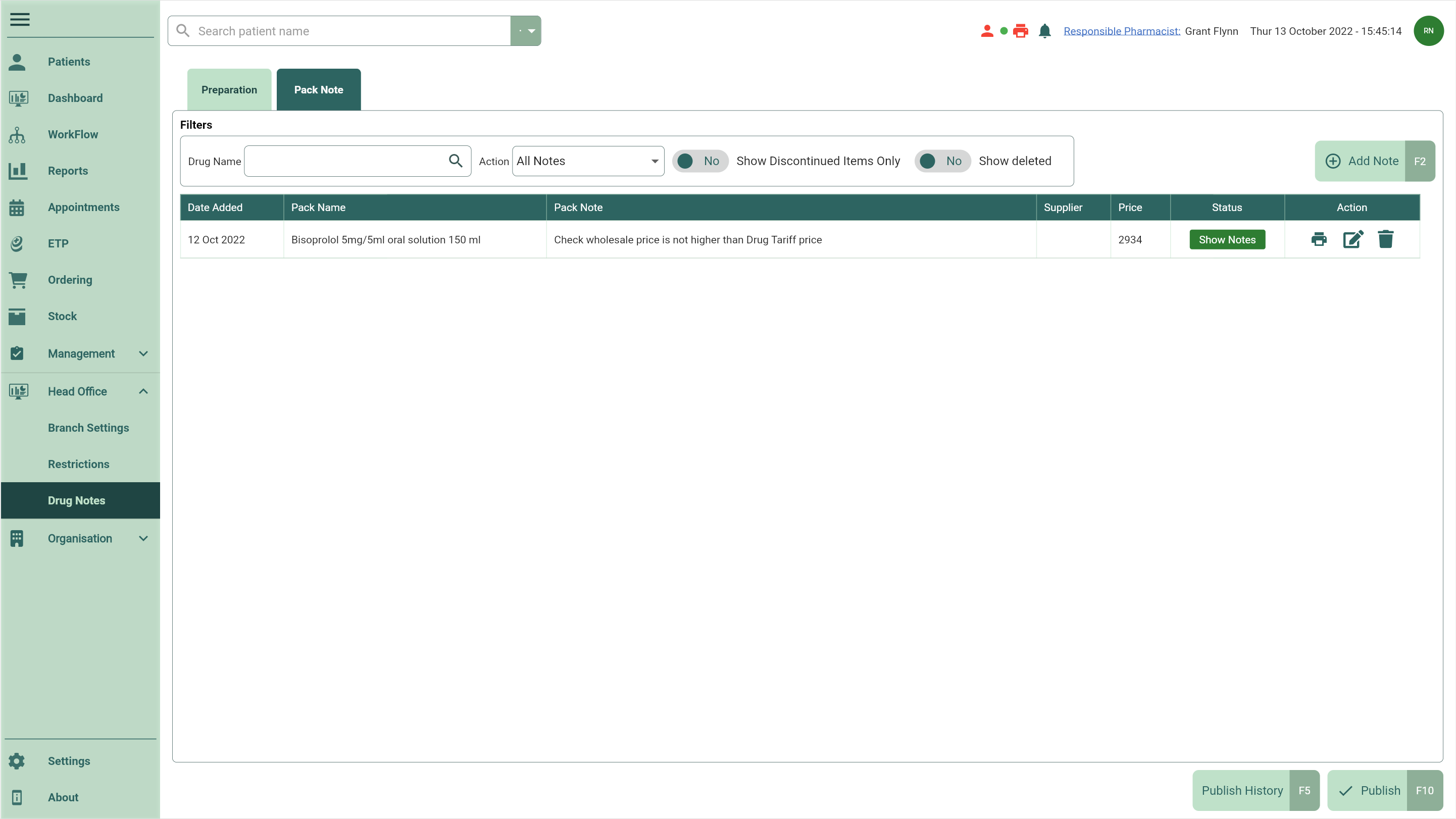
- Select the [Add Note - F2] button. The Select Pack window displays.
- Use the Search field to search for the required pack. Highlight the item and select the [Select - F10] button.
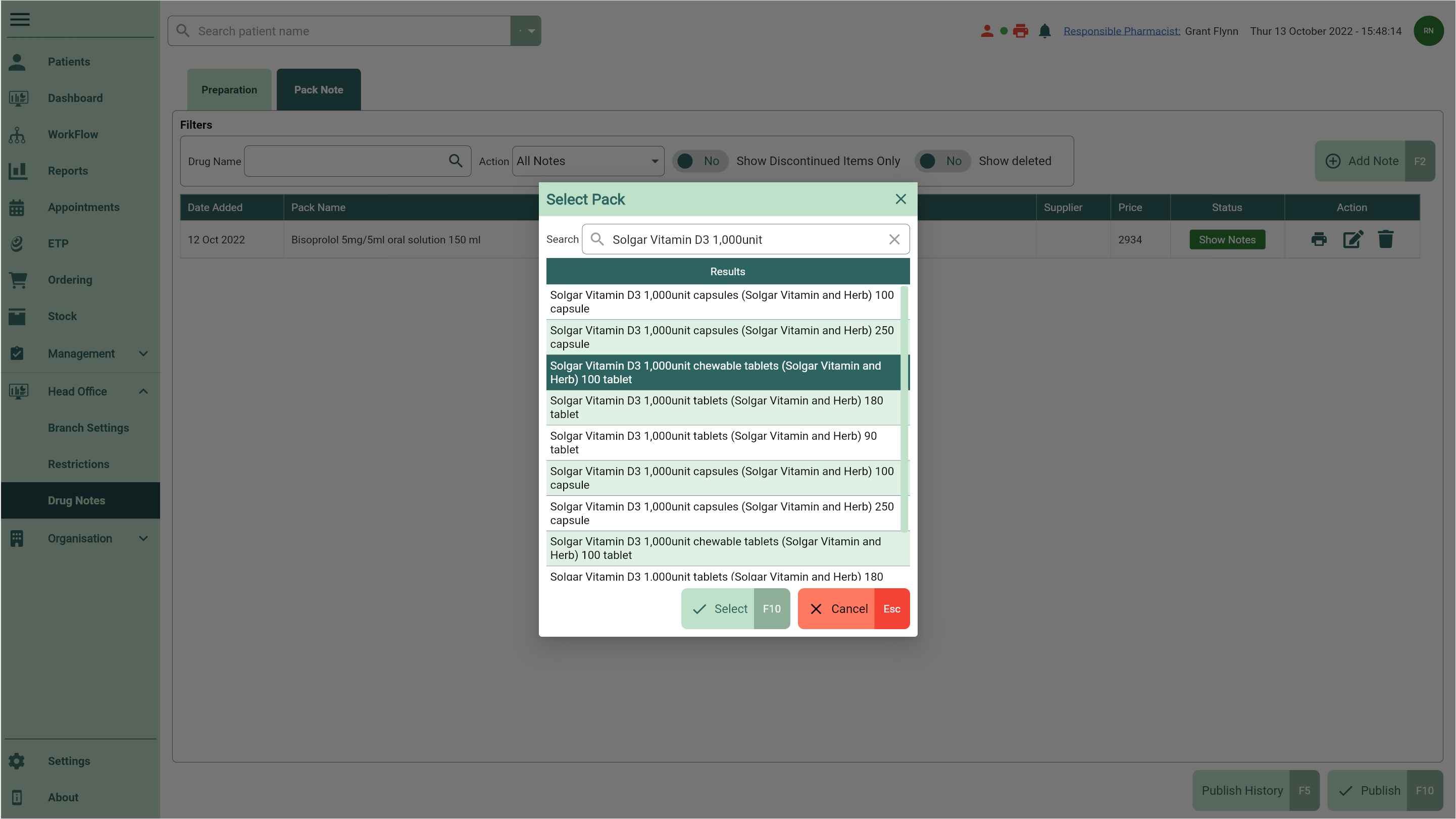
- The Add Pack Note window displays. From here, you can perform the following actions using the fields below:
| Field | Action |
|---|---|
| Pack Note | Enter your pack note. |
| Price | Enter an endorsement Price. |
- Select the pack note action using the available radio dials:
| Field | Action |
|---|---|
| Show Notes | Displays your note during dispensing. This will show during item validation for preparation notes, and when selecting the dispensed pack from the product choice window for pack notes. |
| Force Endorsement | Displays your note as well as automatically adding the price endorsement. The user will be unable to amend these details. |
| Prompt Endorsement | Displays your note as a prompt to the user at the endorsement stage of dispensing, and will give the user the option to add the endorsement. This option also allows the user to amend the endorsement. |

- Select the [Save - F10] button. You're returned to the Drug Notes Manager Pack Note tab where your newly added pack note displays.