Configuring printers and label reports
You will need to configure your printers before you can print from Apotec CRM. This guide will also detail the process of how you can update your label reports should you need to amend these from their default values.
You will need to install Desktop Companion before you configure your printers.
Configuring printers
Before you can print from Apotec CRM, you will need to configure your printers.
If you choose not to configure printers in your application settings, a Select Printer window will display for you to select an available printer whenever you attempt to print from Apotec CRM. From the Select Printer window, you will also have the option to export to Adobe PDF.
- To begin, open Settings by selecting Settings from the left-nav.
- Select the Printers category.
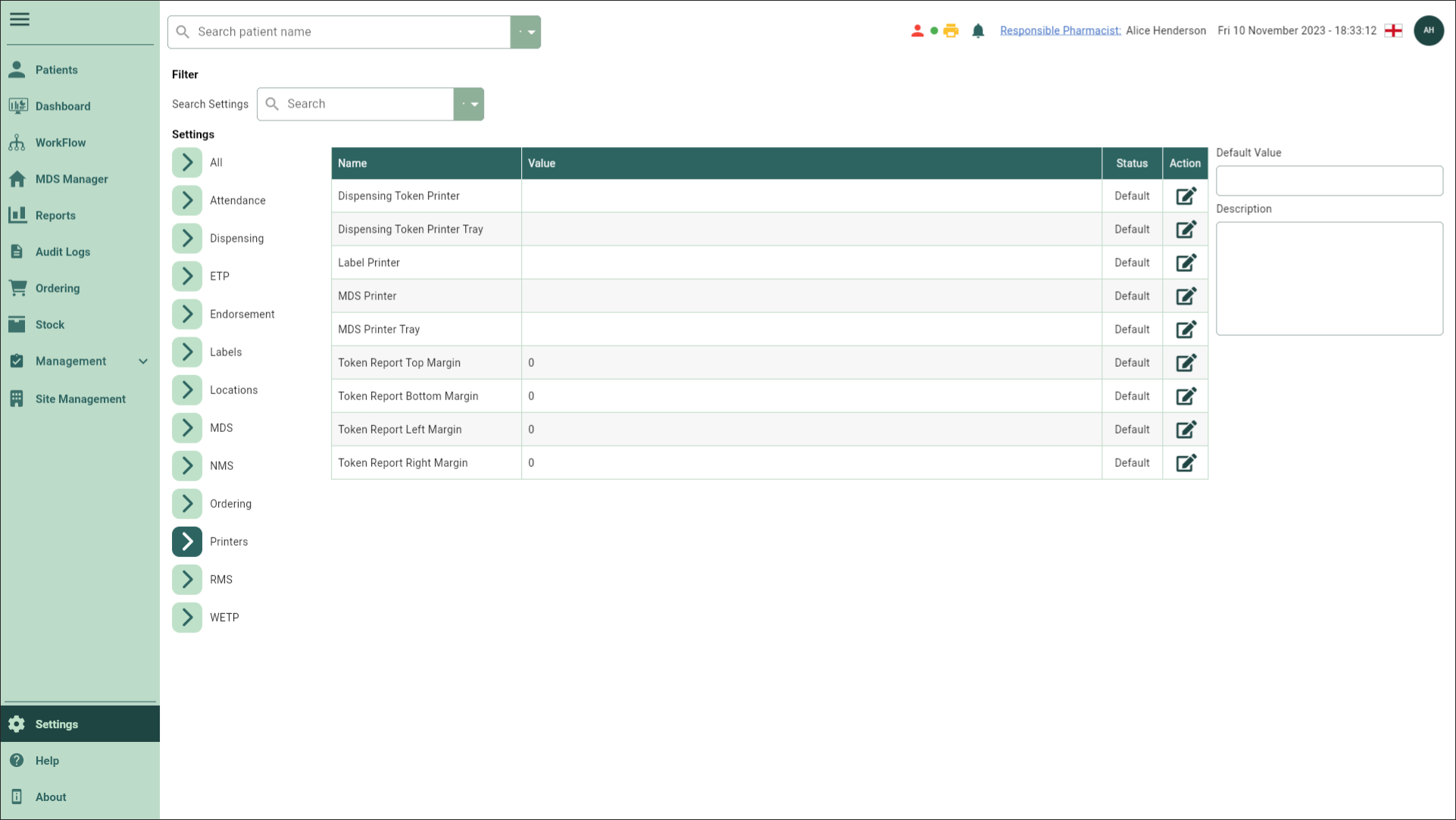
- Configure the below settings as follows. To edit each setting, select the adjacent
Edit icon to enable editing and once you've made your changes, select the adjacent
Save icon.
| Setting | Configuration |
|---|---|
| Dispensing Token Printer | Use this setting to configure the printer used to print dispensing tokens. Configure this setting by free-typing the required printer name. The name must be entered exactly as it appears in your Windows Printers & Scanners settings. |
| Dispensing Token Printer Tray | Use this setting to define the printer tray used to print dispensing tokens. Configure this setting by free-typing the required printer tray name. Set this to the name of the tray that holds your tokens. |
| Label Printer | Use this setting to configure the printer used to print labels. Configure this setting by free-typing the required printer name. The name must be entered exactly as it appears in your Windows Printers & Scanners settings. |

Configuring label reports
Our Label Report setting is configured with a default value. Should you need to amend this to a custom report built by Apotec, please follow the steps below.
- To begin, open Settings by selecting Settings from the left-nav.
- Select the Labels category.
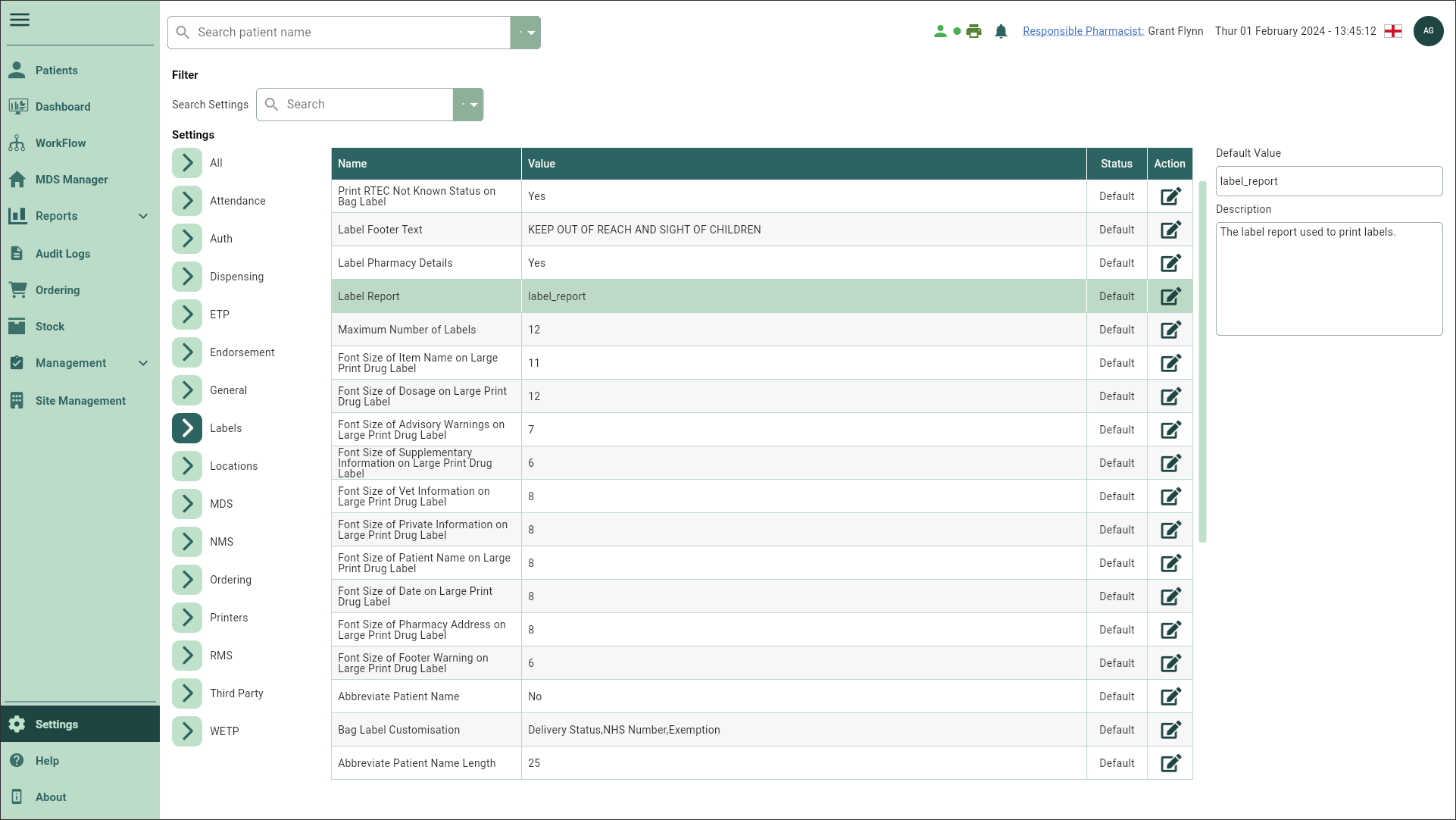
- Configure the Label Report setting as required. To edit the setting, select the adjacent
Edit icon to enable editing and once you've made your changes, select the adjacent
Save icon.