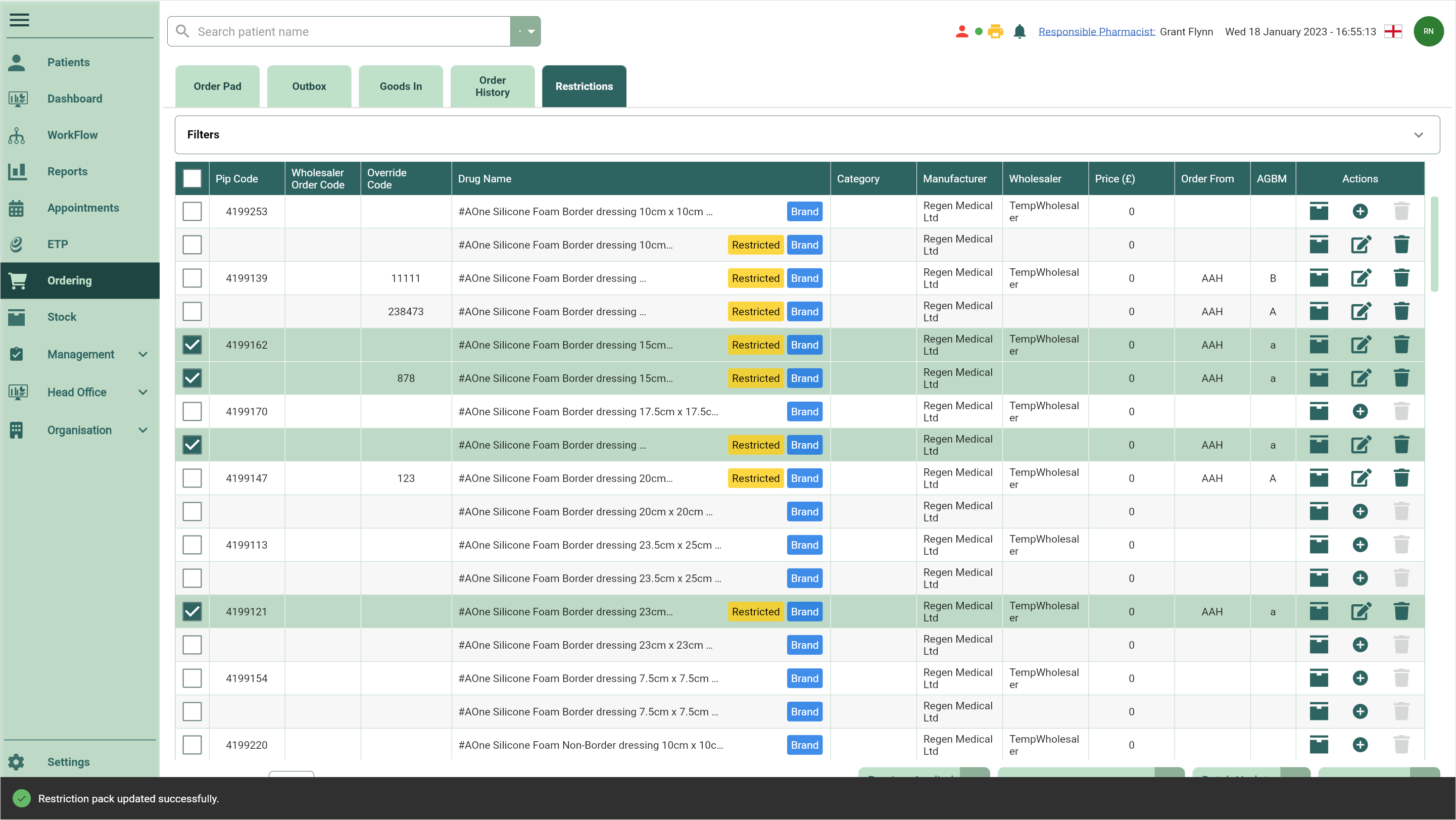Editing restrictions
You can edit your applied restrictions at any time. You can either edit restrictions at an item level or by using the batch update tool to update multiple lines with the same restriction. Both methods have been described in this article, you can use the contents to navigate between the step-by-step process for each.
Editing a restriction at item level
- To begin, open Restrictions by selecting Ordering from the left-nav and the Restrictions tab.
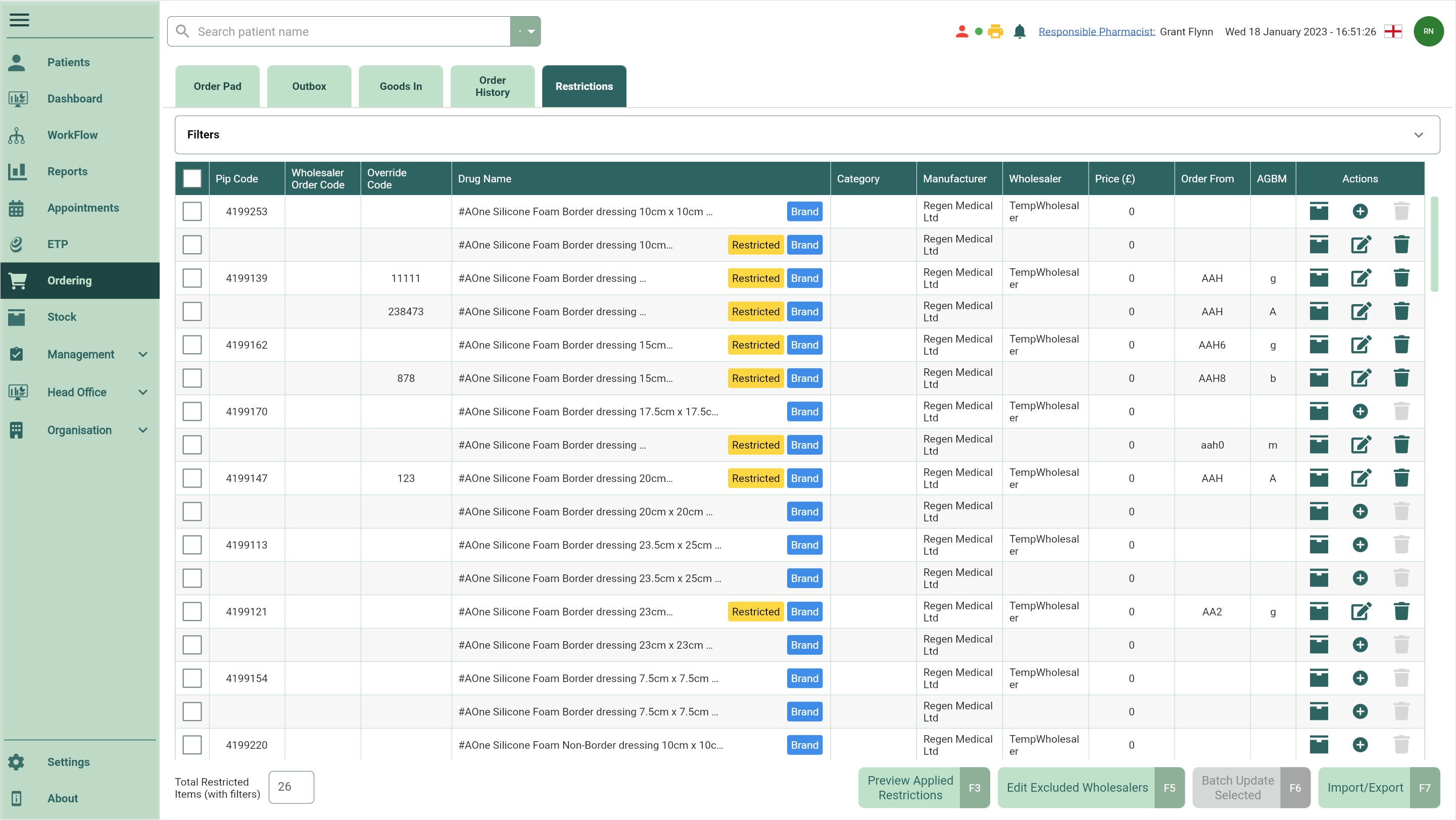
- Locate the restricted item you want to edit and select the adjacent
Edit icon found in the Actions column.
- The Override Code, Order From and AGBM columns become editable. Update the fields as required.
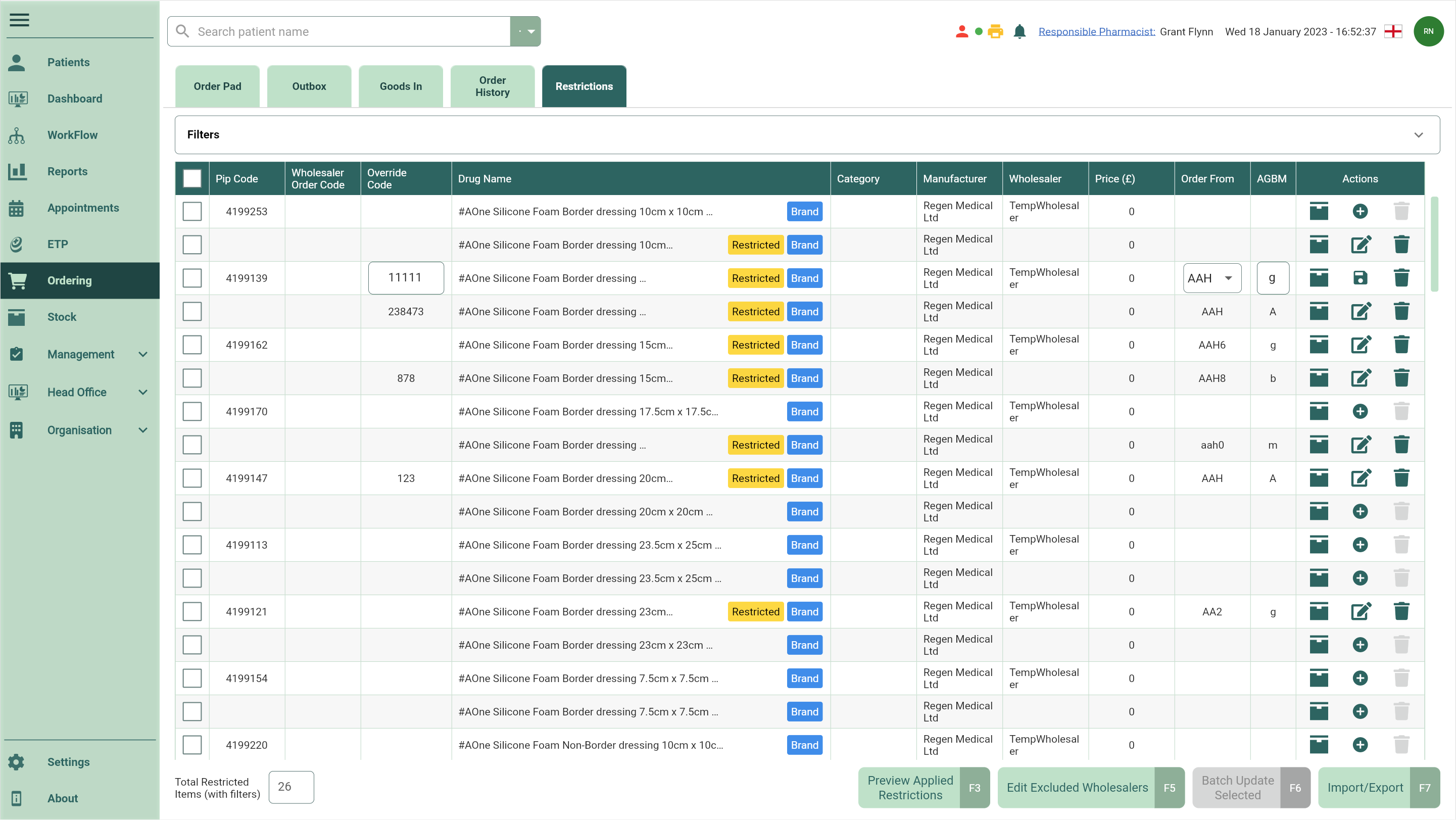
- Once all required editable fields have been updated, select the adjacent
Save icon in the Actions column. Your restriction has been updated.
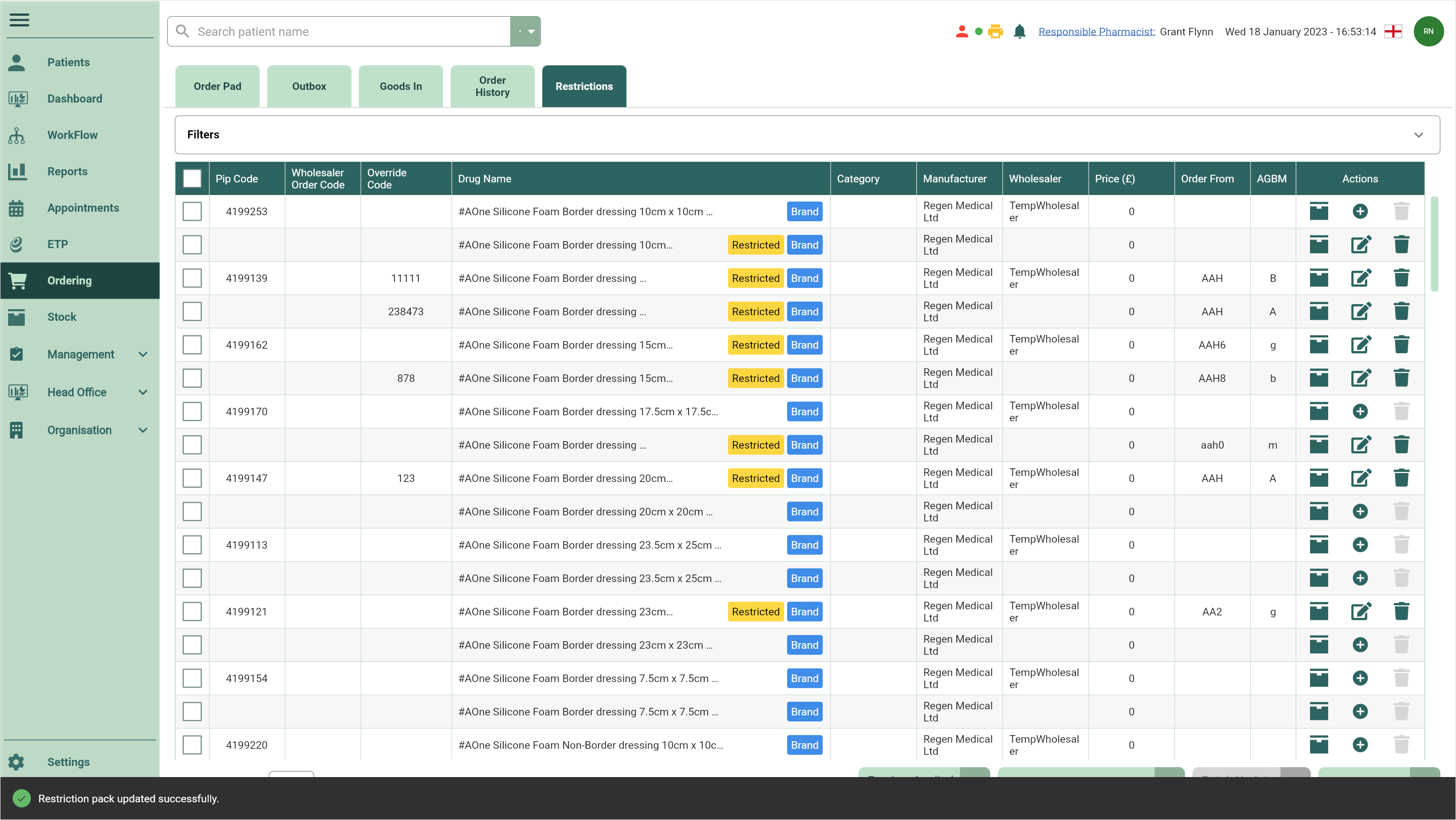
Batch editing restrictions
- To begin, open Restrictions by selecting Ordering from the left-nav and the Restrictions tab.
- Select the items you want to update using the tick boxes.

- Select the [Batch Update Selected - F6] button. The Batch Update window displays.
- Complete the fields as required.
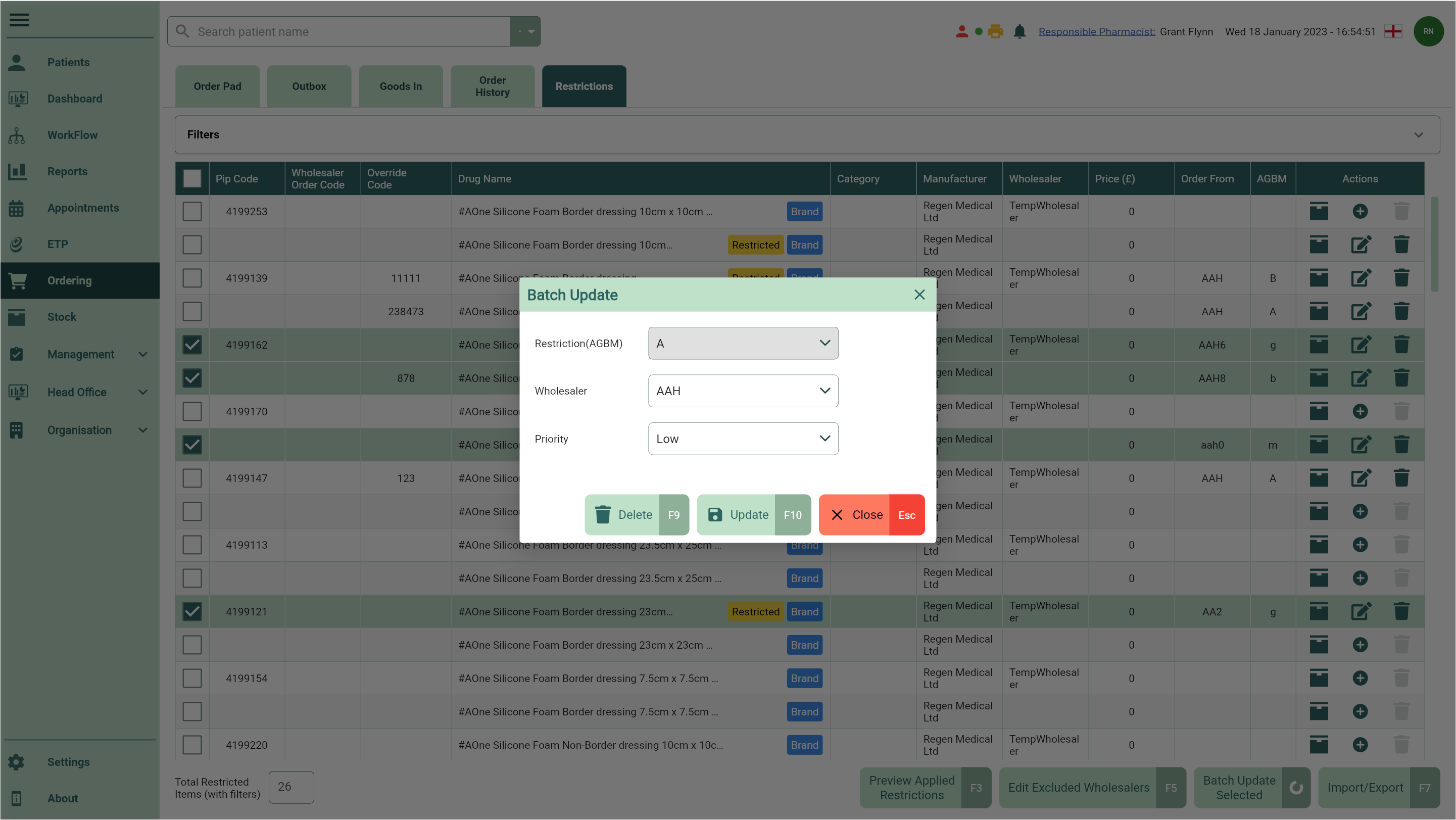
- Once complete, select the [Update - F10] button to update your restriction(s).