Adding wholesalers
You'll need to create wholesalers to manage your Order Pad. Adding a new wholesaler will create a new tab on the Order Pad for you to add, edit and (un)lock items that you can order and receive through Goods In.
- To begin, open the Order Pad by selecting Ordering from the left-nav.
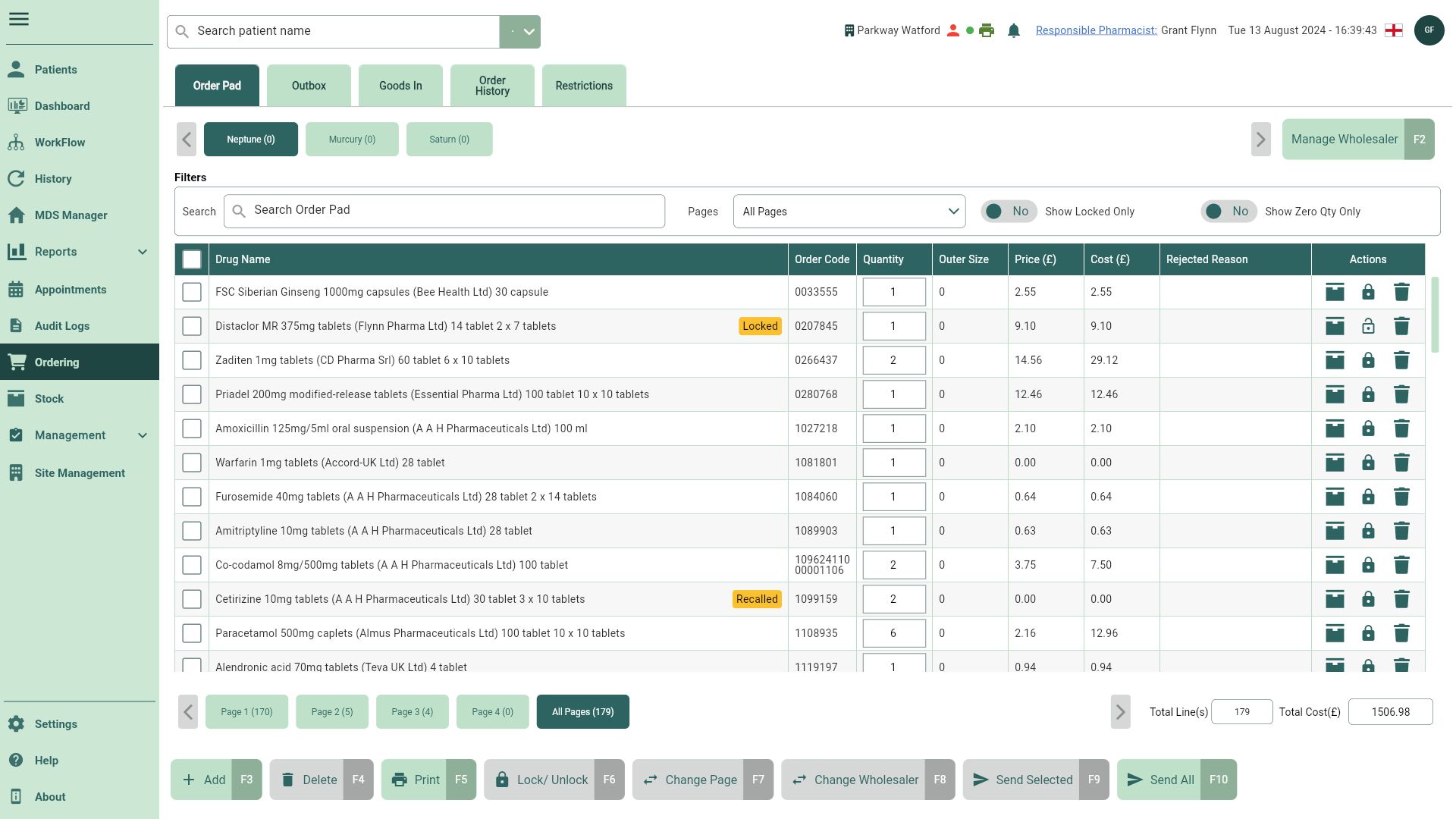
- Select the [Manage Wholesalers - F2] button. The Manage Wholesalers window displays.
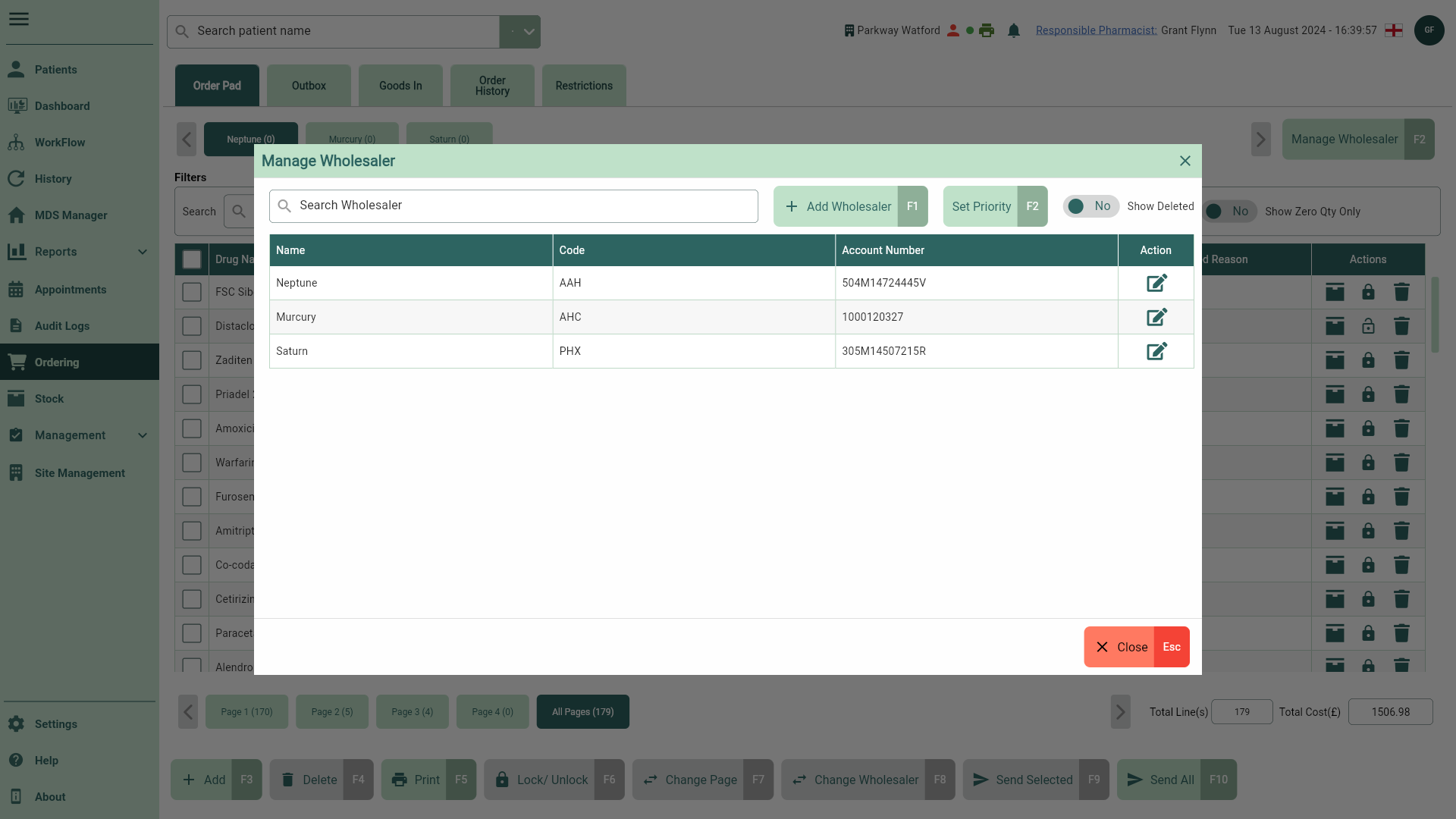
- Select the [Add Wholesaler - F1] button. The Add Wholesaler window displays.
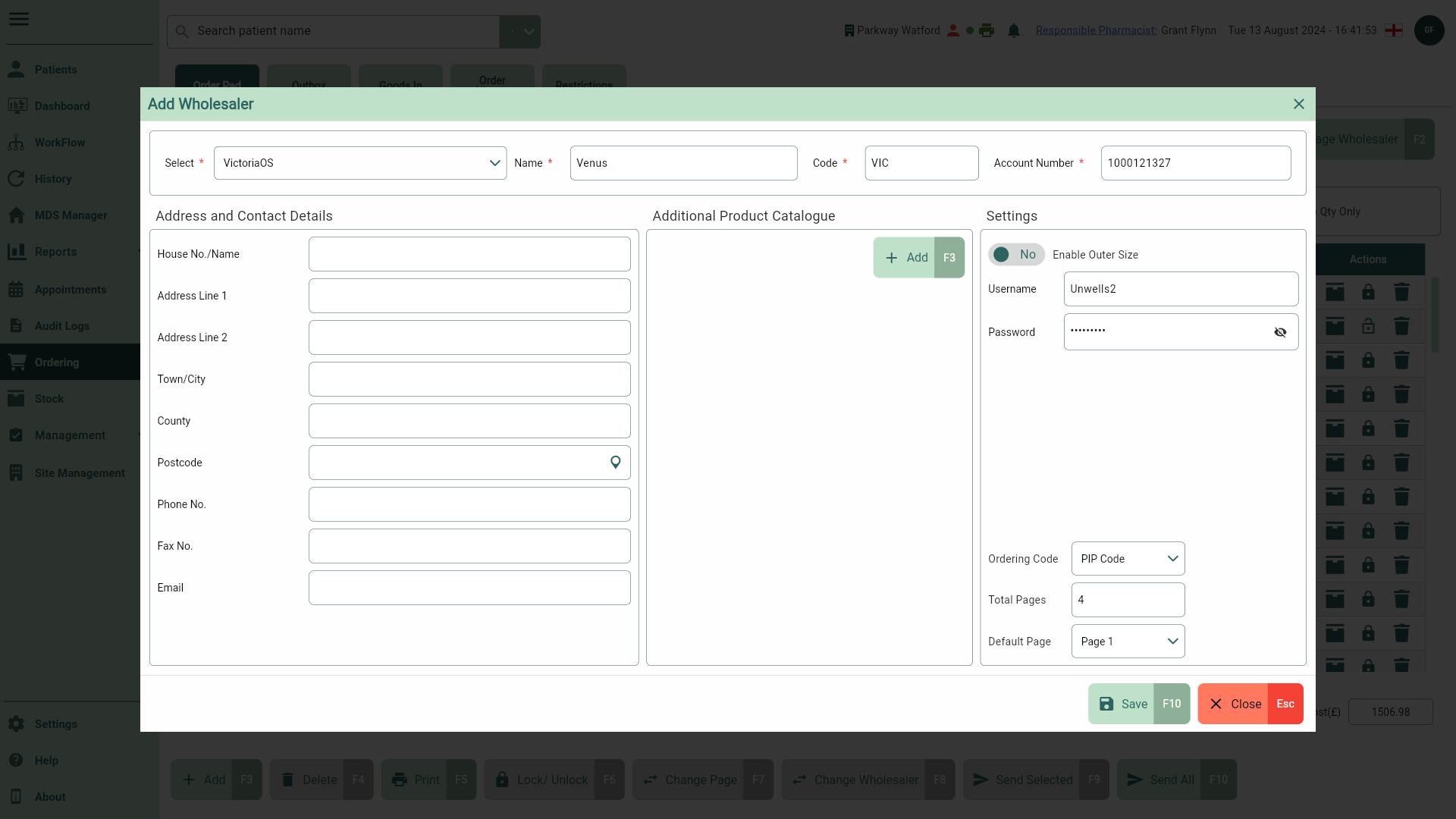
- From here, you can perform the following actions using the fields below:
| Field | Action |
|---|---|
| Select dropdown | Select a wholesaler from the list of wholesalers supported by Apotec. Once selected, the Name and Code fields will be automatically populated. |
| Name | Update the auto-populated Name field if required. This field accepts alphanumeric characters but does not accept symbols. |
| Code | Update the auto-populated Code field if required. This field accepts up to four (4) alphanumeric characters but does not accept symbols. |
| Account Number | Add an Account Number (wholesaler transmission number). |
| Address and Contact Details | Add the wholesaler's Address and Contact Details. |
| [Add - F3] | Use the [Add - F3] button within the Additional Product Catalogue section to add additional product files supported by Apotec. |
| Enable Outer Size switch | Set this to Yes to display the outer size on the Order Pad if this information is available on the Stock Card. |
| Pharmacy One Group switch | Toggle the Pharmacy One Group switch to Yes for an Alliance Healthcare wholesaler to add in your deal codes, comma separated. |
| Ordering Code dropdown | Select an order code to transmit to the wholesaler. The order code is set to PIP Code by default. If an override code is set in the restriction file, it will automatically be displayed in the Ordering Code dropdown field. |
| Total Pages | Define the number of pages that will display on the Order Pad. This number can be between one (1) and six (6). This is set to 4 by default. |
| Default Page dropdown | Select the default page that will display when you select this wholesaler in the Order Pad. This is Page 1 by default. |
Note
Fields marked with an * are mandatory and must be completed.
Tip
You can add the same wholesaler more than once but you must ensure the Name, Code and Account Number fields are unique for each record.
- Select the [Save - F10] button to save your wholesaler. You're returned to the Manage Wholesalers window where your newly added wholesaler displays.
