Get to know Apotec CRM
Streamline your pharmacy's processes using Apotec CRM, from ordering to patients, and dispensing flows to location management. This article aims to provide you with an overview of the main features and functionality to get you comfortable navigating the CRM, and to get you started with our most useful articles.
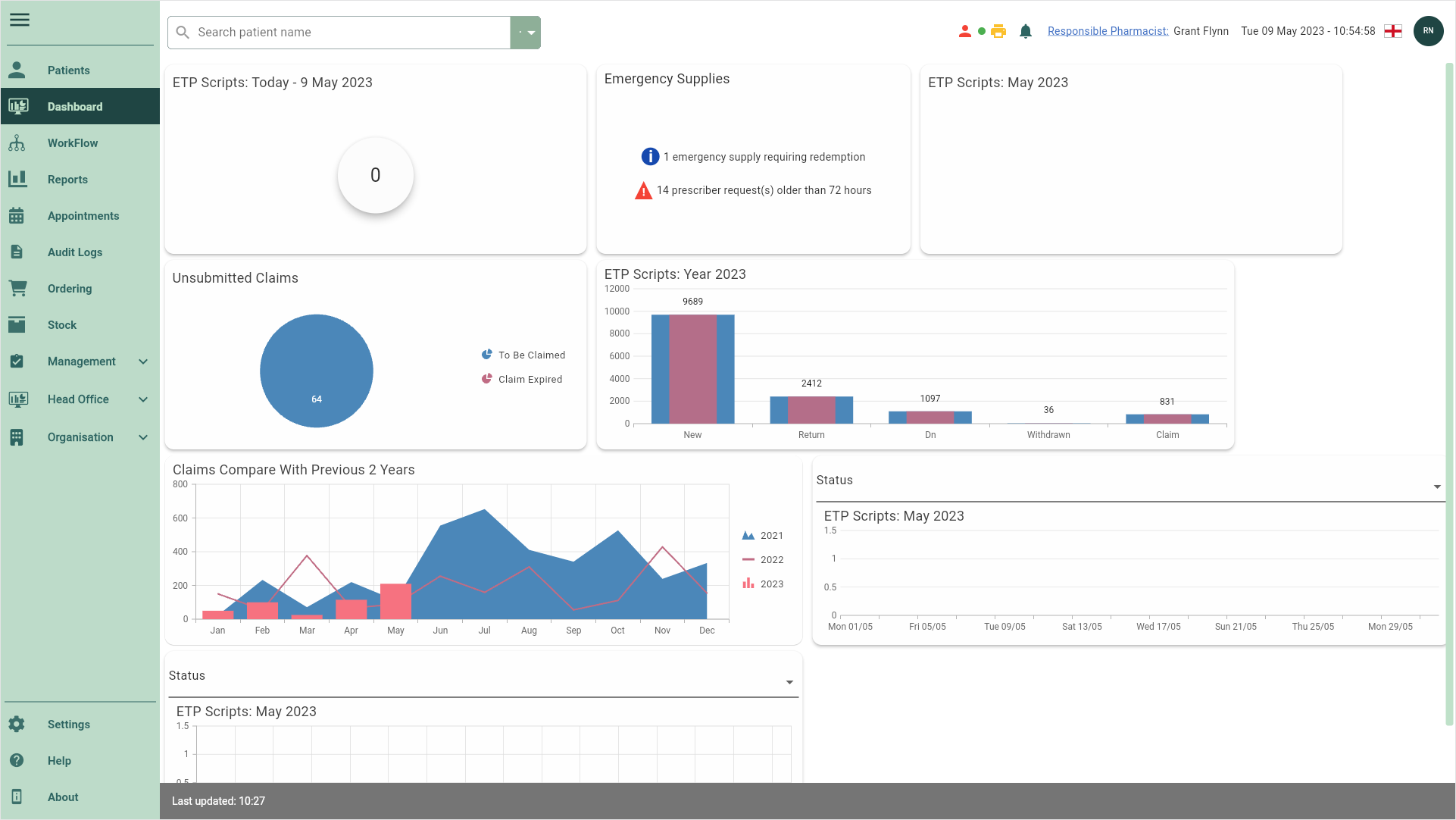
Navigating the CRM
It's useful to know how to get around the CRM using the main features and functionality.
| Field | Description |
|---|---|
| Top bar | The top bar is static, meaning it is accessible from anywhere within the application. It contains the patient search bar to quickly search for and access the patient CRM, status icons, the current date/time and is where you can access your profile, smartcard authentication and the Responsible Pharmacist module. You can learn about the status icons in our Getting Started FAQs. |
| Left-nav | Use the left-nav to access Apotec CRM modules, Settings, Apotec Help and the About section. The left-nav can be expanded/collapsed using the  Menu icon. Menu icon. |
| Snackbars | Snackbars will appear temporarily at the bottom of the screen to inform you of processes that have been performed, either successfully or unsuccessfully. |
| Filters | Most of the Apotec CRM modules contain Filters that will allow you to refine the main grid. Example filters include date, drug, wholesaler and status. |