Resetting forgotten passwords
If you forget your Apotec CRM password you will need to reset and create a new password before you are able to use the application again.
Tip
We recommend using Apotec CRM on a Chrome browser for the best experience but we also support Firefox and Edge.
- To begin, open Apotec CRM in the browser. The Apotec CRM Sign In page displays.
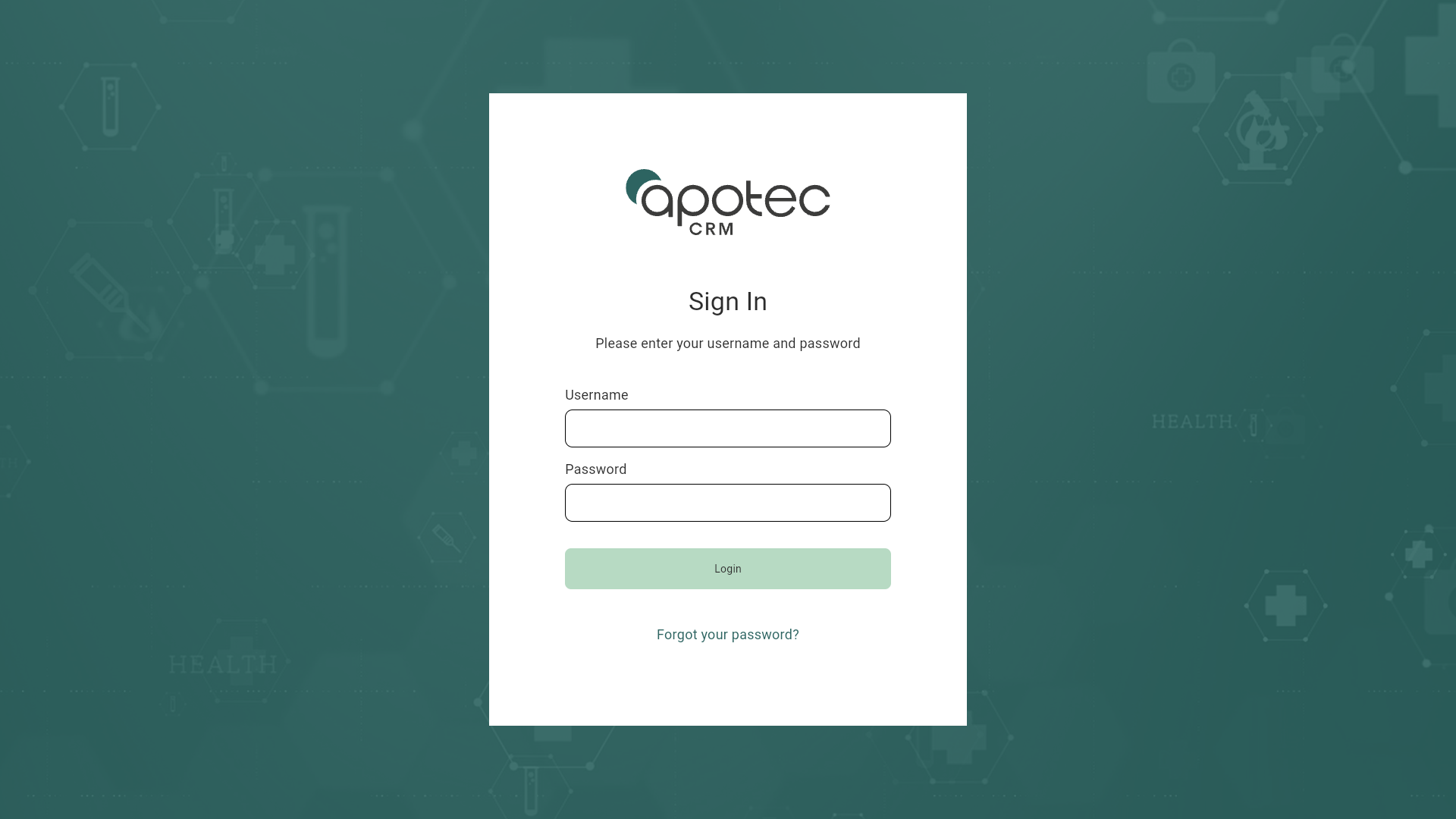
- Select Forgot your password? The Reset Password prompt displays.
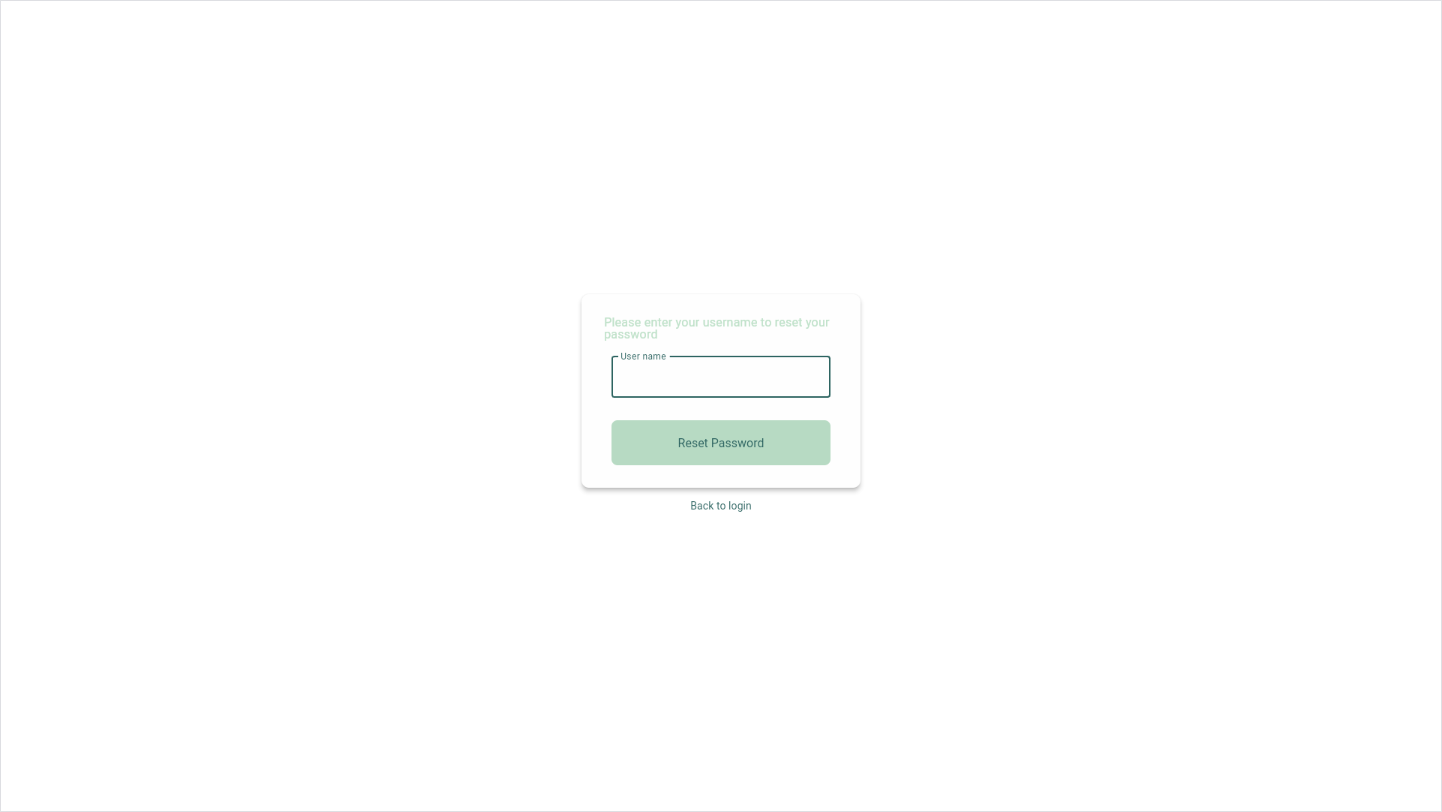
- Enter your Apotec CRM Username and then select the [Reset Password] button to request a verification code sent via email.
- Enter your Verification Code, then use the Password and Confirm Password fields to enter a new password.
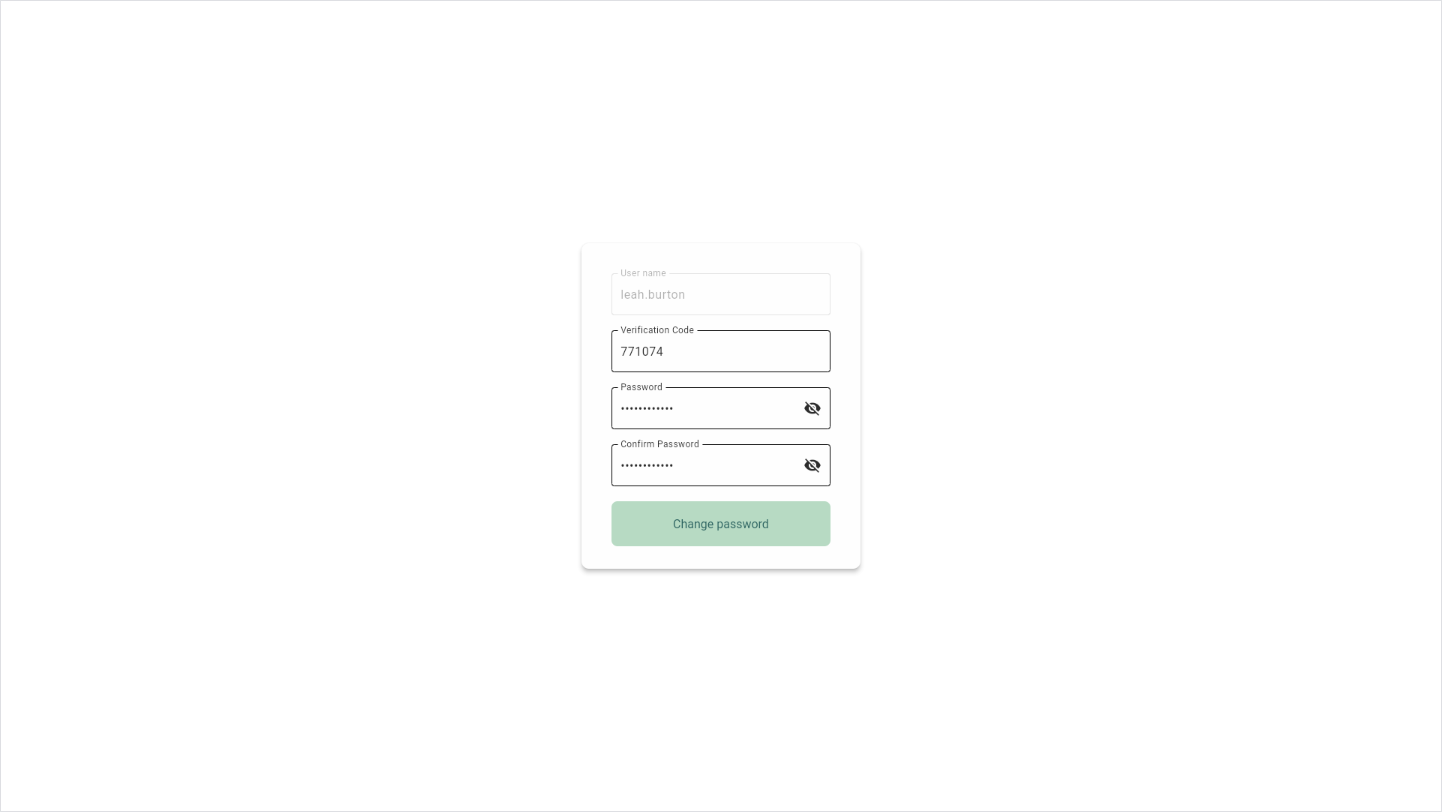
- Select the [Change Password] button. A snackbar displays to confirm your password has been updated successfully. You are logged into Apotec CRM straight away.