Get to know Apotec Help
Apotec Help is our knowledge hub for Apotec CRM training resources. It is where you'll find all our step-by-step guides and FAQs for all the Apotec CRM modules. This article aims to get you familiar with how to navigate Apotec Help to get the most out of the available content, and to support you in finding what you need, when you need it.
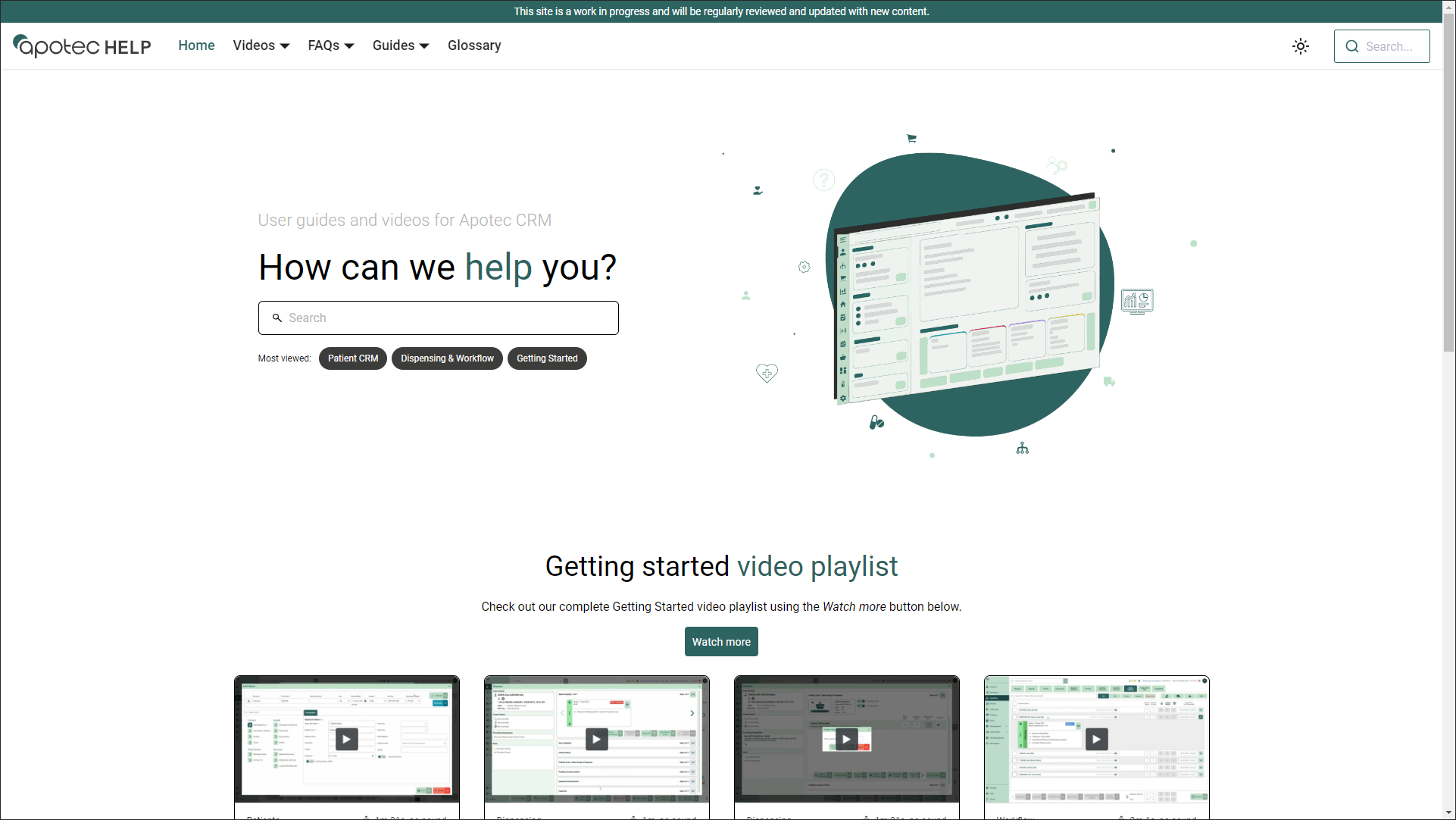
Navigating Apotec Help
There are two ways to find content on Apotec Help; search or browse.
Searching for help
Using the built-in search bar - accessible from the Apotec Help homepage or within the top navigation bar - you can search for help articles. Try to be as specific as you can with what you're looking for to bring back the most useful results.
- To begin, select the search bar on the Apotec Help homepage or within the top navigation bar. The search pop up window displays.
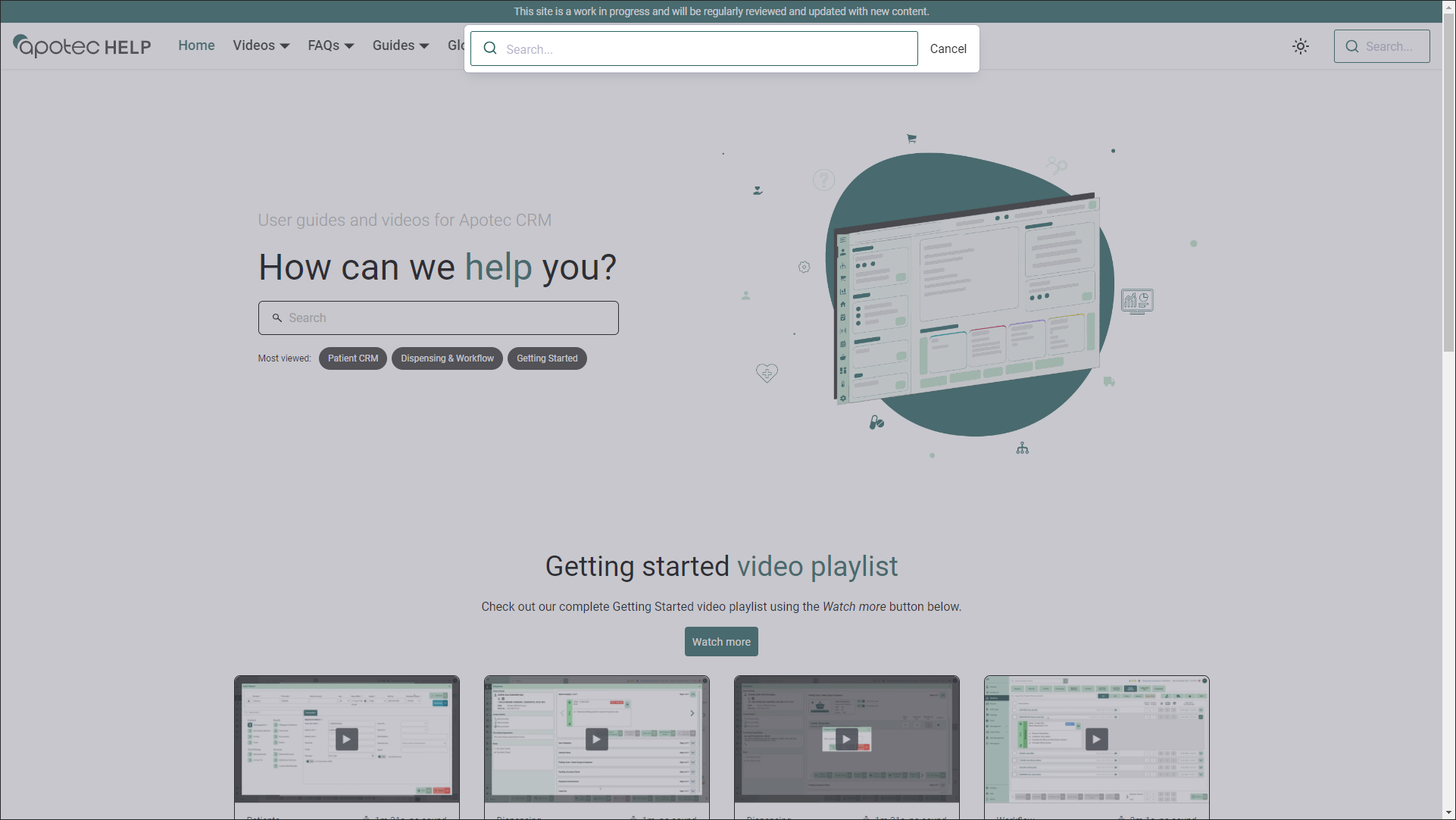
- Select the search box and type in your search query. The results display instantly.
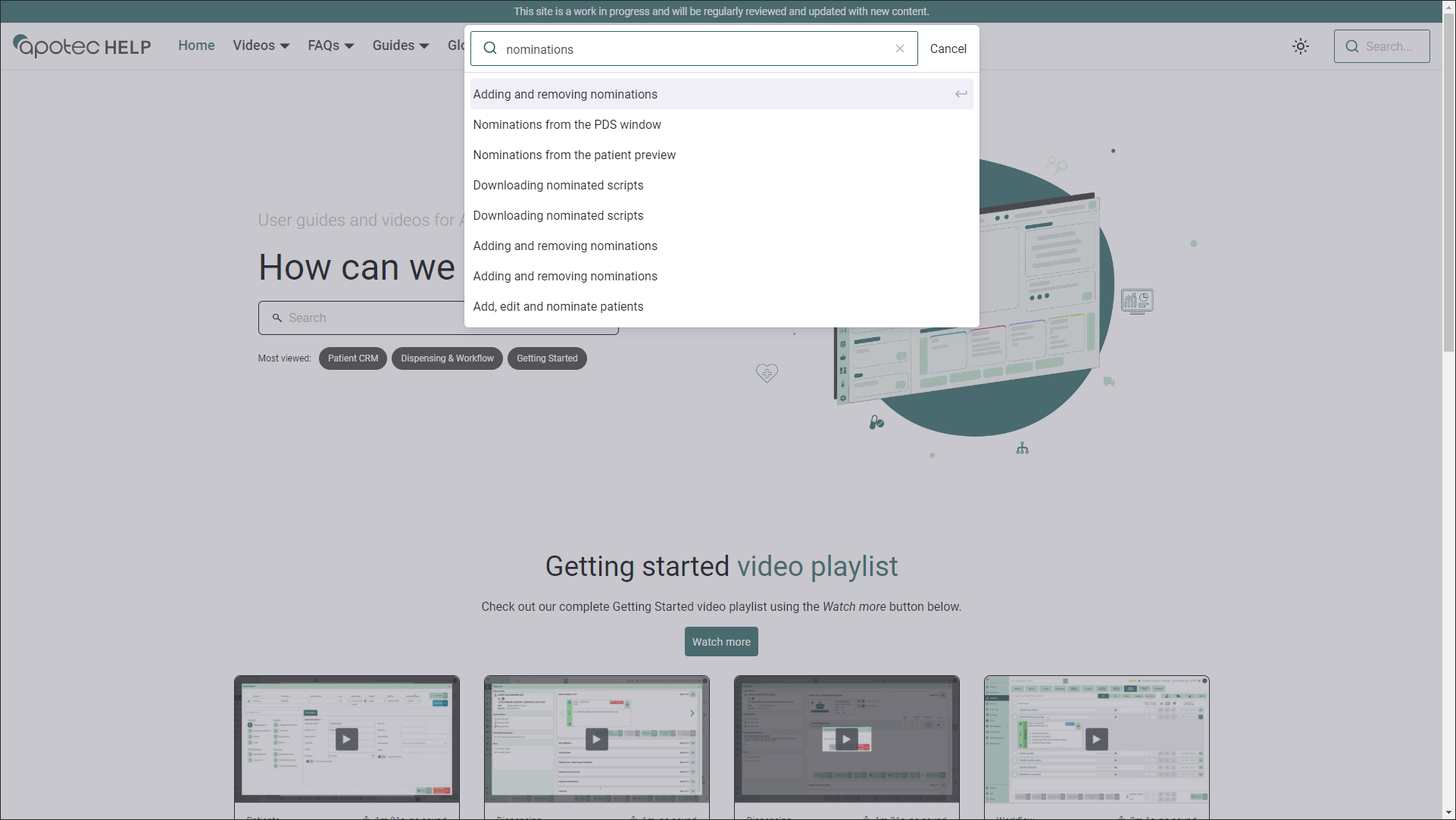
- Select an article from the list. The article loads with all references of your search term highlighted in yellow.

You can use your browsers built-in Find functionality using [Ctrl + F] on your keyboard to search for specific words/terms within the article.
Browsing for help
You can browse through our content catalogue using the article and category links found on the Apotec Help homepage, or by using the content tree found in the left panel of any article.
Homepage Links
We'll keep the Apotec Help homepage up-to-date with links to newly added modules and our getting started video playlist to help you find the latest, most helpful content.
Top-Navigation Bar
You can use the top navigation bar to quickly access and explore our most popular articles and videos.
Content Tree
You can use the dropdown menus within the content tree to drill down into each category and module to find the articles you're looking for. The content tree is accessible from the left panel of any article.
Article Types
Each module within Apotec Help is supported with step-by-step guides, frequently asked questions (FAQs) and our "get to know" the module articles.
Step-by-step guides
Our guides will walk you through all the processes you can carry out on Apotec CRM, one step at a time. Articles are supported with short videos, screen shots, tips, cautions and notes where relevant.
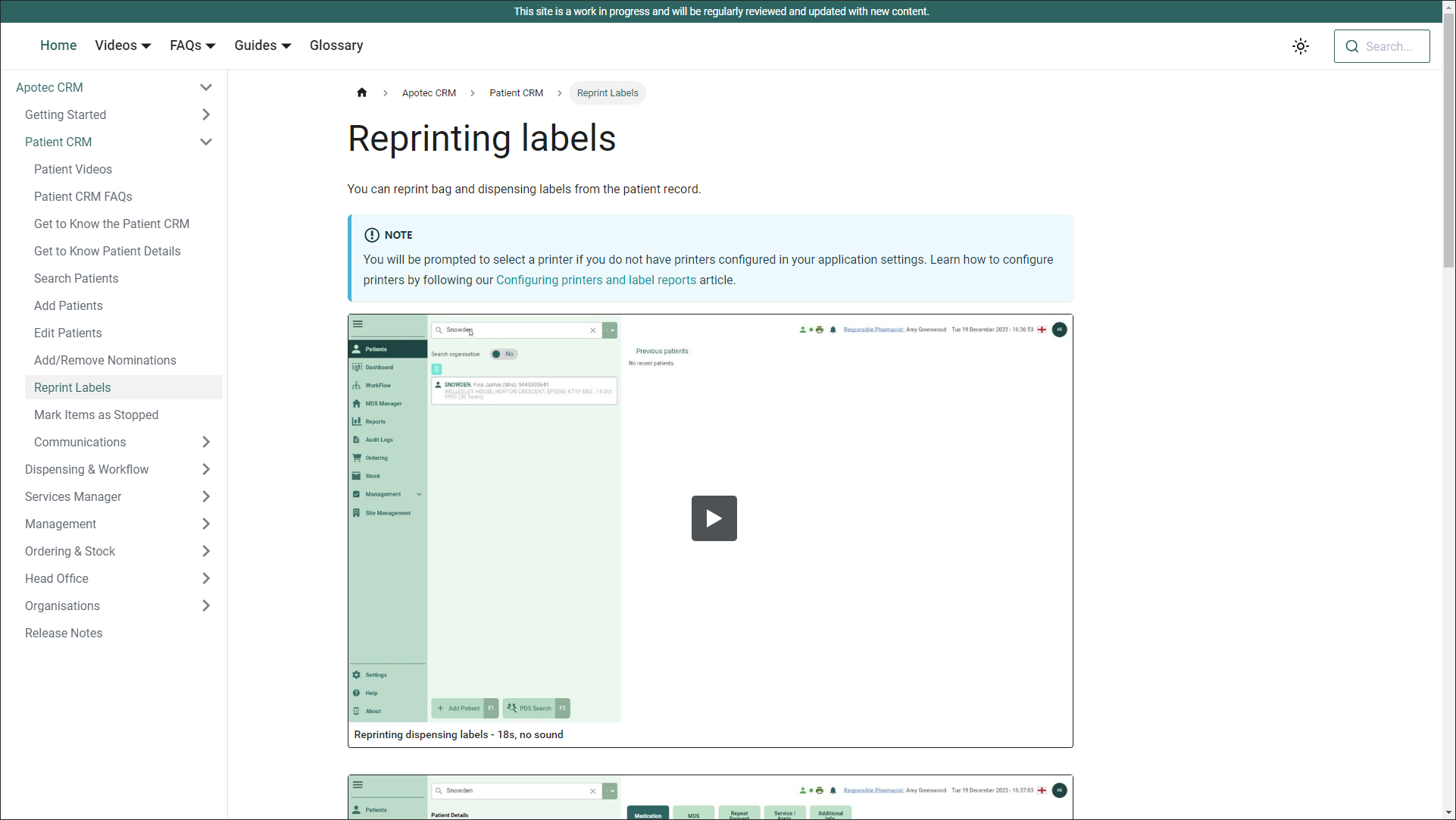
Frequently Asked Questions (FAQs)
Our FAQs are always a work in progress and will be updated whenever we need to capture the questions we get asked most commonly.
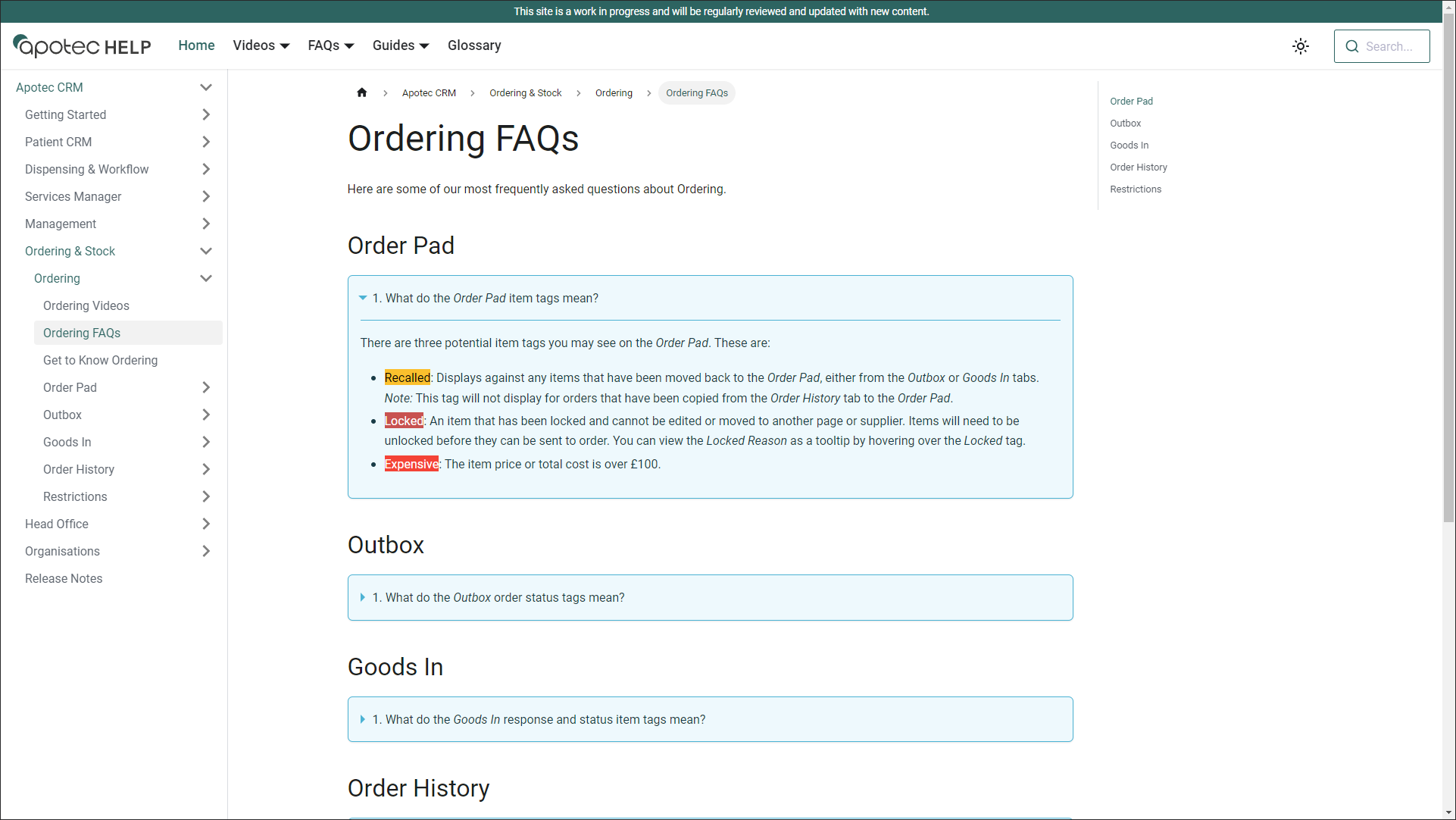
Get to know articles
Learn about each section, button and icon with every Apotec CRM module in our "get to know" articles.
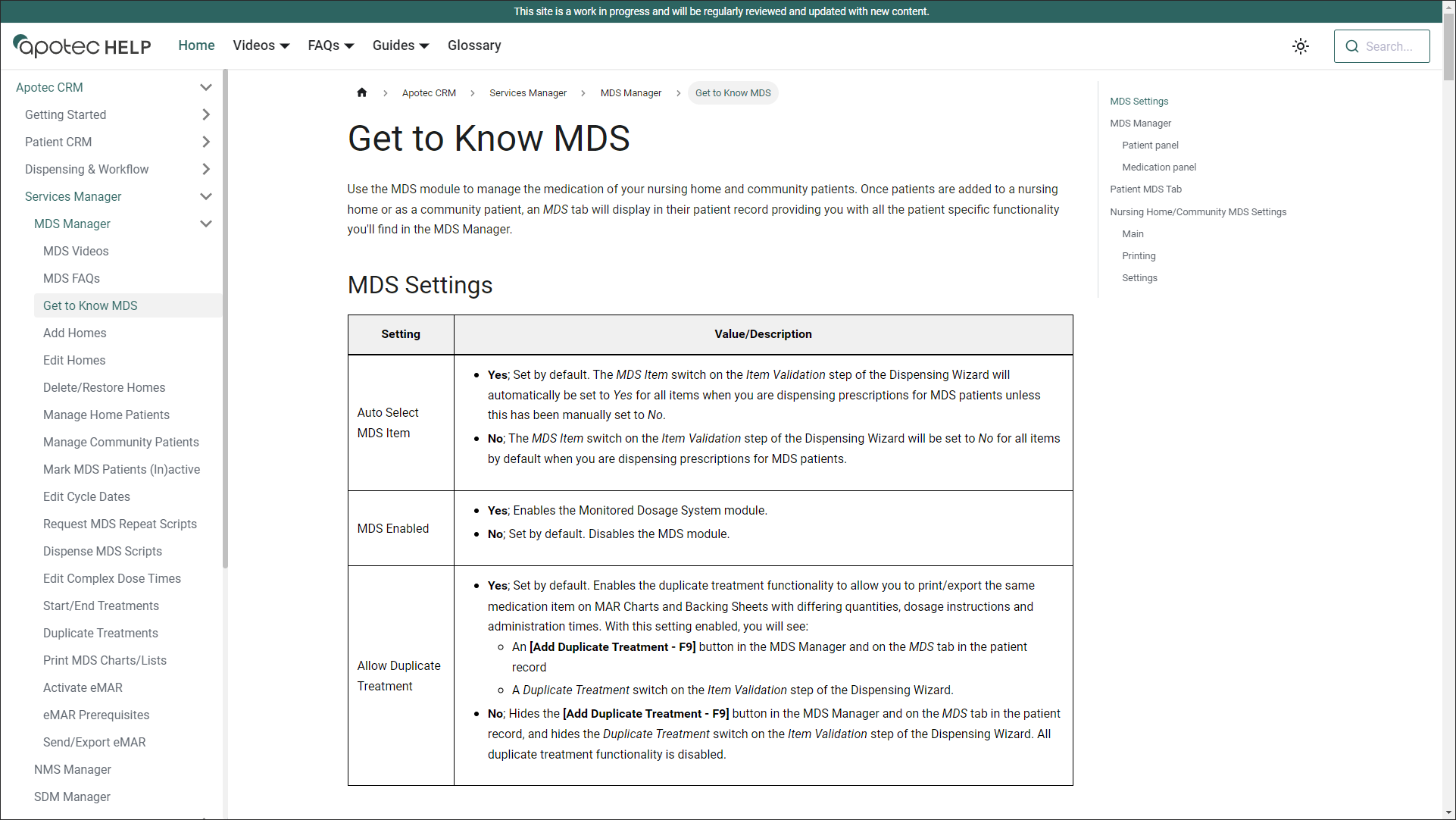
Article Structure
Whilst there are several article types, the basic structure of an article on Apotec Help remains the same making it easy to familiarise yourself with the available features on each page.
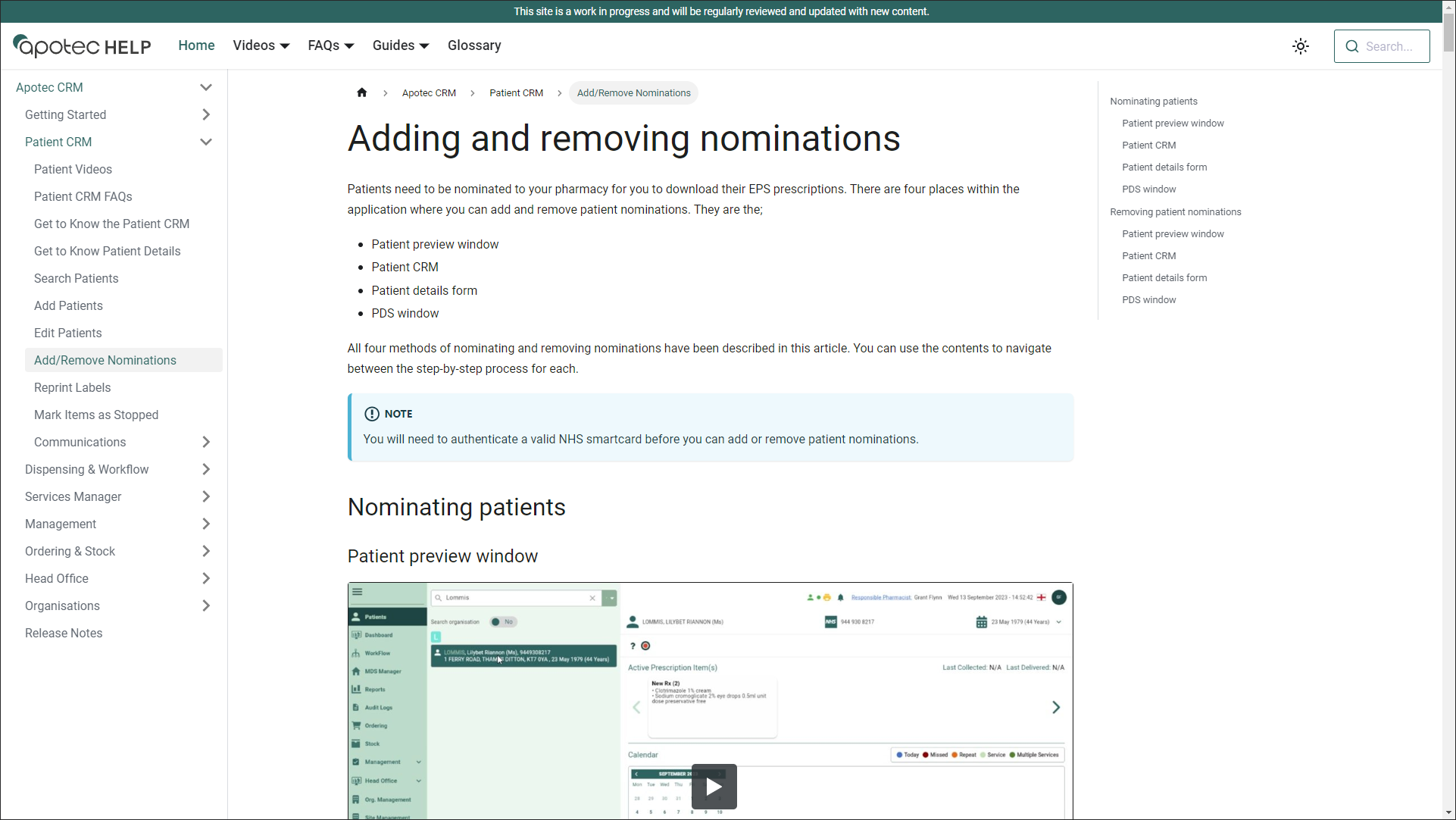
| Field | Description |
|---|---|
| Top nav | The top navigation bar (displayed throughout Apotec Help) contains the Apotec Help logo, quick links to content sections, the search bar and the option to switch between dark and light mode. |
| Content tree | On the left panel of every article you'll find the content tree. Use the dropdown menus within the content tree to drill down into each category and module to find the articles you're looking for. |
| Breadcrumb | Above the article title, you'll find it's breadcrumb allowing you to jump up the content tree from the article to it's module/category homepage. Use the  Home icon to return to the Apotec Help homepage. Home icon to return to the Apotec Help homepage. |
| Main content | The main body of content for the article is displayed within the middle section of the window, supported with short videos, screen shots, tips, cautions and notes where relevant. |
| Table of contents | In some instances, articles may be split into several sections. Section headers are displayed in a sticky table of contents that will follow you down the page as you scroll, giving you quick access to jump to any section within the article. |
| Tags | You'll find a list of Tags at the foot of each article. By selecting a tag, you can view a list of all articles with the same tag. This is a useful way to find all content relating to specific modules, or all content of a certain type i.e., all FAQs, or all videos. |
| Previous and Next | Scroll back and forth through the content tree, article-by-article, using the Previous and Next buttons located at the bottom of each article. |
Note Types
Articles may be supported with information notes, cautions and useful tips.
Information notes
Information notes highlight additional details you'll need to be aware of to complete the process outlined in the article.

Cautions
Cautions are used to provide warnings and important information that may need to be considered whilst using the functionality described.

Useful tips
Tips provide suggestions or guidance on additional features that can help you to streamline your processes.
