Application settings
Application settings allow you to modify Apotec CRM behaviour to suit the needs of your pharmacy. Before modifying any settings, it is important to understand the impact your adjustment will have on the application.
To access the Settings module on Apotec CRM, select Settings from the left-nav.
Within Settings, you can use the available Filters to search for settings or filter by Category to locate the settings you want to configure. You can enable, disable or configure the value of each setting using the 

You can learn more about each application setting in our Get to Know or Settings articles within each module on Apotec Help.
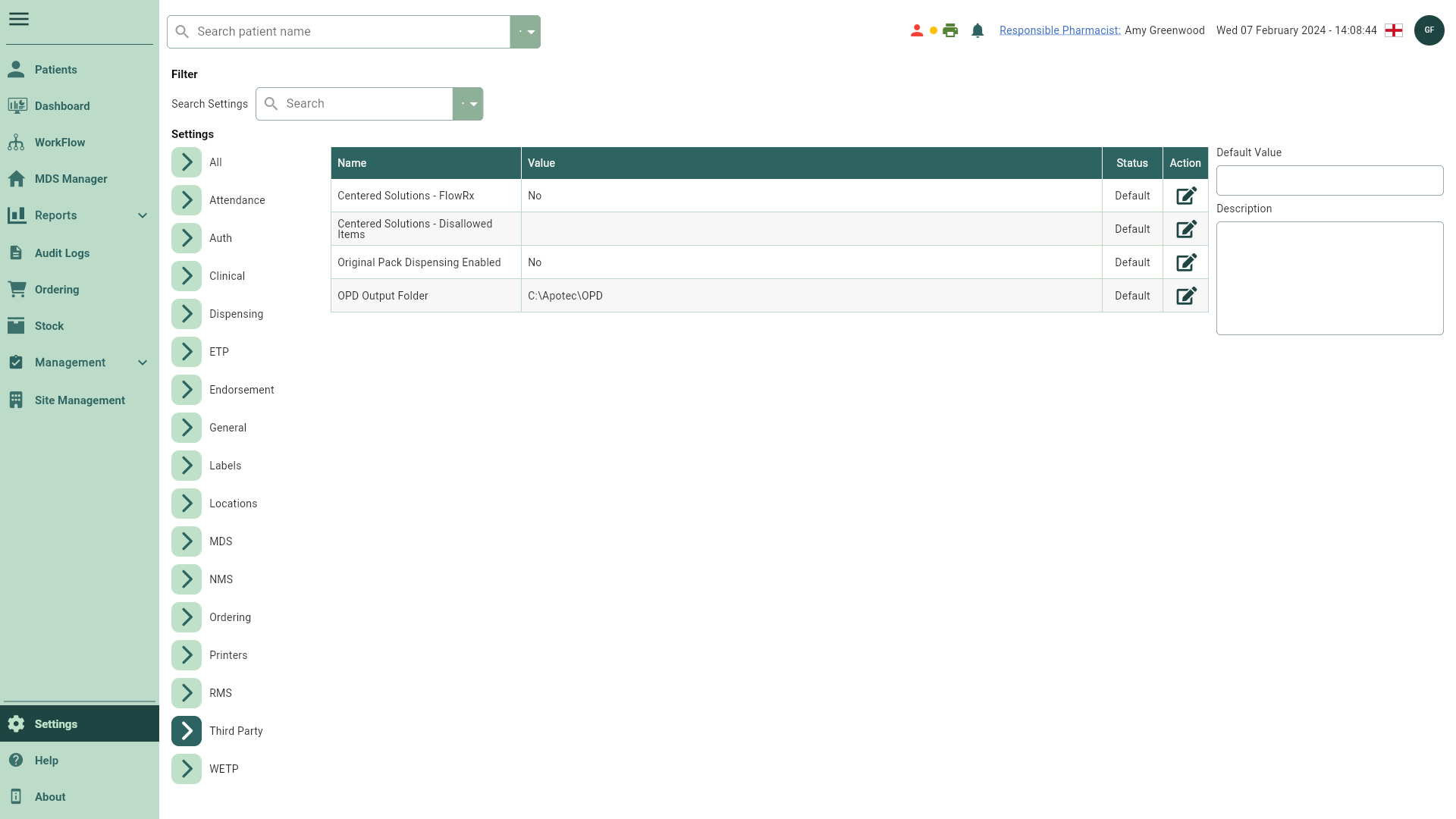
General settings
In the table below, you'll find a list of available General Settings and their descriptions.
| Setting | Category | Value/Description |
|---|---|---|
| Prescription Charge | General | 0.00; Set by default. Defines the prescription charge value per item. |
| Patient Supplied Prompt | General |
|
| Update Age Exemption | General |
|
| Centered Solutions - FlowRx | Third Party |
|
| Centered Solutions - Disallowed Items | Third Party | Blank; Set by default. Select from a list of items that are not allowed to be sent to Centered Solutions Flow Rx and will require dispensing locally. Disallowed items include anything marked as:
|
| Original Pack Dispensing Enabled | Third Party |
|
| OPD Output Folder | Third Party | C:\Apotec\OPD; Set by default. This is the designated file location where files for Original Pack Dispensing will be posted for patients marked as OPD. |
Settings by Module
Jump straight to our module specific settings using the links below.