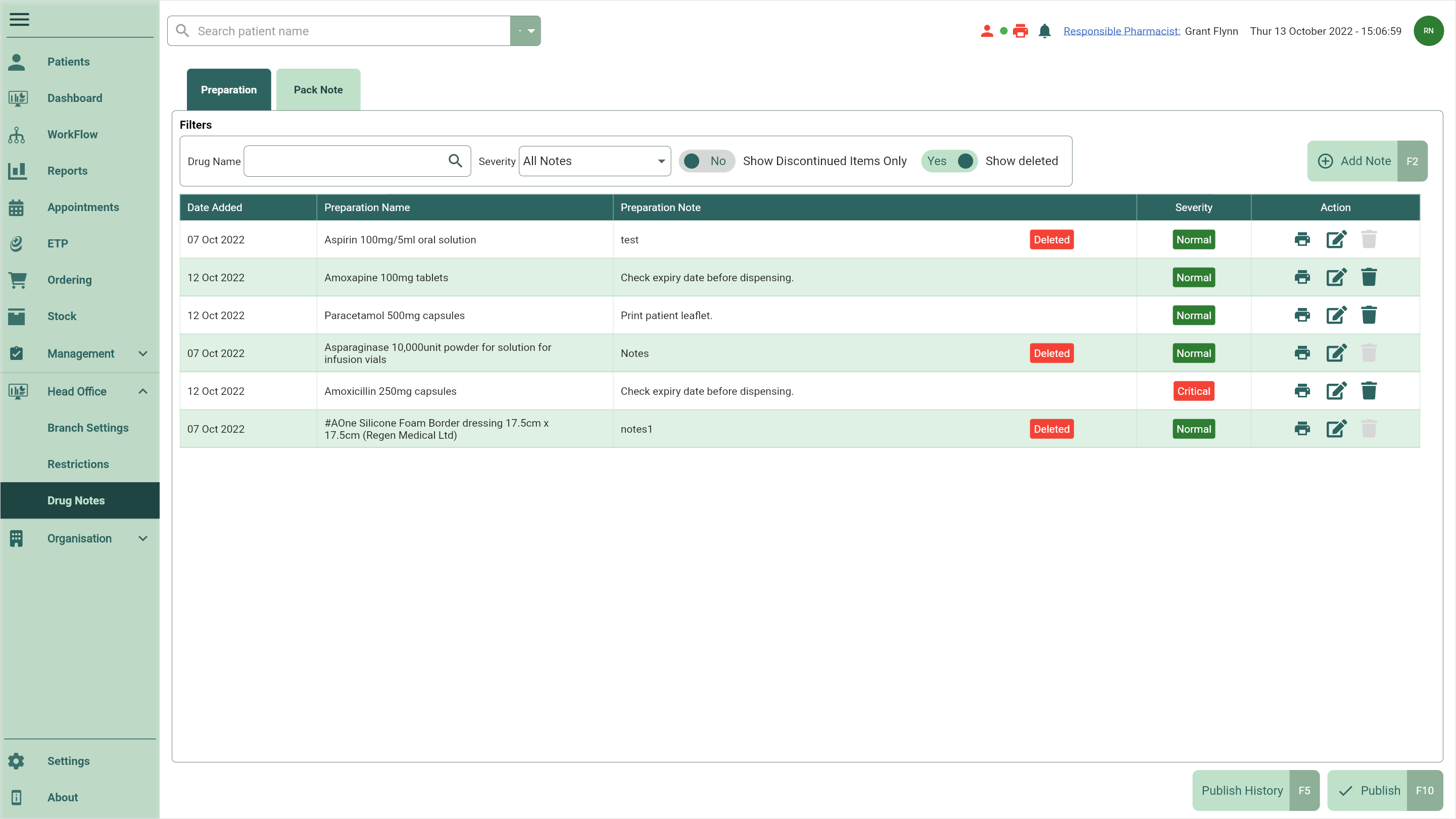Deleting and restoring preparation notes
You are able to mark preparation notes as deleted, and restore them at a later date if needed.
Deleting a preparation note
- To begin, open the Head Office Drug Notes Manager by selecting the Head Office dropdown menu from the left-nav and the Drug Notes menu item.
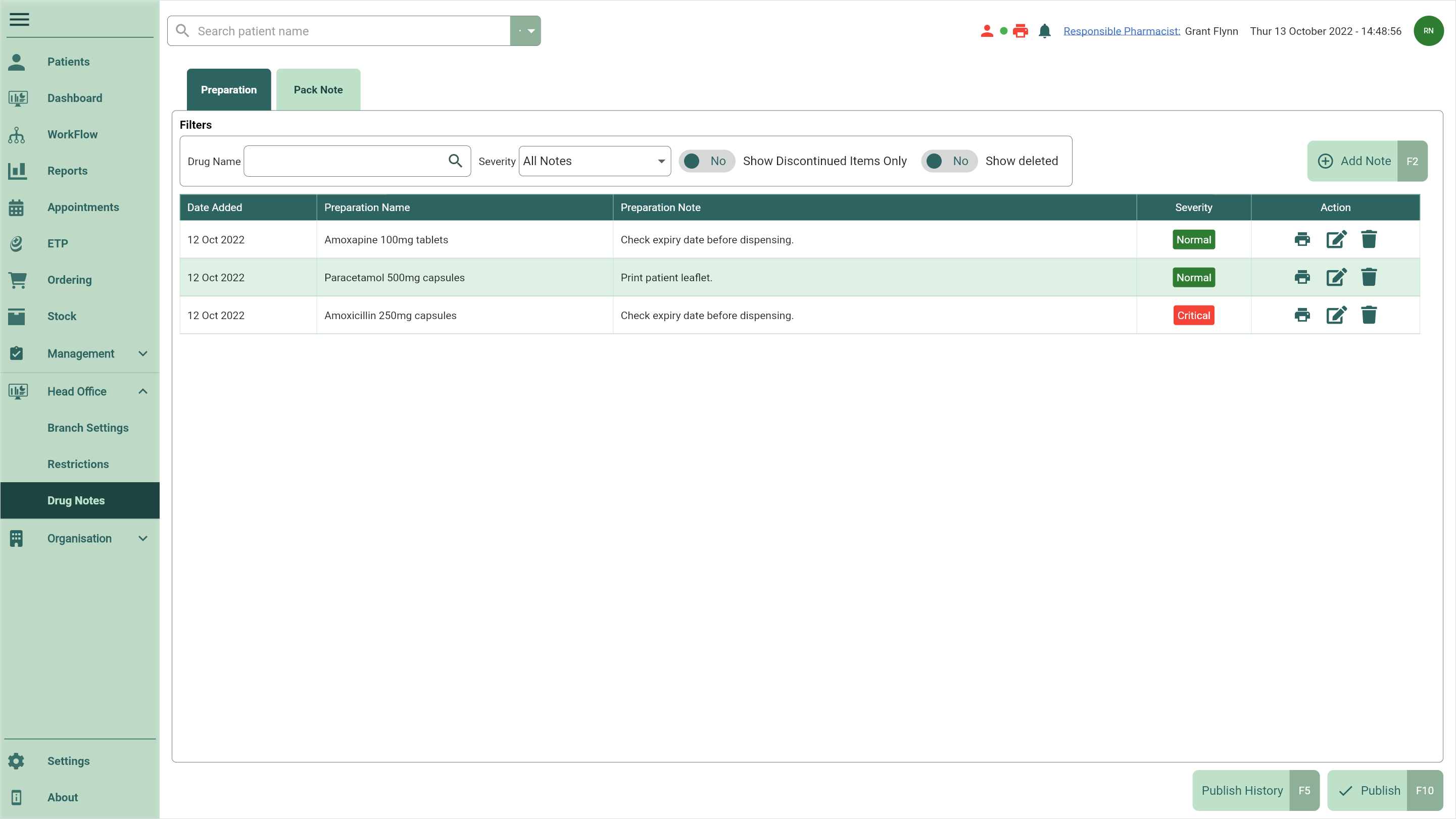
- By default, the Preparation tab is selected. Locate the note you want to delete and select the adjacent
Delete icon found in the Actions column. A Delete Note prompt appears asking if you're sure you want to delete the preparation note.
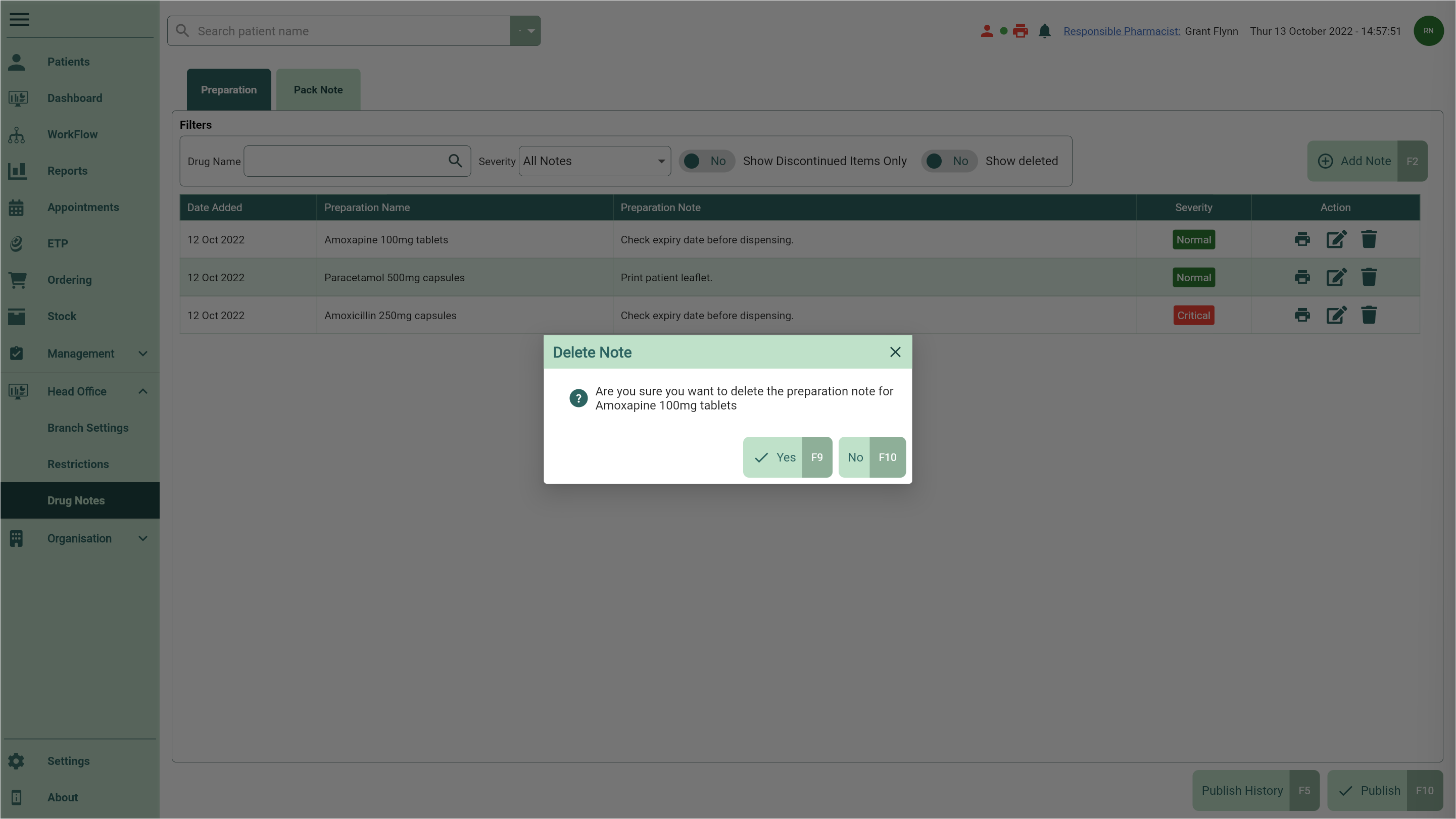
- Select the [Yes - 10] button. You're returned to the Drug Notes Manager Preparations tab where your deleted note has been removed.
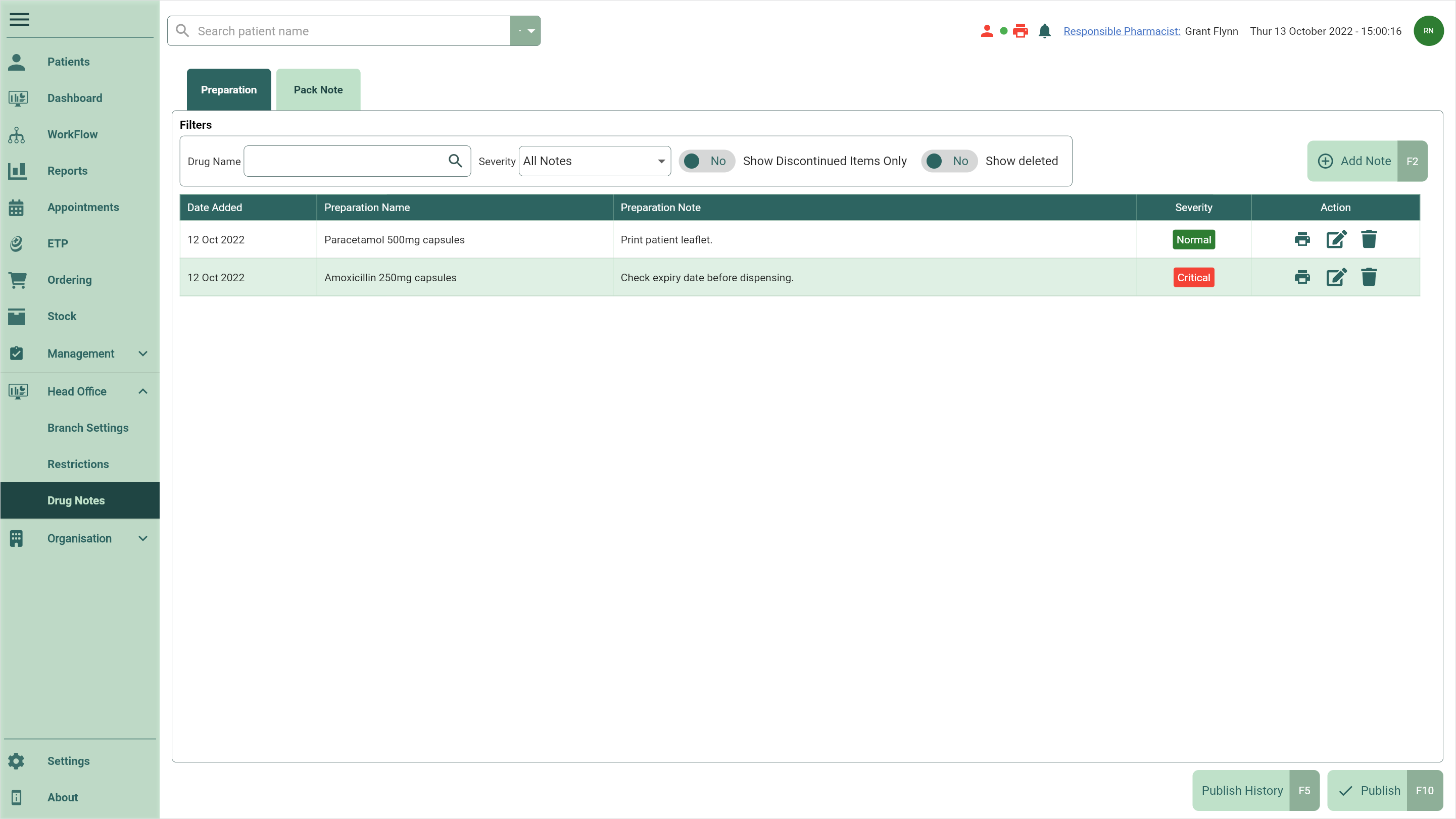
Restoring a preparation note
- To begin, open the Head Office Drug Notes Manager by selecting the Head Office dropdown menu from the left-nav and the Drug Notes menu item.
- By default, the Preparation tab is selected. Toggle the Show deleted switch in the Filters to Yes.
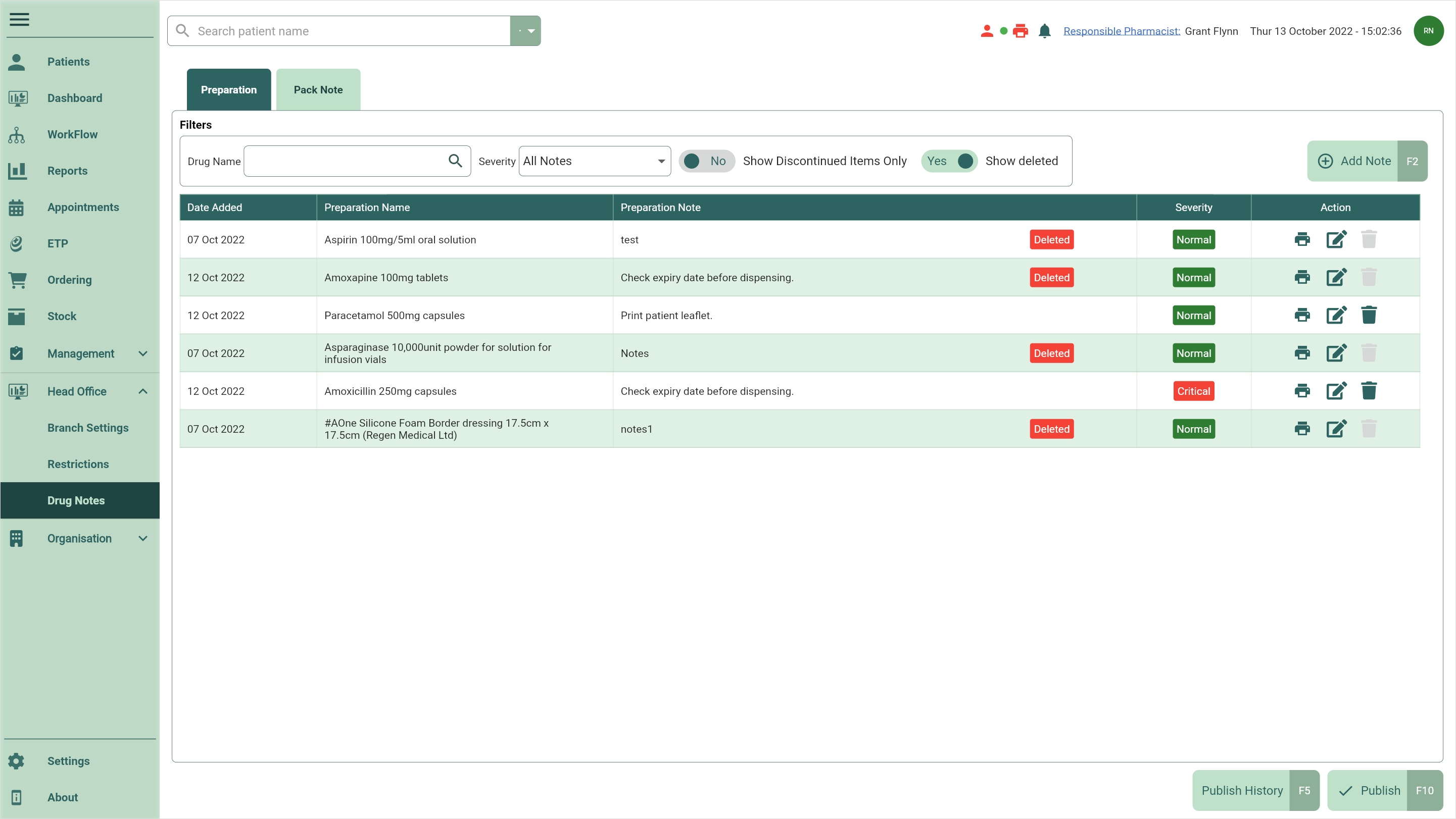
- Locate the Deleted preparation note you want to restore and select the adjacent
Edit icon found in the Actions column. The Edit Preparation Note window displays.
- Toggle the Delete Note switch No to restore the preparation note.
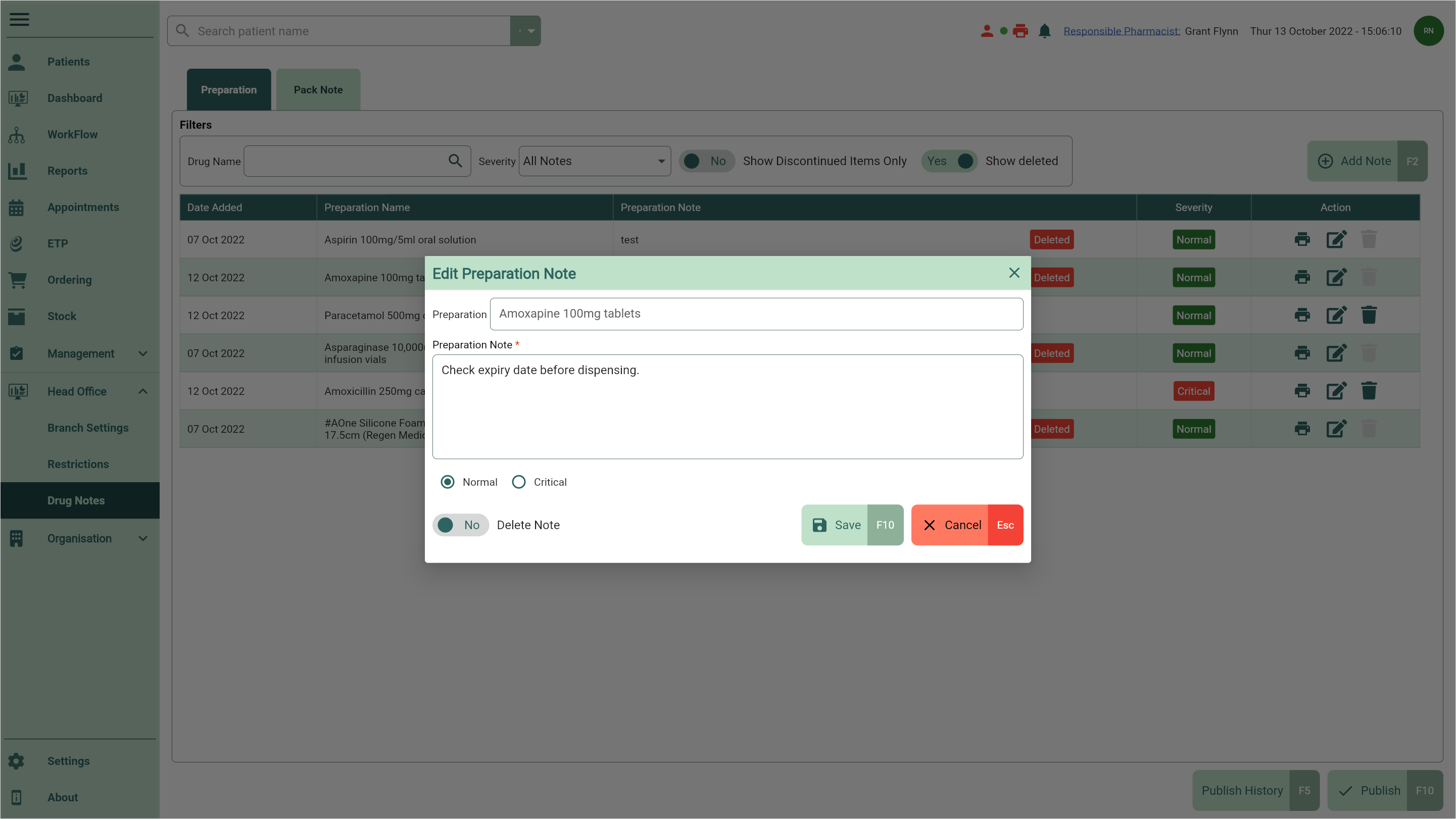
- Select the [Save - F10] button. You're returned to the Drug Notes Manager Preparations tab where your deleted note has been restored.