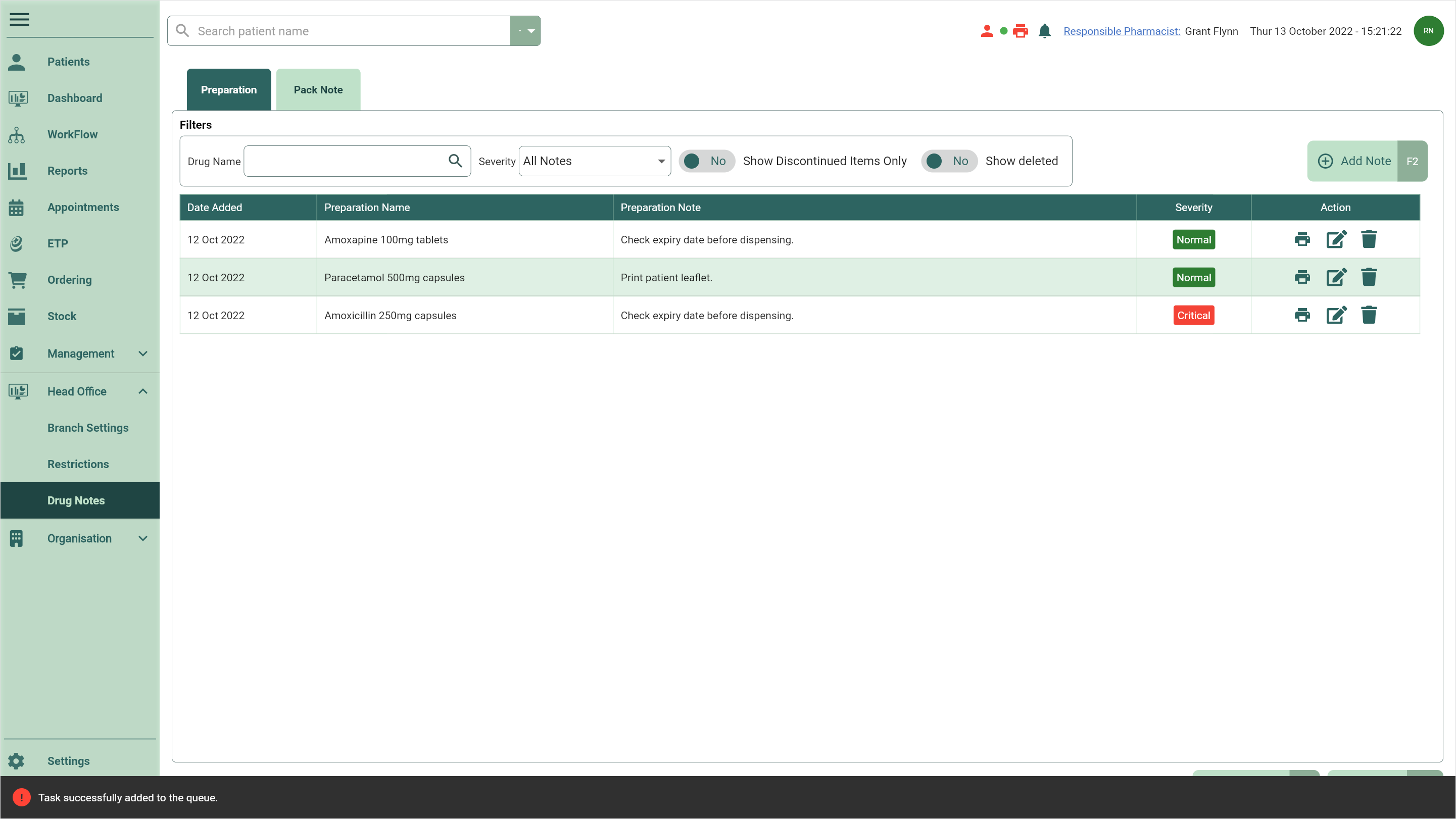Publishing preparation notes
Once you've created your preparation notes, you can publish these to your branches or subgroups.
Tip
You can publish preparation and/or pack notes using the [Publish - F10] button on either the Preparation or Pack Note tab.
- To begin, open the Head Office Drug Notes Manager by selecting the Head Office dropdown menu from the left-nav and the Drug Notes menu item.
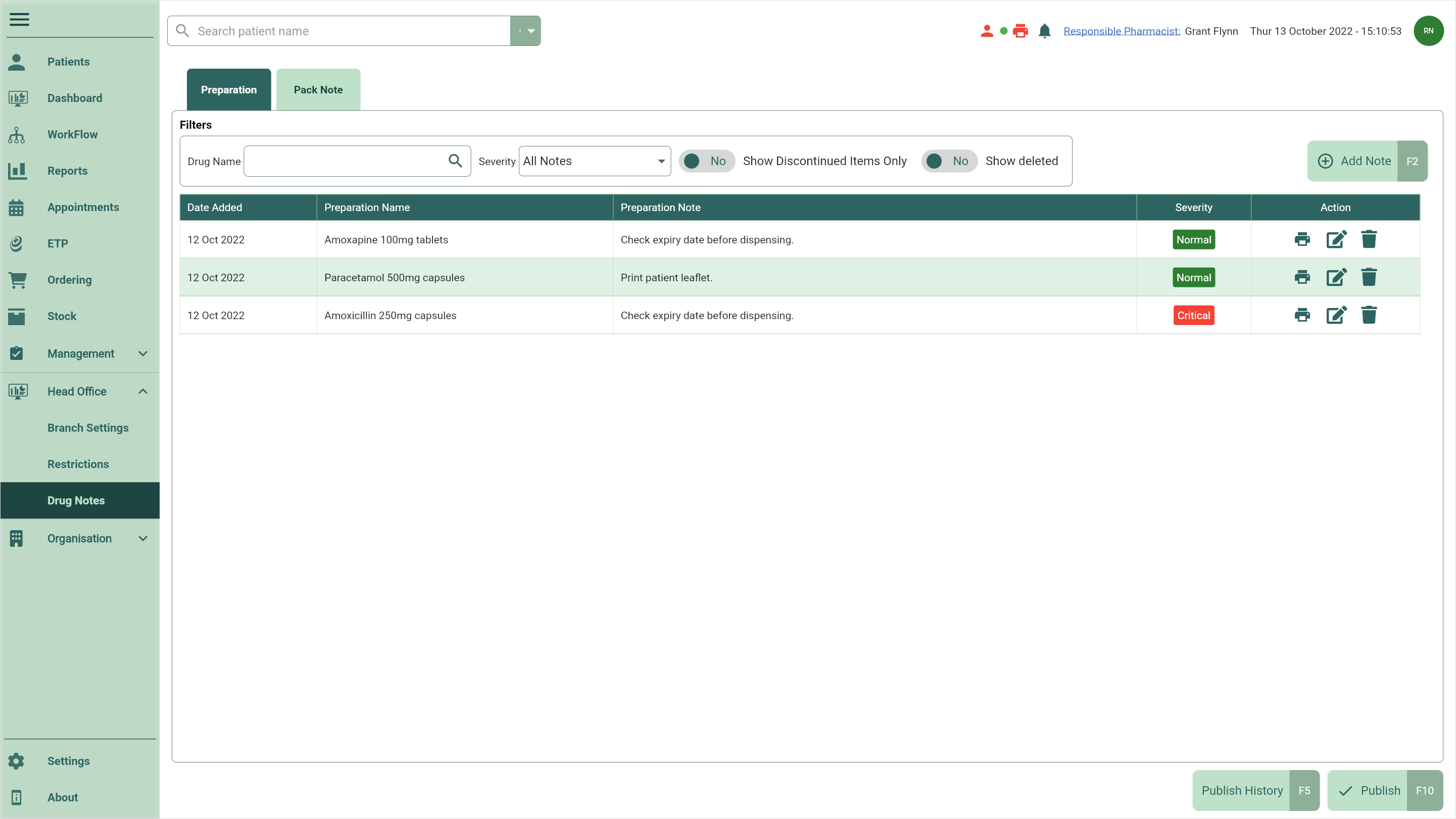
- Select the [Publish - F10] button. The Publish Drug Notes window displays.
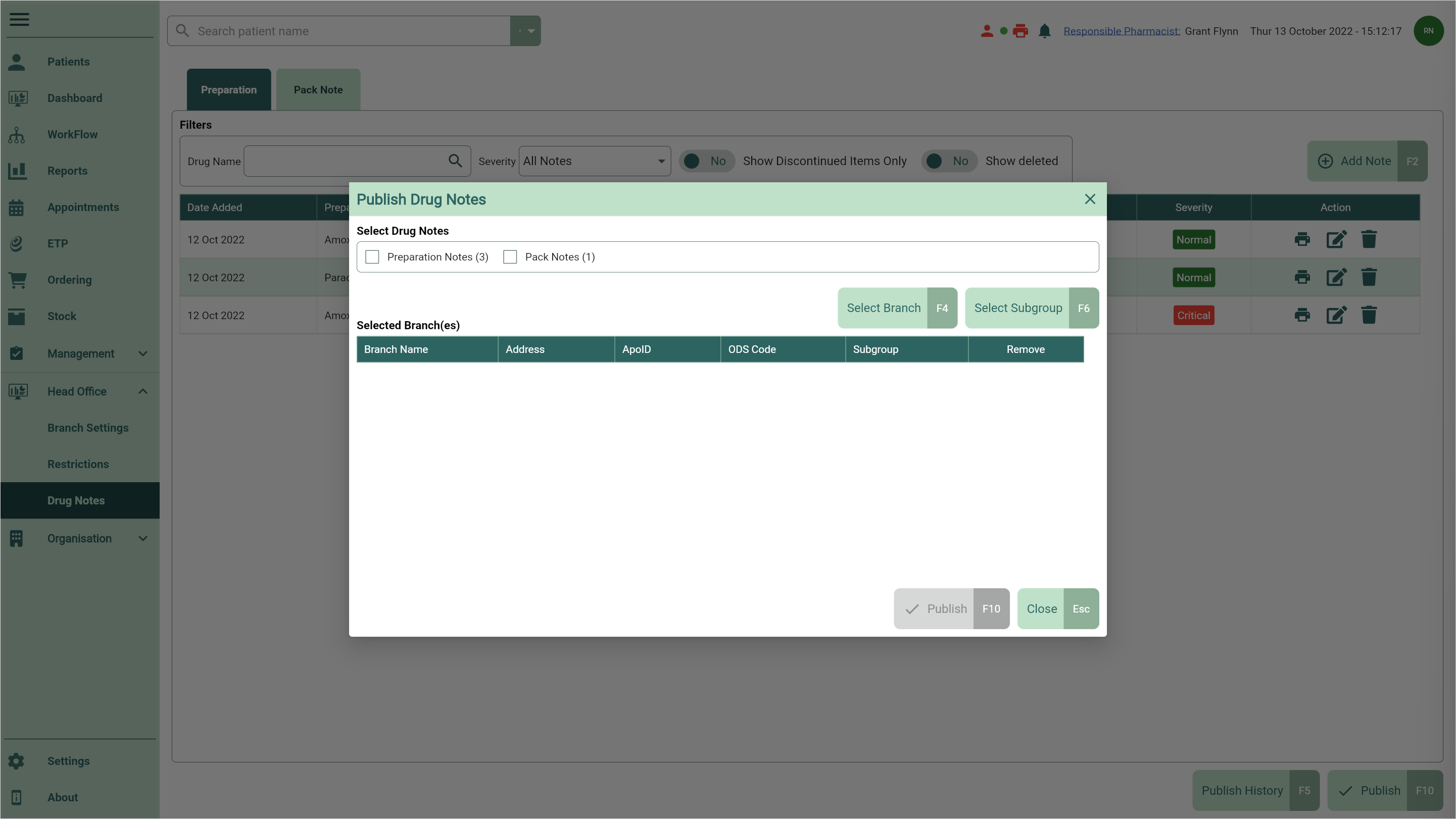
- Select the drug notes you want to publish by selecting the Preparation Notes and/or Pack Notes checkboxes.
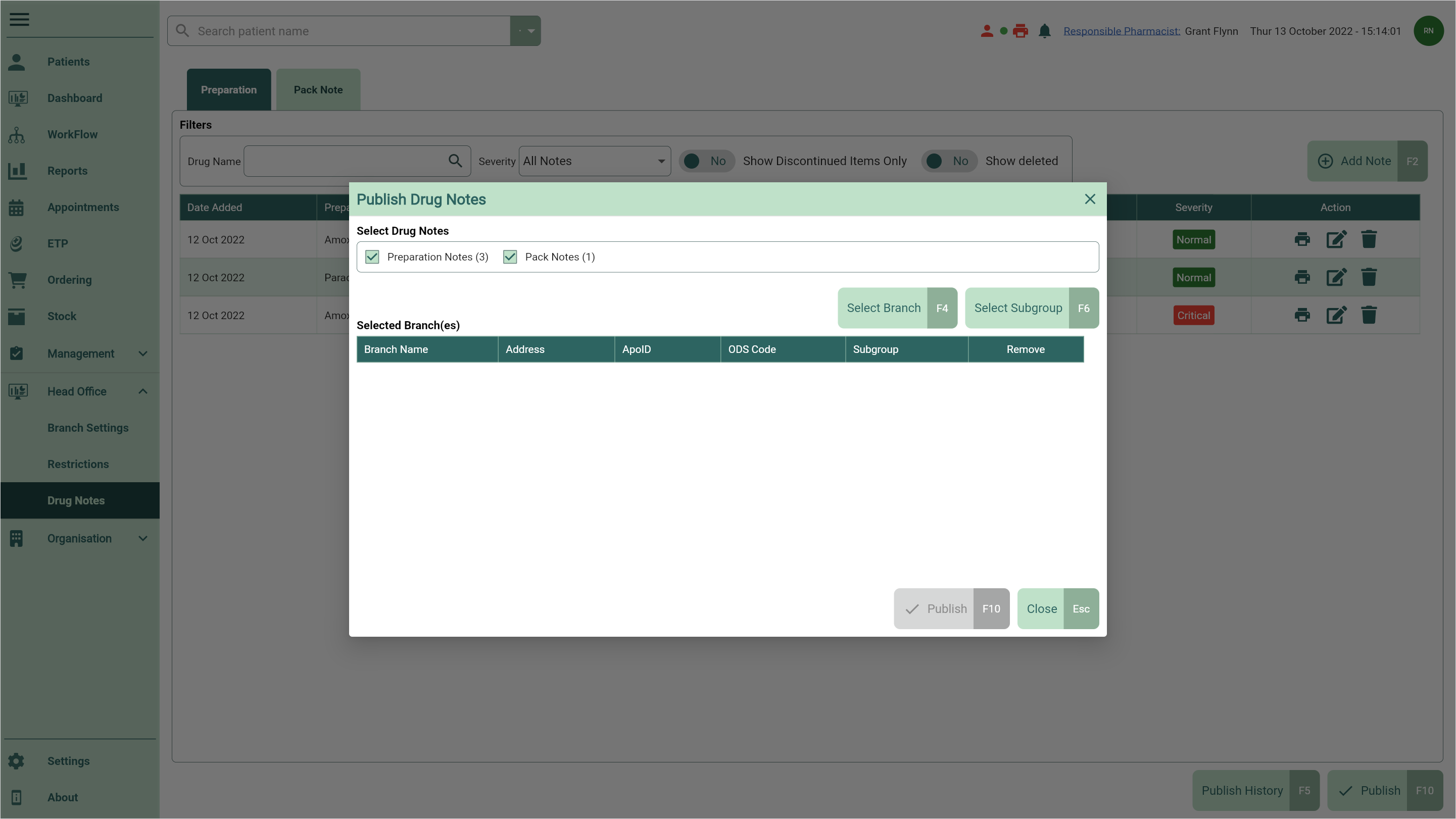
- From here, you can perform the following actions using the fields below:
| Field | Action |
|---|---|
| [Select Branch - F4] | Open the Select Branch window where you can search for and select all the branches where you want to publish the notes. Select the [Confirm - F10] button to save your changes. |
| [Select Subgroup - F6] | Open the Select Subgroup window where you can select all the subgroups of branches where you want to publish the notes. Select the [Confirm - F10] button to save your changes. |
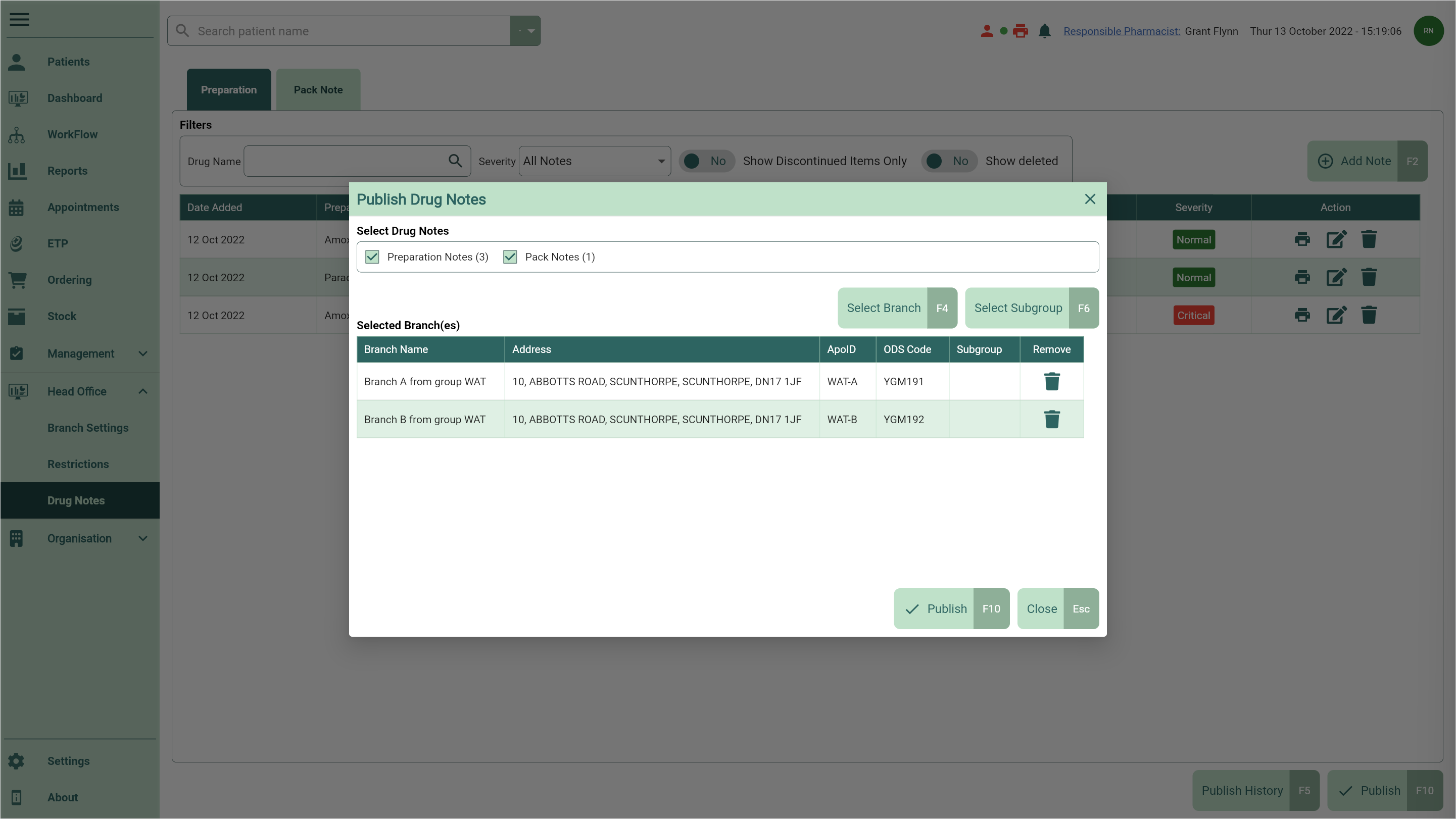
- Once you have added your branch(es), select the [Publish - F10] button to publish your notes. A Publish Notes prompt appears asking if you're sure you want to publish the selected notes.
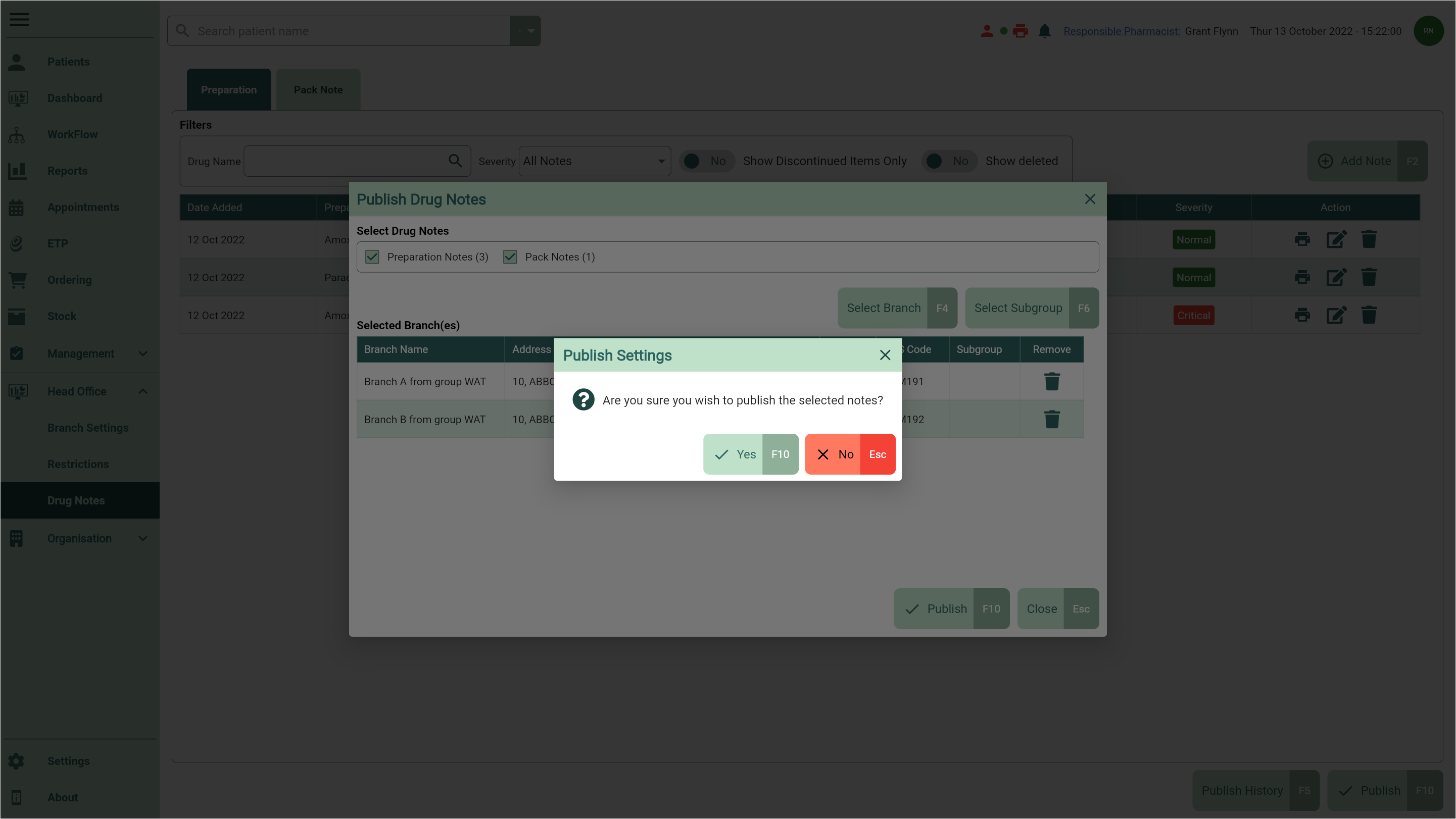
- Select the [Yes - F10] button. You're returned to the Drug Notes Manager Preparations tab and a snackbar displays confirming your task has been added to the queue.