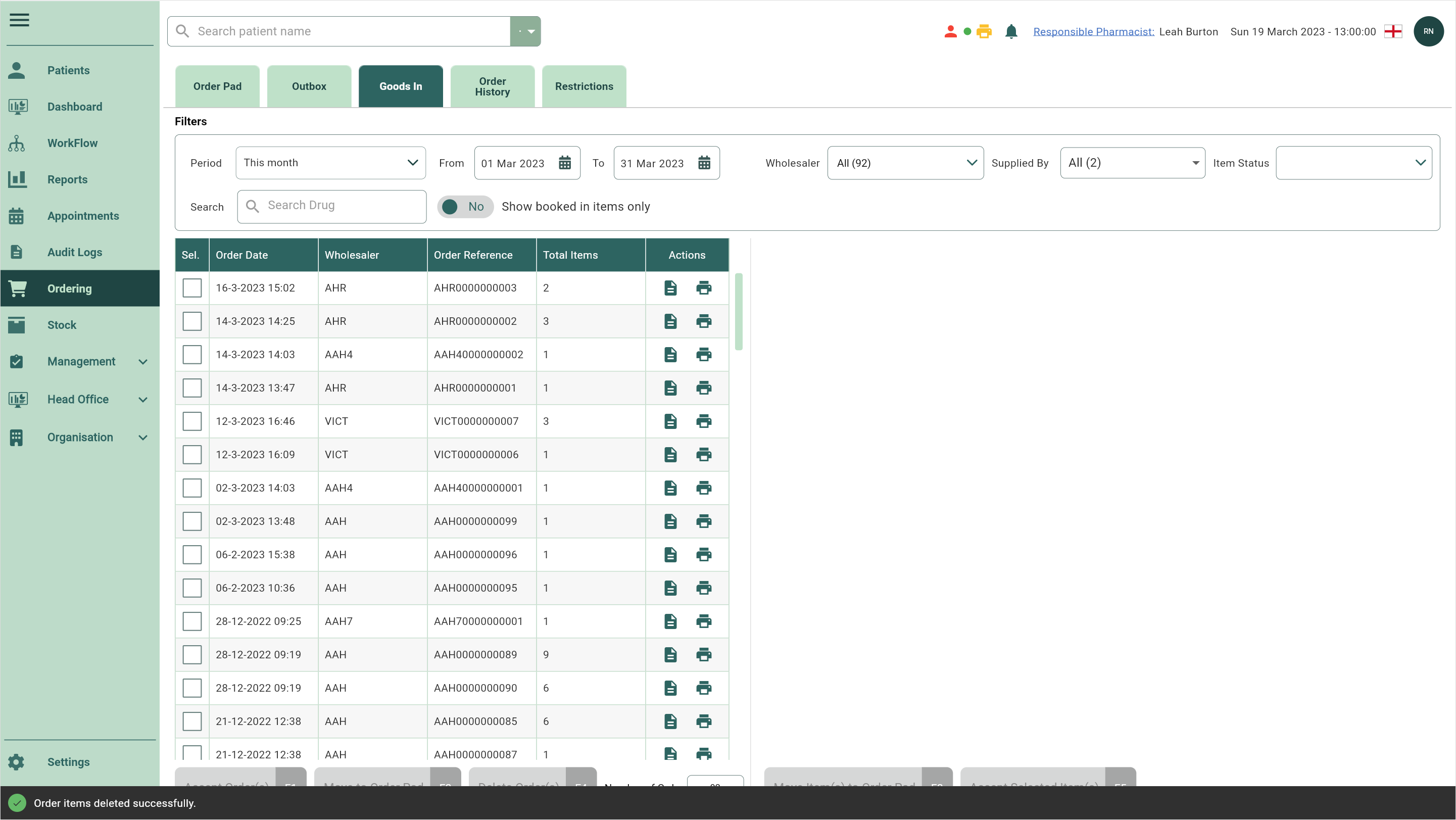Deleting orders from Goods In
You can delete entire orders and move them from Goods In to Order History with a Deleted badge. You’ll be able to view deleted orders on the Order History tab by toggling the Show Deleted switch to Yes.
- To begin, open Goods In by selecting Ordering from the left-nav and the Goods In tab.

- Locate and select the order(s) that you want to delete using the tick boxes.
TIP
Hovering your cursor over the supplier in the Supplied By field will display the details in full in a tooltip.
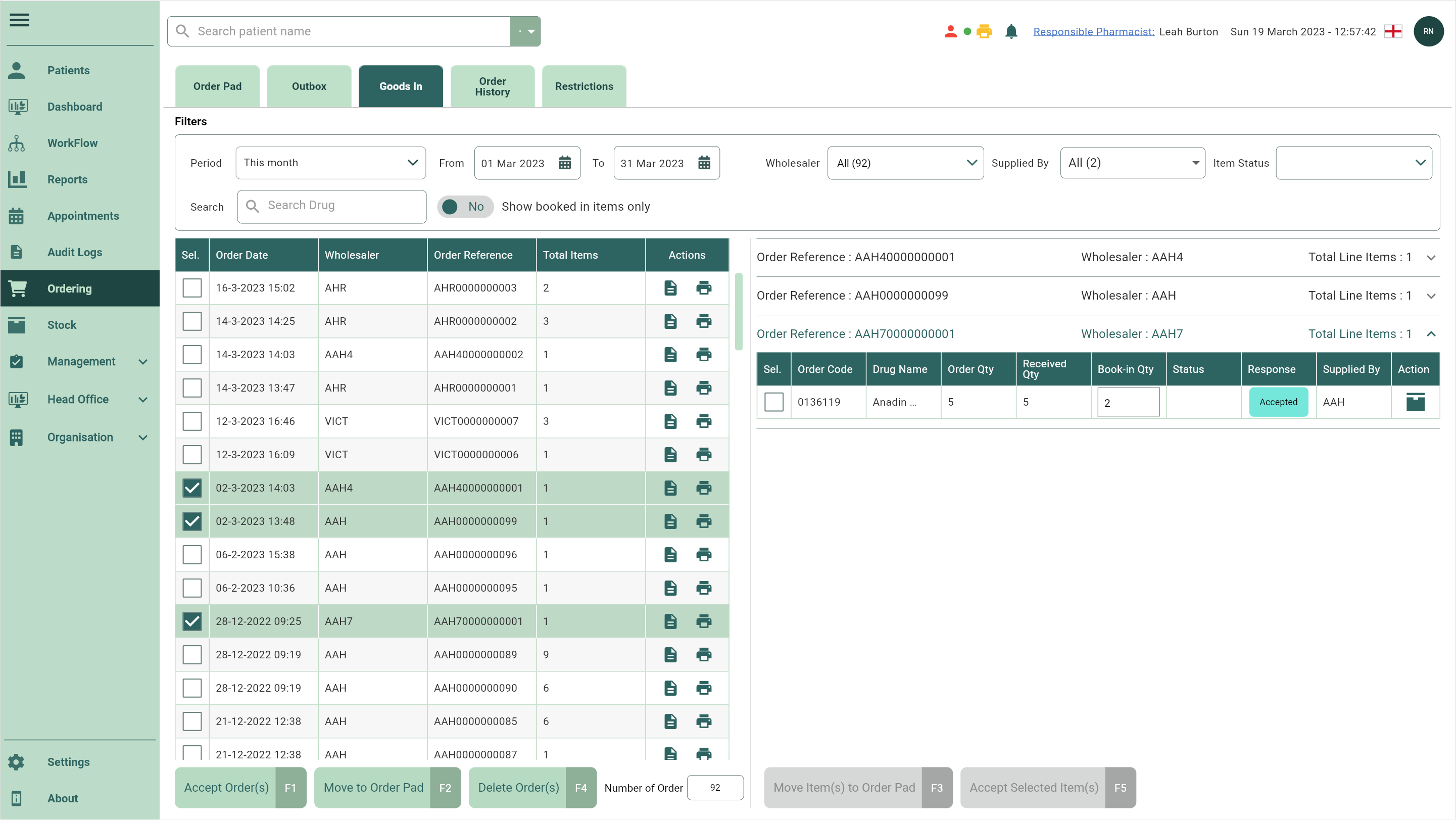
- Select the [Delete Order(s) - F4] button. A Delete Order(s) prompt displays.
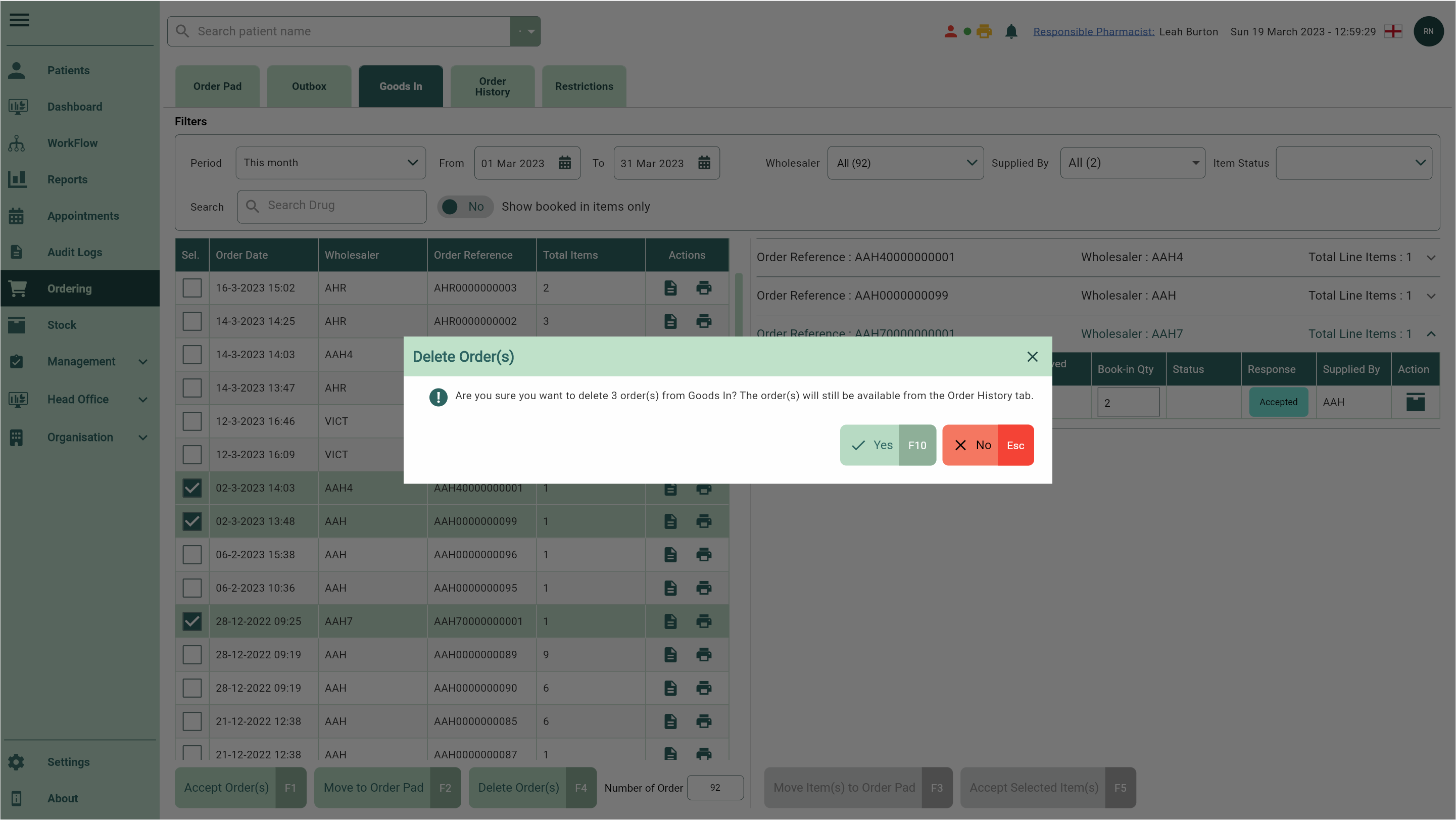
- Select the [Yes - F10] button. Your order(s) are deleted and are moved to the Order History tab with a Deleted badge.