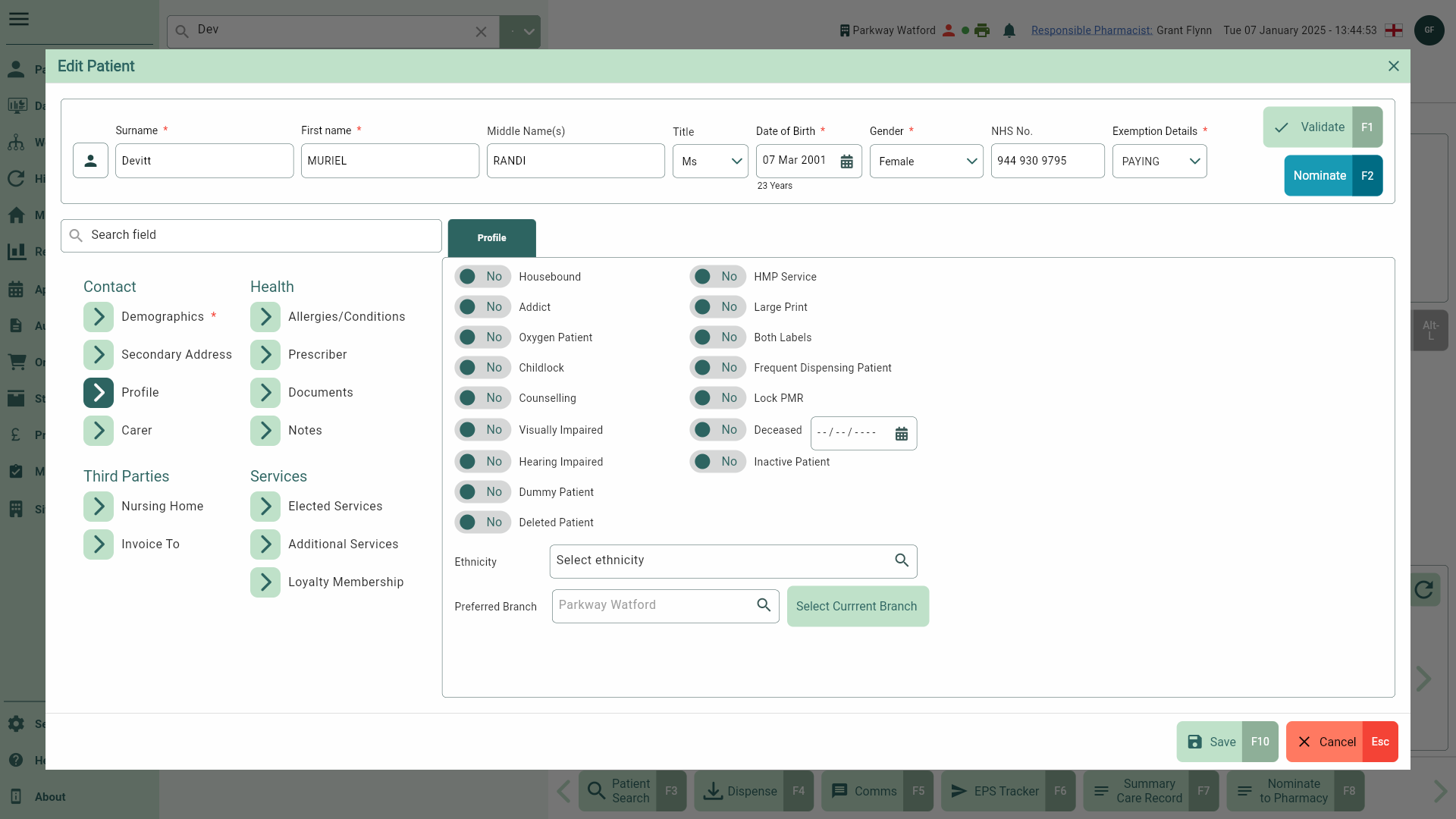Deleting and restoring patients
You are able to mark patients as deleted, and restore them at a later date if needed.
Deleting a patient in the CRM
- To begin, from any module within Apotec CRM, type the patient's surname into the Search bar and press [Enter] on the keyboard. Highlight the patient in the search results.
- Select the [View Patient - F3] button. The patient's CRM opens.
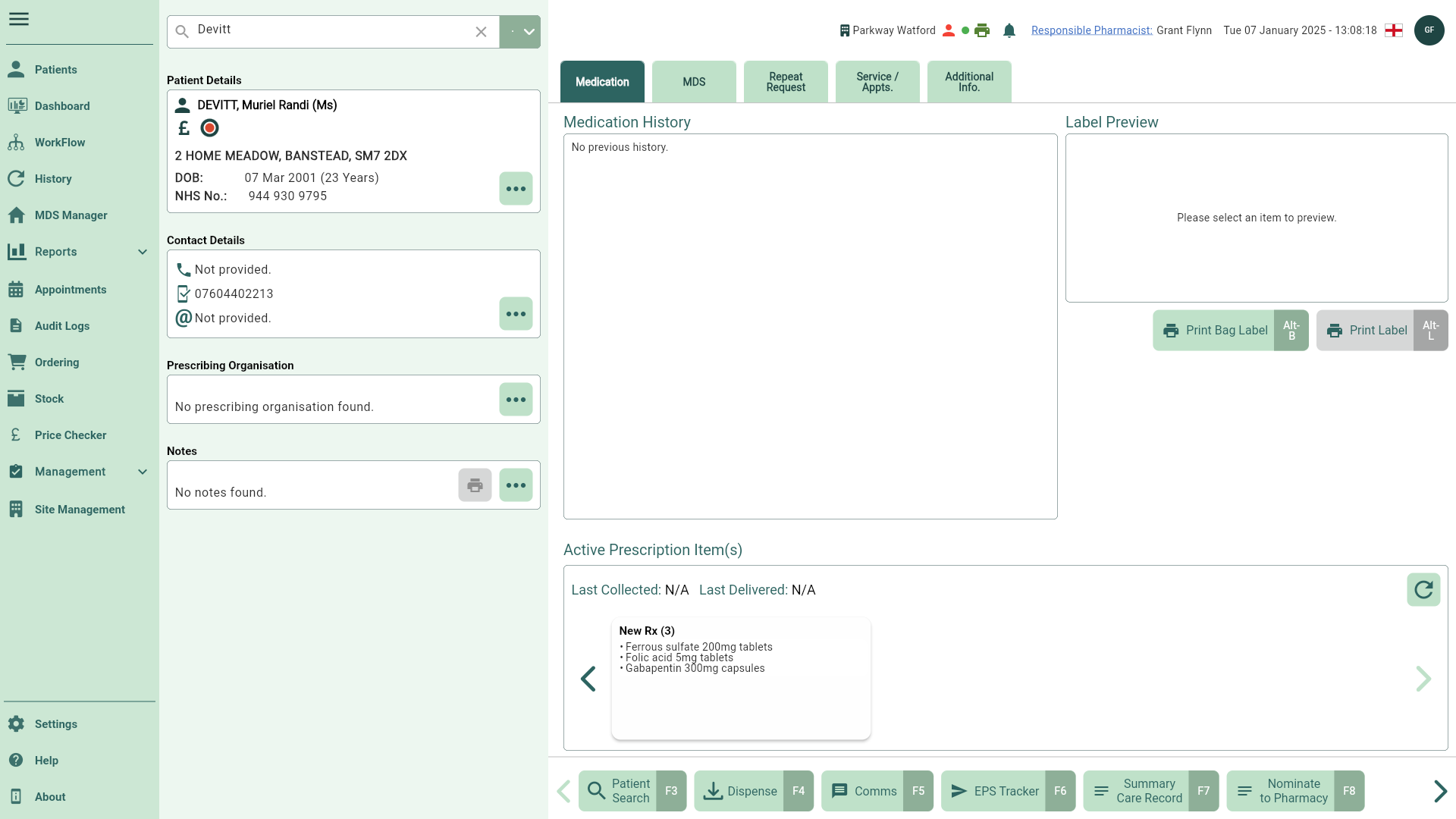
- Select any of the [...] buttons found within the Patient Details, Contact Details, Prescribing Organisation or Notes sections to open the patient details form.
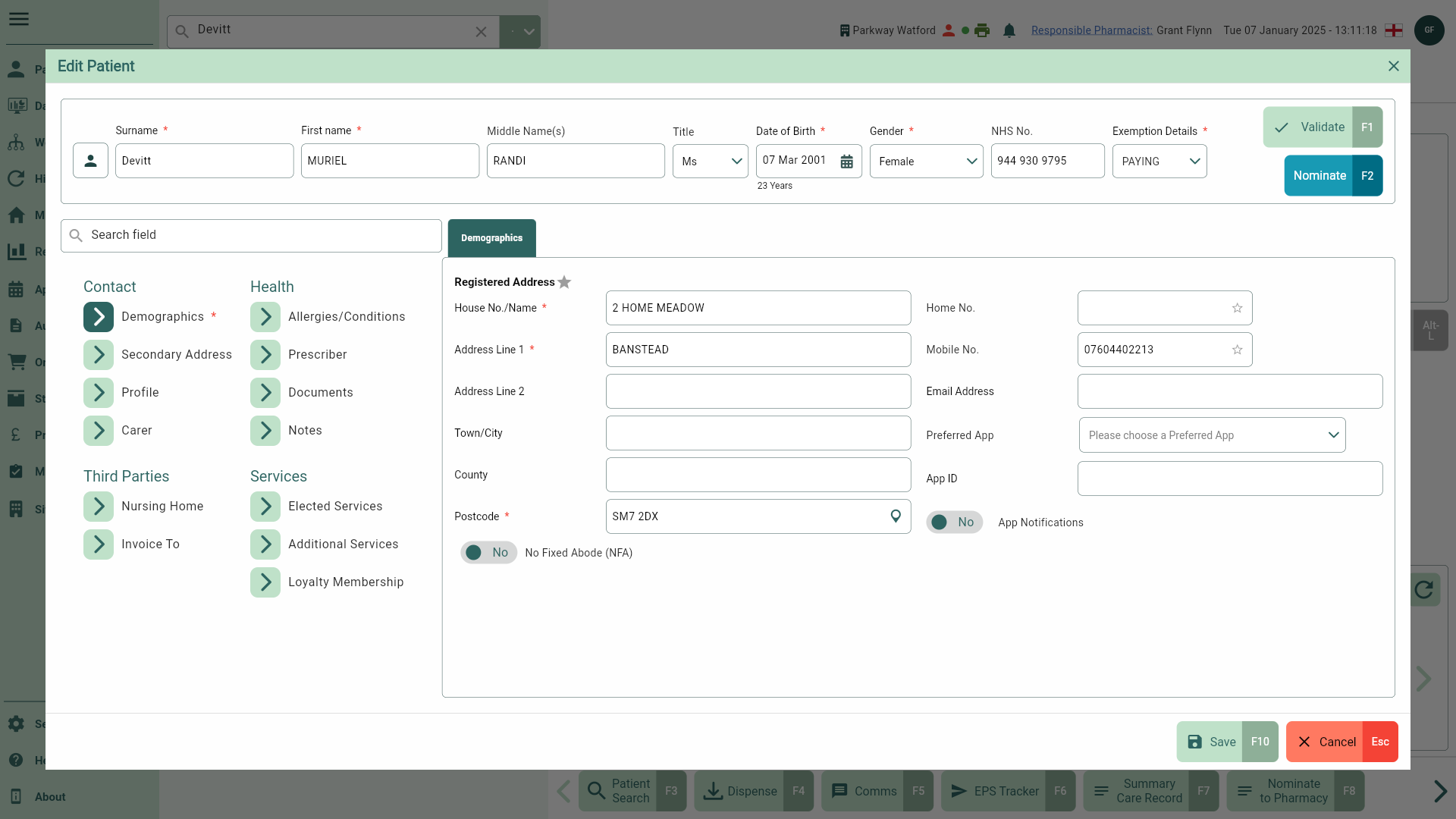
- Navigate to the Profile tab, and toggle the Deleted Patient switch to Yes to mark the patient as deleted.
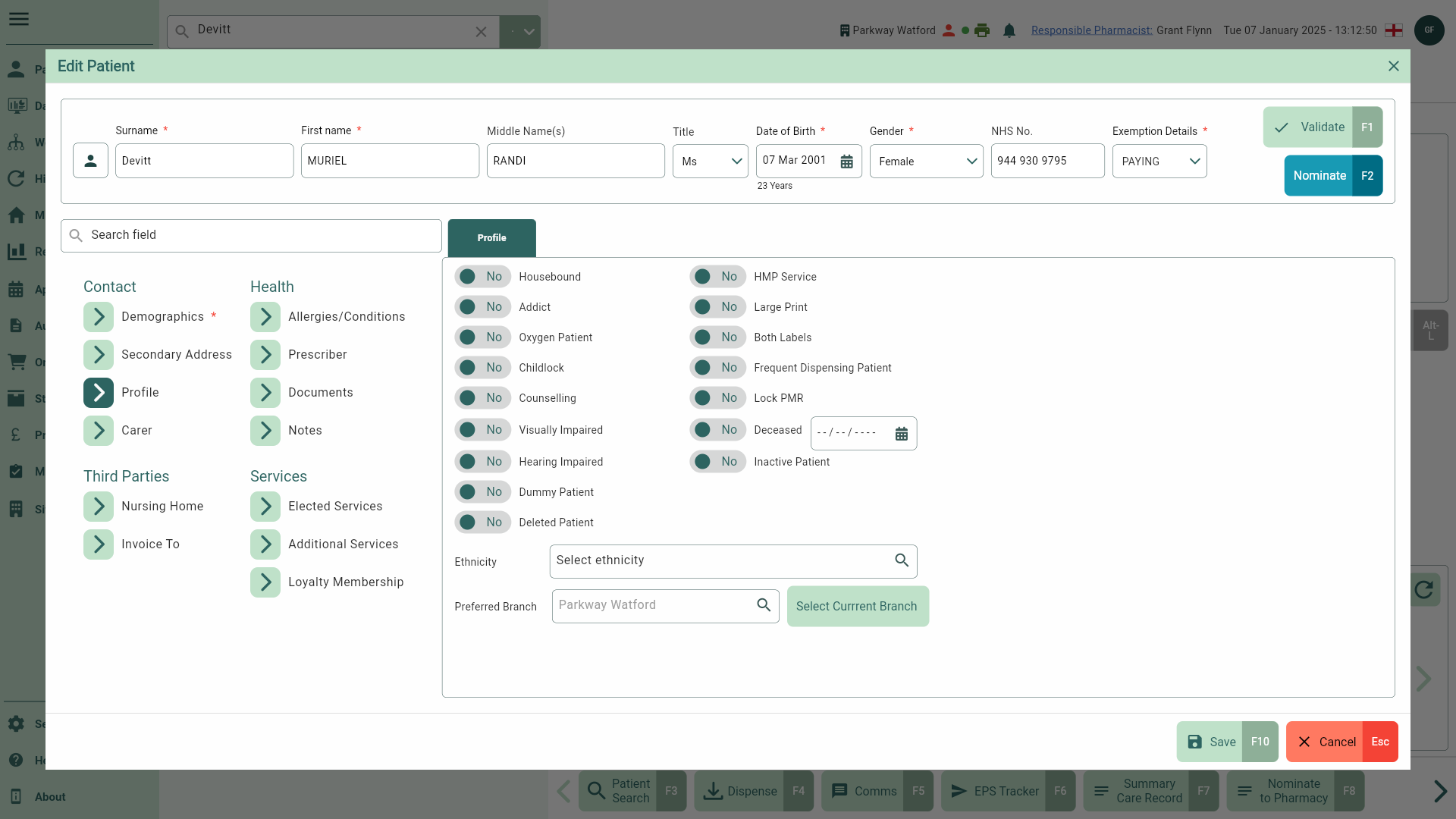
Note
All Deleted patients will be displayed with an Deleted badge.
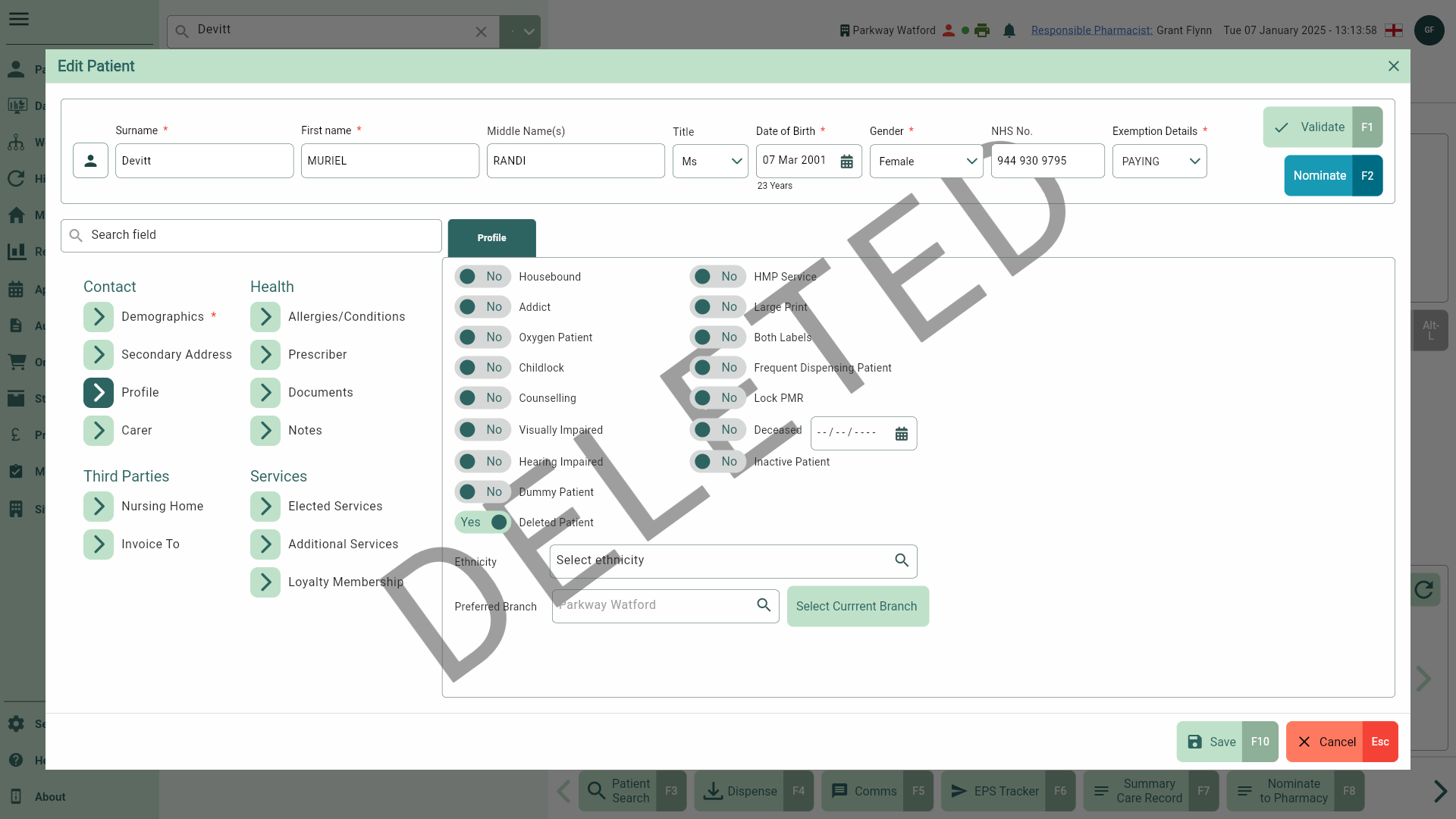
Restoring a patient in the CRM
Learn how to restore deleted patients.
- To begin, select Patients from the left-nav.
- Toggle the Show deleted switch to Yes to include all Deleted patients in your search. Type the patient's surname into the Search bar and press [Enter] on the keyboard.
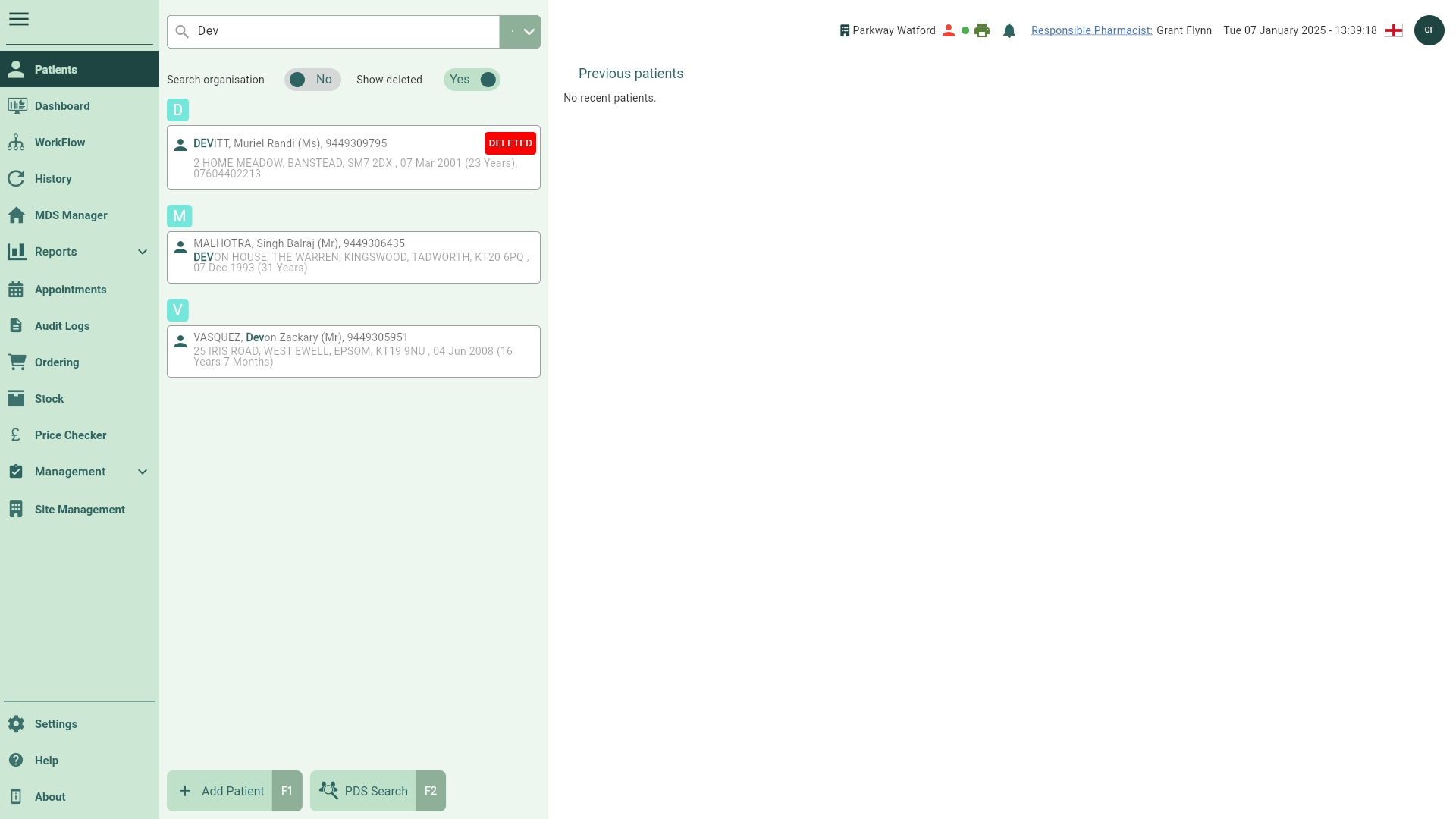
- Highlight the patient in the search results. The patient preview opens.
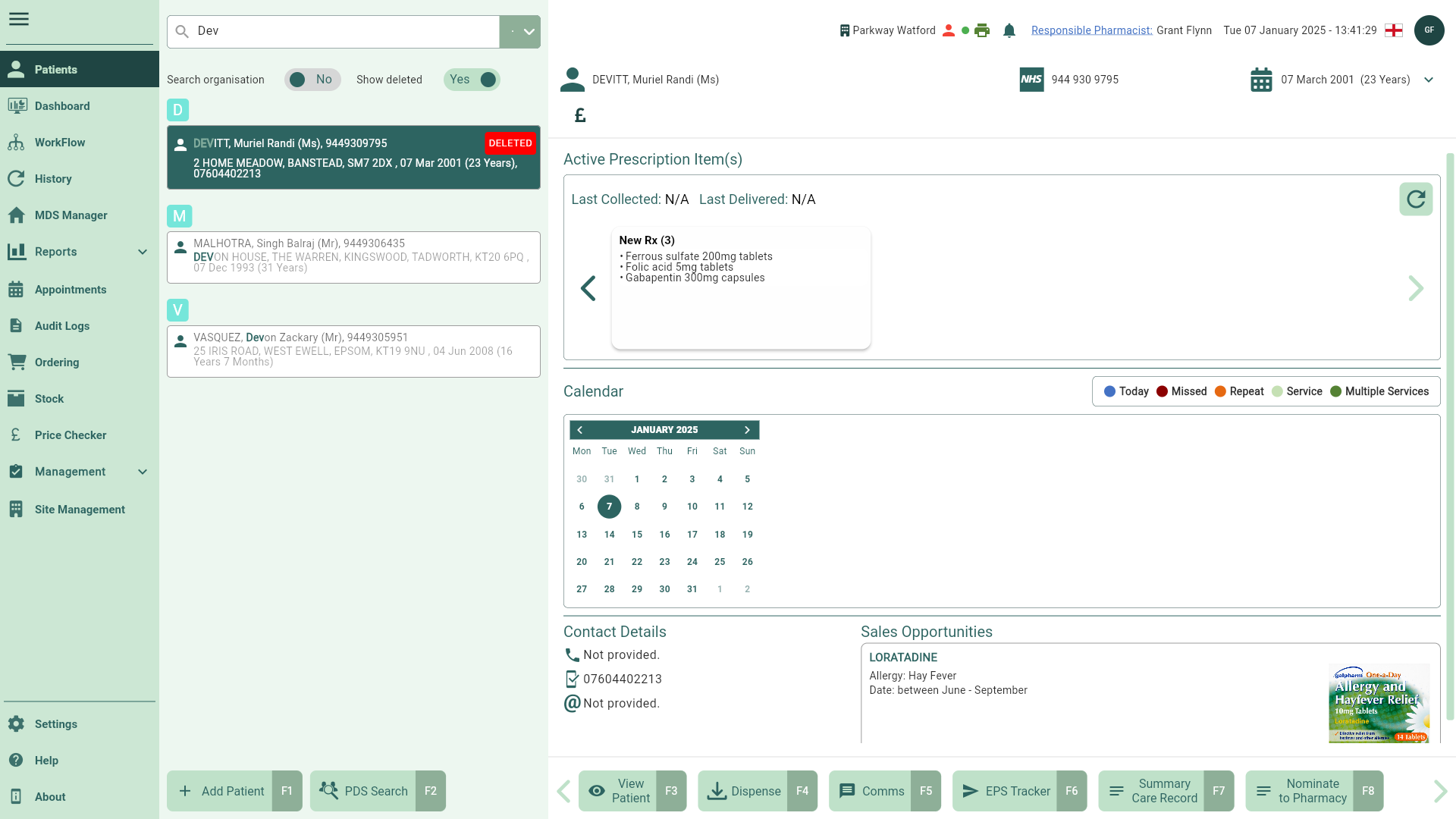
- Select the [View Patient - F3] button.
- Select any of the [...] buttons found within the Patient Details, Contact Details, Prescribing Organisation or Notes sections to open the patient details form.
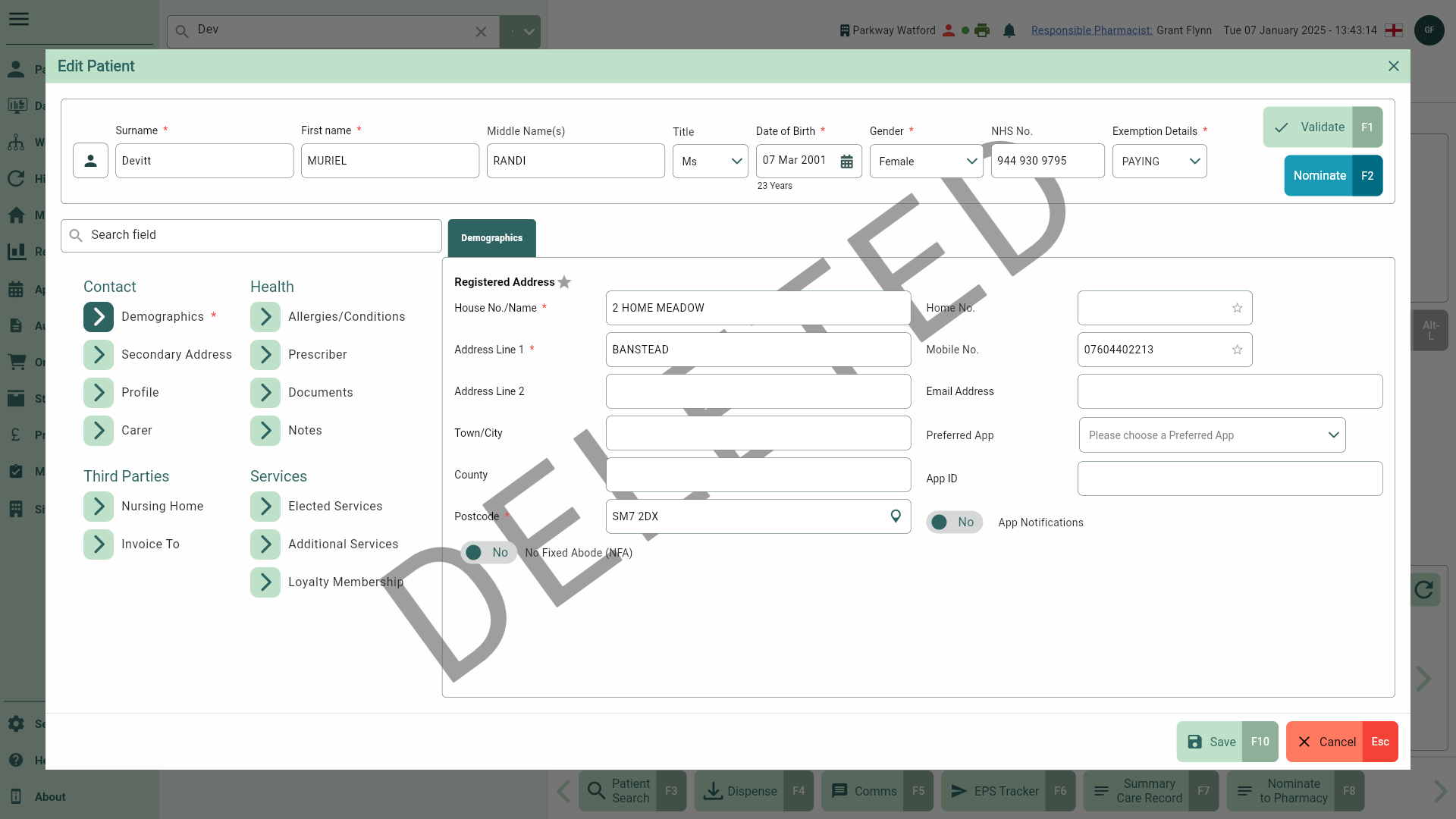
- Navigate to the Profile tab.
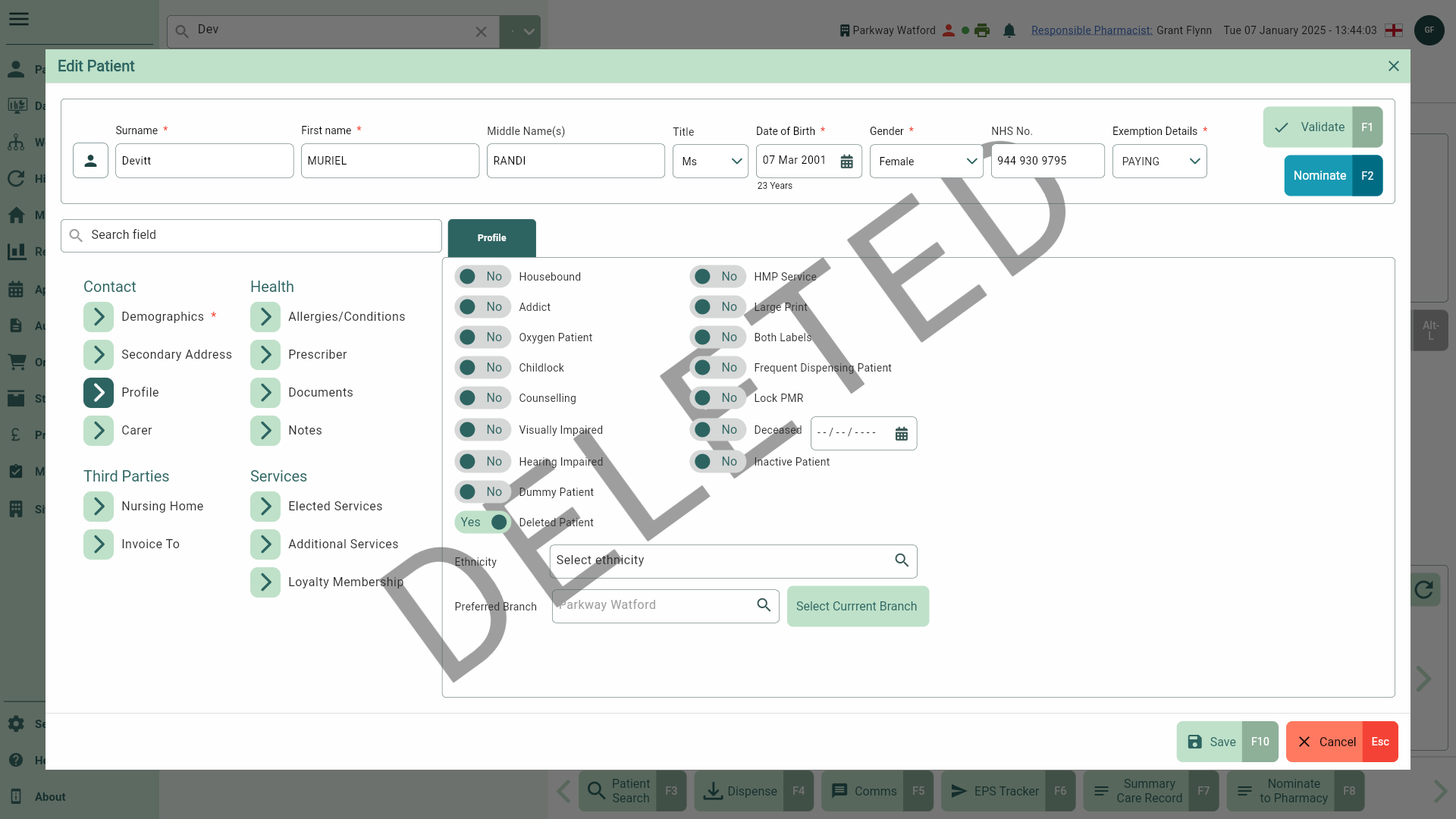
- Toggle the Deleted Patient switch to No. The Deleted badge is removed, and a snackbar displays confirming your patient record has been updated successfully.