Selecting Prescribers and Prescribing Organisations
You can add Prescribers and a Prescribing Organisation on the Prescriber tab in the patient details form. These details will be used as the default Prescribers and Prescribing Organisation when adding manual prescriptions.
Please take the utmost care when editing Prescriber details as all patients with the Prescriber association will be impacted by these changes.
- To begin, from any module within Apotec CRM, type the patient's surname into the Search bar and press [Enter] on the keyboard. Highlight the patient in the search results.
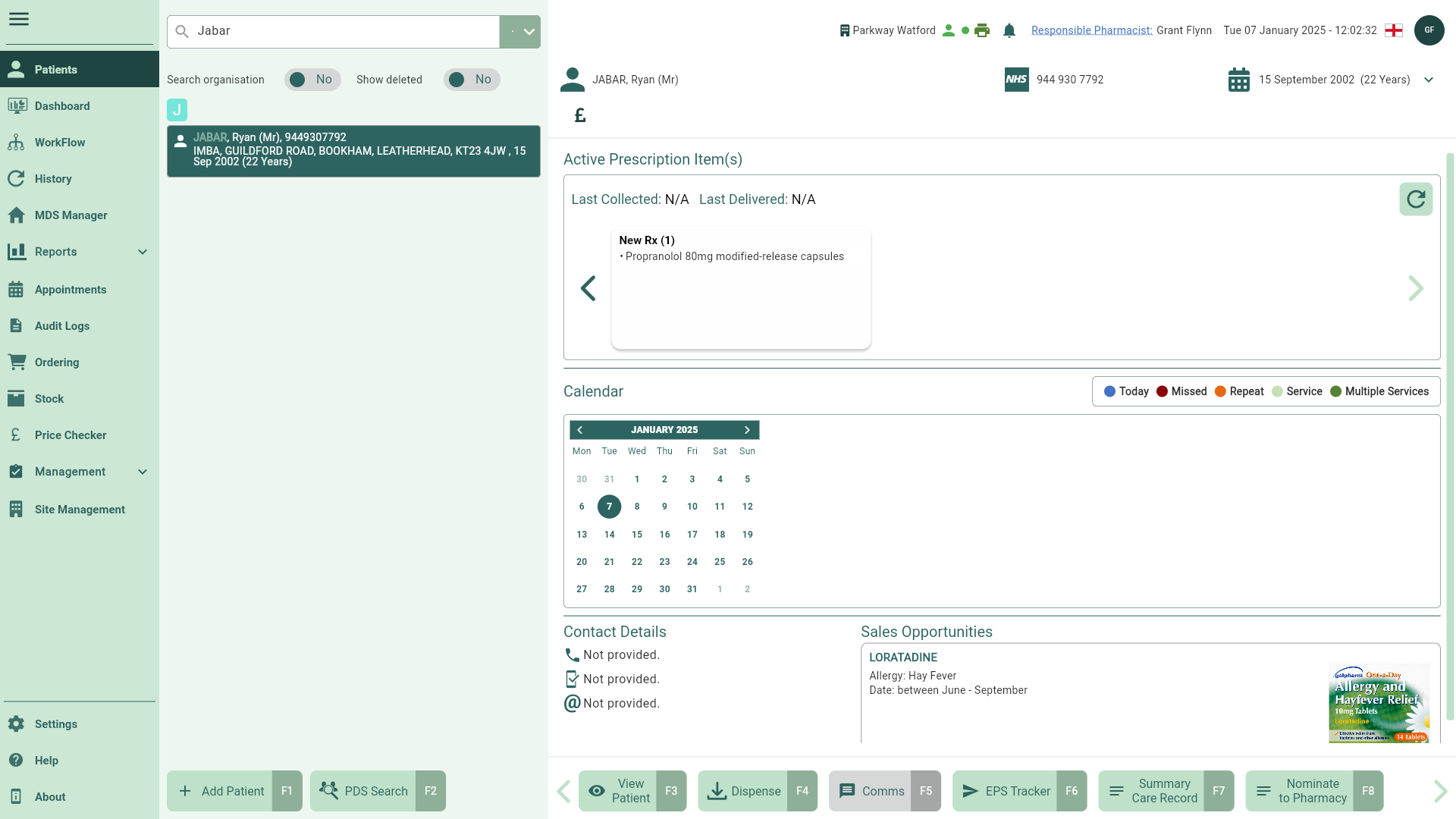
- Select the [View Patient - F3] button. The patient's CRM opens.
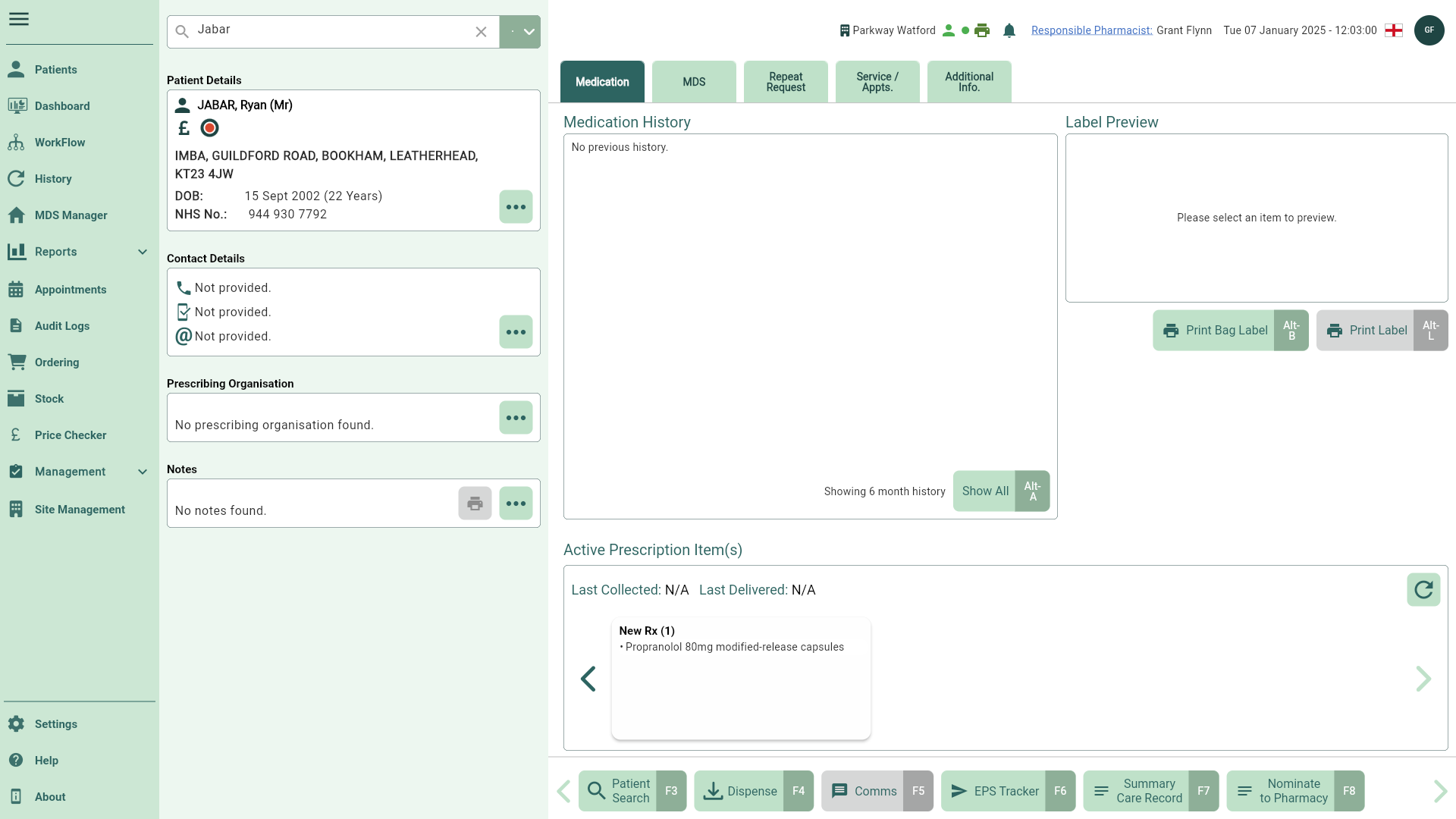
- Select the [...] button found within the Prescribing Organisation section to open the patient details form on the Prescriber tab.
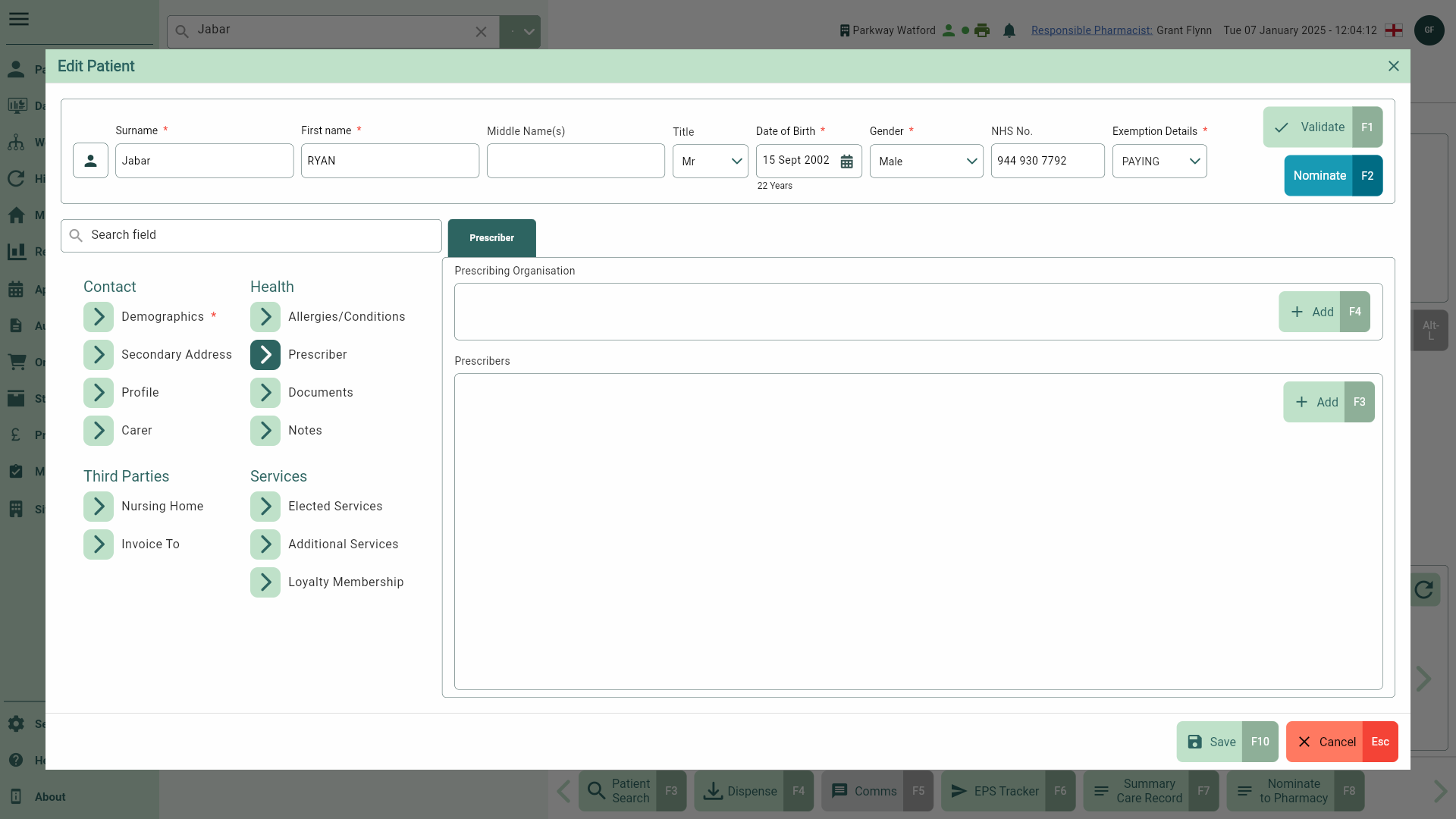
Adding a Prescribing Organisation
- Select the [Add - F4] button in the Prescribing Organisation section. The Select Prescribing Organisation window displays.

- Use the Search box to search for the patient's Prescribing Organisation. Highlight the Prescribing Organisation in the grid.
If required, you can add a new Prescribing Organisation by selecting the [New Prescribing Organisation] button. This will open the Add Prescribing Organisation window where you can search the National Prescriber Database to add a new Prescribing Organisation.
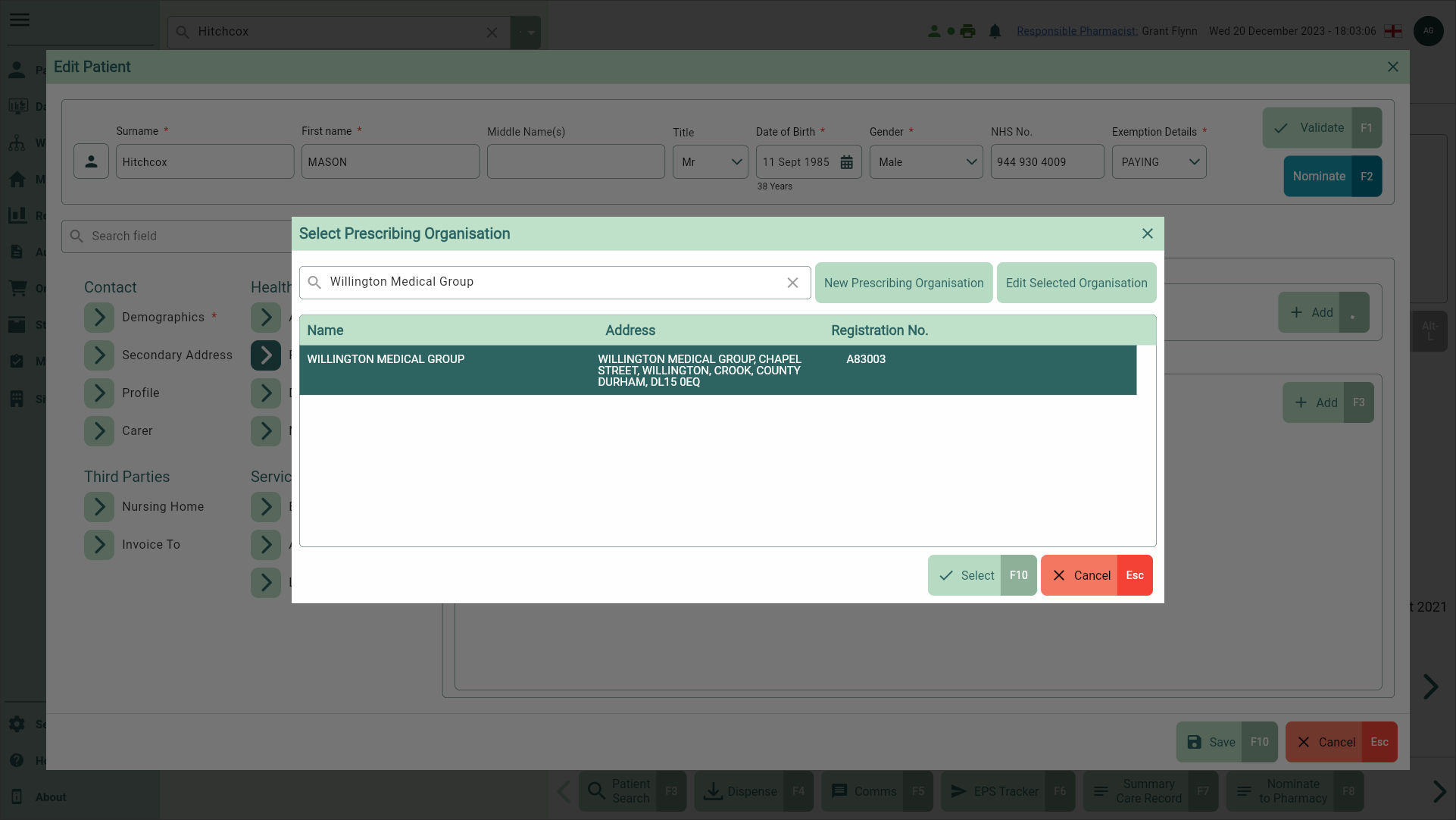
- Select the [Select - F10] button. The Prescribing Organisation is added.
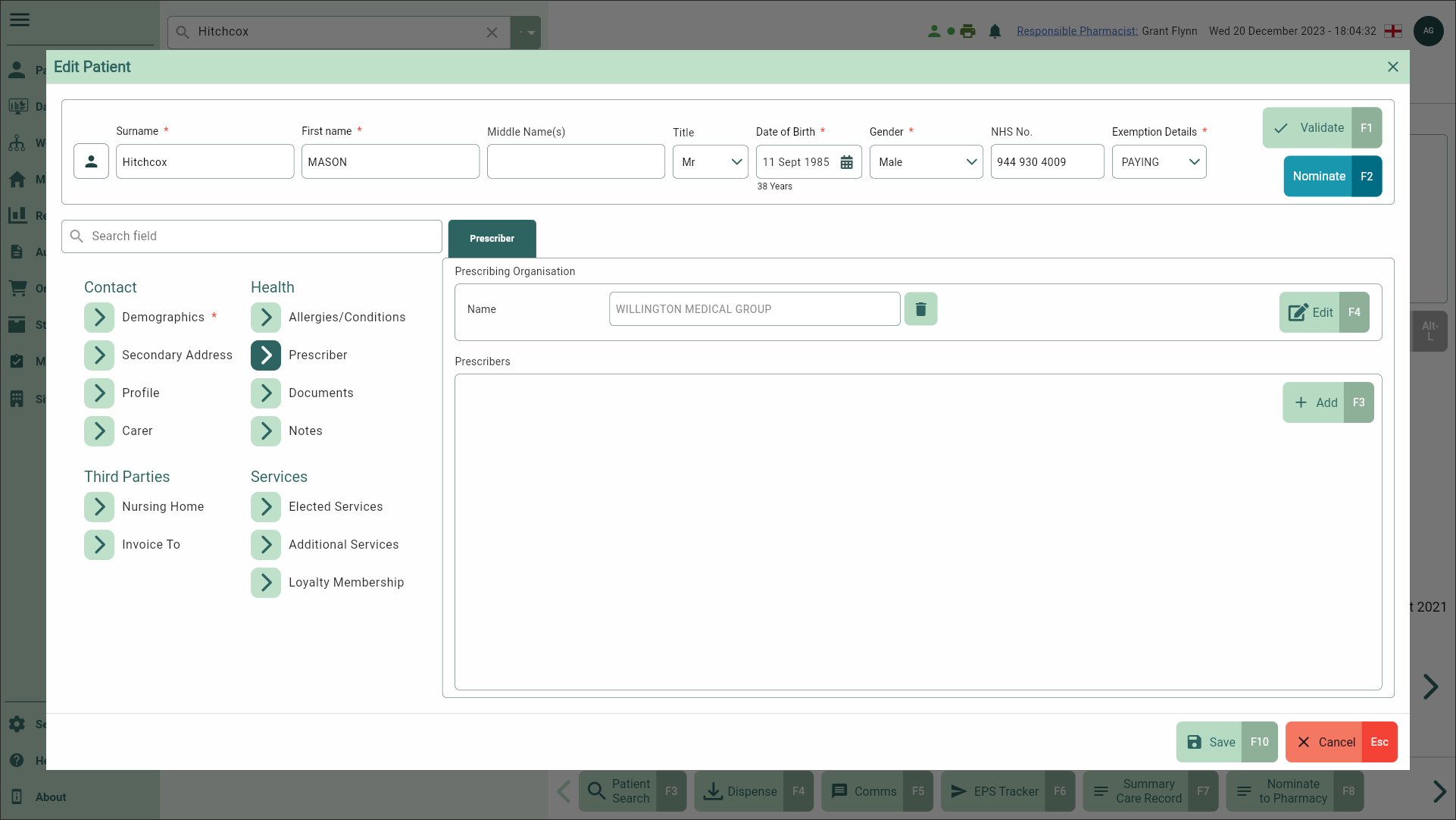
You can remove the Prescribing Organisation by selecting the 
Adding a Prescriber
- Select the [Add - F3] button in the Prescribers section. The Select Prescriber window displays.
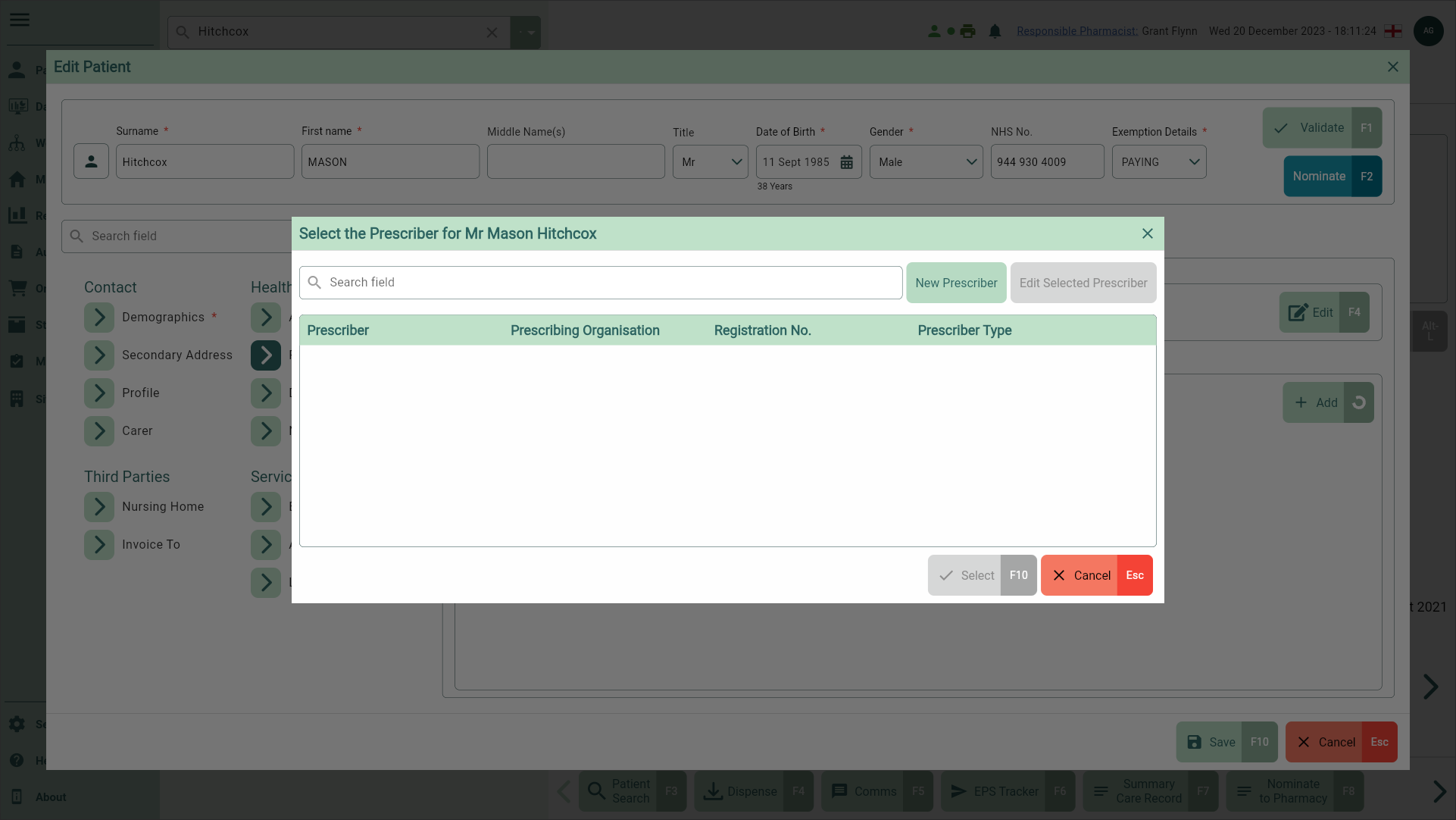
- Use the Search box to search for the patient's Prescriber. Highlight the Prescriber in the grid.
If required, you can:
- Add a new Prescriber by selecting the [New Prescriber] button. This will open the Add Prescriber window where you can search the National Prescriber Database to add a new Prescriber.
- Edit the selected Prescriber using the [Edit Selected Prescriber] button in this window. This will open the Edit Prescriber window where you can amend the Prescriber's details. Please take the utmost care when amending Prescriber details.
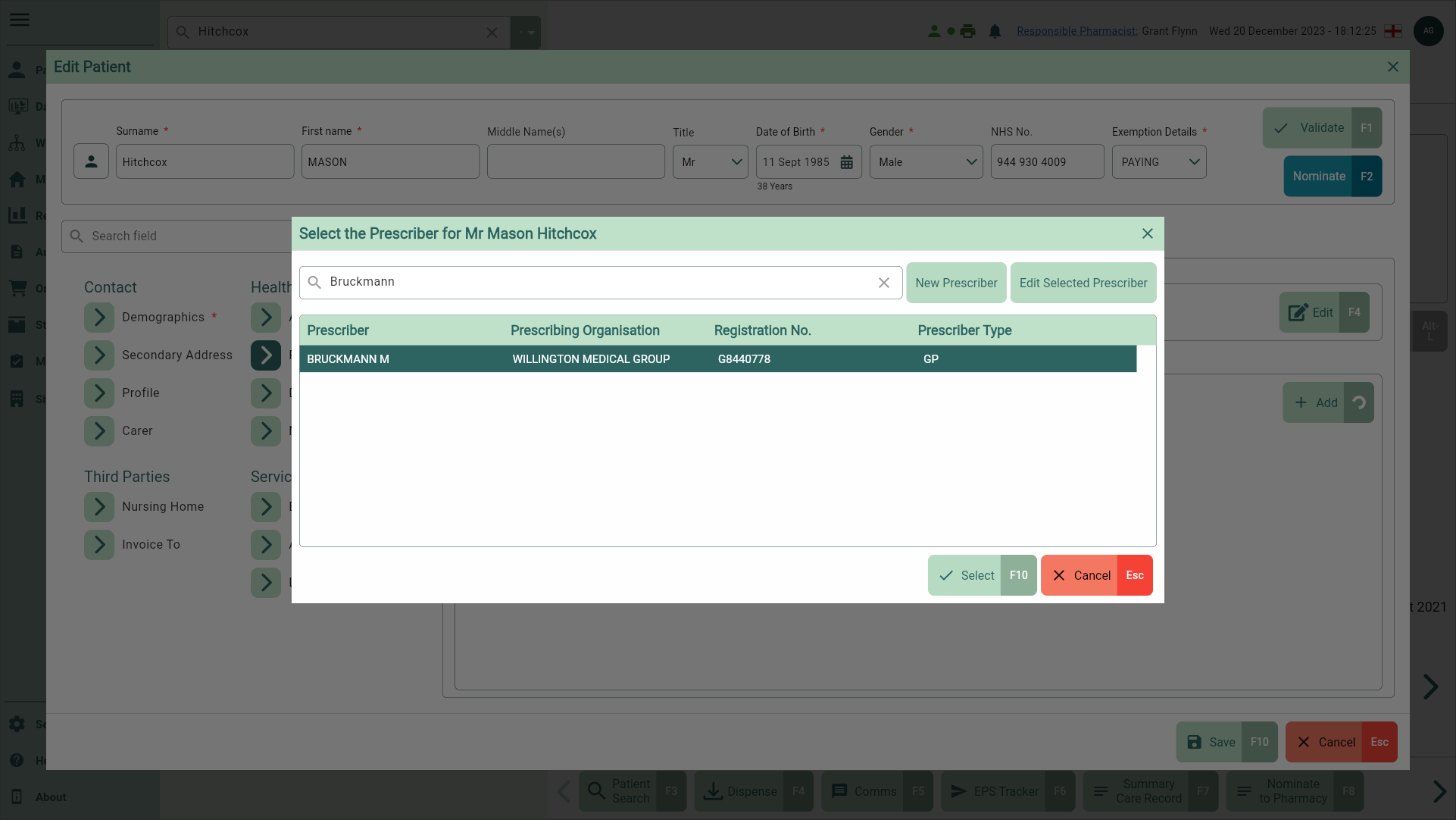
- Select the [Select - F10] button. The Prescriber is added. Repeat these steps to add multiple prescribers for different Prescriber Types as required.
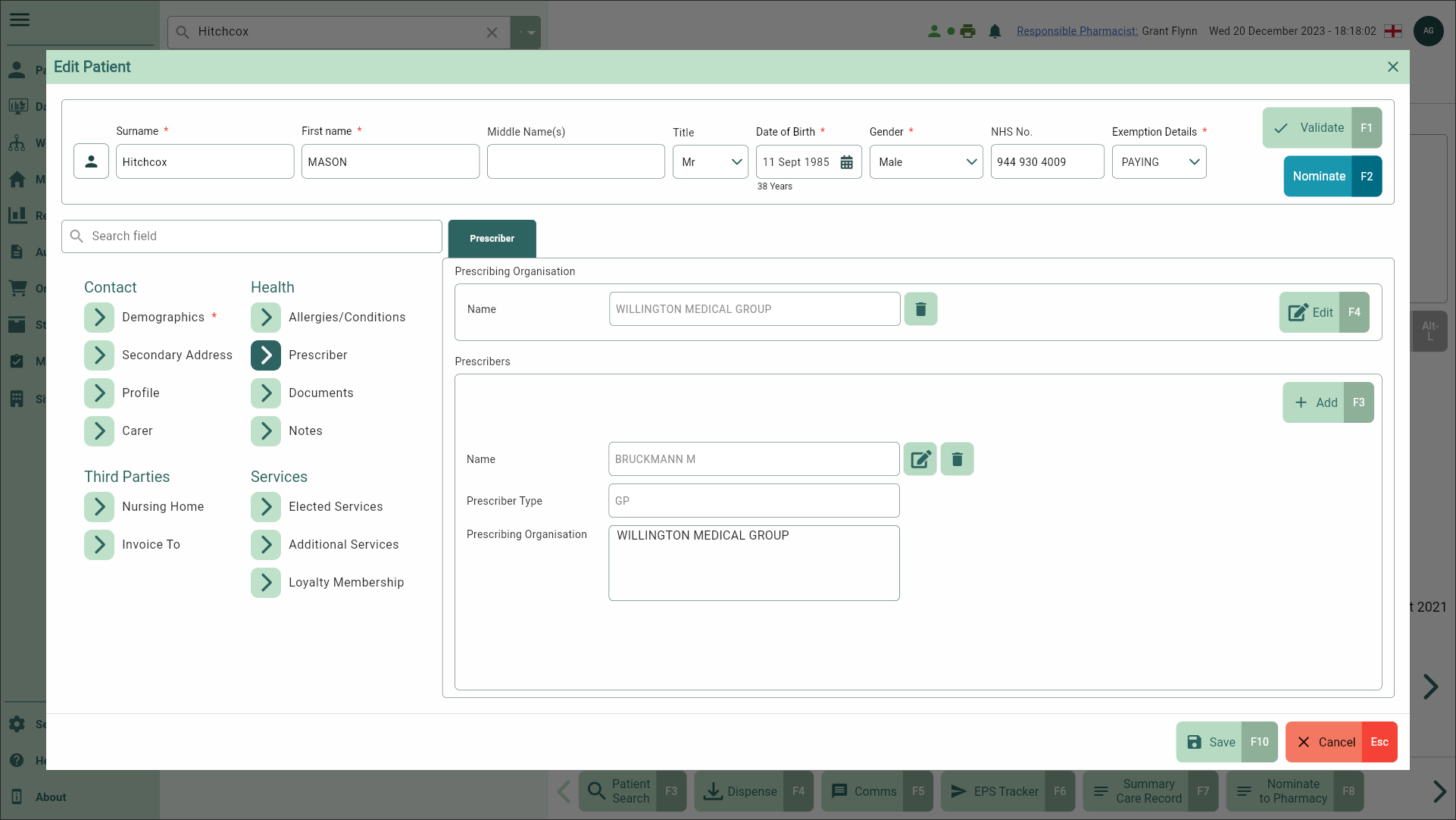
You can remove the Prescriber by selecting the 
