Deleting and restoring restrictions templates
You are able to delete restrictions templates when they're no longer needed, and restore them should they ever be needed again.
Deleting a restrictions template
- To begin, open Head Office Restrictions by selecting the Head Office dropdown menu from the left-nav and the Restrictions menu item.
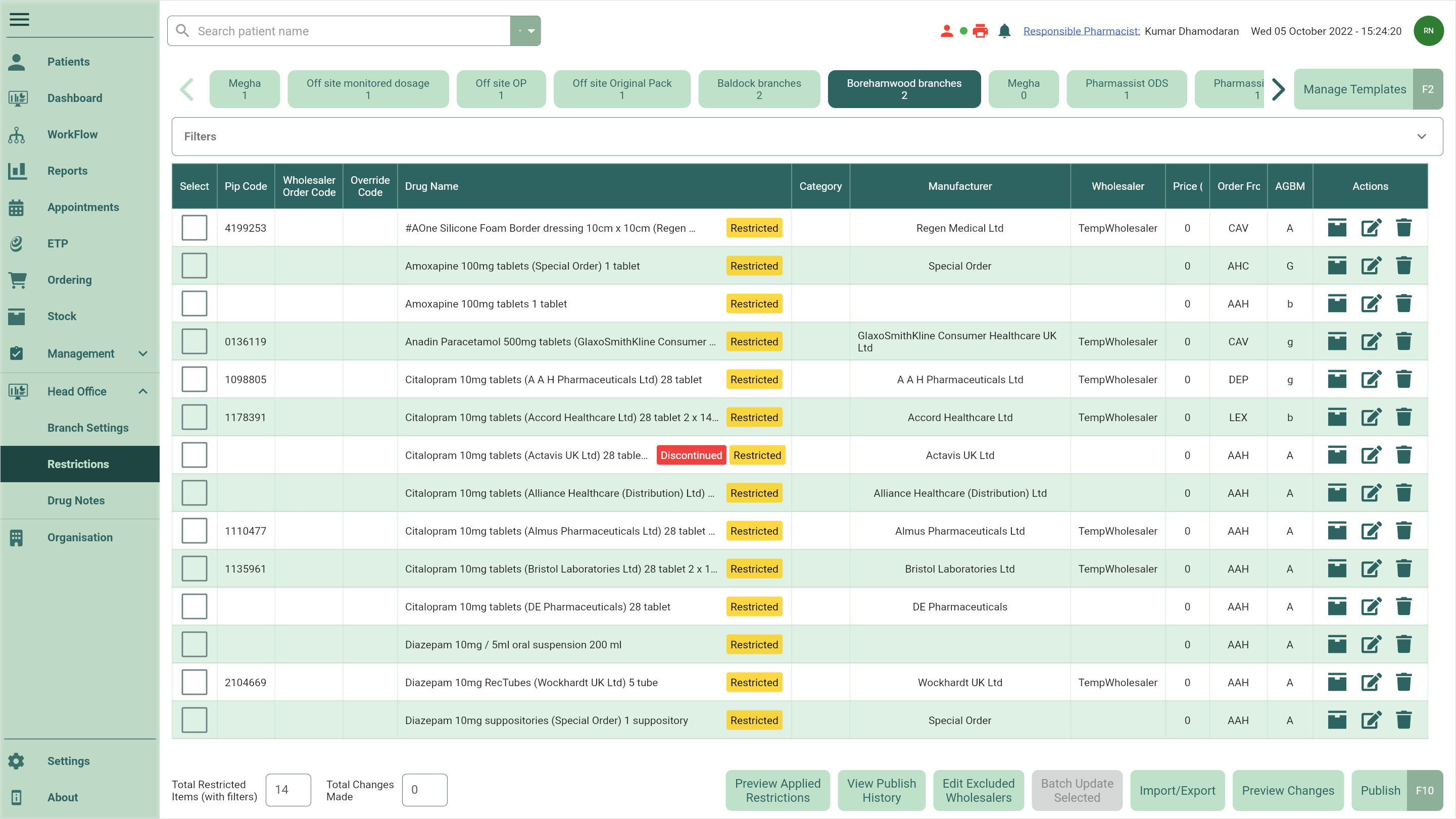
- Select the [Manage Templates - F2] button. The Manage Restrictions Templates window displays.
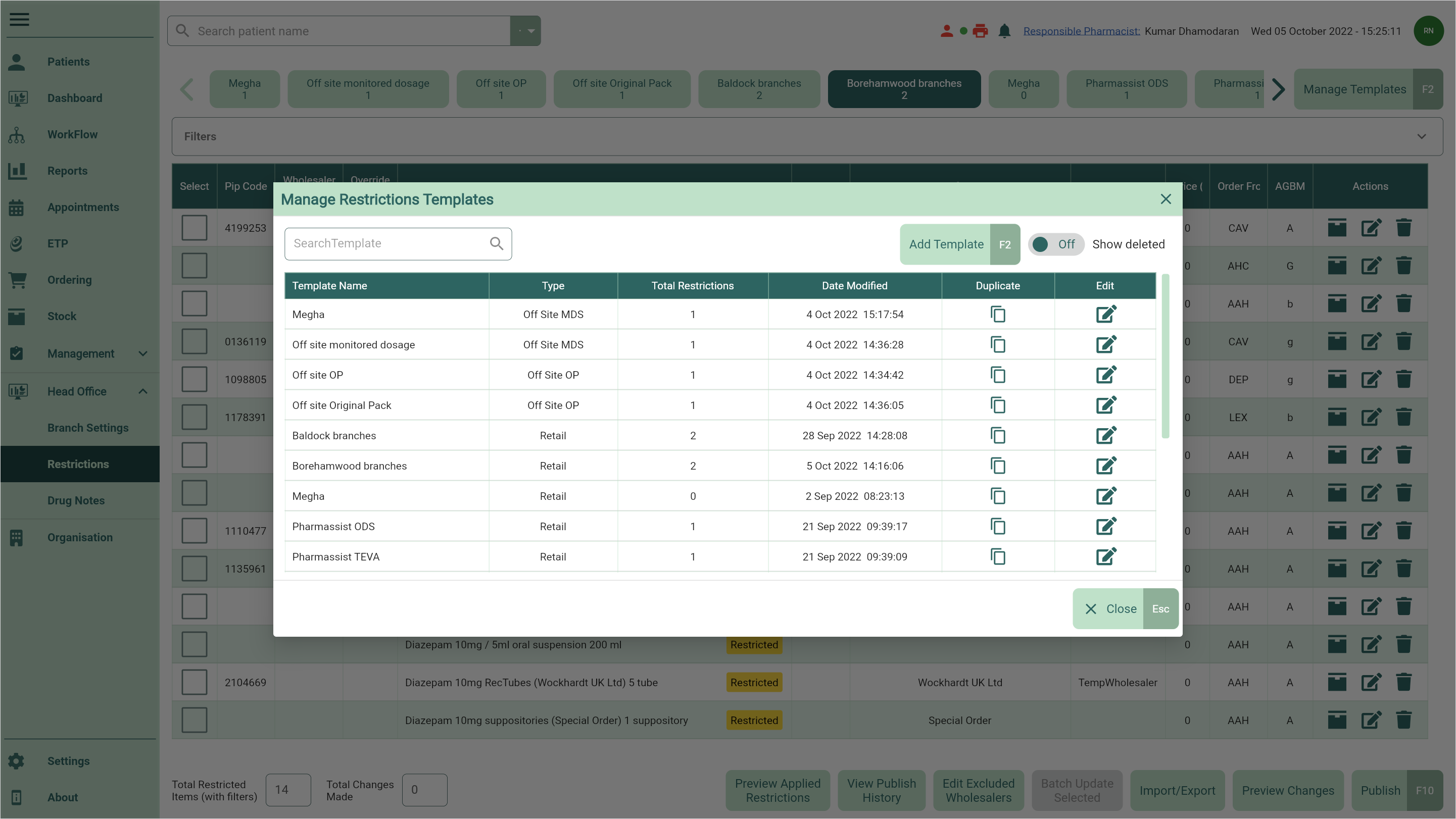
- Locate the template you want to delete and select the adjacent
Edit icon found in the Actions column. The Edit Restrictions Template window displays.
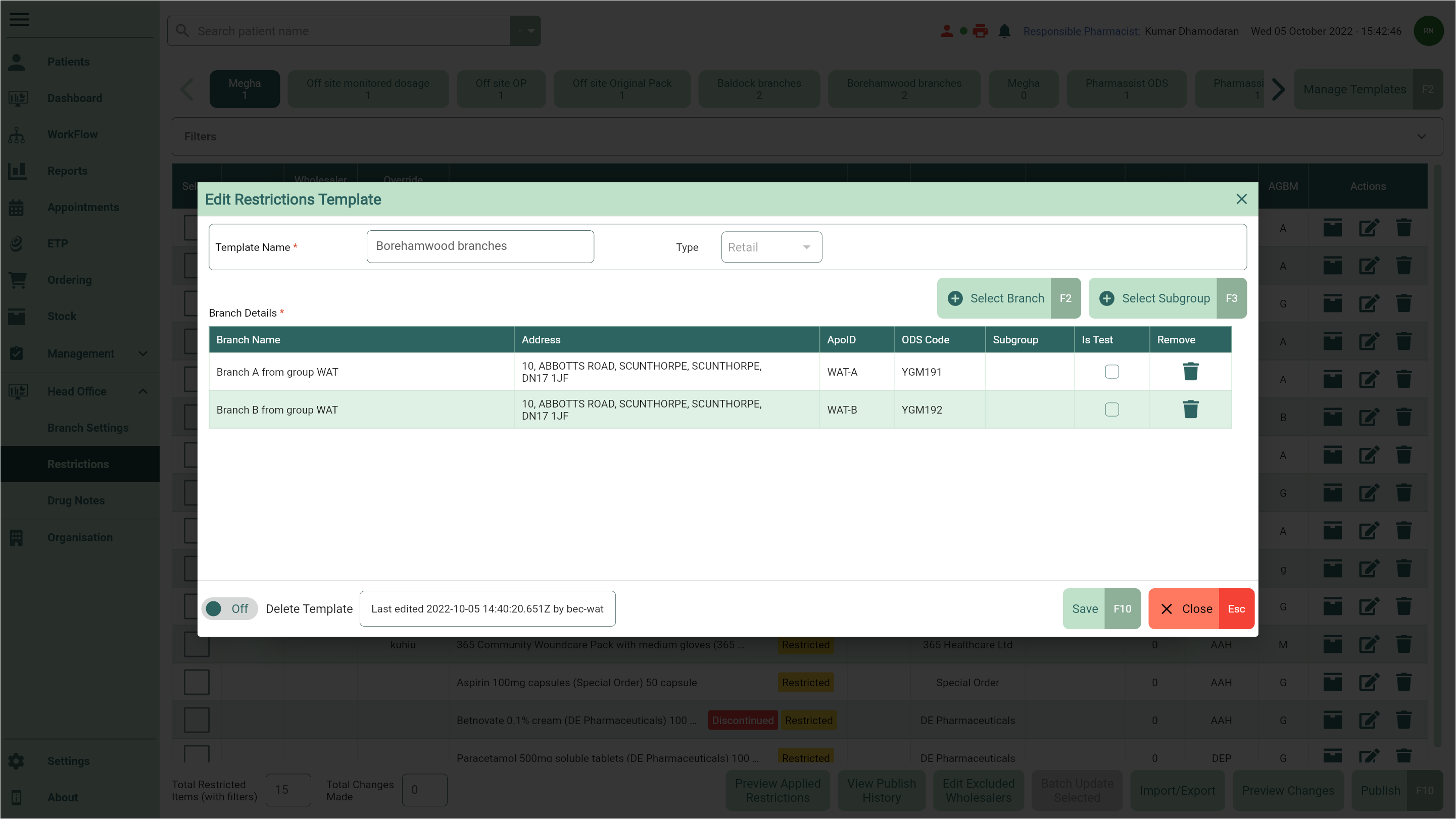
- Toggle the Delete Template switch to Yes to mark the template as deleted.
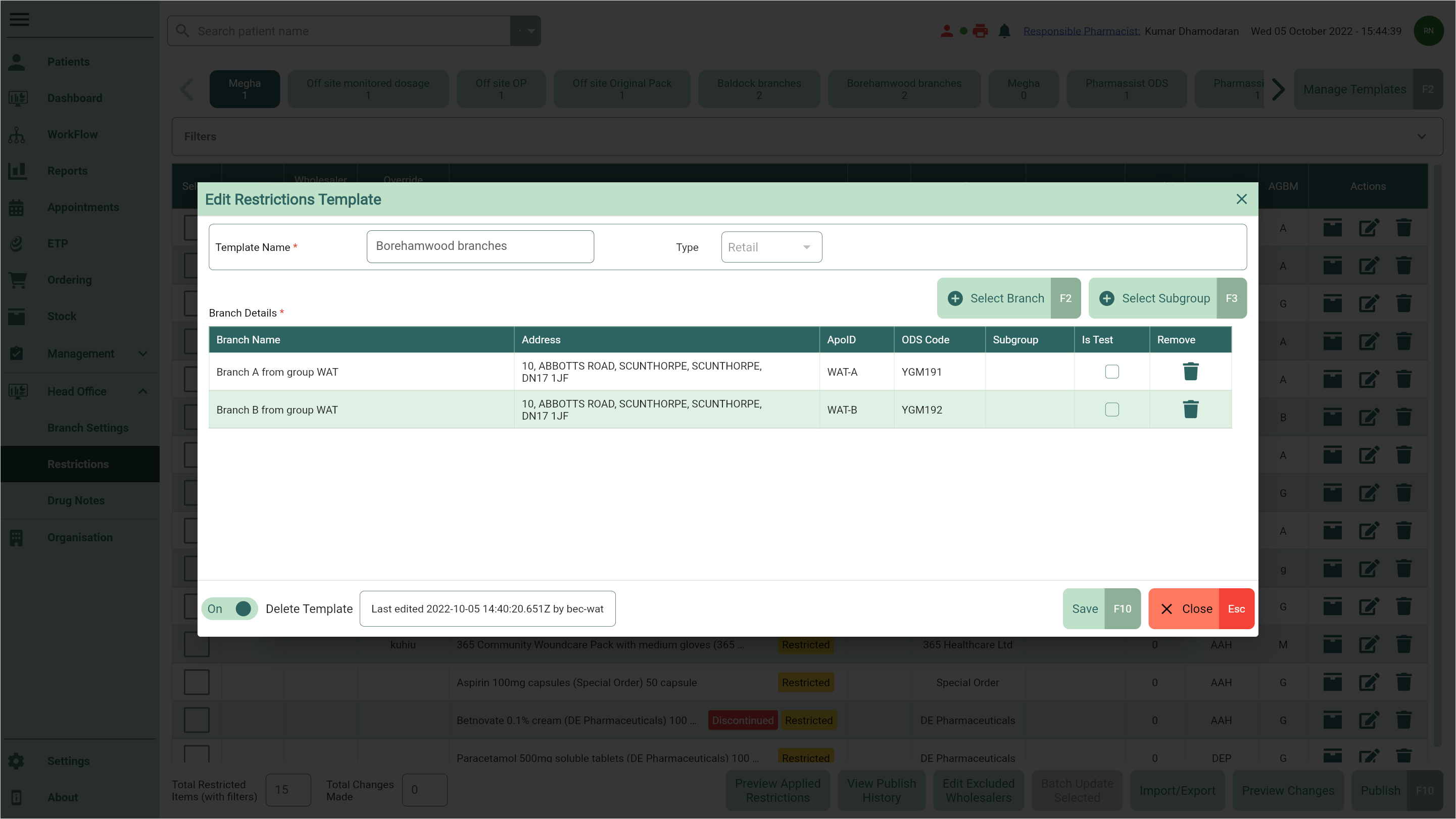
- Select the [Save - F10] button to save your changes and return to the Manage Restrictions Template window where your deleted template has been removed.
Restoring a restrictions template
- To begin, open Head Office Restrictions by selecting the Head Office dropdown menu from the left-nav and the Restrictions menu item.
- Select the [Manage Templates - F2] button.
- The Manage Restrictions Templates window displays. Toggle the Show Deleted switch to Yes.
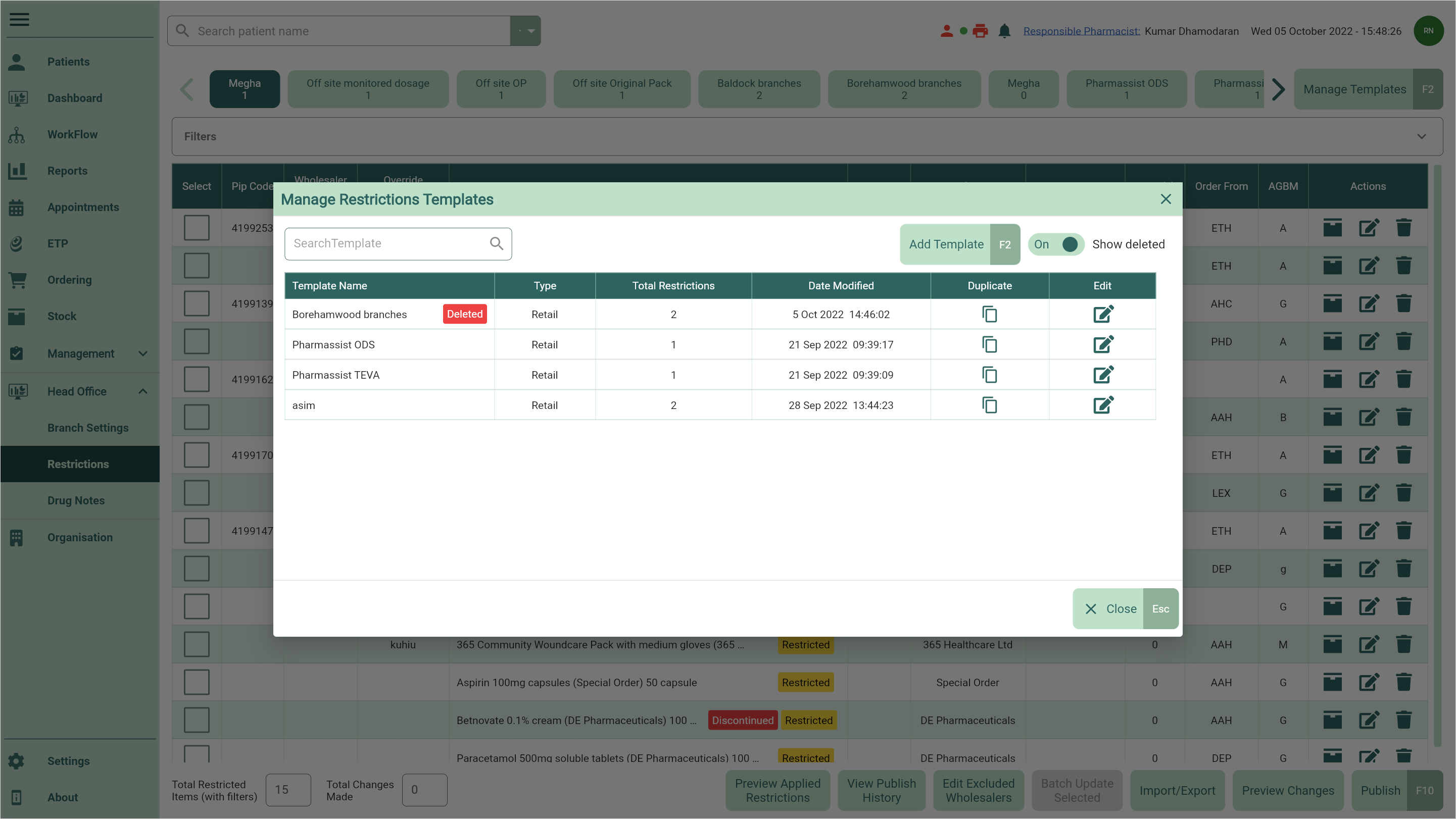
- Locate the Deleted template you want to restore and select the adjacent
Edit icon found in the Actions column. The Edit Restrictions Template window displays.
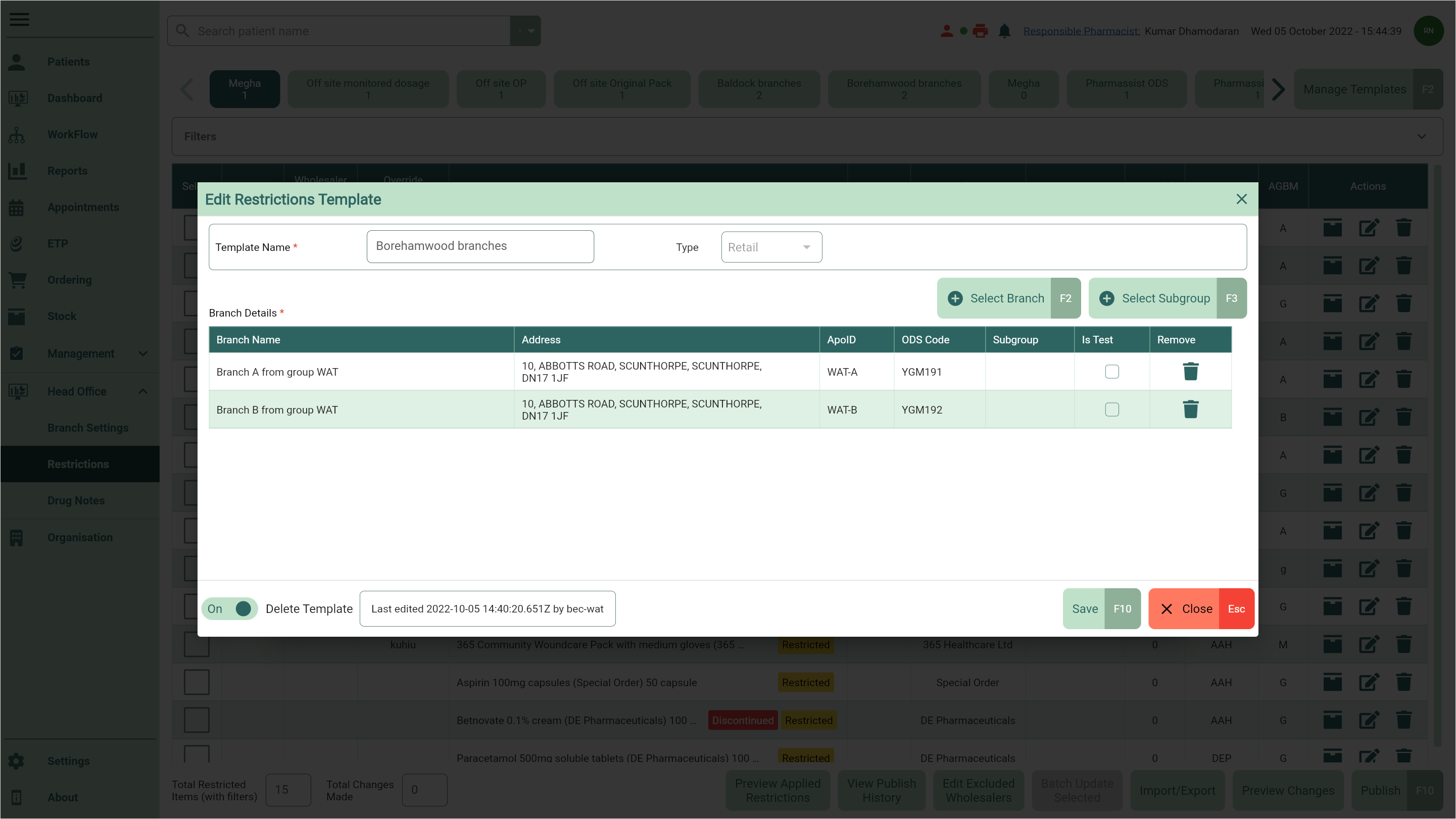
- Toggle the Delete Template switch to No to restore the template.
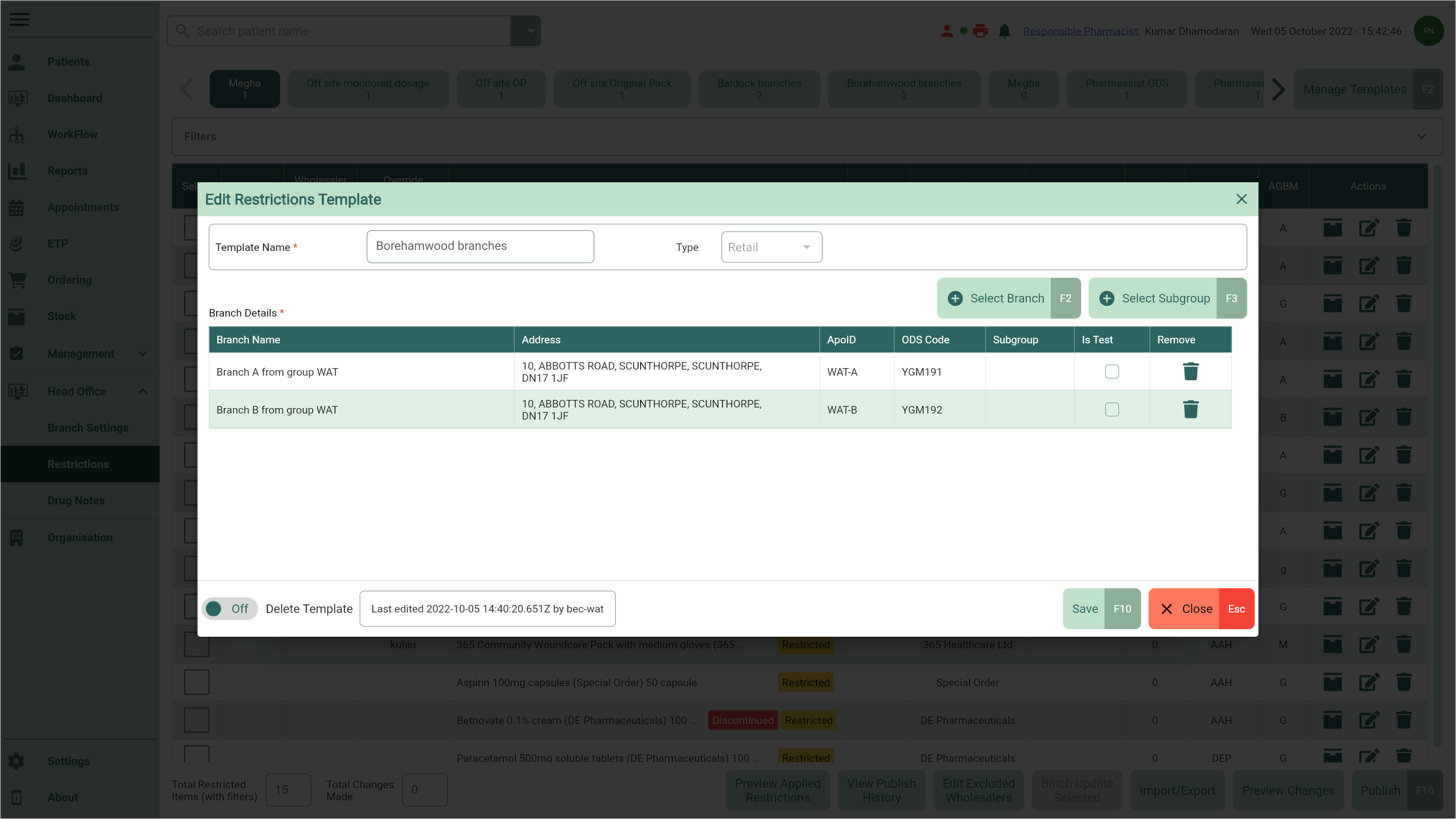
- Select the [Save - F10] button to save your changes and return to the Manage Restrictions Template window where your deleted template has been restored.