Get to know the Location Manager
Using the Location Manager you can add, edit and delete locations in your pharmacy, and access the Temperature Log where you can record the temperatures of all your temperature controlled locations.
To access the Location Manager, select the Management dropdown menu from the left-nav and the Location Manager menu item.
Location Manager settings
| Setting | Value/Description |
|---|---|
| Prompt Temperature Log |
|
| Temperature Log Cut Off Time | 17:00; Set by default. Configure the cut off time for when users will no longer be able to snooze the Add Temperature Log window prompt. The time value configured in this setting must be entered in the HH:MM format. To edit this setting, the Prompt Temperature Log setting must be enabled. |
Location Manager
Manage all the locations in your pharmacy using the Location Manager. Add, edit and delete fridges, shelves, CD cabinets and more.
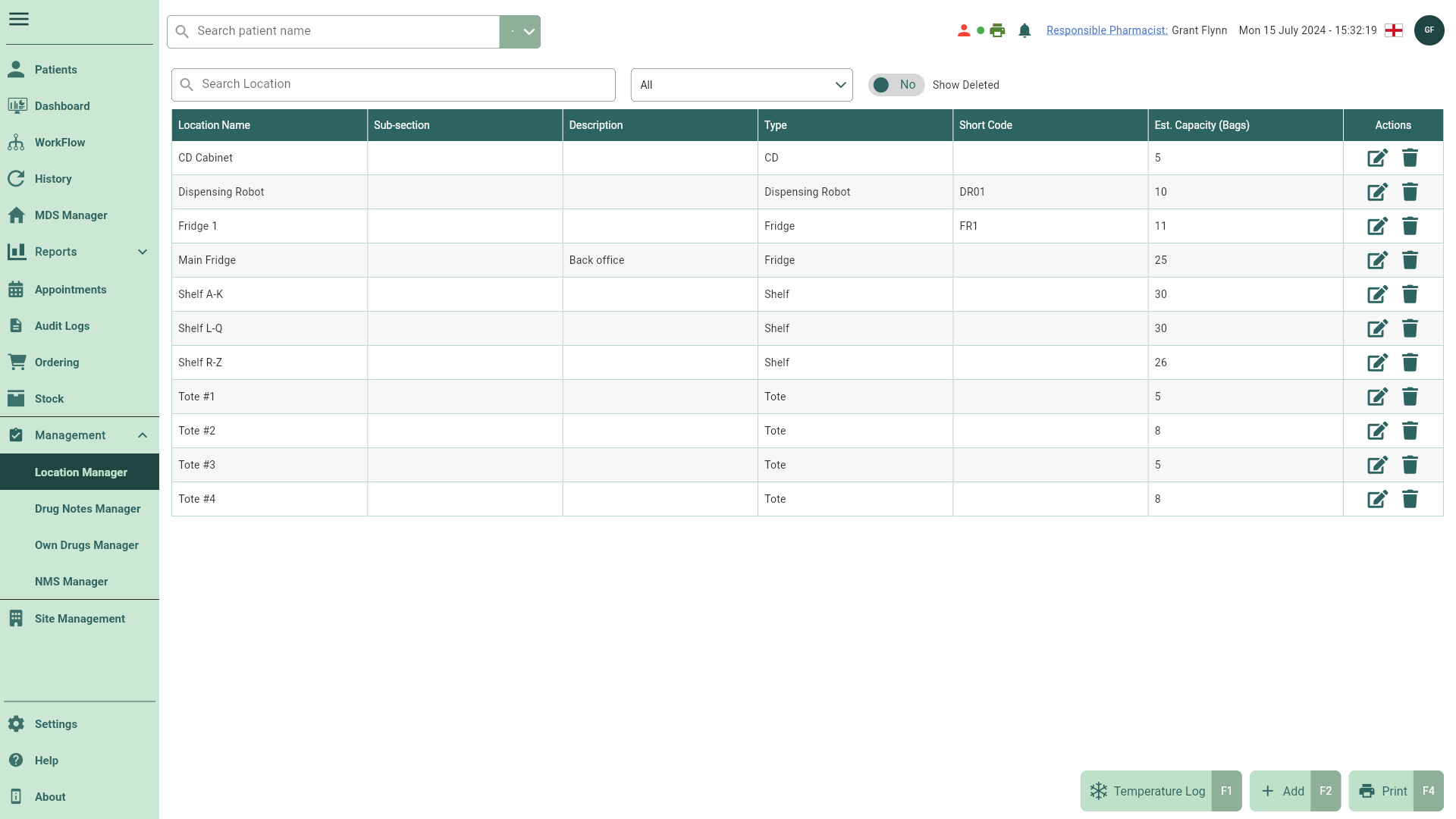
| Field | Description |
|---|---|
| Filters | Use the available Filters to refine the Location Manager grid by location name and Location Type. |
| Grid | The Location Manager grid displays all your locations based on your chosen filters. Using the icons in the Actions column, you can edit and/or delete locations. |
| [Temperature Log - F1] | Open the Temperature Log to record the temperatures of all your temperature controlled locations. |
| [Add - F2] | Use the [Add - F2] button to add a new location. With each new location, you can provide a location name, type, sub-section, description and the locations estimated bag capacity. |
| [Print - F4] | Print location labels. |
Temperature Log
Use the Temperature Log to record the Min, Max and Actual temperatures of all your temperature controlled locations within your pharmacy, and run temperature reports for specific or all locations within a defined time period.
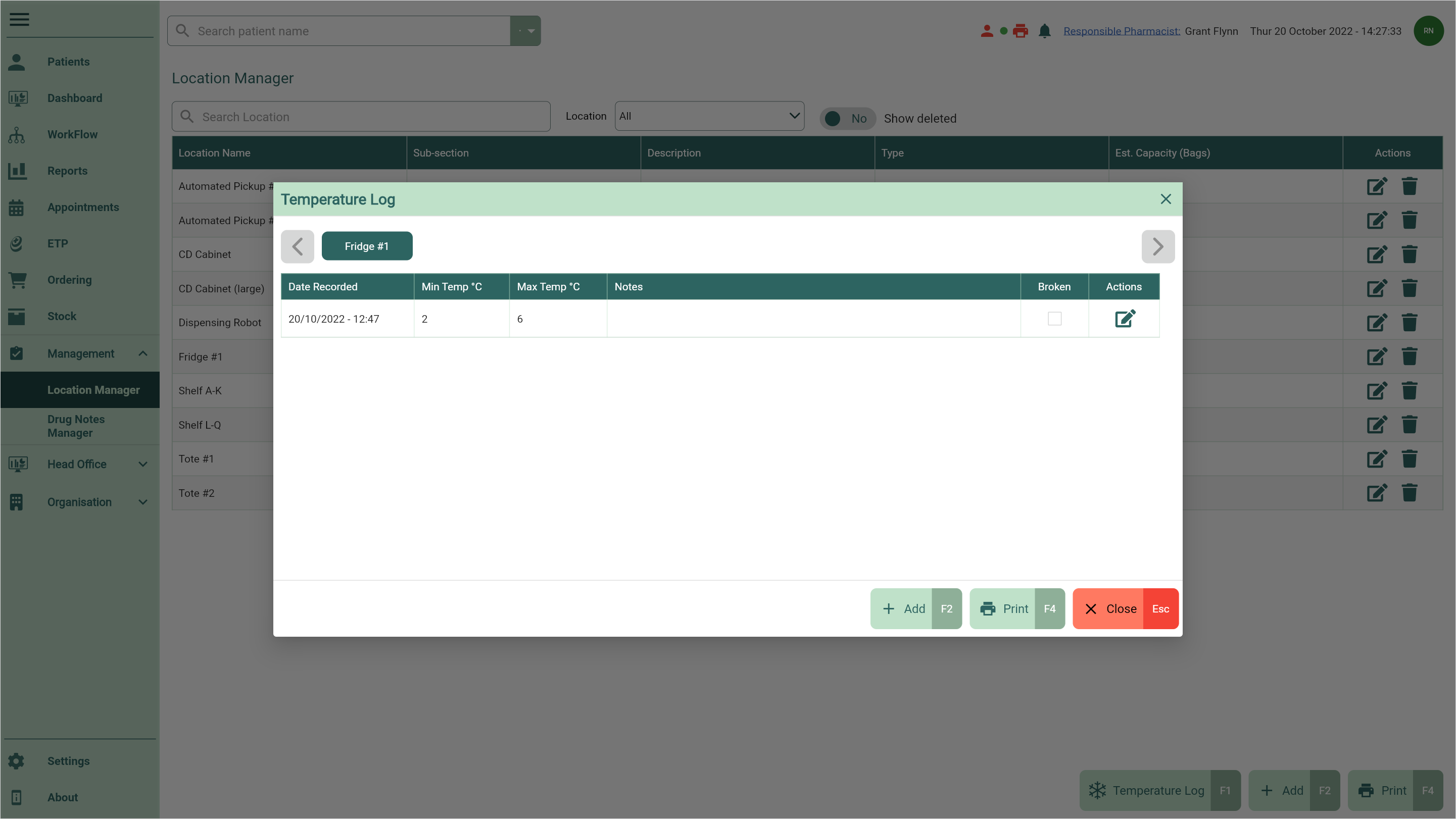
| Field | Description |
|---|---|
| Temperature controlled locations | Sitting at the top of the Temperature Log are all your temperature controlled locations. Selecting a location tab will display the temperature log where you can record and edit temperatures. |
| Grid | The temperature log grid displays all the recorded temperature logs for your selected temperature controlled location. From here, you can mark locations as broken and edit previously recorded temperatures. |
| [Add - F2] | Select this button to record a new temperature log for the selected temperature controlled location. |
| [Report - F4] | Generate a Temperature Report. |
| [Close - Esc] | Use this button to close the Temperature Log window. |