Printing location labels
Generate and print location labels with 2D barcodes for seamless scanning during prescription storage.
Note
You will be prompted to select a printer if you do not have printers configured in your application settings. Learn how to configure printers by following our Configuring printers and label reports article.
- To begin, open the Location Manager by selecting the Management dropdown menu from the left-nav and the Location Manager menu item.

- Locate the name of the location you want to print the location label for and select the adjacent
Edit icon found in the Actions column.
- The Edit Location window displays. Select the [Print - F4] button to print the location label.
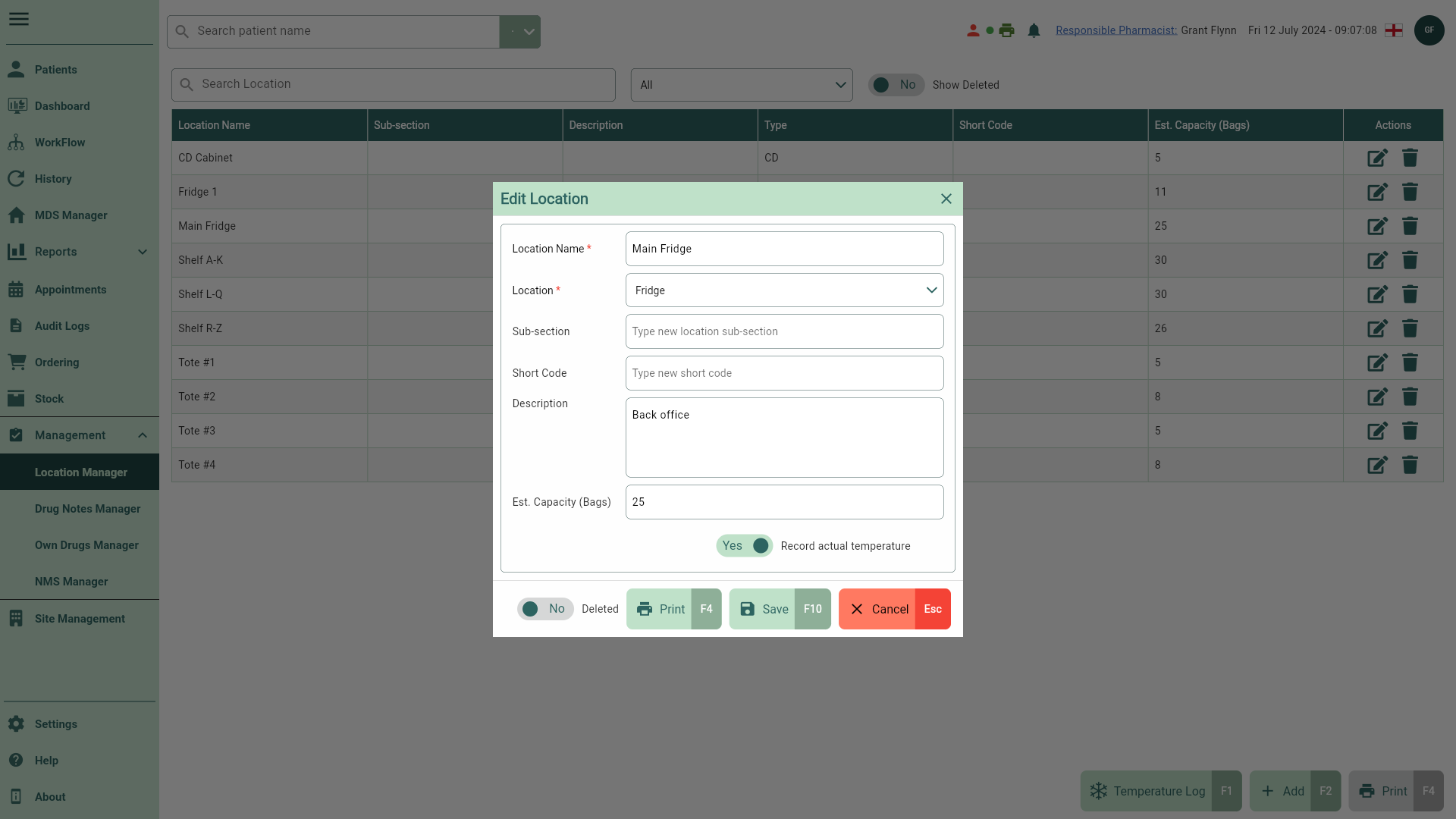
- Once printed, close the Edit Location window using the [Cancel - Esc] button to return to the Location Manager.