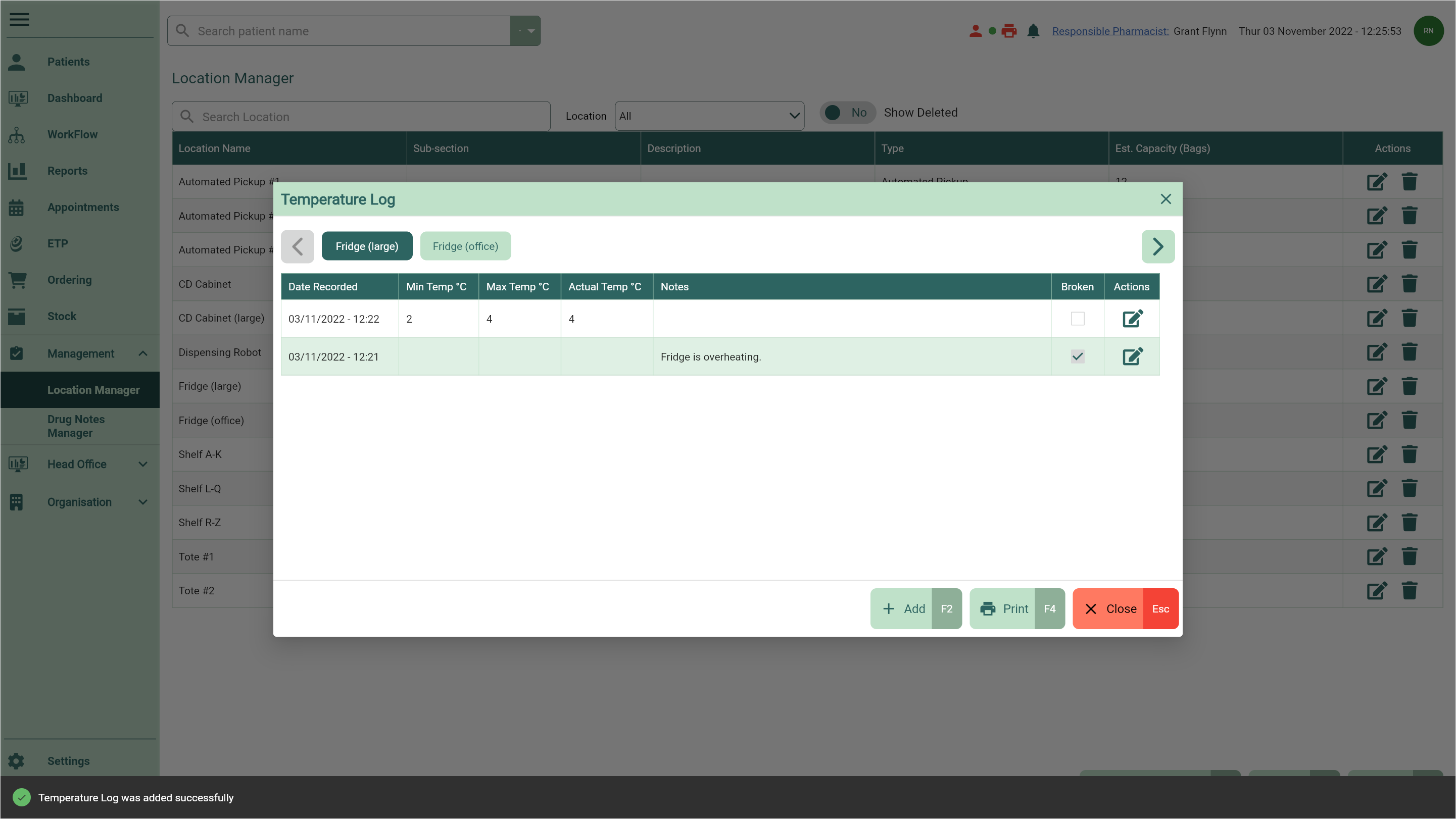Marking locations as broken and fixed
You can mark your temperature controlled locations as broken within the Temperature Log, and mark them as fixed once they're working again.
Marking locations as broken
- To begin, open the Location Manager by selecting the Management dropdown menu from the left-nav and the Location Manager menu item.
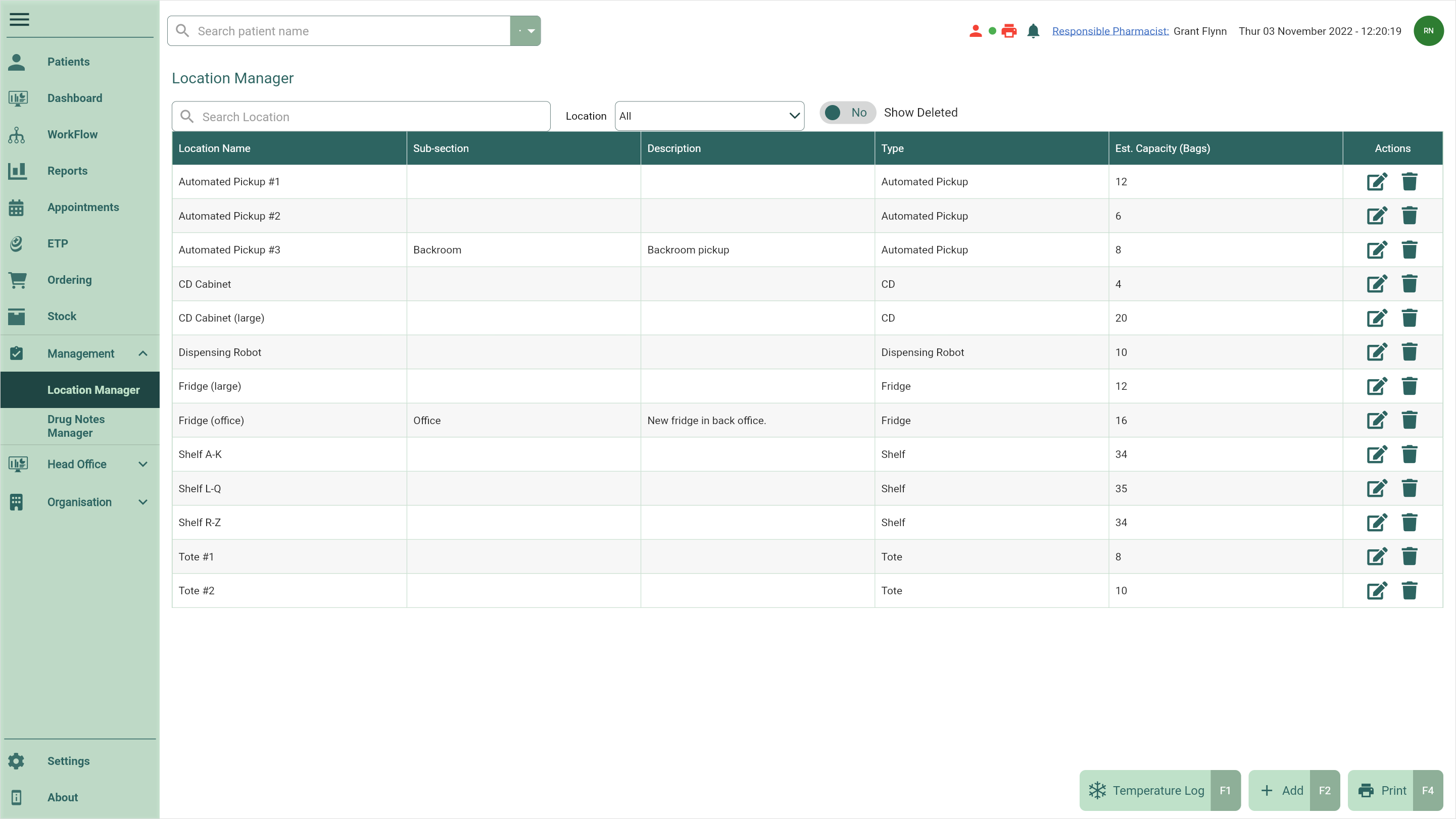
- Select the [Temperature Log – F1] button. The Temperature Log window displays.
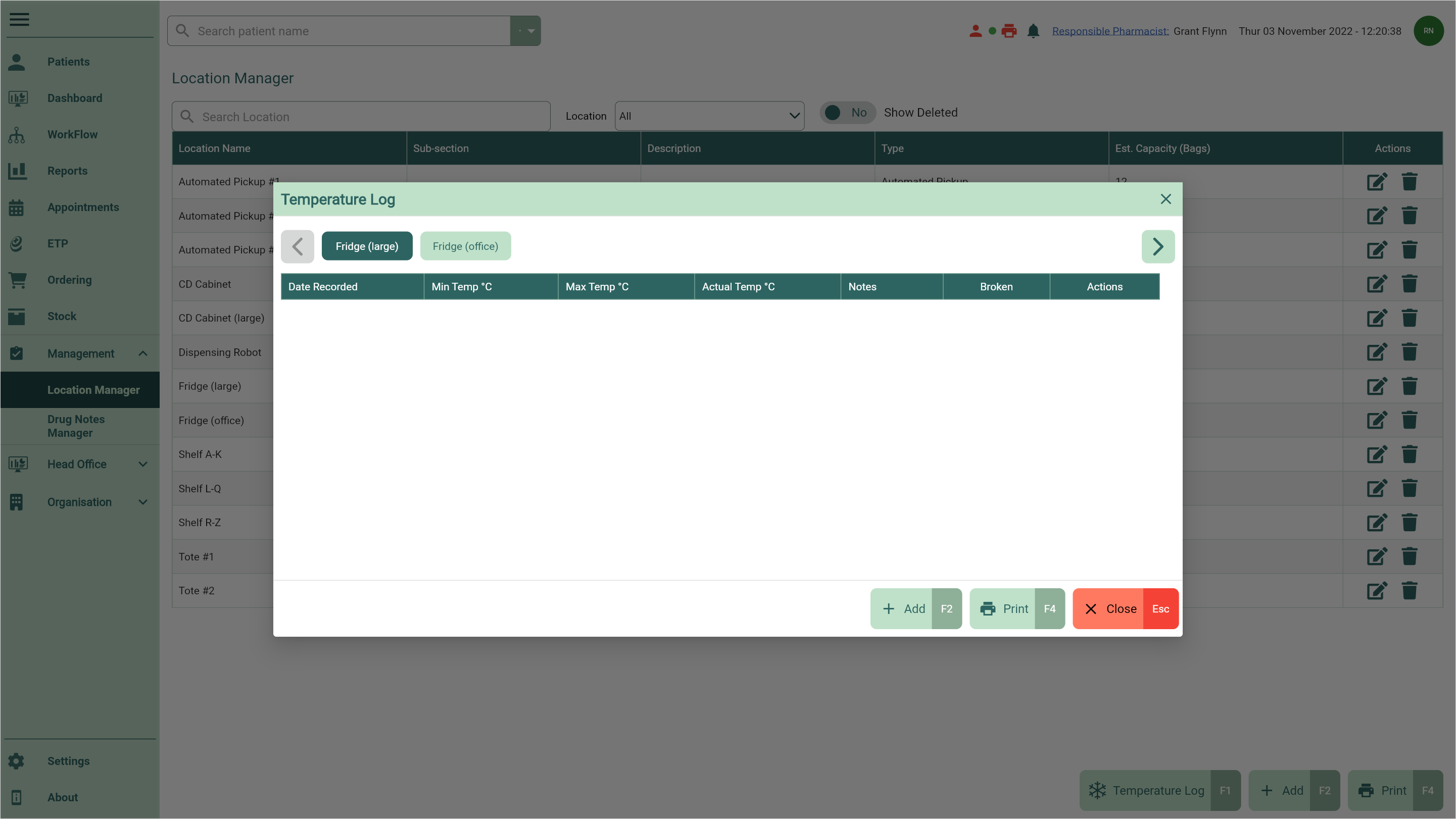
- Use the location tabs to select the temperature controlled location you want to mark as broken.
- Select the [Add – F2] button. A new row displays in the grid.
- Select the Broken tick box and add a Note to explain why your location is being marked as broken.
Marking a location as broken disables the Min, Max and Actual temperature fields in the grid as these are not required for broken logs.
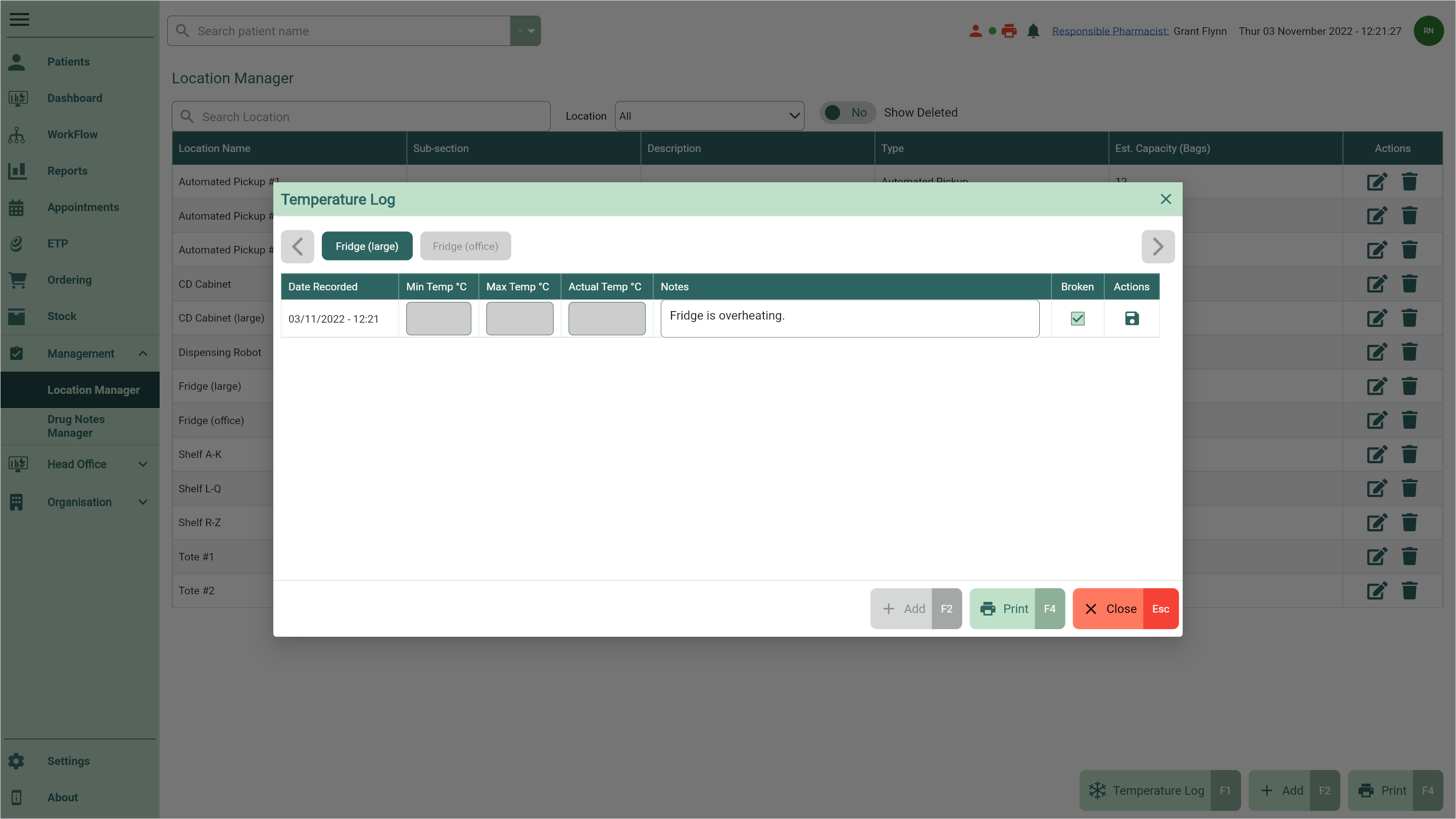
- Select the adjacent
Save icon found in the Actions column to save the log. Your temperature controlled location has now been marked as broken.
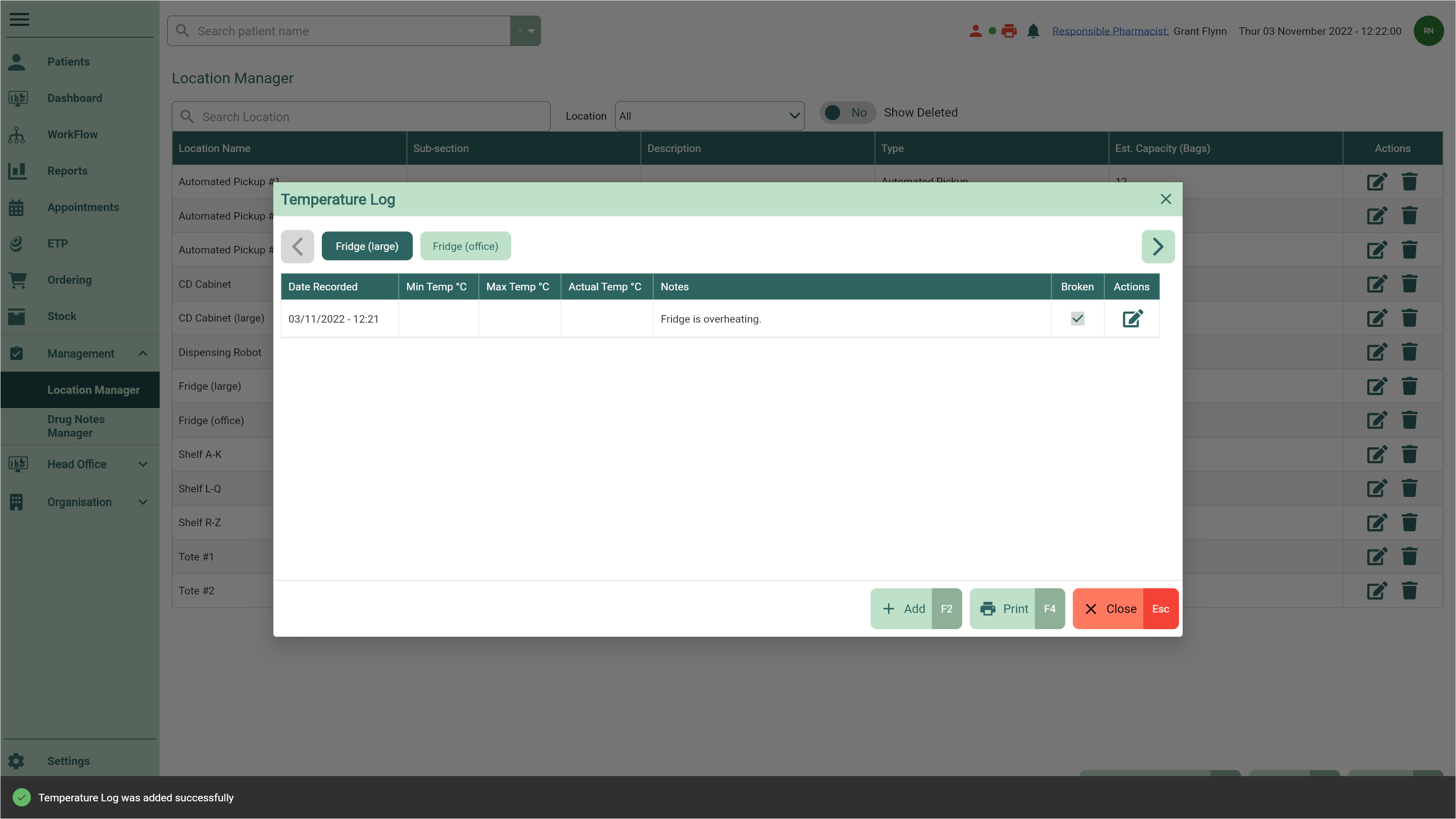
Marking locations as fixed
You are unable to edit a broken log in the Temperature Log. You will need to add a new log to mark the location as fixed to continue recording the Min, Max and Actual temperatures.
- To begin, open the Location Manager by selecting the Management dropdown menu from the left-nav and the Location Manager menu item.
- Select the [Temperature Log – F1] button. The Temperature Log window displays.
- Use the location tabs to select the temperature controlled location you want to mark as fixed.
- Select the [Add – F2] button.
- A prompt displays to advise the location is broken and asks if it is fixed. Select the [Yes - F10] button. A new row displays in the grid.
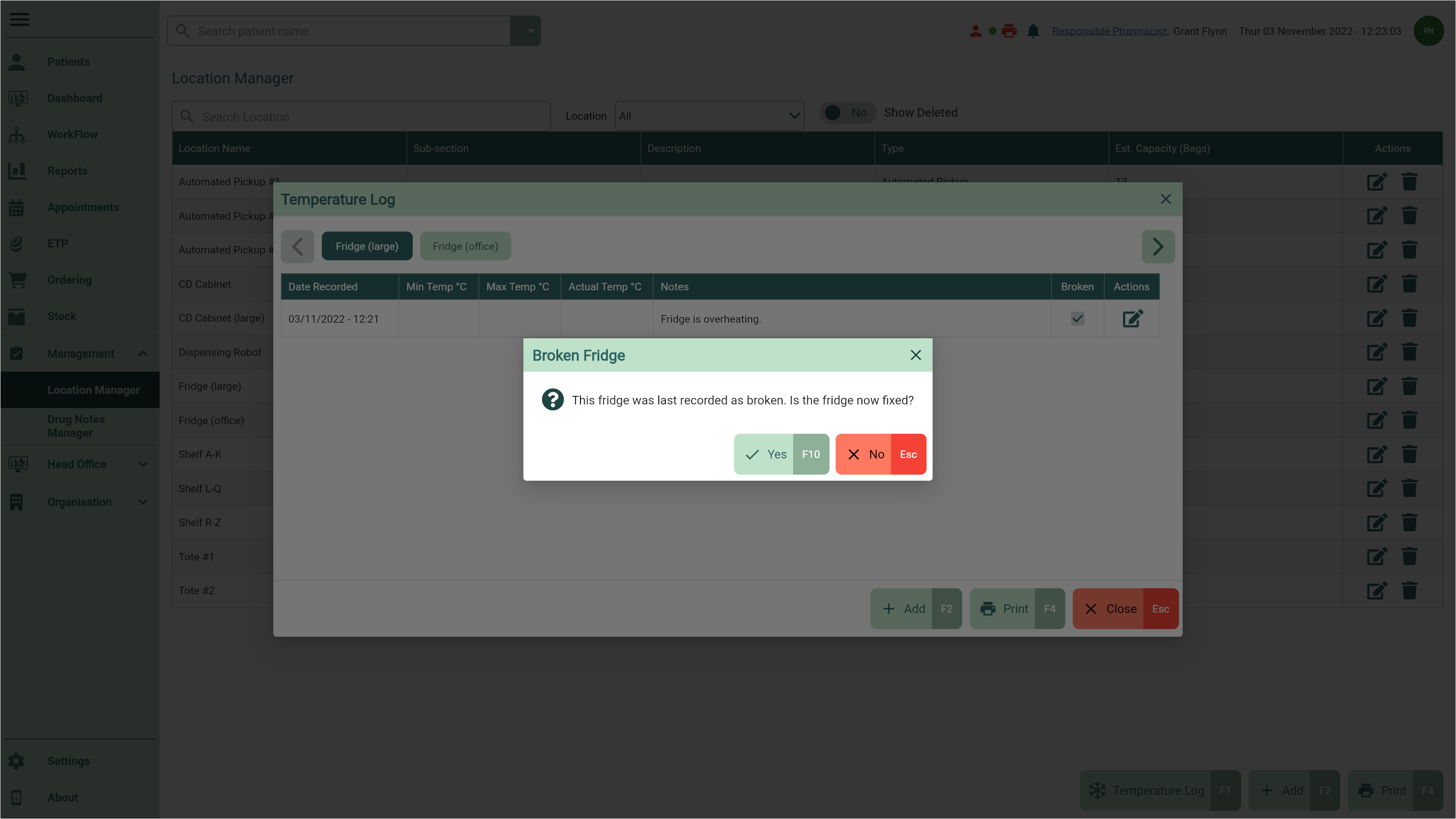
- Complete the Min, Max and Actual temperatures, and add any Notes as required.
You'll only be required to complete the Actual temperature if you selected to Record actual temperature when the location was created. You can enable/disable this at any time by editing the location from the Location Manager. You can learn more about editing locations in our Editing locations article.
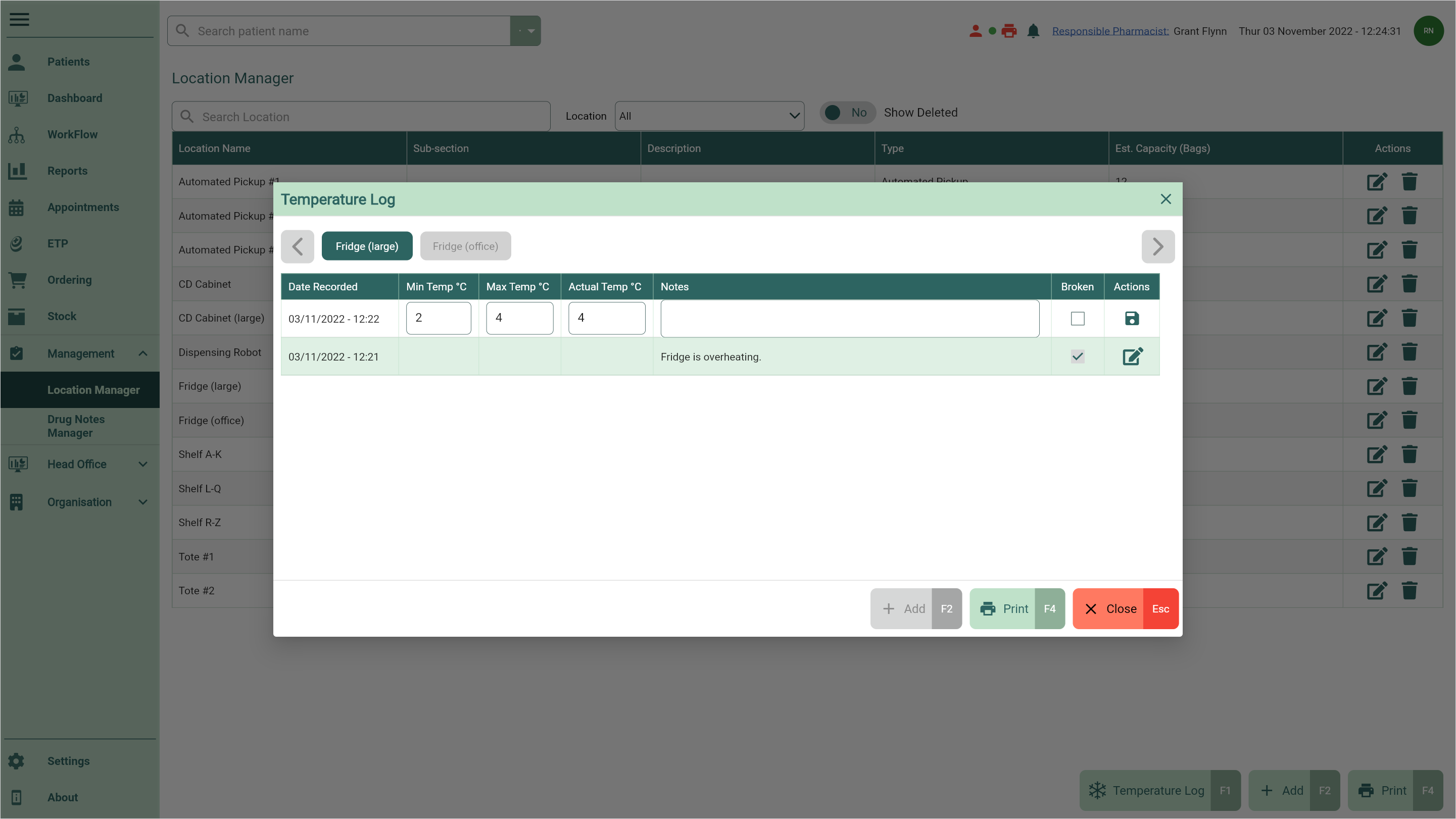
- Select the adjacent
Save icon found in the Actions column to save the log. The temperature has been recorded and your temperature controlled location has now been marked as fixed.