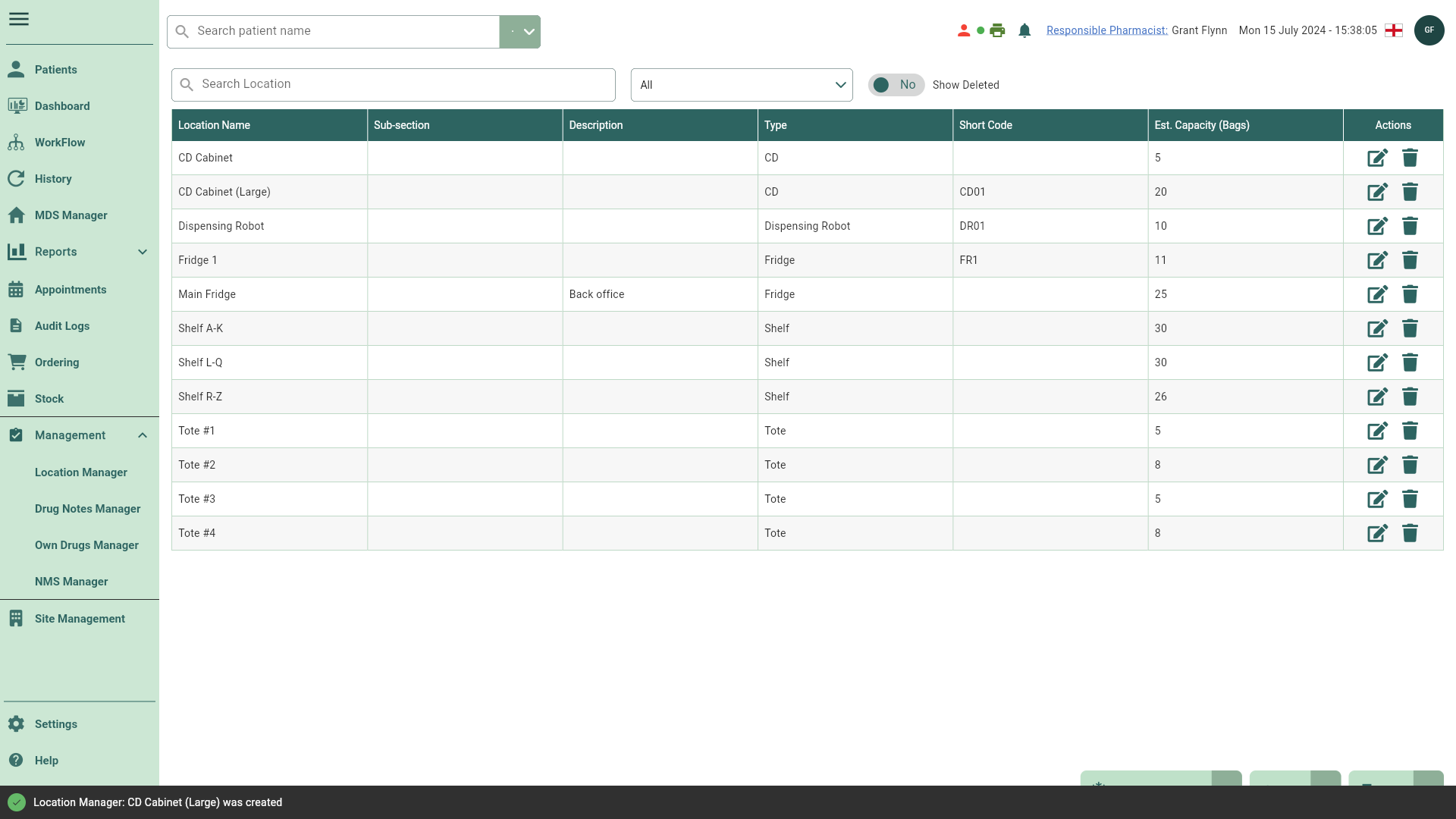Adding locations
All the locations within your pharmacy can be added within the Location Manager. With each new location, you can provide a location name, type, sub-section, short code, description and the locations estimated bag capacity.
- To begin, open the Location Manager by selecting the Management dropdown menu from the left-nav and the Location Manager menu item.
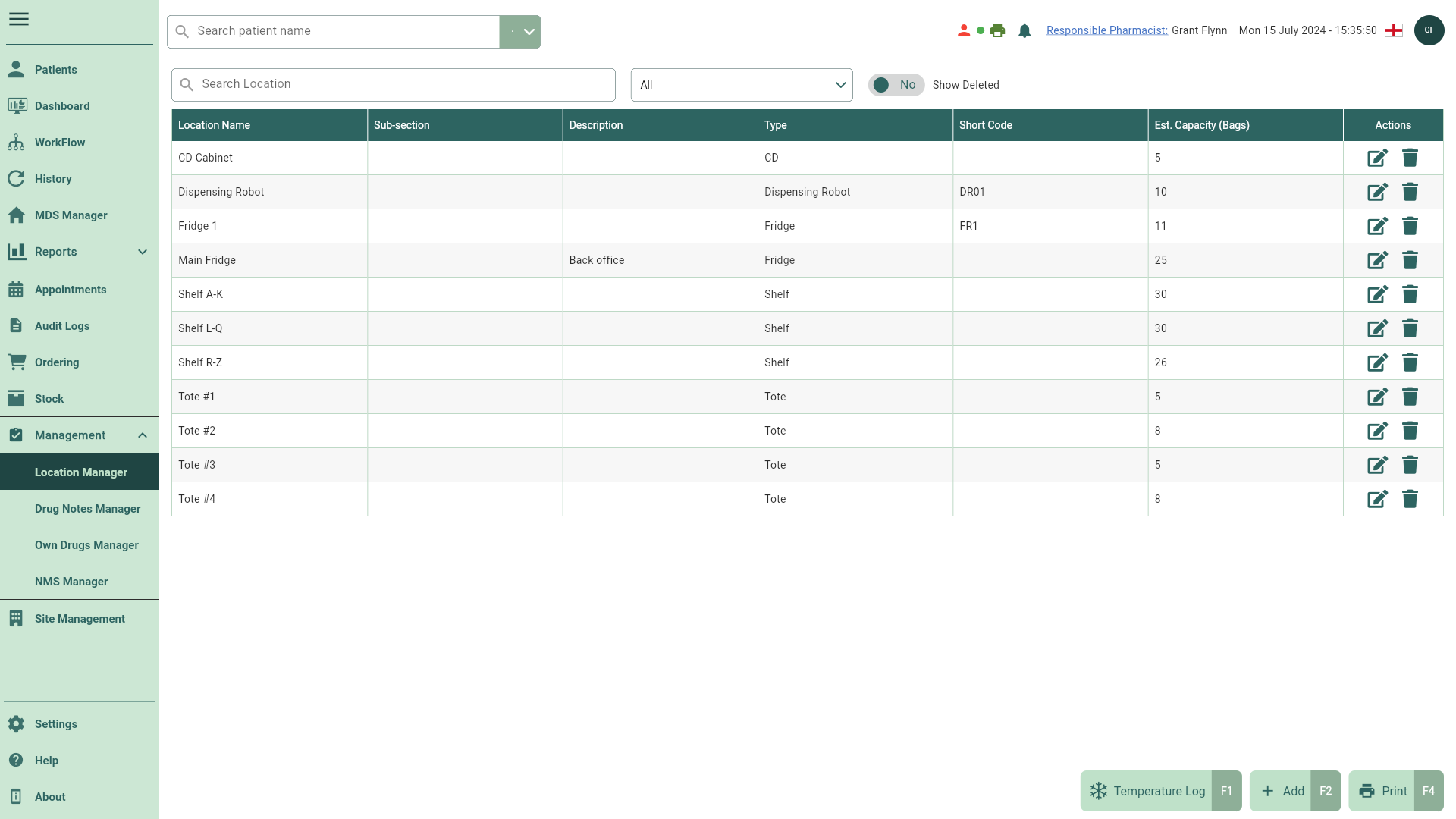
- Select the [Add - F2] button.
- The Add Location window displays. Complete all fields as required.
Fields marked with an * are mandatory and must be completed.
If a Short Code is used, it will display as a tooltip when you hover your cursor over the location badges throughout Apotec CRM. If a Short Code hasn't been entered, the Location type will be displayed.
Selecting Fridge as the Location Type will display an additional setting to Record actual temperature. By enabling this, Actual Temp will display as a mandatory field for completion whenever a new temperature log is added for that fridge.
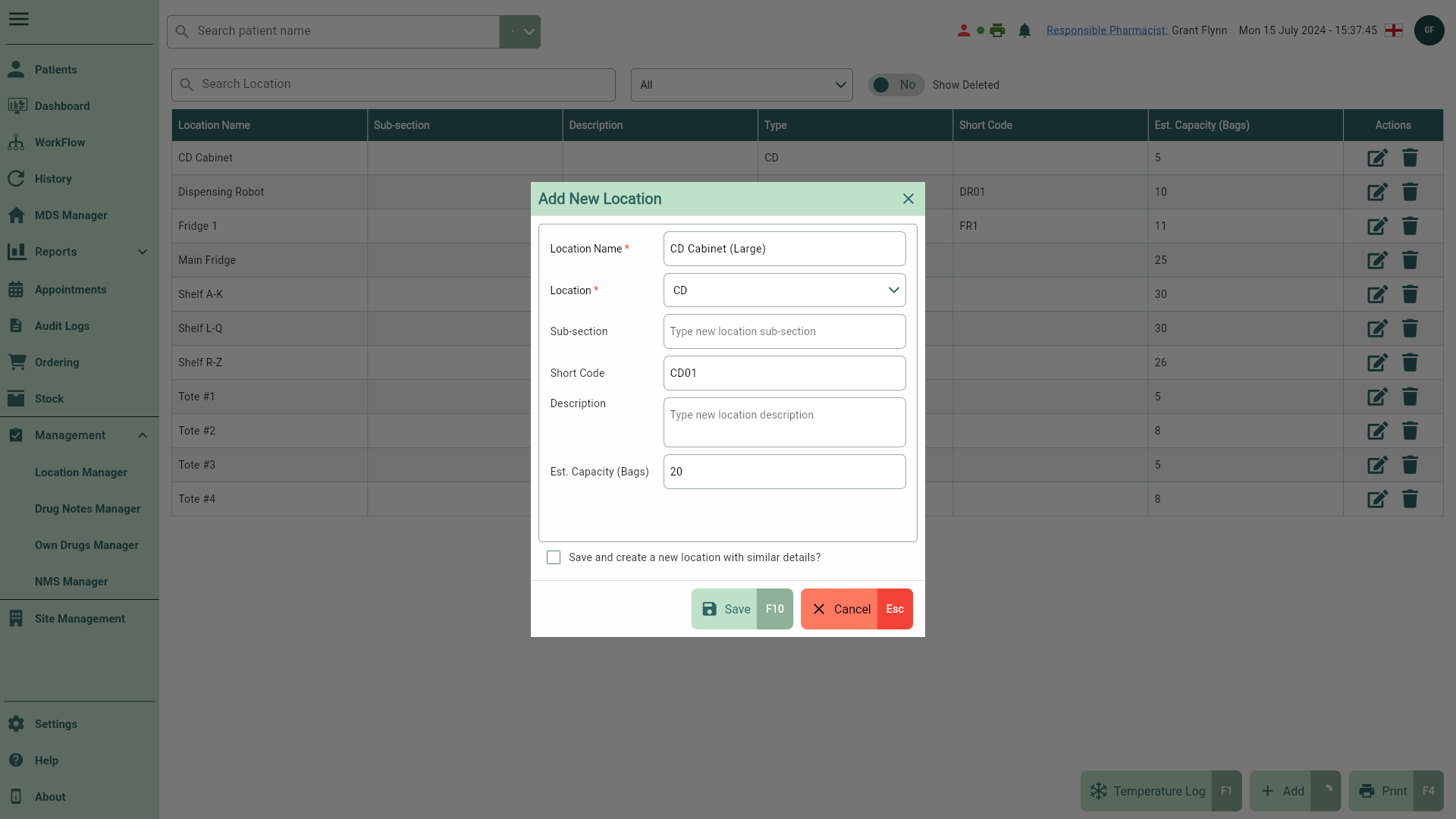
Select the Create another location tick box to re-open the Add Location window with all the same details pre-populated after saving your original location. This is a quick way to add multiple similar locations.
- Once complete, select the [Save - F10] button. You're returned to the Location Manager and your newly added location displays in the grid.