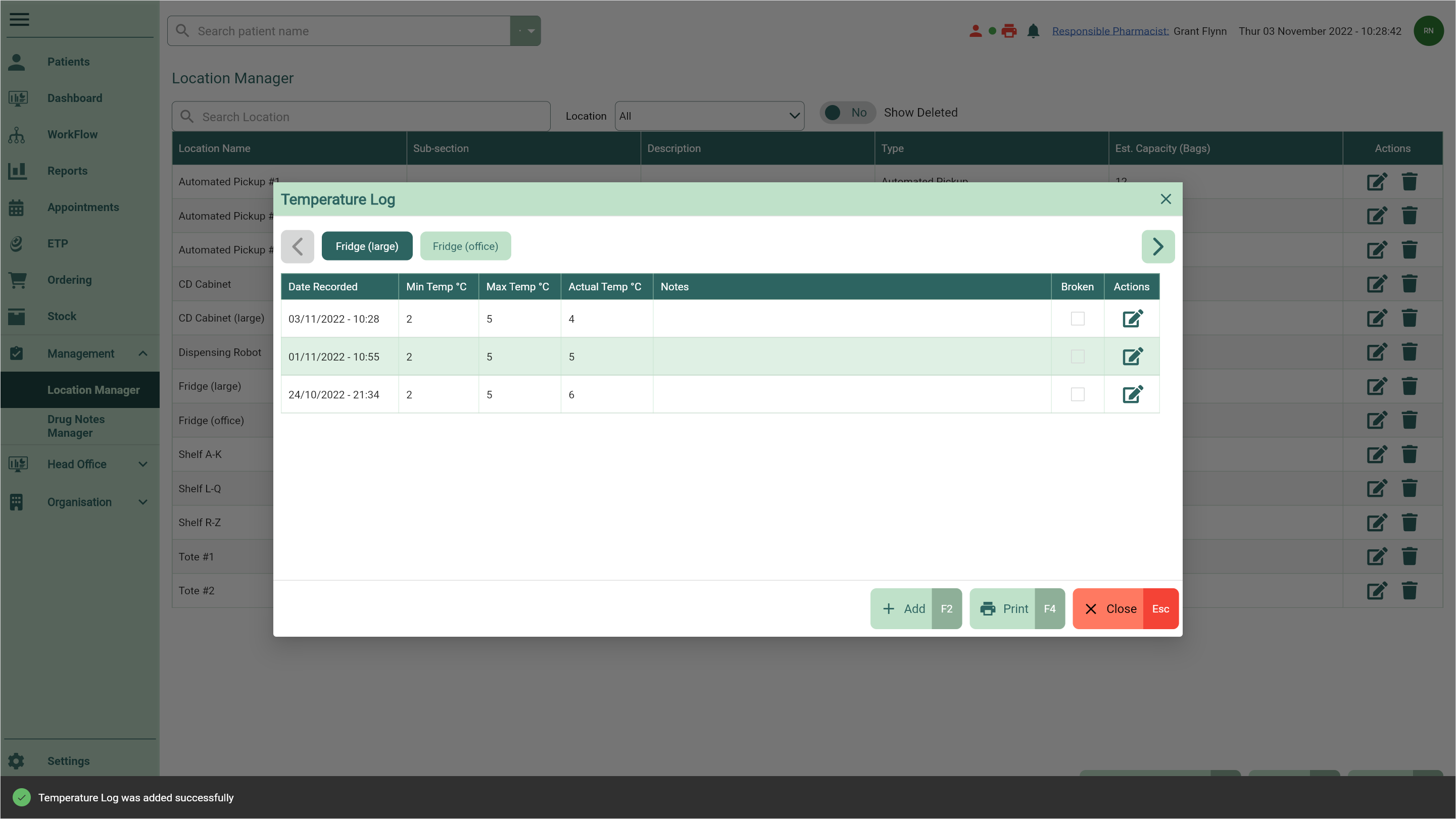Adding temperatures
Once you’ve created your temperature controlled locations, you are able to record the Min, Max and Actual temperatures in the Temperature Log.
- To begin, open the Location Manager by selecting the Management dropdown menu from the left-nav and the Location Manager menu item.
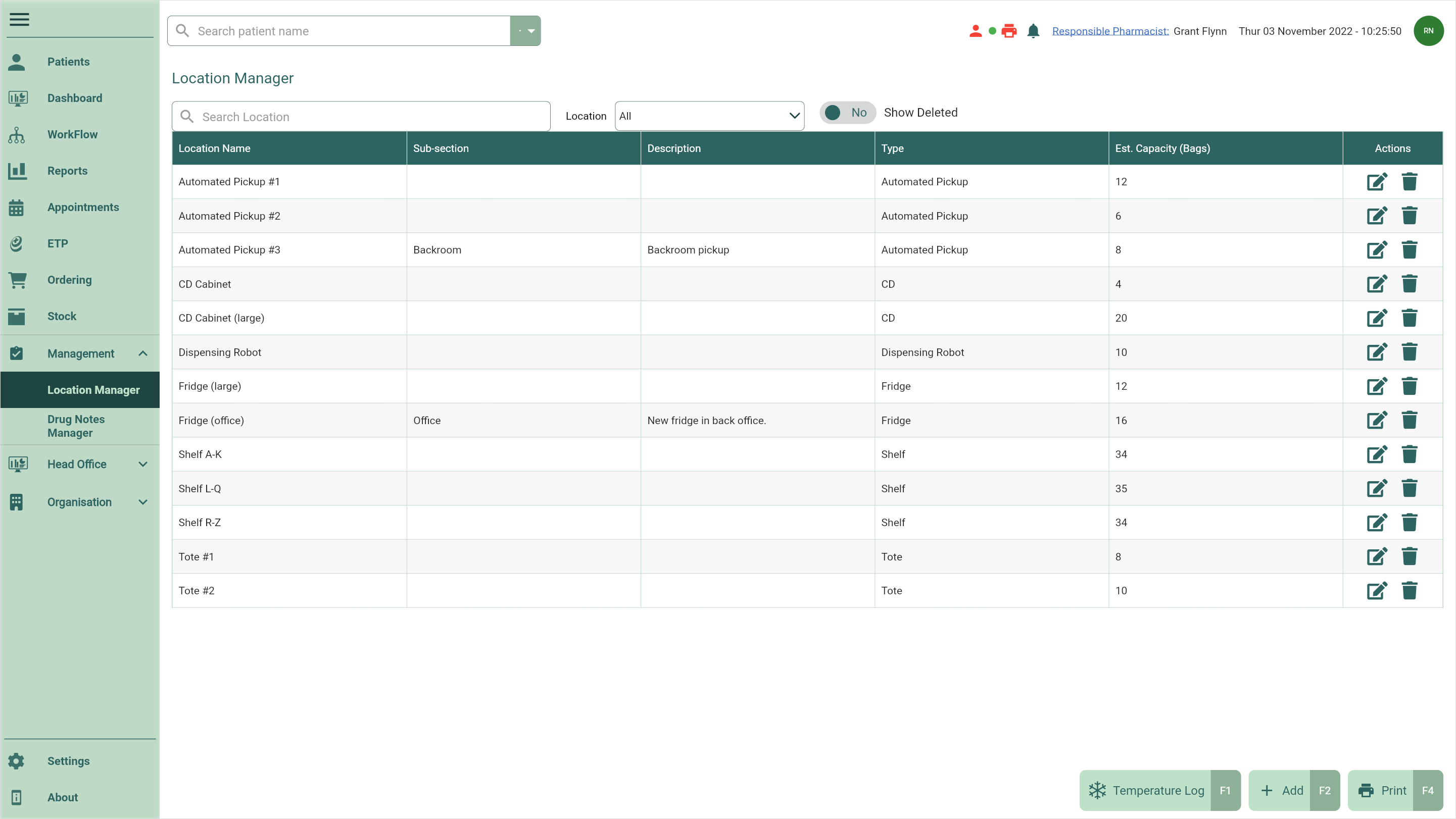
- Select the [Temperature Log – F1] button. The Temperature Log window displays.
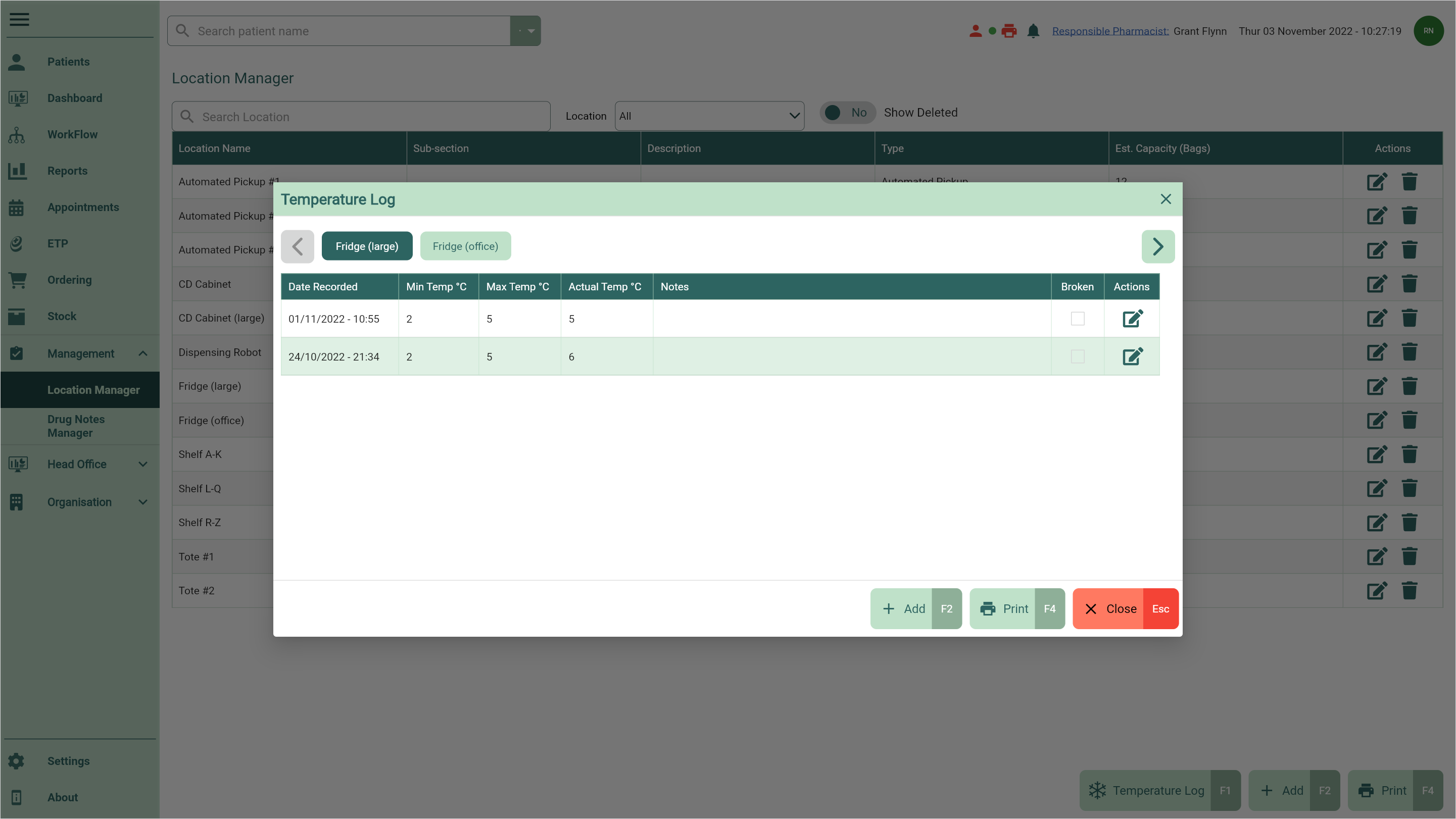
- Use the location tabs to select the temperature controlled location you want to record the temperature for.
- Select the [Add – F2] button. A new row displays in the grid.
- Complete the Min, Max and Actual temperatures, and add any Notes as required.
Note
You'll only be required to complete the Actual temperature if you selected to Record actual temperature when the location was created. You can enable/disable this at any time by editing the location from the Location Manager. You can learn more about editing locations in our Editing locations article.
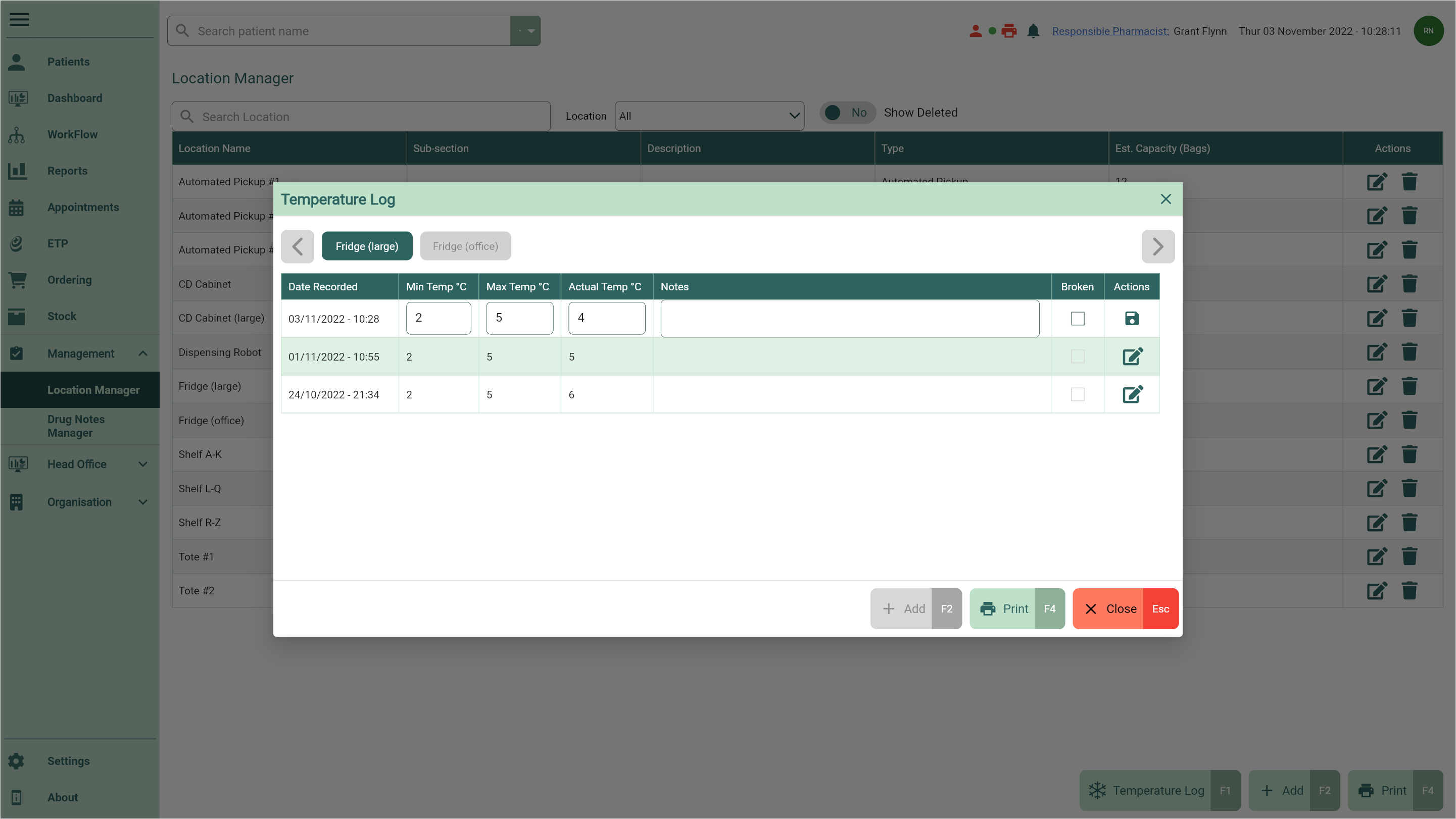
- Select the adjacent
Save icon found in the Actions column to save the log. The temperature has now been recorded for your temperature controlled location.