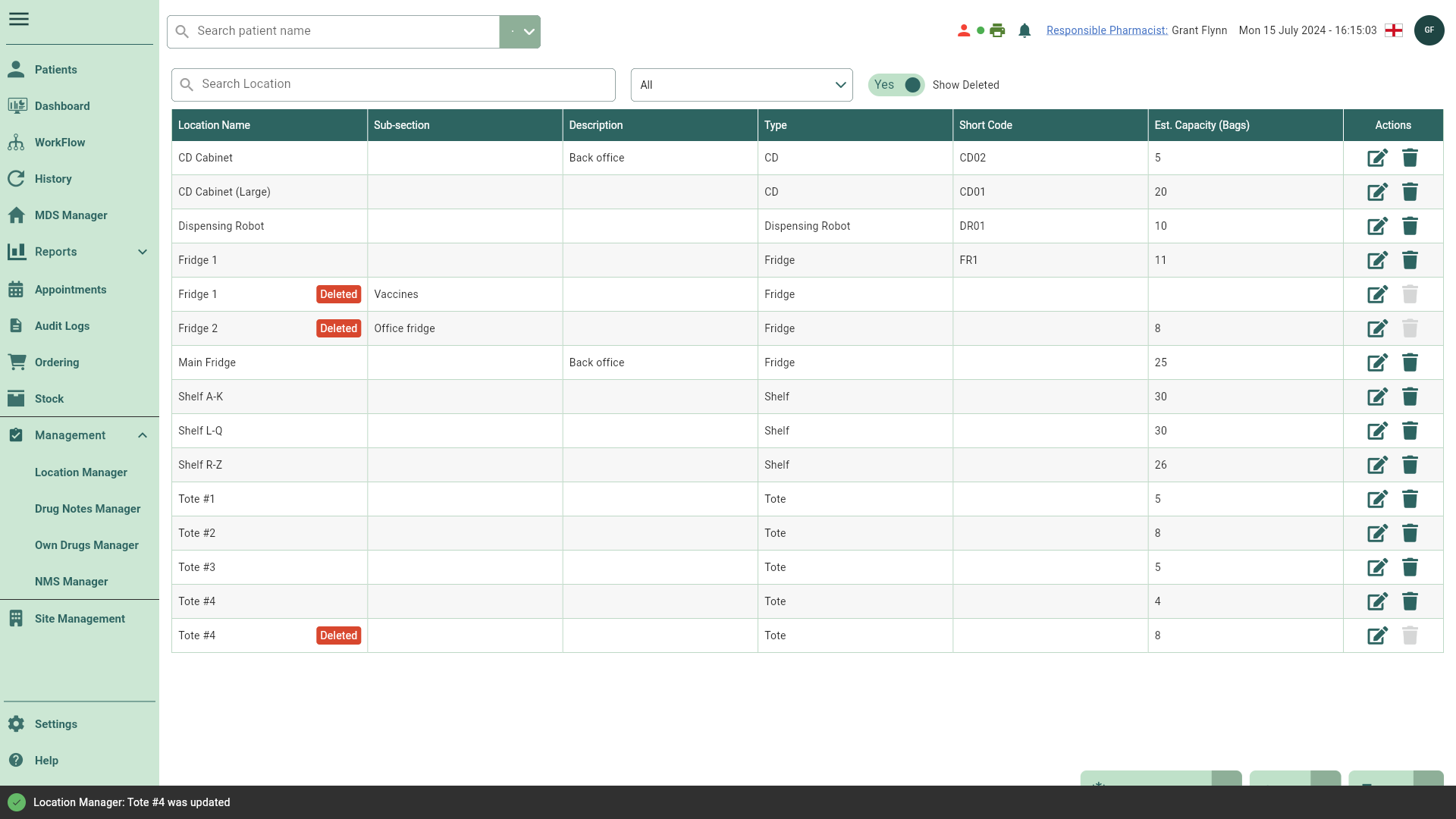Deleting and restoring locations
You are able to delete locations when they're no longer required, and restore them at a later date if needed.
Deleting locations
- To begin, open the Location Manager by selecting the Management dropdown menu from the left-nav and the Location Manager menu item.
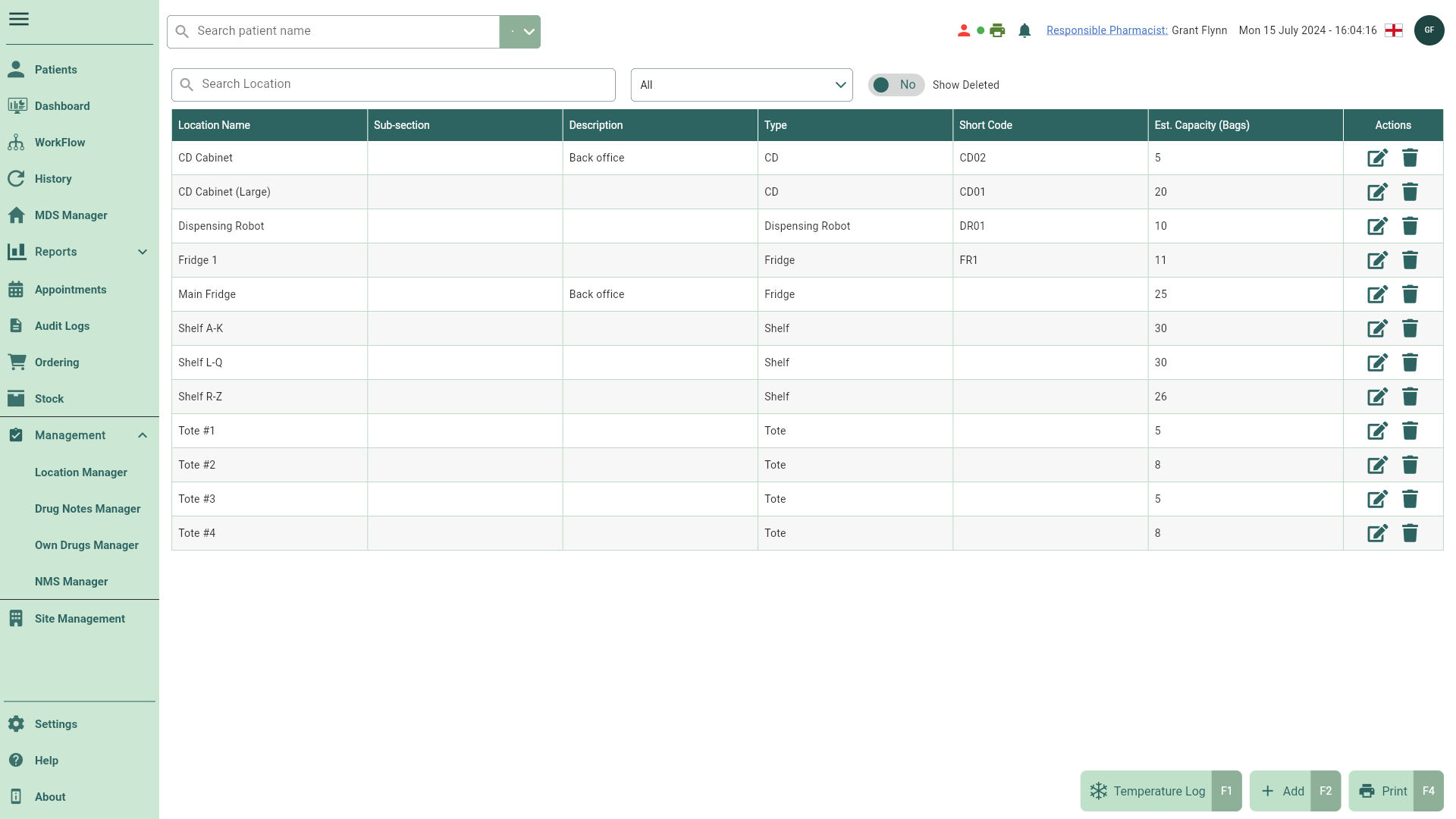
- Locate the name of the location you want delete and select the adjacent
Delete icon found in the Actions column. The Delete Location prompt displays.
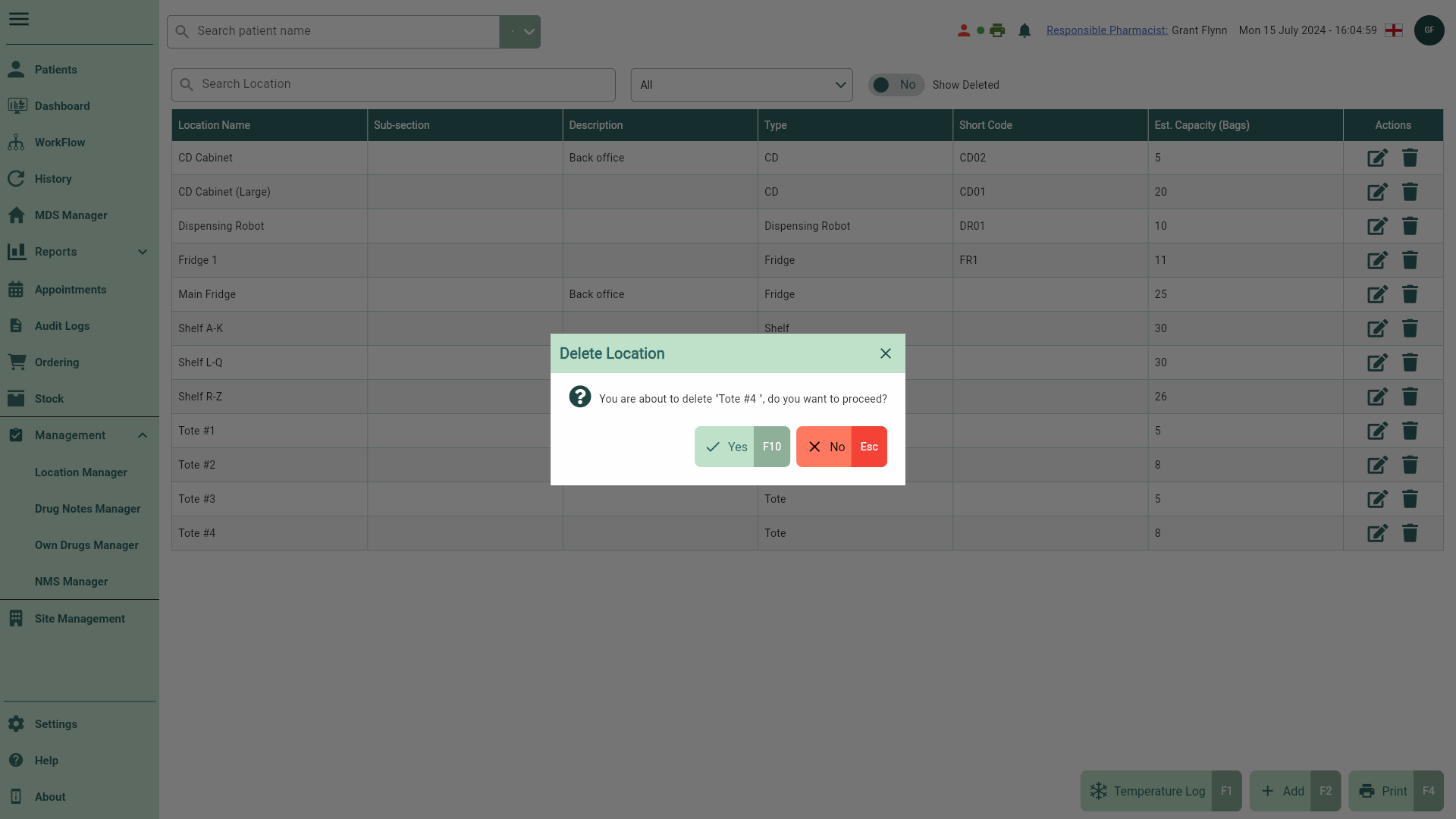
- Select the [Yes - F10] button to confirm. The location is deleted.
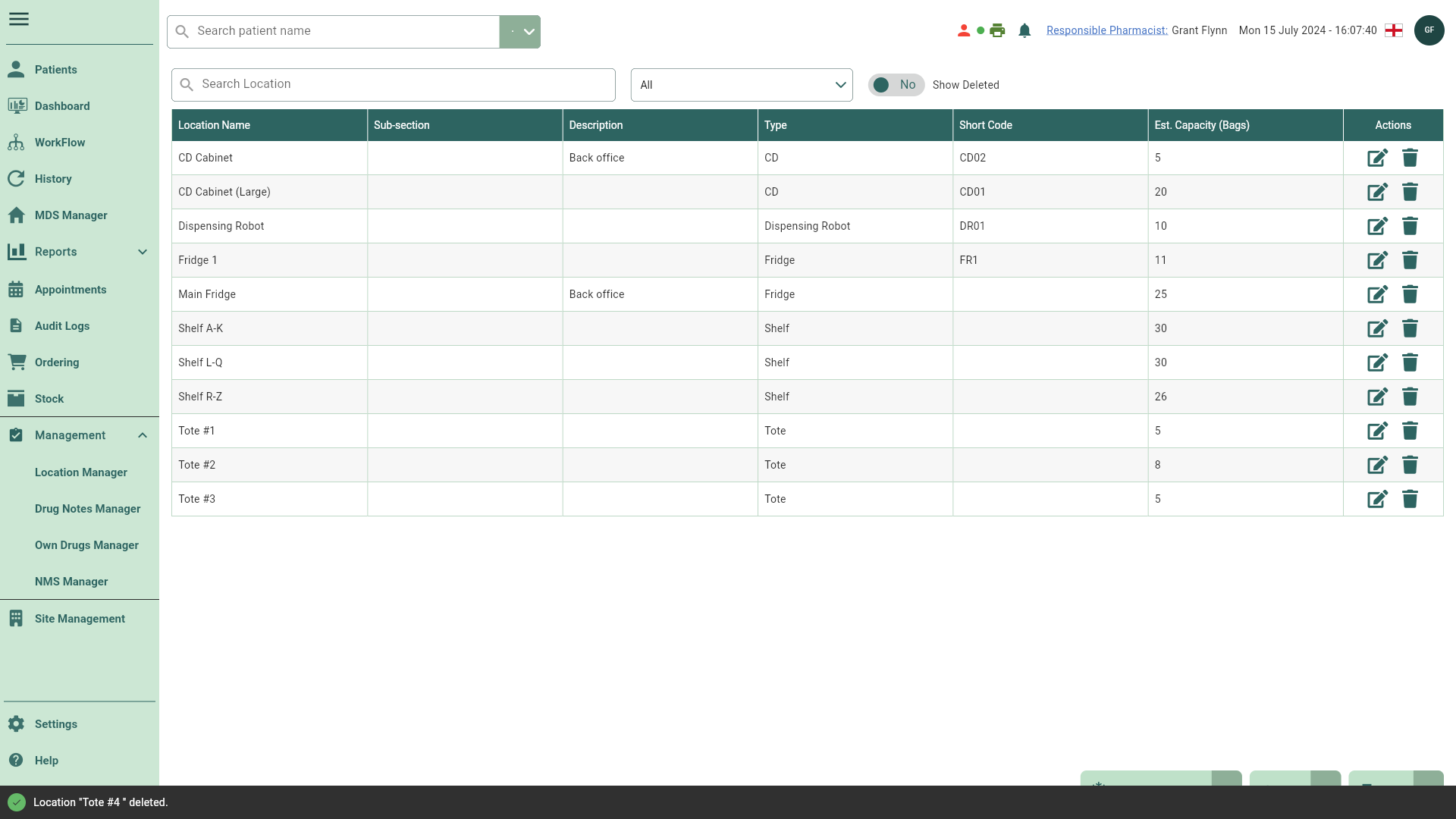
Restoring locations
- To begin, open the Location Manager by selecting the Management dropdown menu from the left-nav and the Location Manager menu item.
- Toggle the Show Deleted switch to Yes.
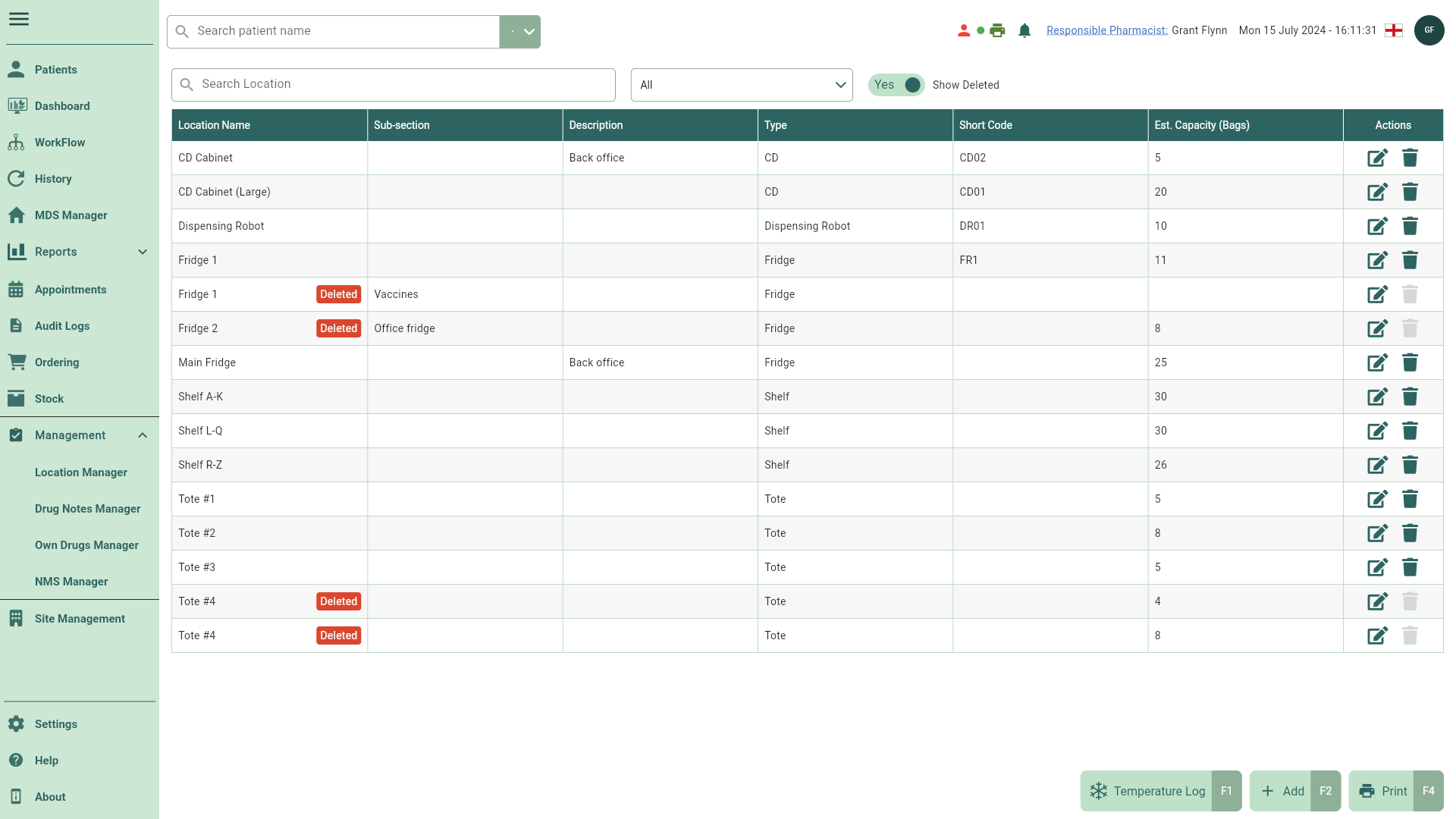
- Locate the Deleted location you want to restore and select the adjacent
Edit icon found in the Actions column.
- The Edit Location window displays. Toggle the Deleted switch No to restore the location.
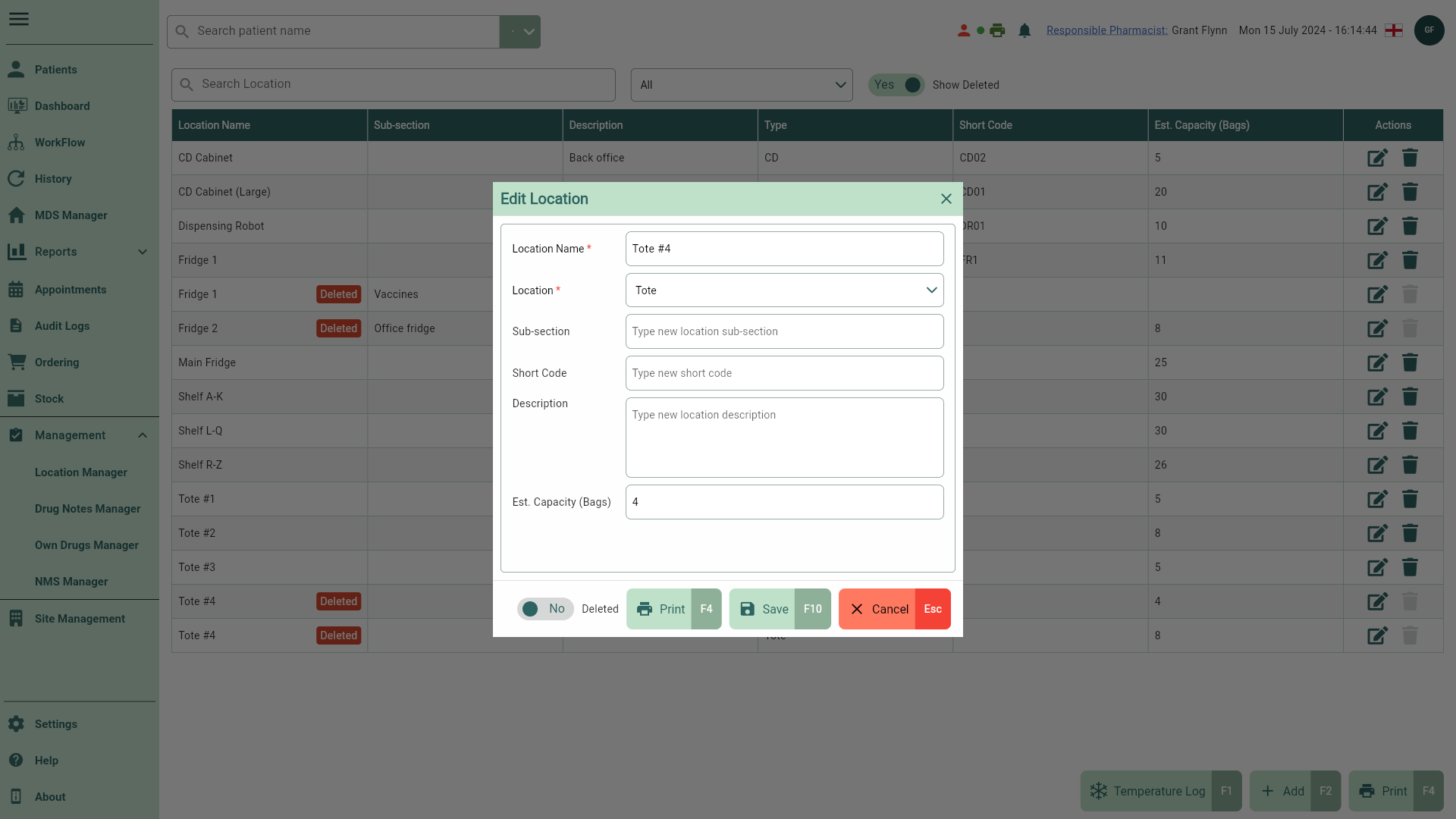
- Select the [Save - F10] button. You're returned to the Location Manager where your deleted location has been restored.