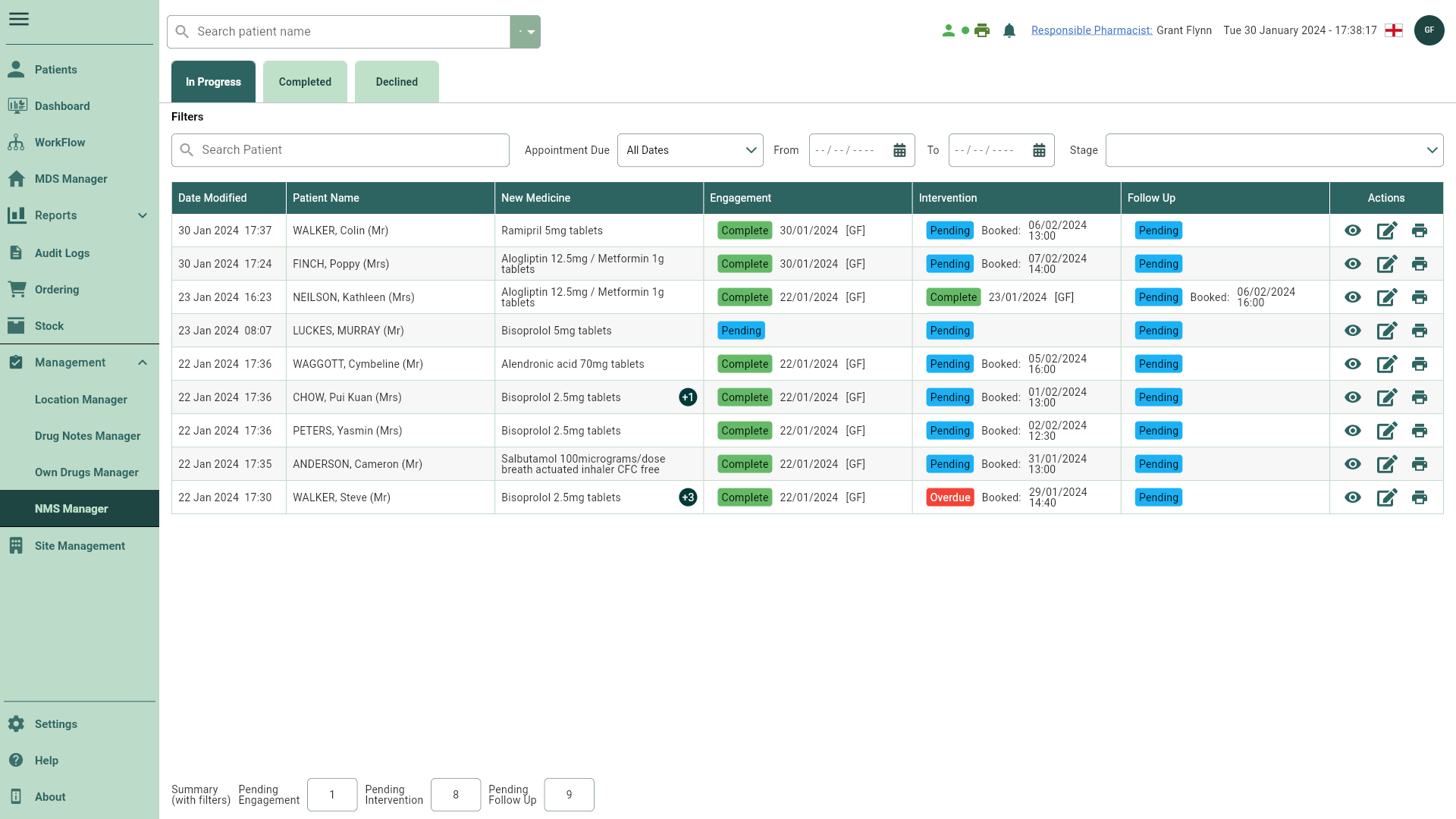Completing the Engagement stage
NMS consultations are completed via the New Medicine Service consultation window. Each stage will need to be completed prior to accessing the next stage.
Accessing the New Medicine Service consultation window
| Module/Area | Access |
|---|---|
| Dispensing Wizard |
|
| Workflow |
|
| NMS Manager |
|
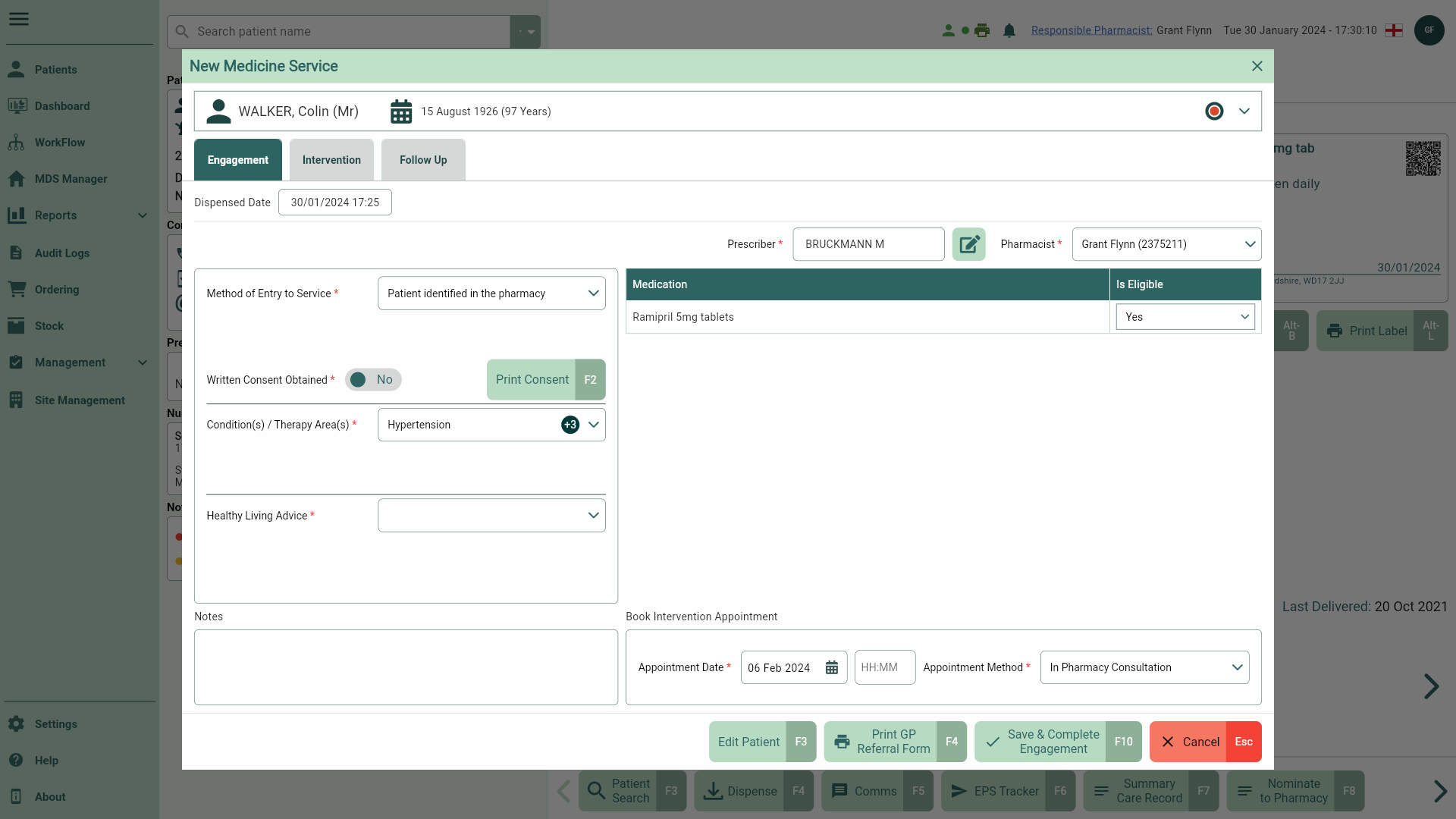
Completing the Engagement consultation
- The Engagement tab is displayed by default. From here you can perform the following actions using the fields below:
Note
Fields marked with an * are mandatory and must be completed.
| Field | Description |
|---|---|
| Patient Demographics bar | Expand the demographics bar at the top of the window to view the patient's details including their Address, Prescribing Organisation, Characteristics, Contact Details and Status. |
| Dispensed Date | The Dispensed Date and time of the prescription. |
| Prescriber | The prescriber is automatically populated from the dispensed prescription. To edit or add a prescriber, select the adjacent  Edit icon button. Edit icon button. |
| Pharmacist | By default the signed in Pharmacist is automatically selected. Select the dropdown for a list of alternative available Pharmacists. |
| Method of Entry to Service | Use the dropdown menu to select the patients NMS method of entry. Selecting Other will require you to manually enter the method in the field provided. |
| Medication grid | The Medication grid displays all NMS items identified on the dispensed prescription. |
| Is Eligible dropdown | Use the dropdown to manually select and confirm the item(s) eligibility. |
| Consent Obtained switch | Toggle this switch to Yes to confirm patient consent has been obtained. |
| [Print Consent - F2] | If required select this button to print a patient consent form. |
| Condition(s) Therapy Area(s) | This field is automatically pre-selected based on the medication prescribed. Additional conditions/therapies can be selected/de-selected if required. |
| Healthy Living Advice | Healthy living advice is given at each NMS stage. Use the dropdown menu provided to select from the options provided. |
| Notes | Add any additional notes to your consultation. |
| Book Intervention Appointment fields |
|
| [Edit Patient - F3] | Select the [Edit Patient - F3] button to open the patient details form. |
| [Print GP Referral Form - F4] | Select this button to print a GP referral form. This form can be filled in manually or if you have completed a consultation, a summary/reason for the referral will be generated based on the answers provided. |
| [Save & Complete Engagement - F10] | Select this button once the Engagement has been completed. Saved consultations can be viewed or edited in the In Progress tab in the NMS Manager. |
| [Cancel - Esc] | Select to cancel the Engagement consultation. Any completed fields or information entered will be cleared. |
- Use the
Calendar icon to book an Intervention Appointment Date and time.
- Select an Appointment Method from the dropdown menu.
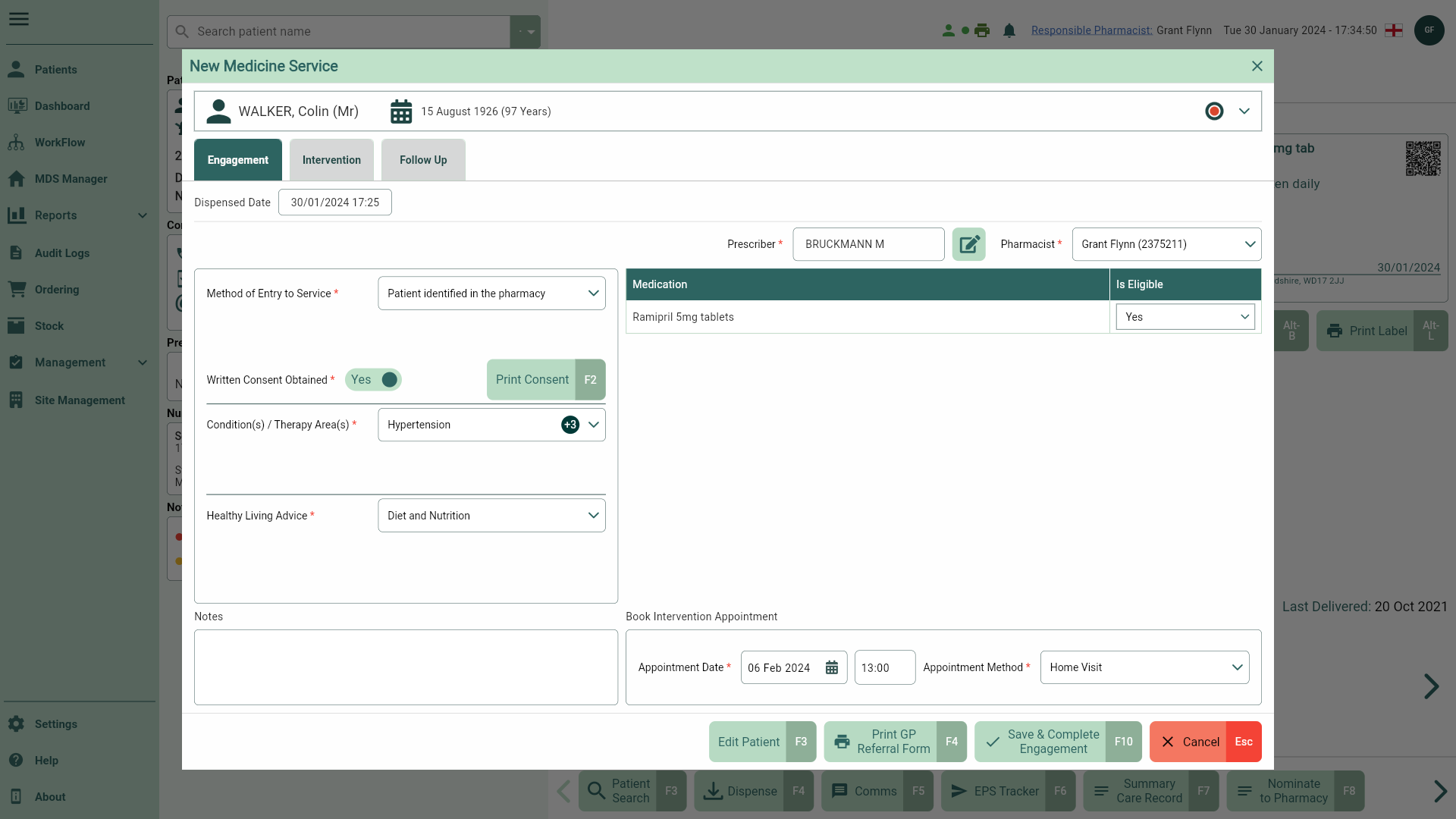
- Select the [Save & Complete Engagement – F10] button to complete the Engagement consultation. A Complete status badge is applied to the record.