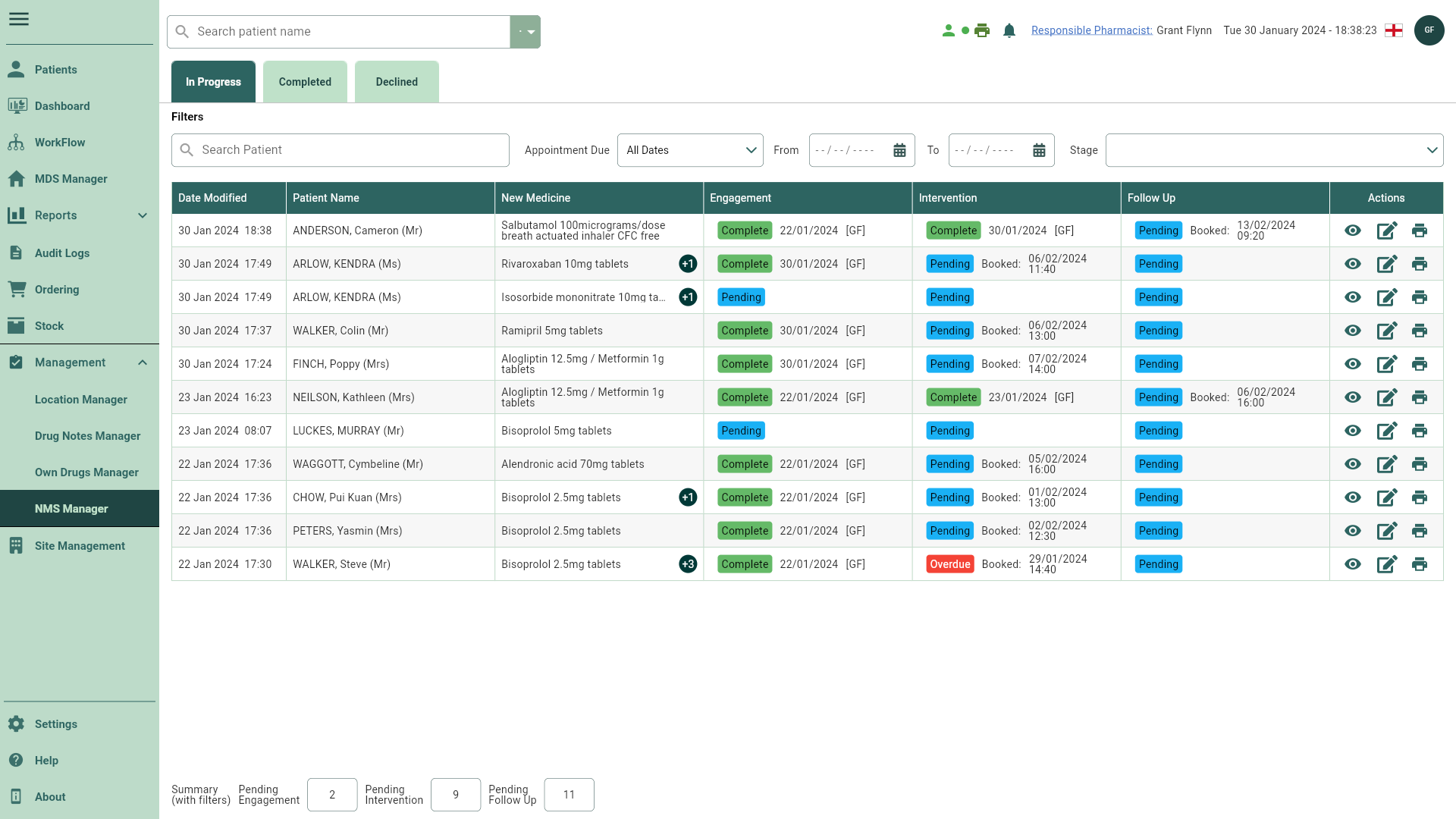Completing the Intervention stage
Use our streamlined questionnaire to identify problems and determine your patients' need for additional support.
- To begin, open the NMS Manager by selecting the Management dropdown menu from the left-nav and the NMS Manager menu item. By default, the In Progress tab is selected.

- Locate the patient with a Pending Intervention.
- Select the adjacent
Edit icon in the Actions column. The New Medicine Service consultation window displays.
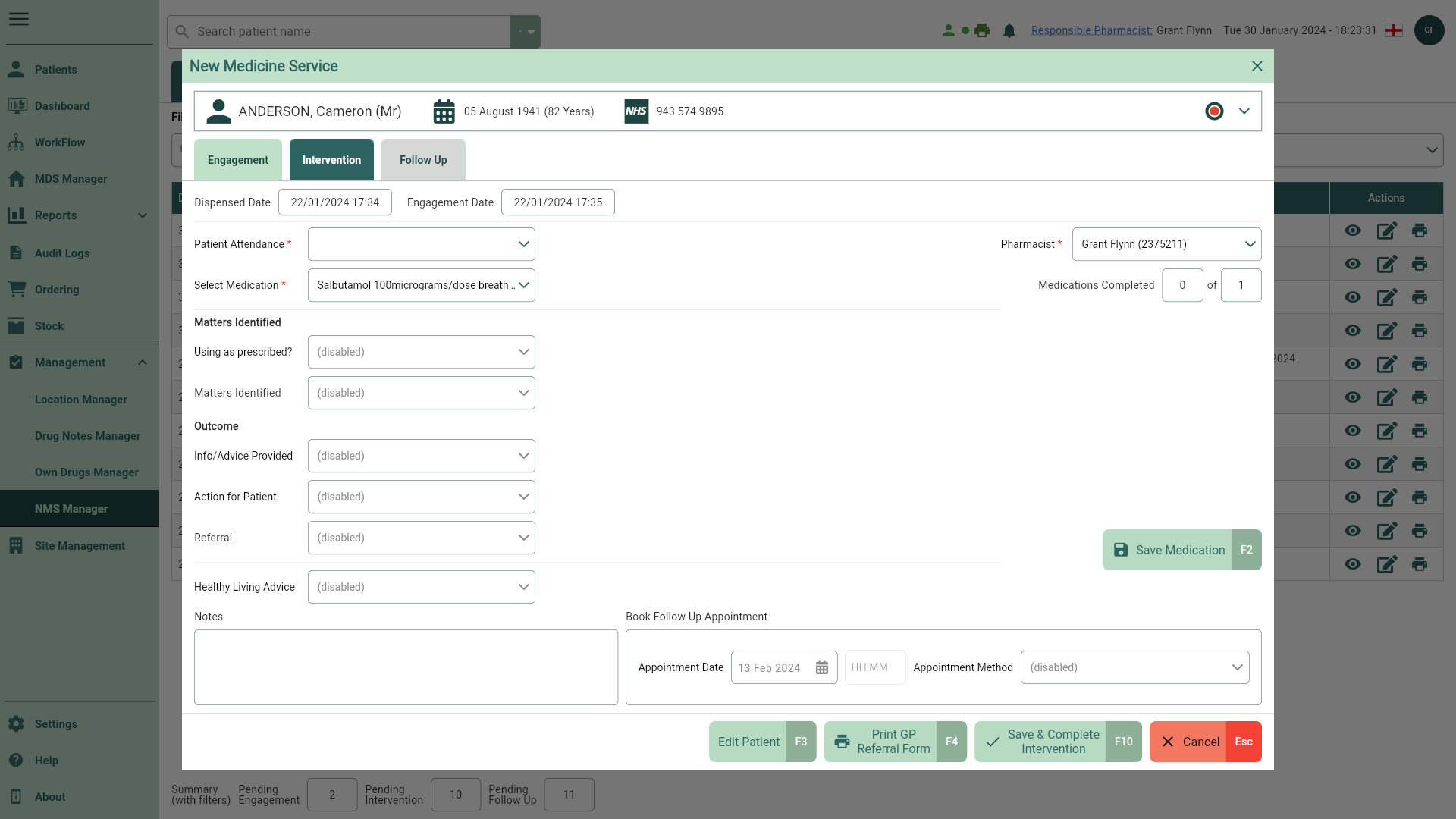
- The Intervention tab is automatically selected by default. From here you can perform the following actions using the fields below:
Note
Fields marked with an * are mandatory and must be completed.
| Field | Description |
|---|---|
| Patient Demographics bar | Expand the demographics bar at the top of the window to view the patient's details including their Address, Prescribing Organisation, Characteristics, Contact Details and Status. |
| Dispensed Date | The Dispensed Date and time of the prescription. |
| Engagement Date | The date and time of the Engagement consultation. |
| Pharmacist | By default the signed in Pharmacist is automatically selected. Select the dropdown for a list of alternative available Pharmacists. |
| Medications Completed | Count of NMS medications you have completed an Intervention for. |
| Patient Attendance | Use the dropdown menu to select the patients attendance option. If selecting Other, you will need to manually enter the attendance option in the field provided. |
| Select Medication | Use the dropdown to switch between medications if more than one NMS item is available. An Intervention will need to be completed for each item. |
| Intervention consultation question fields | Complete the Matters Identified and Outcome fields as required. You may need to complete additional fields depending on the answers provided/selected. |
| Healthy Living Advice | Healthy living advice is given at each NMS stage. Use the dropdown menu provided to select from the options provided. |
| [Save Medication - F2] and [Save & Select Next Medication – F2] | Once the Intervention form has been completed, select the [Save Medication - F2] button to save your progress. If a prescription contains more than one NMS item, select the [Save & Select Next Medication – F2] button until all items have been saved. |
| Notes | Add any additional notes to your consultation. |
| Book Follow Up Appointment fields |
|
| [Edit Patient - F3] | Select the [Edit Patient - F3] button to open the patient details form. |
| [Print GP Referral Form - F4] | Select this button to print a GP referral form. This form can be filled in manually or if you have completed a consultation, a summary/reason for the referral will be generated based on the answers provided. |
| [Save & Complete Intervention - F10] | Select this button once the Intervention has been completed. Saved consultations can be viewed or edited in the In Progress tab in the NMS Manager. |
| [Cancel - Esc] | Select to cancel the Intervention consultation. Any completed fields or information entered will be cleared. |
- Complete the fields as required for each medication.
- Select the [Save Medication – F2] button once all fields have been completed. A snackbar will confirm each item has been saved successfully.
- Use the
Calendar icon to book a Follow Up Appointment Date and time.
- Select an Appointment Method from the dropdown menu.
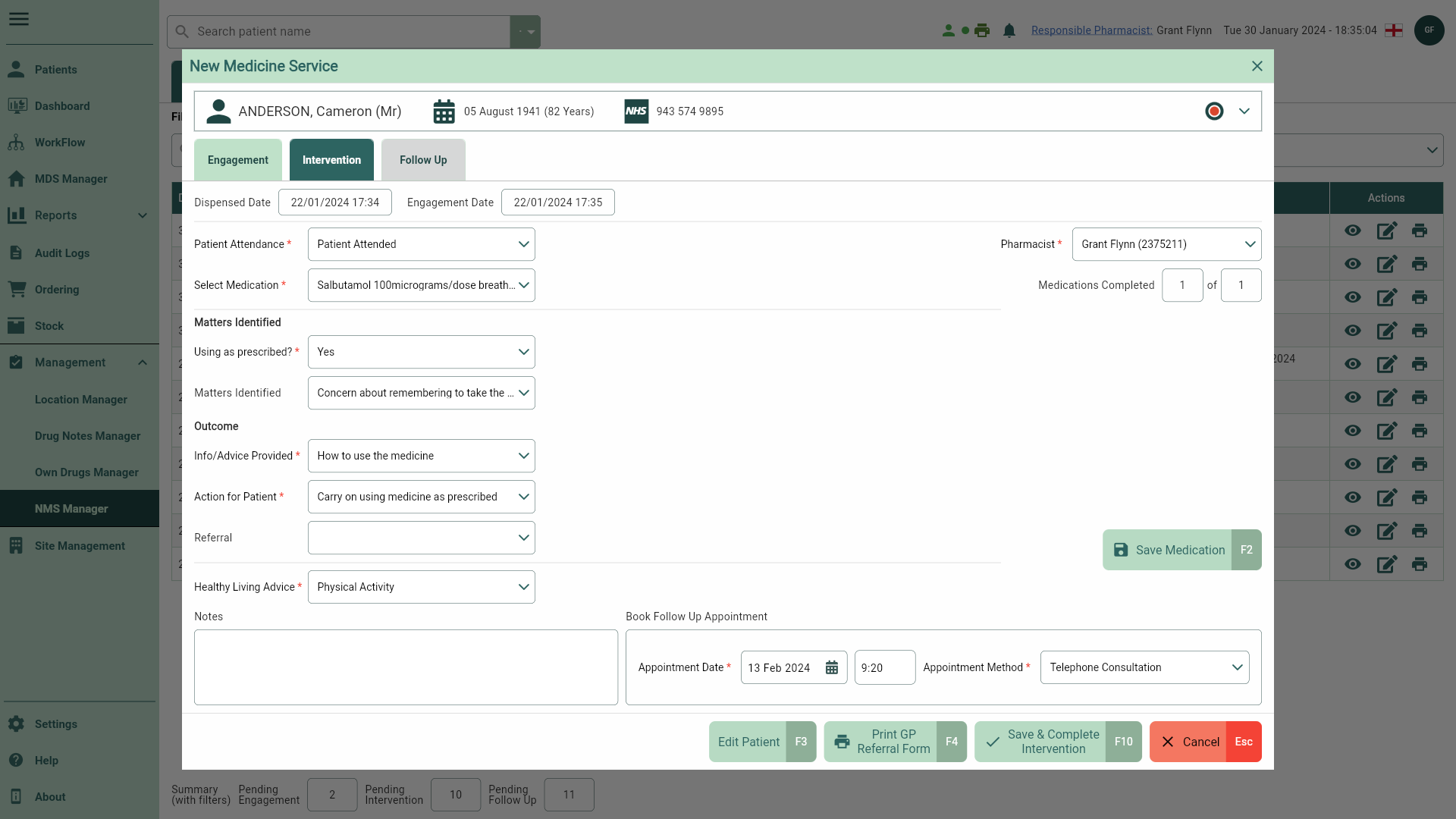
- Select the [Save & Complete Intervention – F10] button to complete the Intervention consultation. A Complete status badge is applied to the record.