Head Office Restrictions
Restrictions determine which products - generics and/or brands - display during dispensing. Using Head Office Restrictions, you can apply restrictions and publish these directly to your branches.
To access Head Office Restrictions, select the Head Office dropdown menu from the left-nav and the Restrictions menu item.
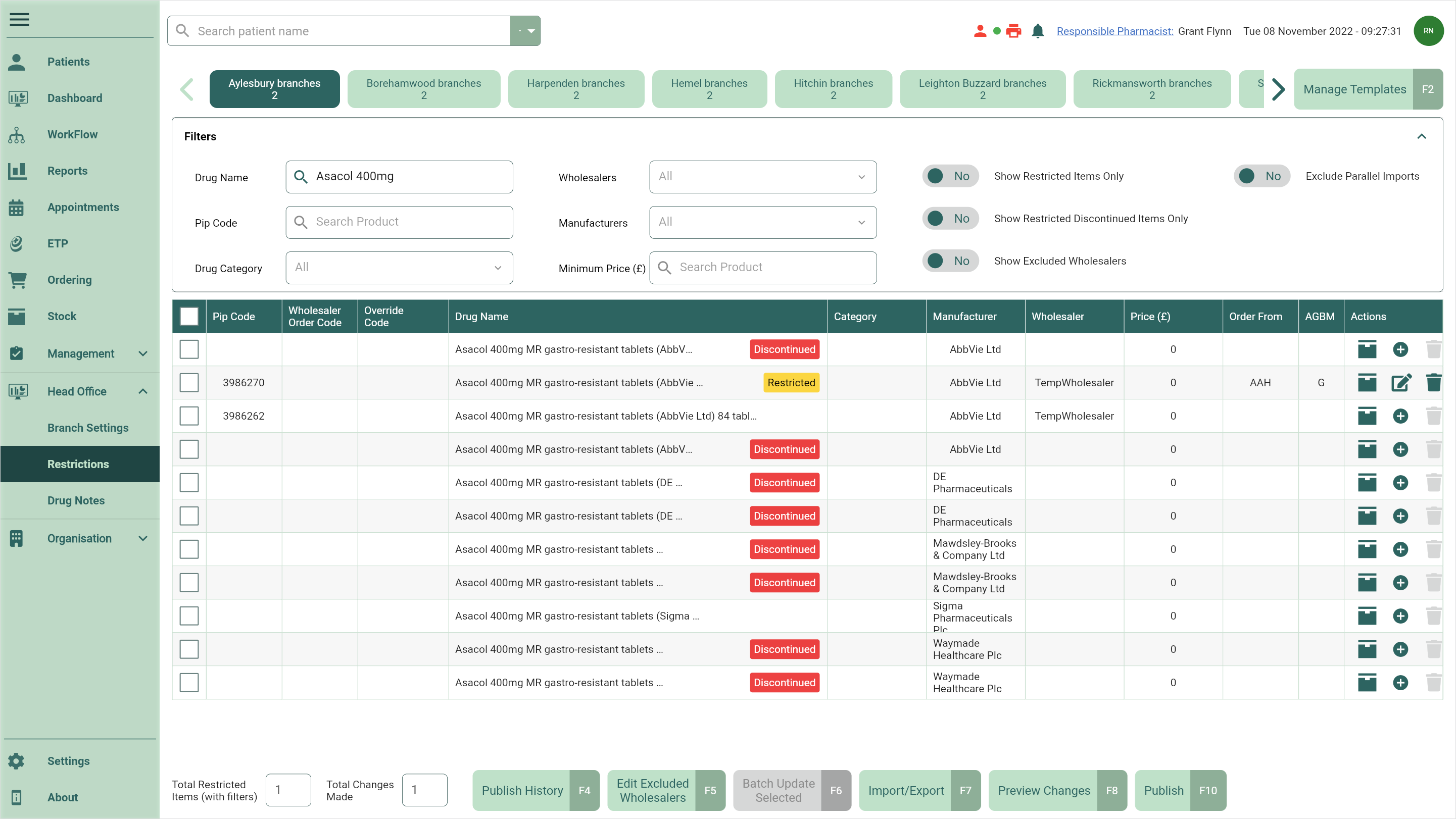
Restriction Types
In the table below, you'll find the list of available restriction types and their definitions.
| Restriction Type | Usage |
|---|---|
| A, a | This can be used for branded or PI items and will restrict to this item whether it is prescribed as a brand or a generic. If the A restriction is applied against a generic item, it will work the same way as applying a G restriction. |
| B, b | This can be used to restrict to a certain brand or PI. This restriction only applies when the brand is prescribed. |
| G, g | This can be used to restrict to a certain generic but can also be applied to a branded or PI product for when an item is prescribed generically but you want to restrict to the brand. |
| M, m | This can be used to restrict to a certain minor ailment item. This restriction only applies when the Minor Ailment Rx type is selected. |
| Normal (Priority) | Normal priority restrictions are used for the first preference item, and will supersede low priority restrictions for drugs in the same family. They are displayed as uppercase letters (A, B, G, M). |
| Low (Priority) | Low priority restrictions will only display in instances where there are no normal priority restrictions, as they are regarded as the second preference item. They are displayed as lowercase letters (a, b, g, m). |
Getting Started with Head Office Restrictions
Get started with Head Office Restrictions by reading our Frequently Asked Questions and Getting to Know articles.
Head Office Restrictions videos
Restrictions determine which products - generics and/or brands - display during dispensing.
Head Office Restrictions FAQs
Here are some of our most frequently asked questions about Head Office Restrictions.
Get to know Head Office Restrictions
Restrictions determine which products - generics and/or brands - display during dispensing.
Head Office Restrictions Templates
You can create and manage three types of restrictions templates that you'll be able to publish to your branch(es):
- Retail: The Retail restrictions template is the default selection
- Off Site OP: Used for your off site original pack restrictions
- Off Site MDS: Used for your off site MDS restrictions
Adding restriction templates
You'll need to create restriction templates to manage your restrictions and publish these to your branches.
Duplicating a restriction template
Another way to create a template is to duplicate one that you have already created.
Editing a restriction template
Once a template has been created, you can edit it by adding or removing branches.
Deleting and restoring restrictions templates
You are able to delete restrictions templates when they're no longer needed, and restore them should they ever be needed again.
Managing Restrictions
Restrictions can be managed - added, edited and deleted - at item level or by using the Batch Update tool. You can also import/export restrictions, edit excluded wholesalers, preview your changes, and preview your restrictions by simulating the Add Item(s) window that appears during dispensing directly within Head Office Restrictions.
Adding restrictions
The next step after creating your restrictions template is to add your restrictions.
Editing restrictions
You can edit your applied restrictions at any time.
Deleting restrictions
Any restrictions that you have added can be deleted at any time.
Importing and exporting restrictions
You are able to import and export your restrictions.
Editing excluded wholesalers
You can exclude (or allow) available wholesalers within Head Office Restrictions.
Previewing restriction changes
Before committing to publishing your restrictions, you can preview all the changes you have made.
Publishing Restrictions
You can publish your restrictions locally, to test branch(es) or to all branch(es) and view the details of all your published templates, including Date Published, Total Restrictions and the publish Status from within the Publish History.
Publishing restrictions
Once you're happy with your applied restrictions, you can publish your restrictions.
Viewing restrictions publish history
You can view the details of all your published templates.