Obtaining patient consent
You are able to print a consent form to obtain consent from your patients to manage their repeat medication. The consent from is printed from the New Request window which can be accessed from the following places:
- Patient Repeat Request tab
- Workflow Request tab
- MDS Manager
Note
You will be prompted to select a printer if you do not have printers configured in your application settings. Learn how to configure printers by following our Configuring printers and label reports article.
Accessing the New Request window
| Module/Area | Access |
|---|---|
| Patient Repeat Request tab |
|
| Workflow Request tab |
|
| MDS Manager |
|
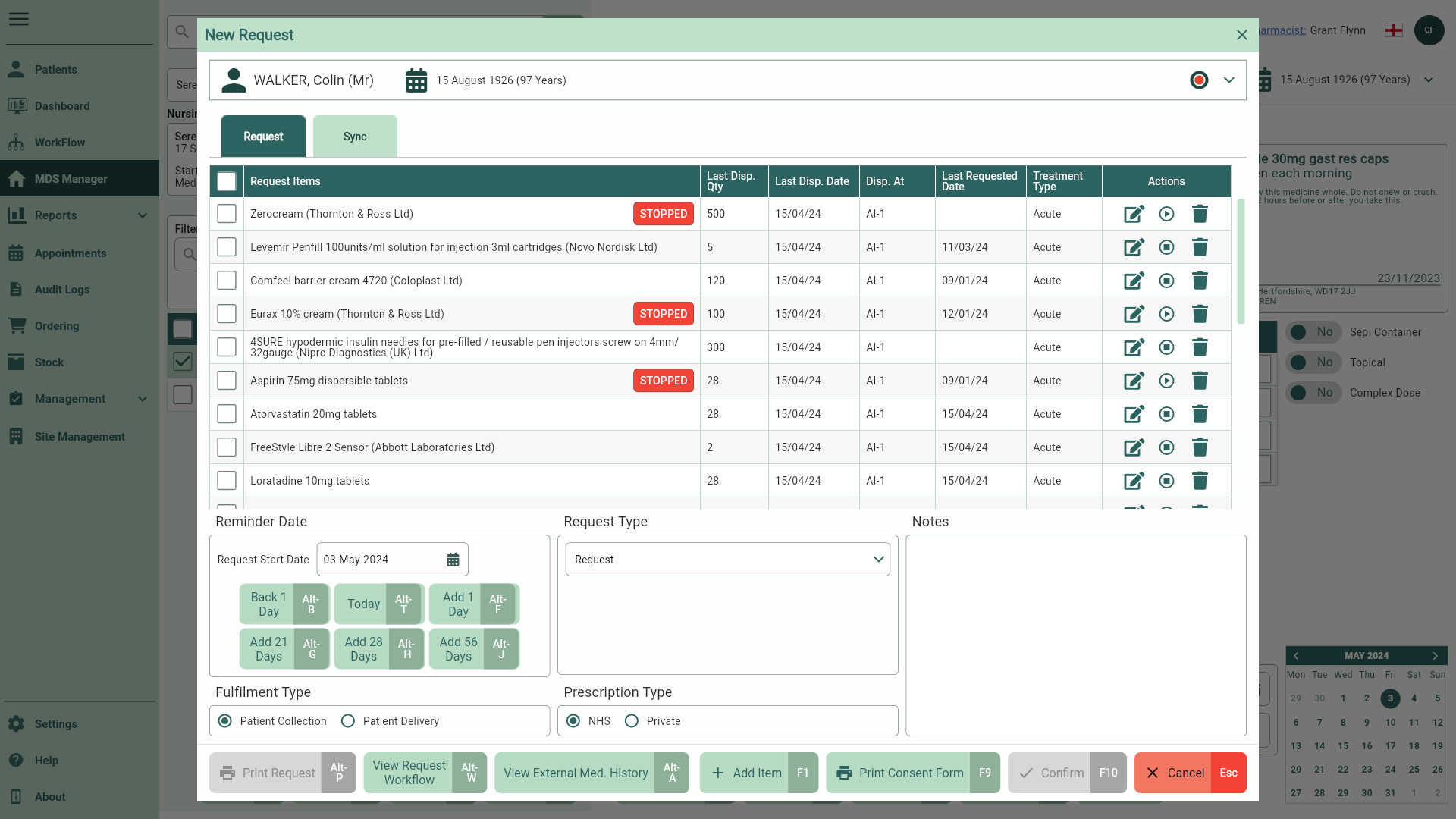
Printing patient consent forms
- Select the [Print Consent Form - F9] button.