Printing and sending requests
Once you have created a request, you can print and/or send it to the patient's prescribing organisation.
Note
You will be prompted to select a printer if you do not have printers configured in your application settings. Learn how to configure printers by following our Configuring printers and label reports article.
Printing requests
Printing requests from the Workflow Request tab
- To begin, select the Request tab in Workflow by selecting Workflow from the left-nav and the Request tab.
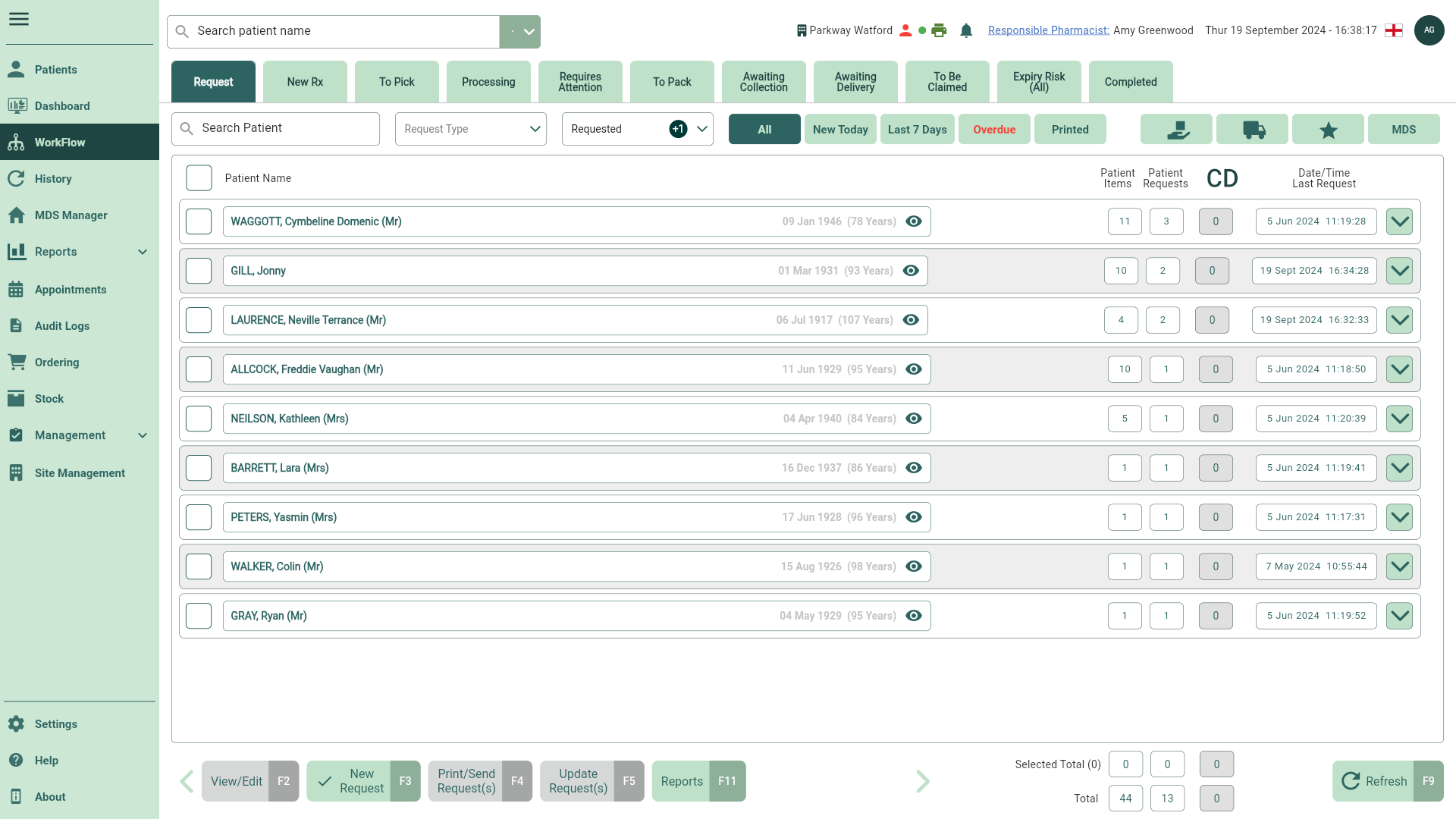
- Locate and select one or more patients/requests using the checkboxes.
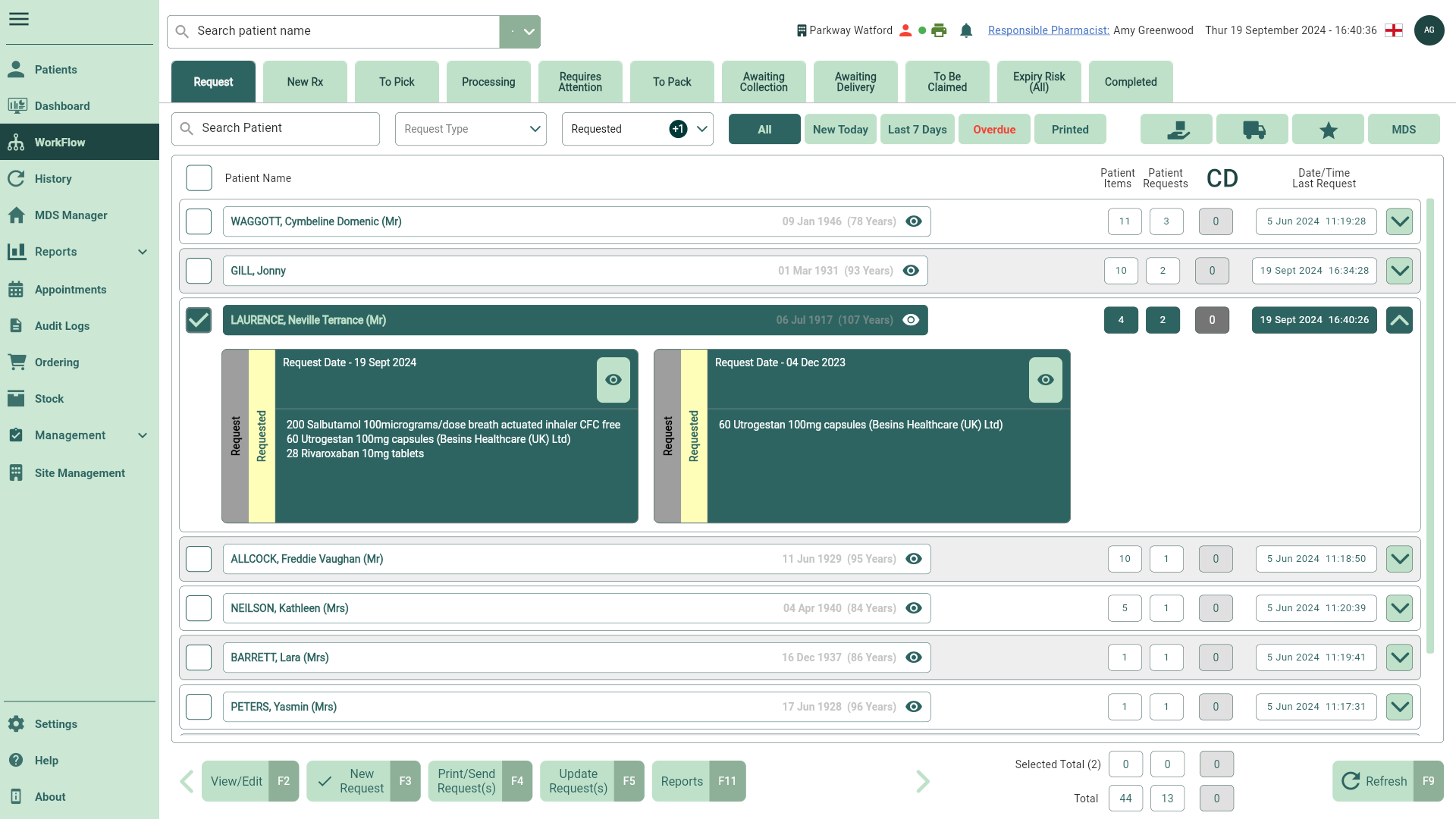
- Select [Print/Send Request(s) - F4] to print your requests.
Printing requests from the View/Edit Request window
- To begin, select the Request tab in Workflow by selecting Workflow from the left-nav and the Request tab.
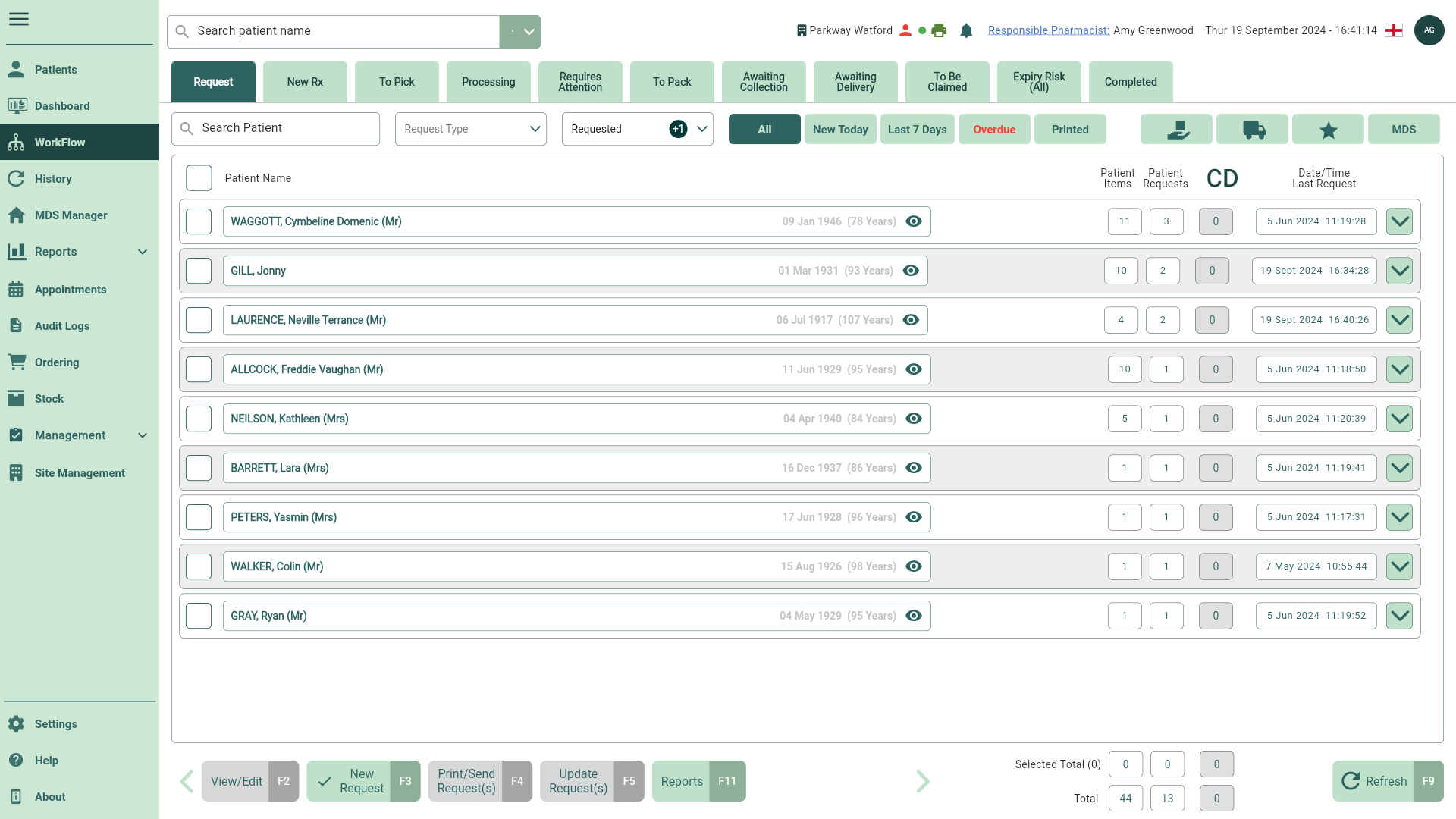
- Locate the patient and select the request you wish to edit.
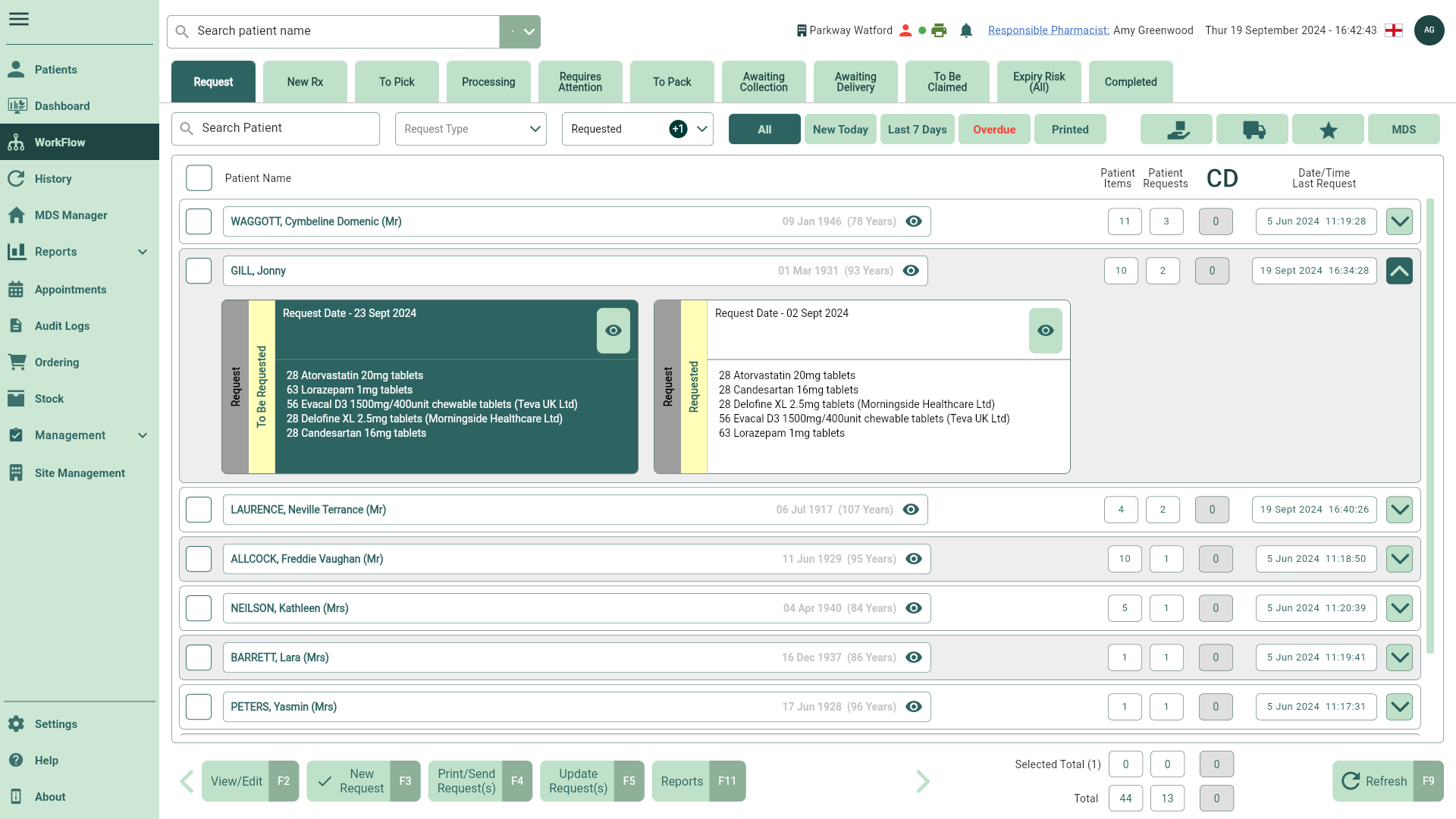
- Select the [View/Edit - F2] button. The View/Edit Request window displays.
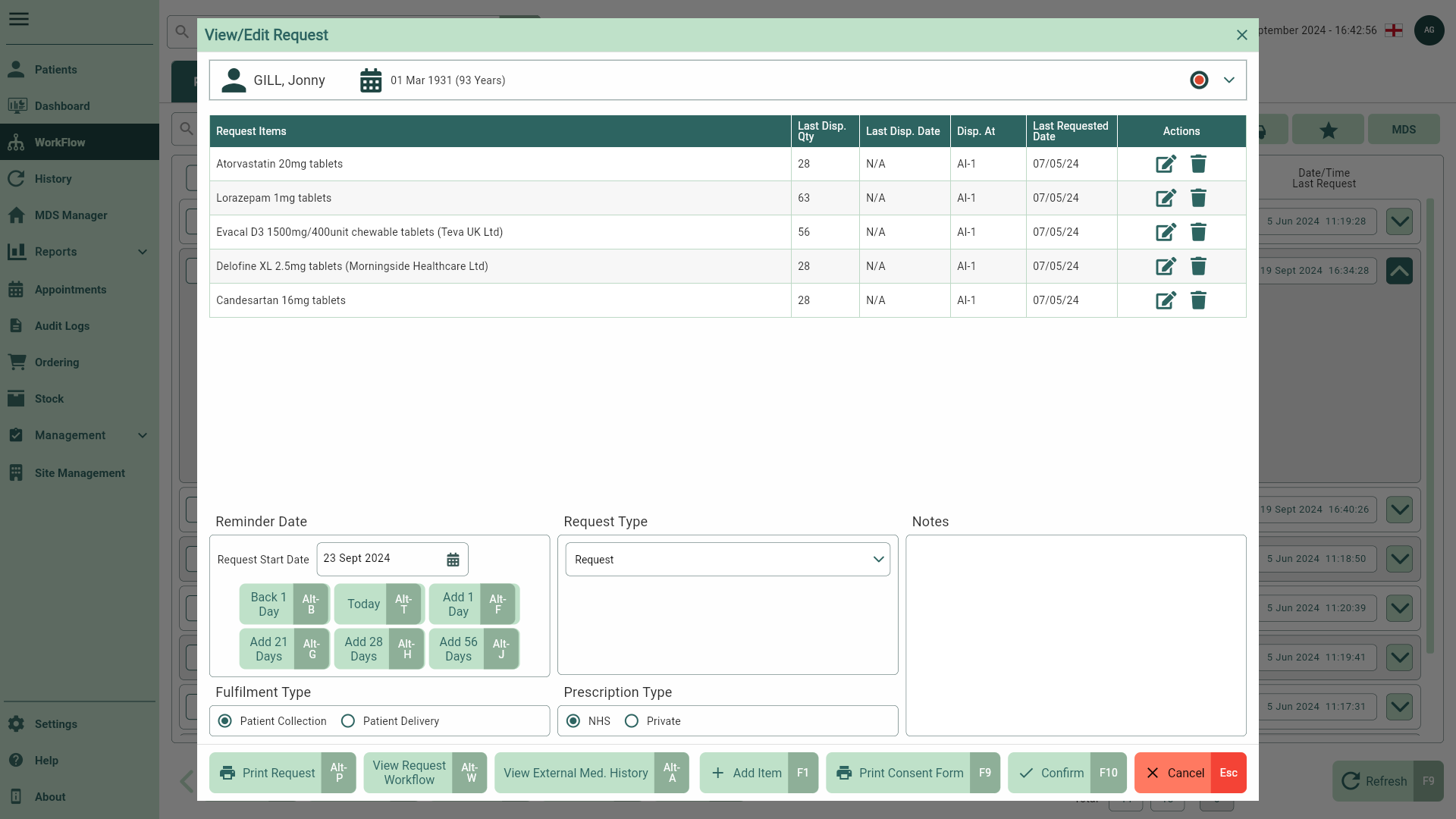
- Select the [Print Request - Alt-P] button to print your request.
Sending requests
Functionality coming soon.