Reconciling RMS items
You will be prompted to reconcile outstanding RMS items during dispensing.
- To begin, open the patient specific Dispensing Wizard from the patient's record using the [Dispense - F4] button.
- Select the required script.
Tip
If you don't see an anticipated script, it is possible it has not downloaded yet. Select the [Download Nominated Script(s) - F2] button to pull down the prescriptions for your nominated patient from the NHS Spine. You will need to authenticate a valid NHS smartcard before using this feature. You can learn how to authenticate your smartcard in our Smartcard authentication article.
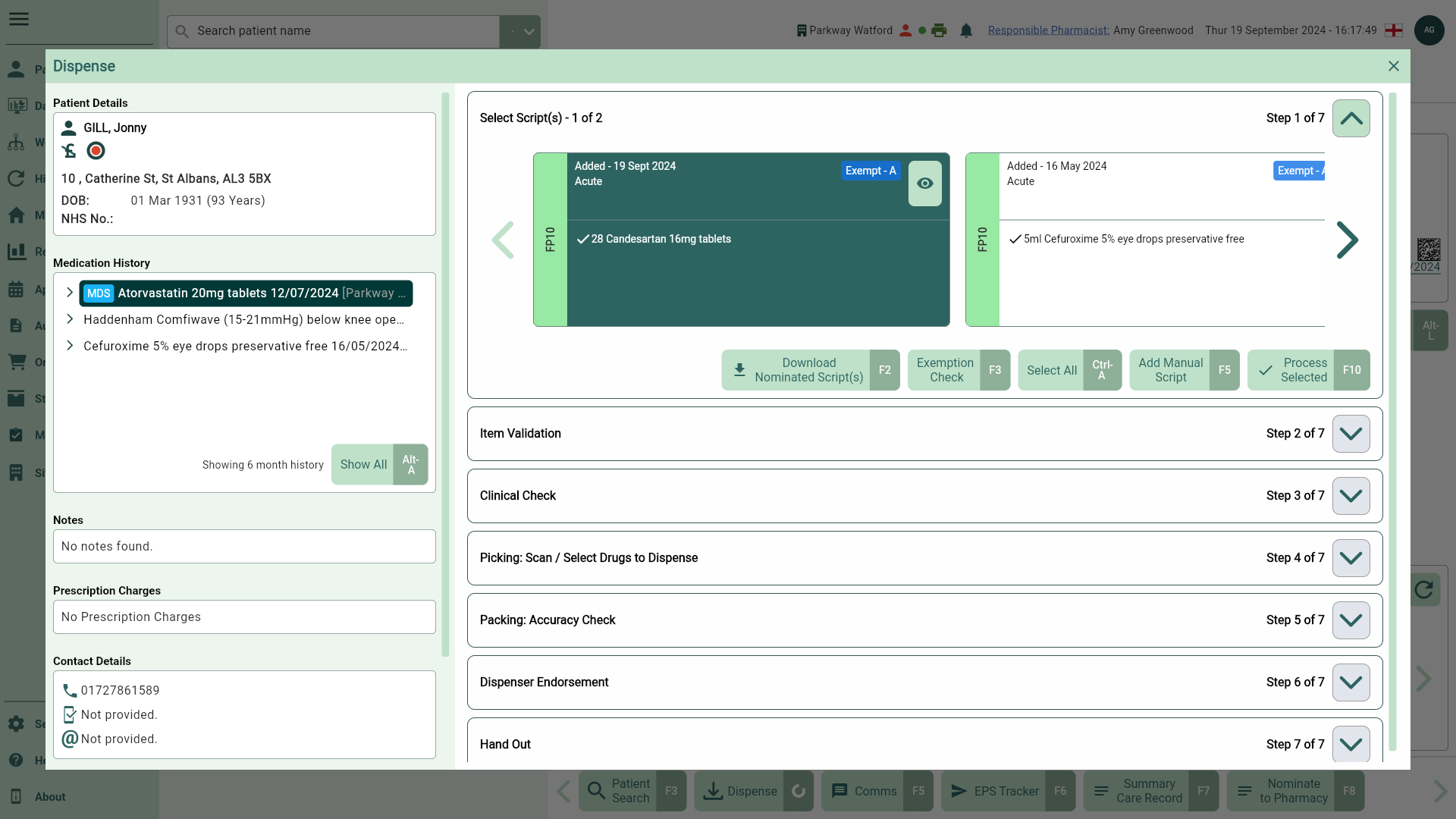
- Select the [Process Selected - F10] button. The Item(s) Reconciliation window displays.
- Apotec CRM will automatically select the item(s) available for reconciliation. Confirm/adjust this selection as required.
Tip
Only items on requests in the Requested status will appear on the Item(s) Reconciliation window. Any requests in the To Be Requested status will need to be updated to Requested for the items within the requests to display.
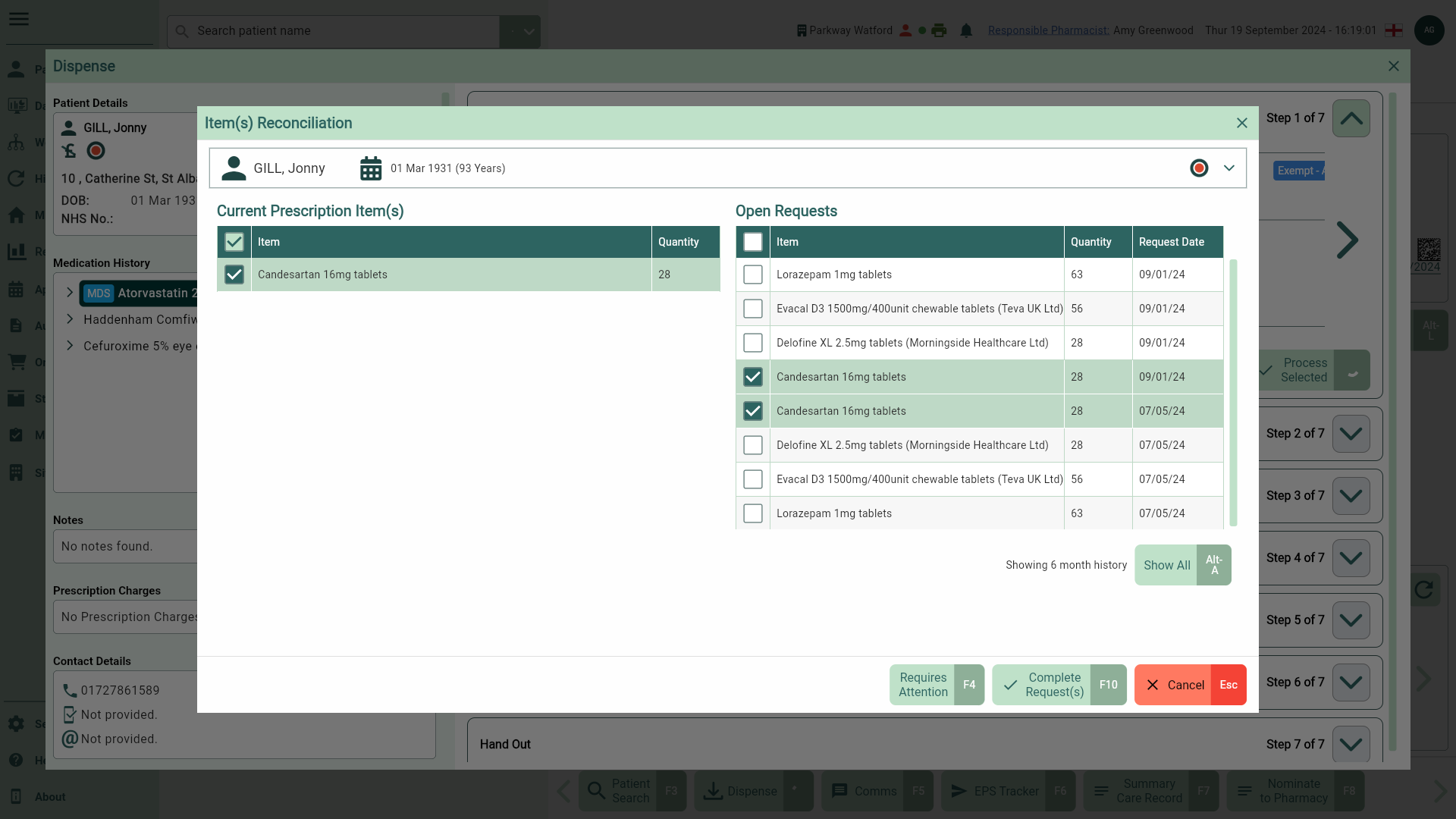
- From here, you can:
- Select the [Requires Attention - F4] button to mark the request for attention. You will be prompted to provide a reason from the dropdown. Prescriptions requiring attention are managed on the Requires Attention tab in Workflow.
- Select the [Complete Request(s) - F10] button to reconcile the request.
- Continue through the Dispensing Wizard to process the prescription. Requests will be marked as Completed once all items have been reconciled. Items dispensed on a partially reconciled request will be greyed out.