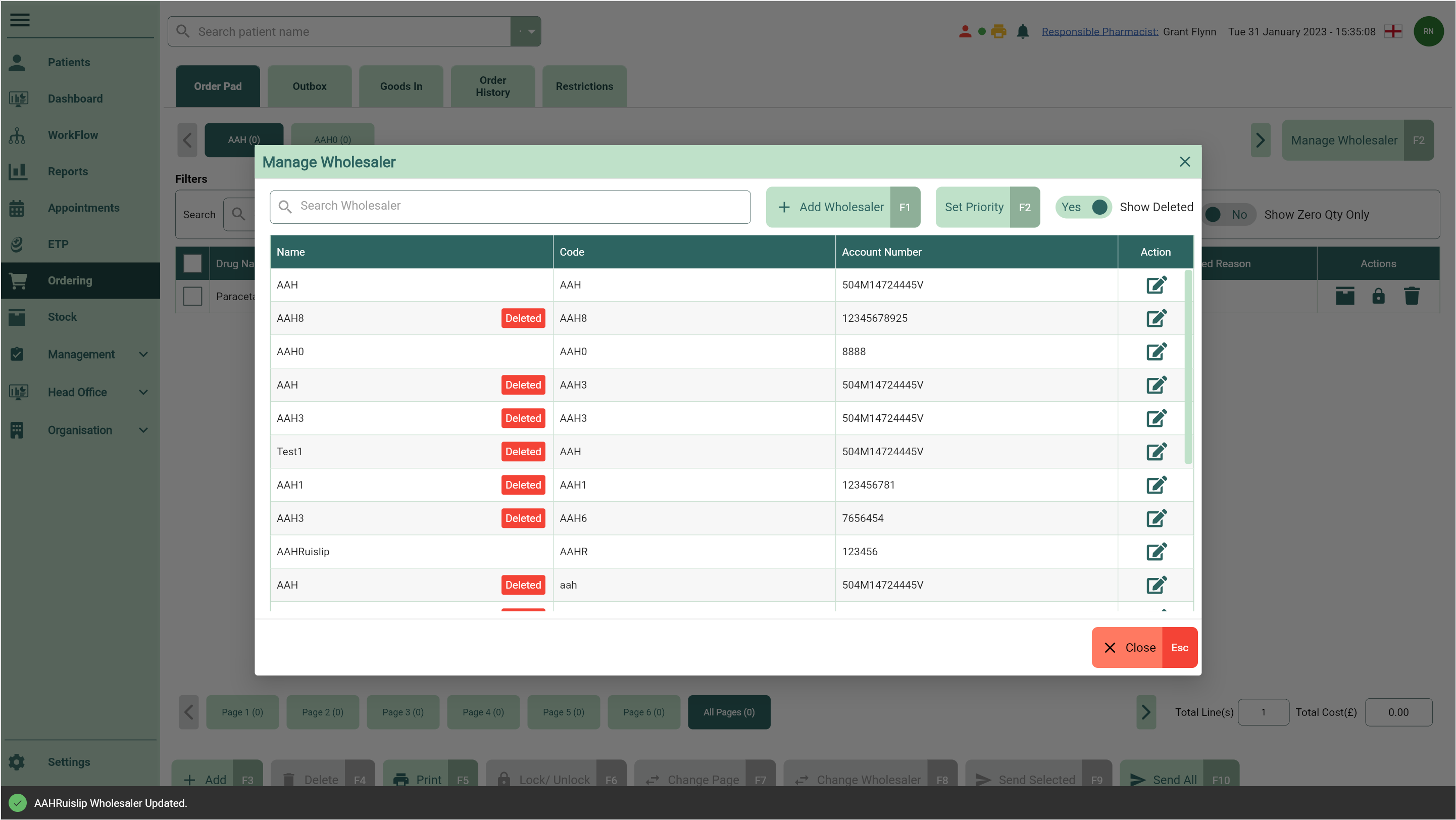Deleting and restoring wholesalers
Note
You are able to mark wholesalers as deleted, and restore them at a later date if needed.
Deleting wholesalers
- To begin, open the Order Pad by selecting Ordering from the left-nav.
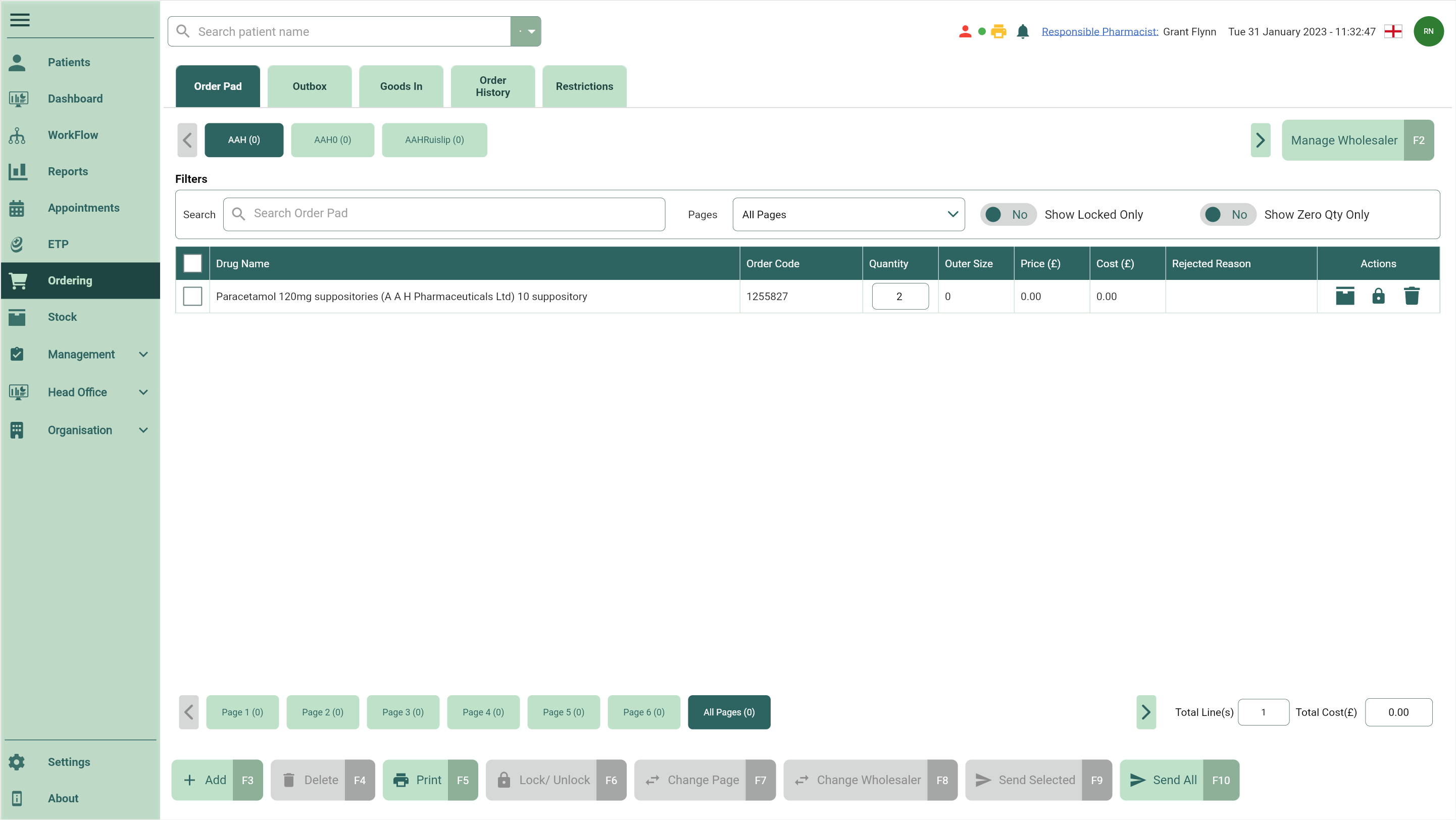
- Select the [Manage Wholesalers - F2] button. The Manage Wholesalers window displays.
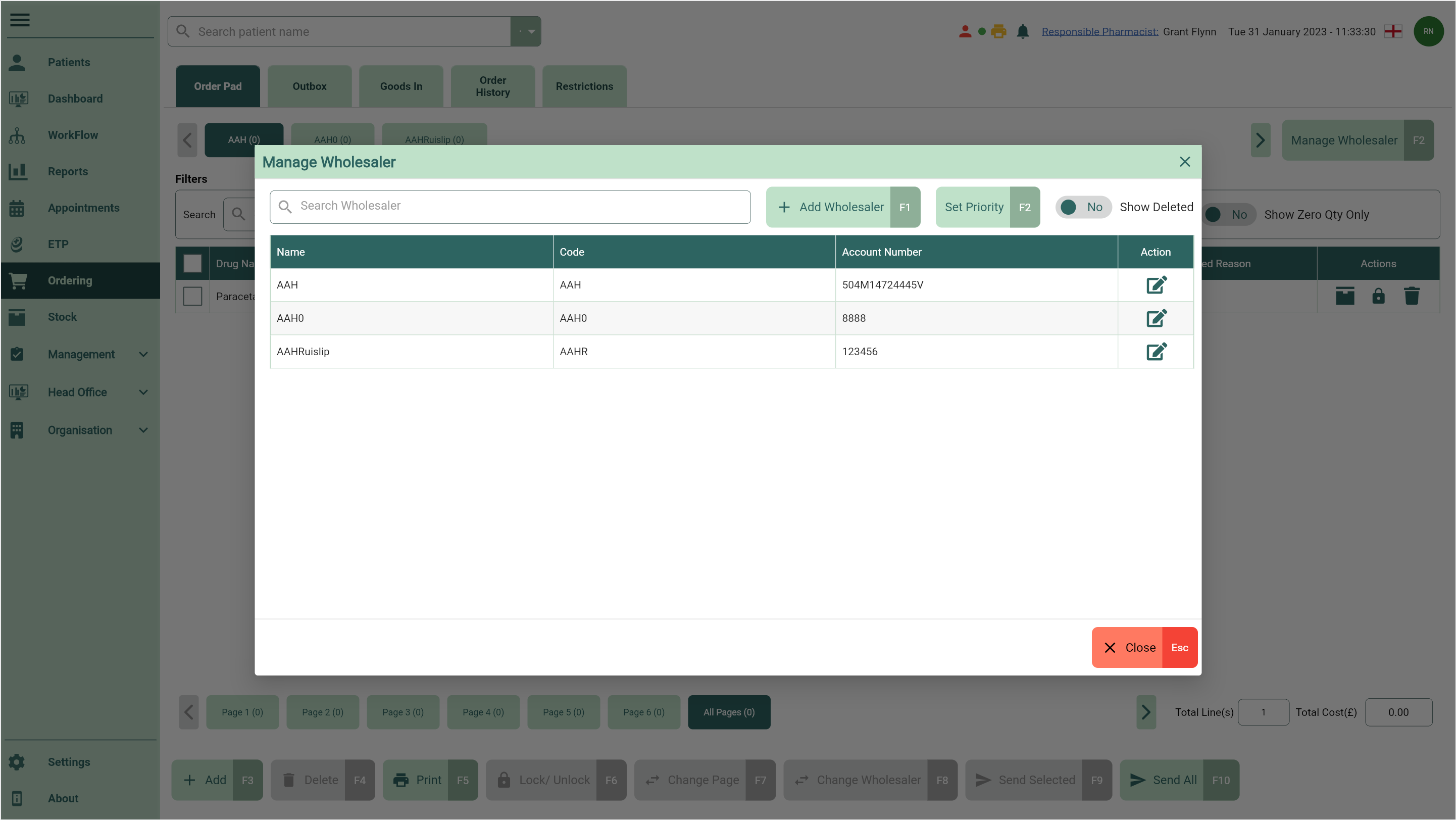
- Locate the wholesaler you want to delete and select the adjacent
Edit icon found in the Action column. The Edit Wholesaler window displays.
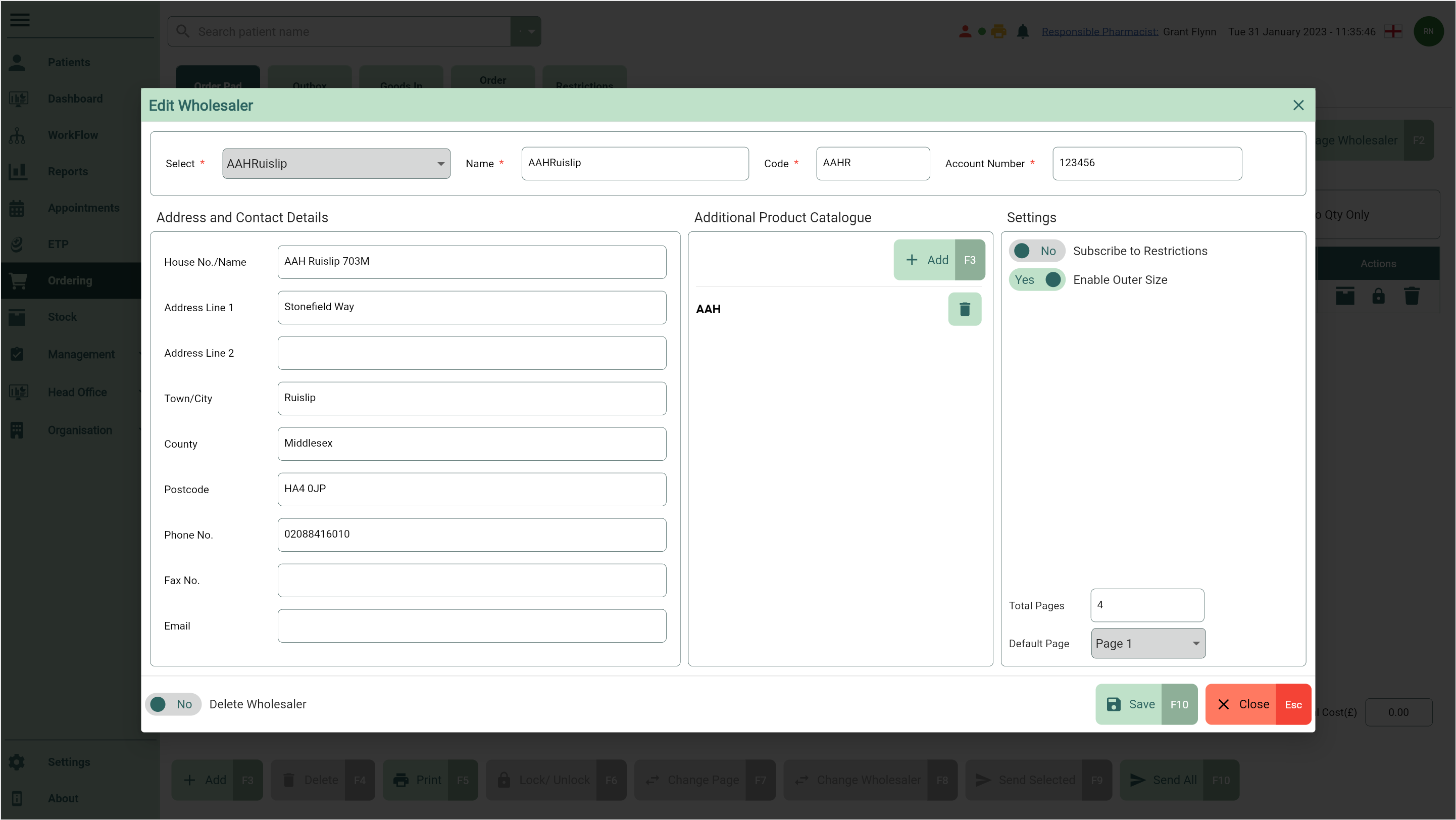
- Toggle the Delete Wholesaler switch to Yes to mark the wholesaler as deleted.
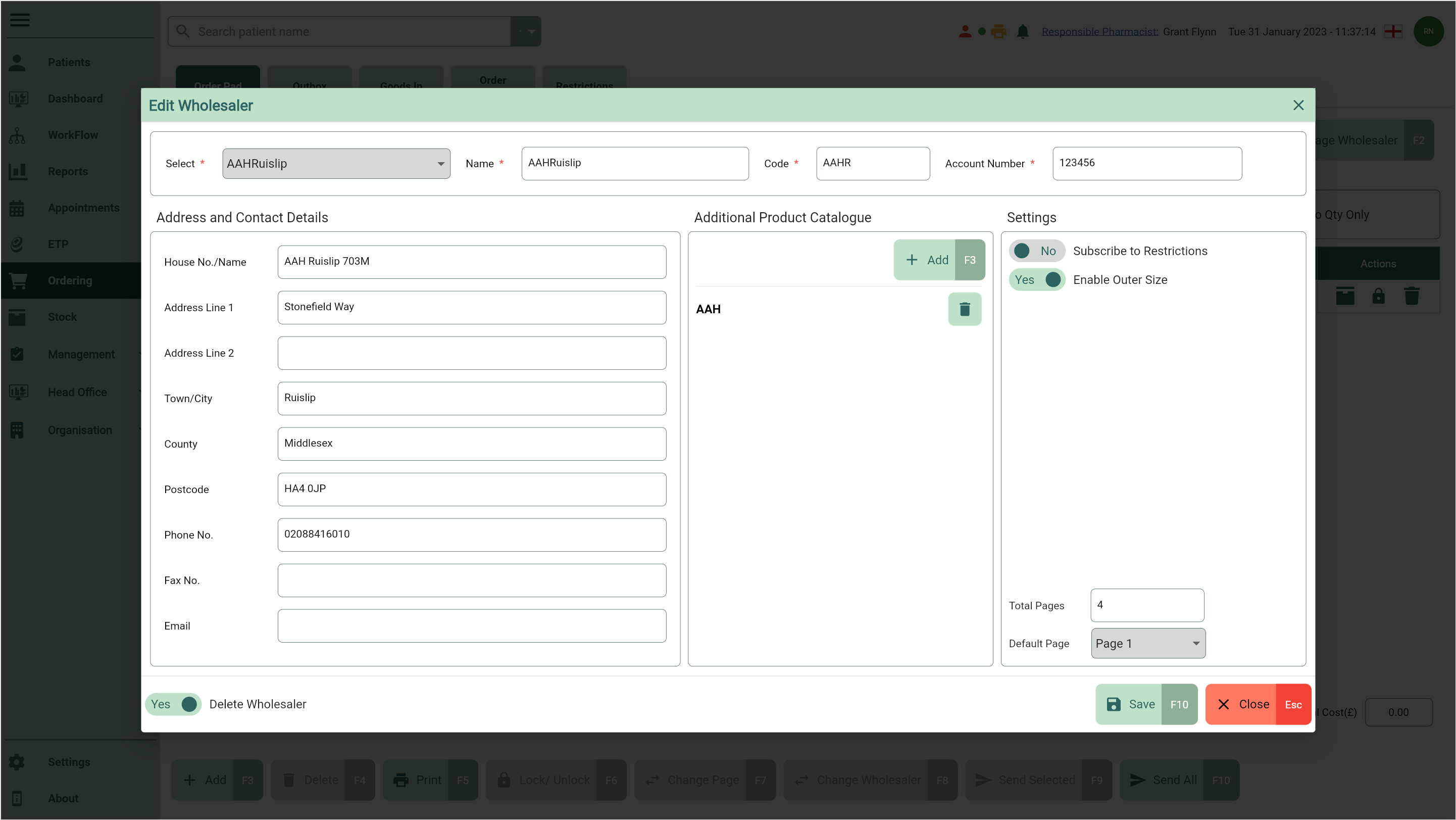
- Select the [Save - F10] button to save your changes and return to the Manage Wholesalers window where your deleted wholesaler has been removed.
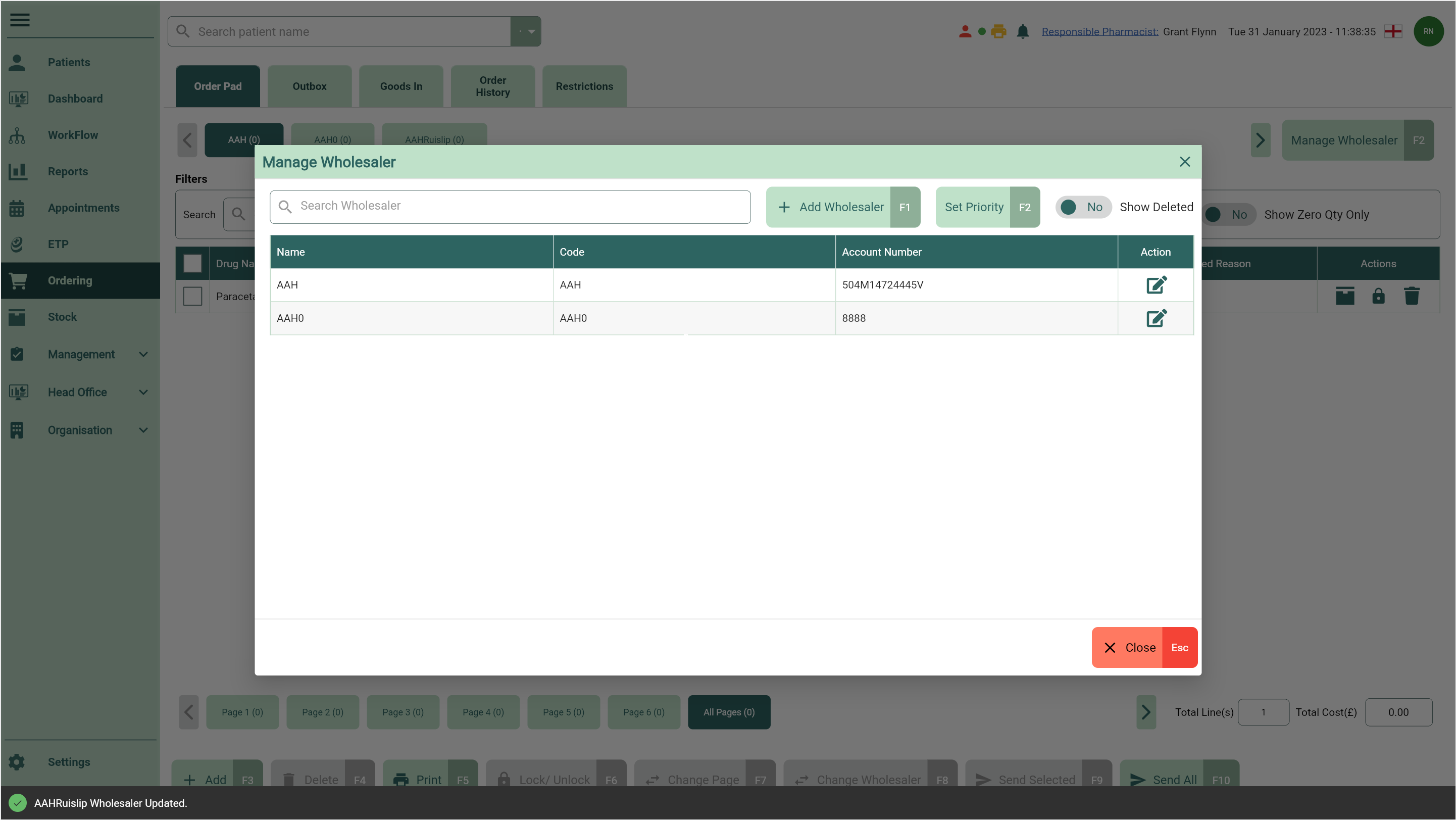
Restoring wholesalers
- To begin, open the Order Pad by selecting Ordering from the left-nav.
- Select the [Manage Wholesalers - F2] button.
- The Manage Wholesalers window displays. Toggle the Show Deleted switch to Yes.

- Locate the Deleted wholesaler you want to restore and select the adjacent
Edit icon found in the Action column.
- The Edit Wholesaler window displays. Toggle the Delete Wholesaler switch No to restore the wholesaler.
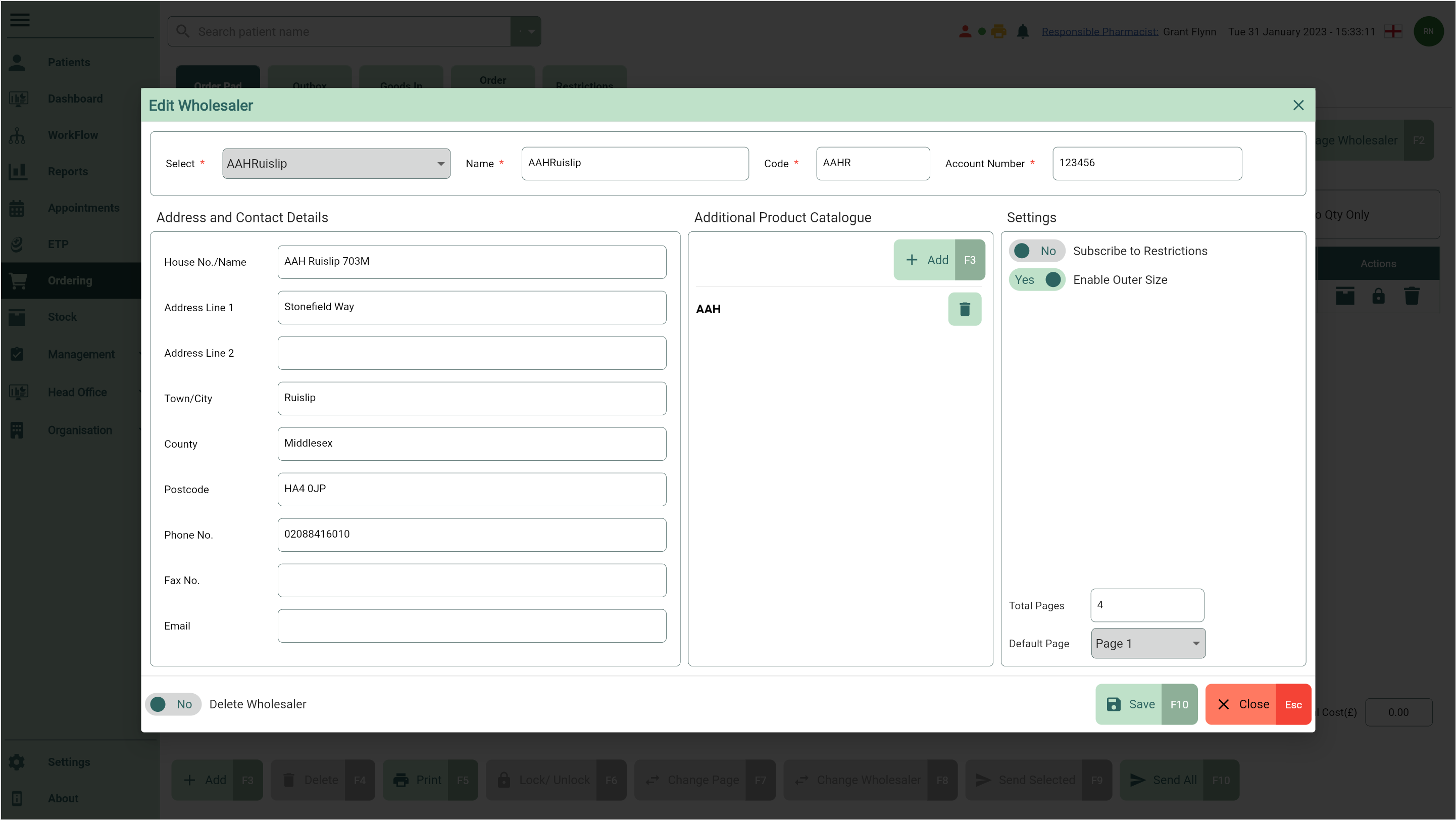
- Select the [Save - F10] button to save your changes and return to the Manage Wholesaler window where your deleted wholesaler has been restored.