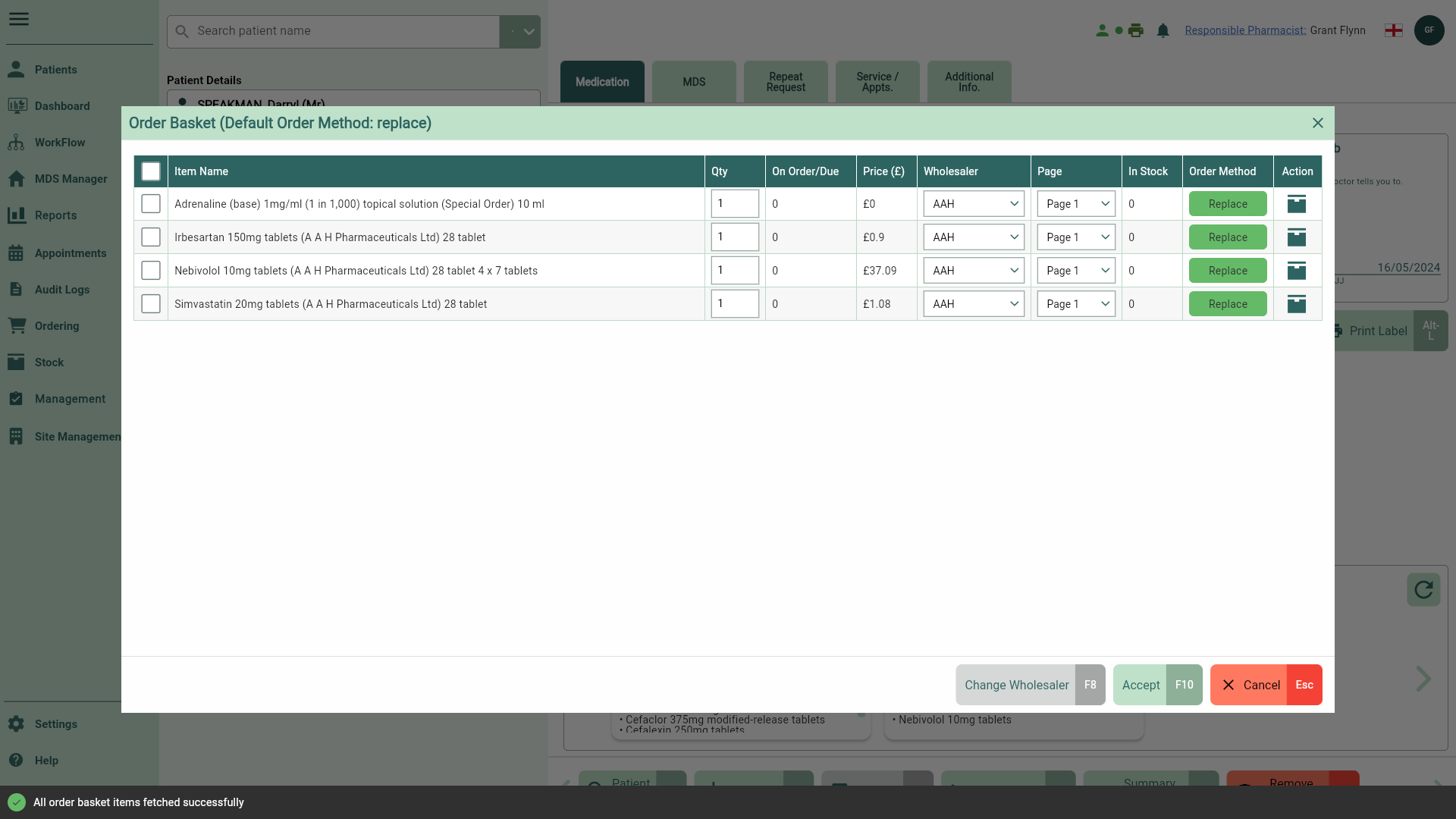Dispensing Order Basket
If configured in your application settings, the Order Basket may display once you've finished processing your script.
You may be prompted to update the Order Basket from any of the following locations within Apotec CRM:
- After the Hand Out stage in the Dispensing Wizard
- After Processing in Workflow
- After the To Pack stage in Workflow
| Field | Description |
|---|---|
| Add Zero Qty to Order Pad switch | Set this switch to Yes to add items with a quantity of zero to the Order Pad once you have accepted the Order Basket. Set this switch to No any items with a zero quantity will not be added to the Order Pad. |
| Item Name | Each item picked/dispensed will be listed. |
| Quantity | Depending on your configured Ordering Method, the number of packs dispensed (Replace) or a zero quantity (Reminder) will be populated in this field. It can be edited if required. |
| On Order/Due | The quantity of items already on the Order Pad or due will be displayed here. |
| Price (£) | The pack price will be pre-populated. |
| Wholesaler | Your default wholesaler will be displayed. If required, you can select an alternative from the dropdown box. |
| Page | You can use the dropdown provided to add your item to a specific page on the Order Pad. |
| In Stock | The quantity of items already in stock will be listed in this field. You will be able to make a decision on whether additional items need to be ordered at this time depending on your stock levels. |
| Order Method | A badge will display the default Ordering Method for each item as configured. Replace will add a replacement quantity of product dispensed to your Order Pad. Reminder will add a zero quantity to the Order Pad, and serve as a reminder to order at a later date. |
| Action | Access the Stock Card by selecting the  Stock Card icon found in the Action column. Stock Card icon found in the Action column. |
| [Change Wholesaler - F8] | You can change the wholesaler for single items by selecting one item at a time, or for your whole list using the select all box, then selecting the [Change Wholesaler - F8] button. |
| [Accept - F10] | Confirm your items by selecting the [Accept - F10] button. |
| [Cancel - Esc] | Close the Order Basket without adding any items to the Order Pad by selecting the [Cancel - Esc] button. |