Assigning a branch to a nursing home
Learn how to assign a branch to your nursing home.
NOTE
The Organisation field will only be available if your pharmacy is part of an organisation.
Note
When adding a new nursing home, the current branch will be set by default.
- To begin, open the MDS Manager by selecting MDS Manager from the left-nav.
Note
You can choose an alternative nursing home from the dropdown menu if required. By default, the last nursing home you viewed will be displayed in the MDS Manager, and the last five homes you accessed will appear in the dropdown. To view all available nursing homes, use the Nursing Home dropdown and select the Select Home... menu item.
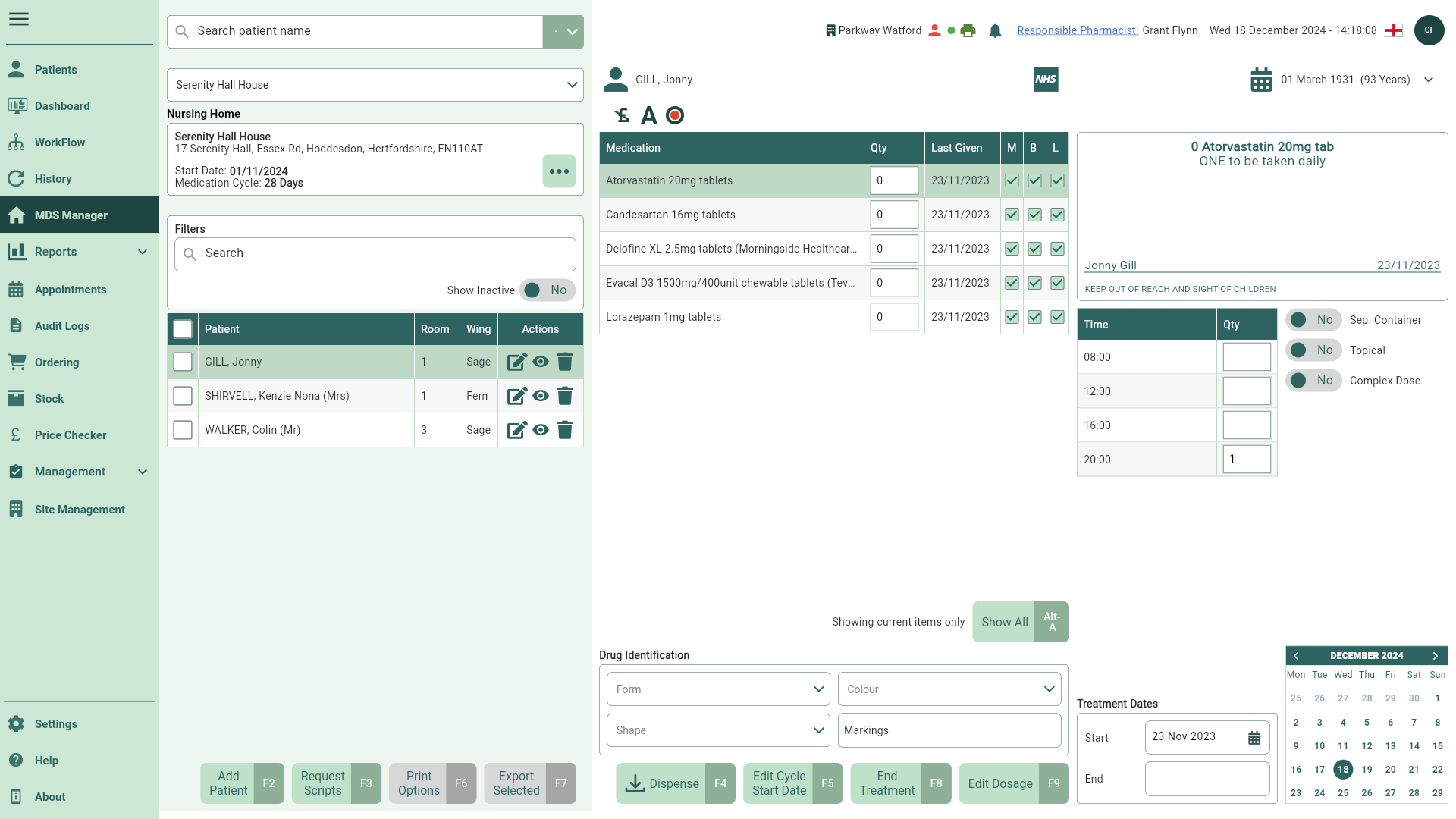
- Select the [...] button found within the Nursing Home section. The Nursing Home Settings/Edit Nursing Home window displays.
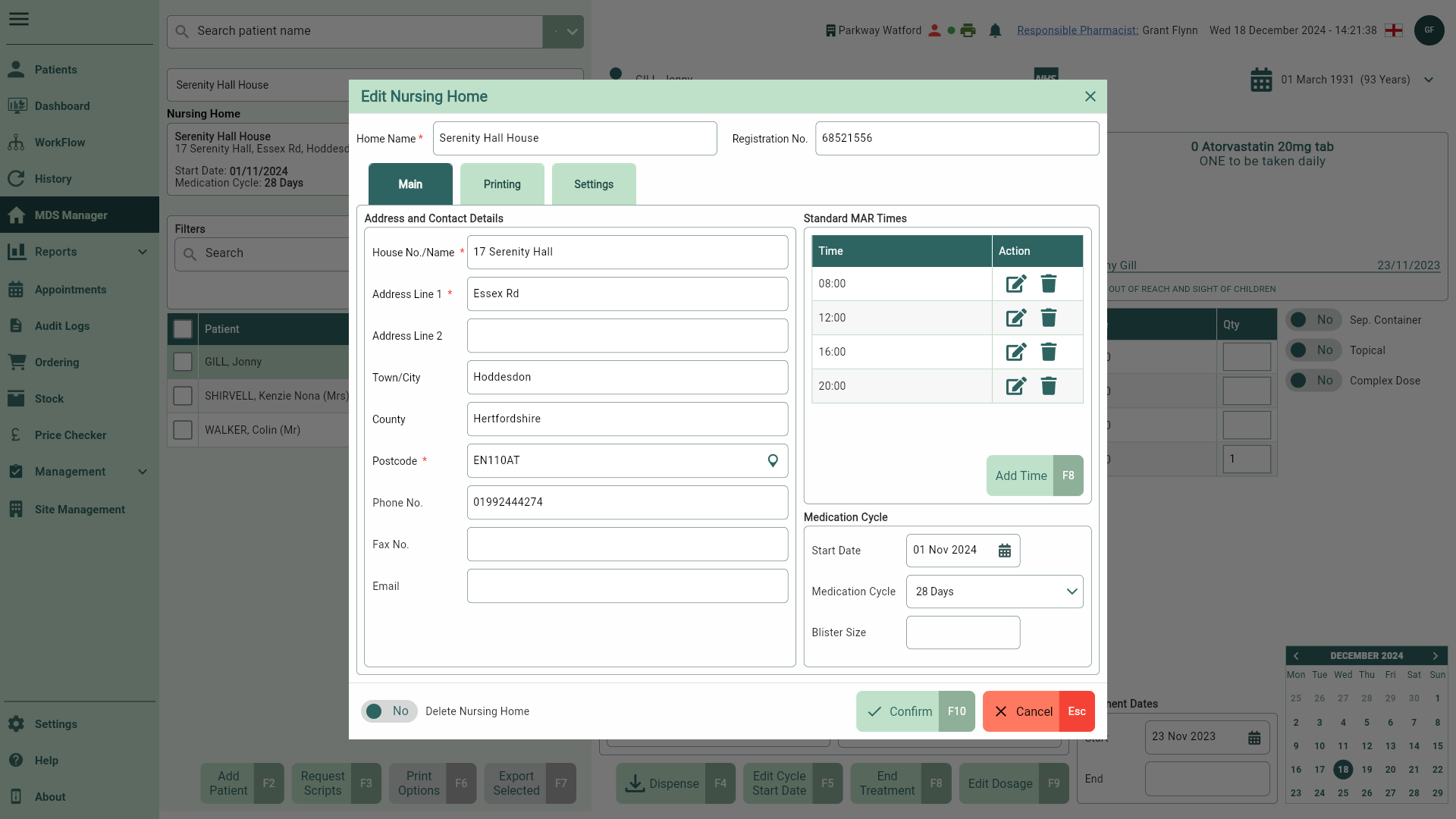
- Select the Settings tab.
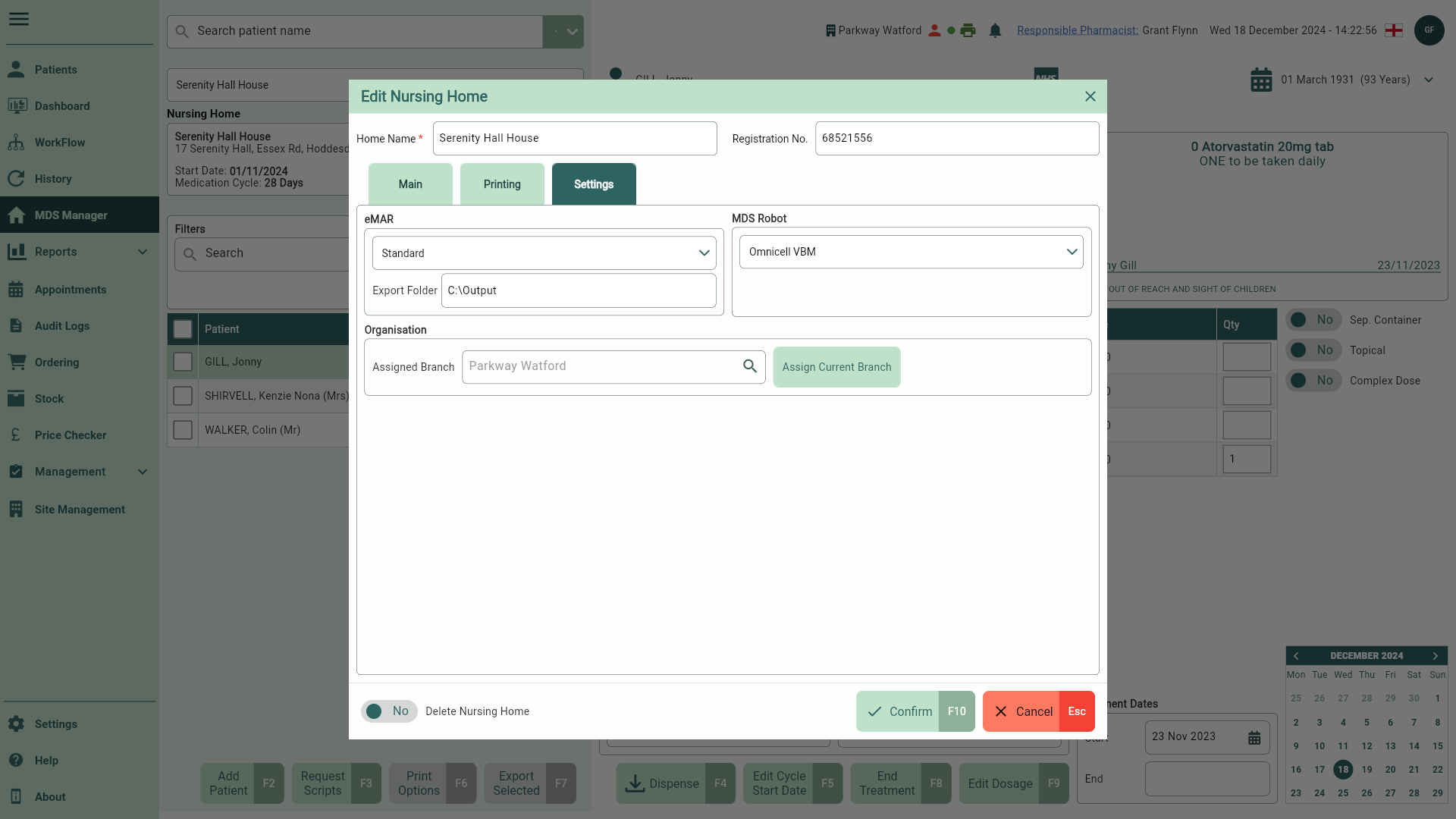
- Select the
Search icon in the Assigned Branch field. The Select Preferred Branch window displays.
Tip
You can select the [Assign Current Branch] button to populate the Assigned Branch field with your branch details.
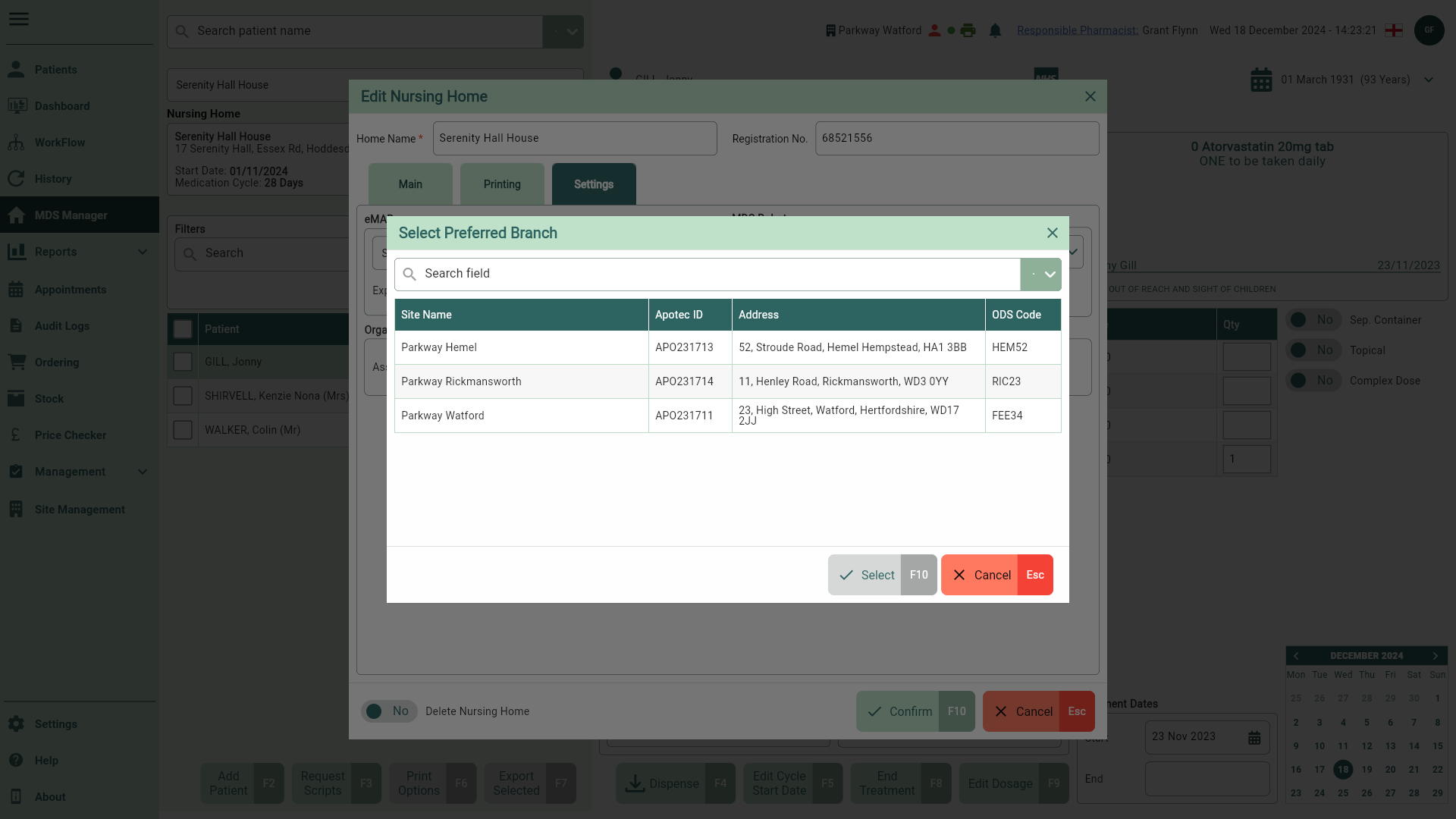
- From here, you can select the branch from the available list, or use the Search field to enter the required branch details. The results will display in the grid below. Highlight the branch within the grid, then confirm your selection using the [Select - F10] button.
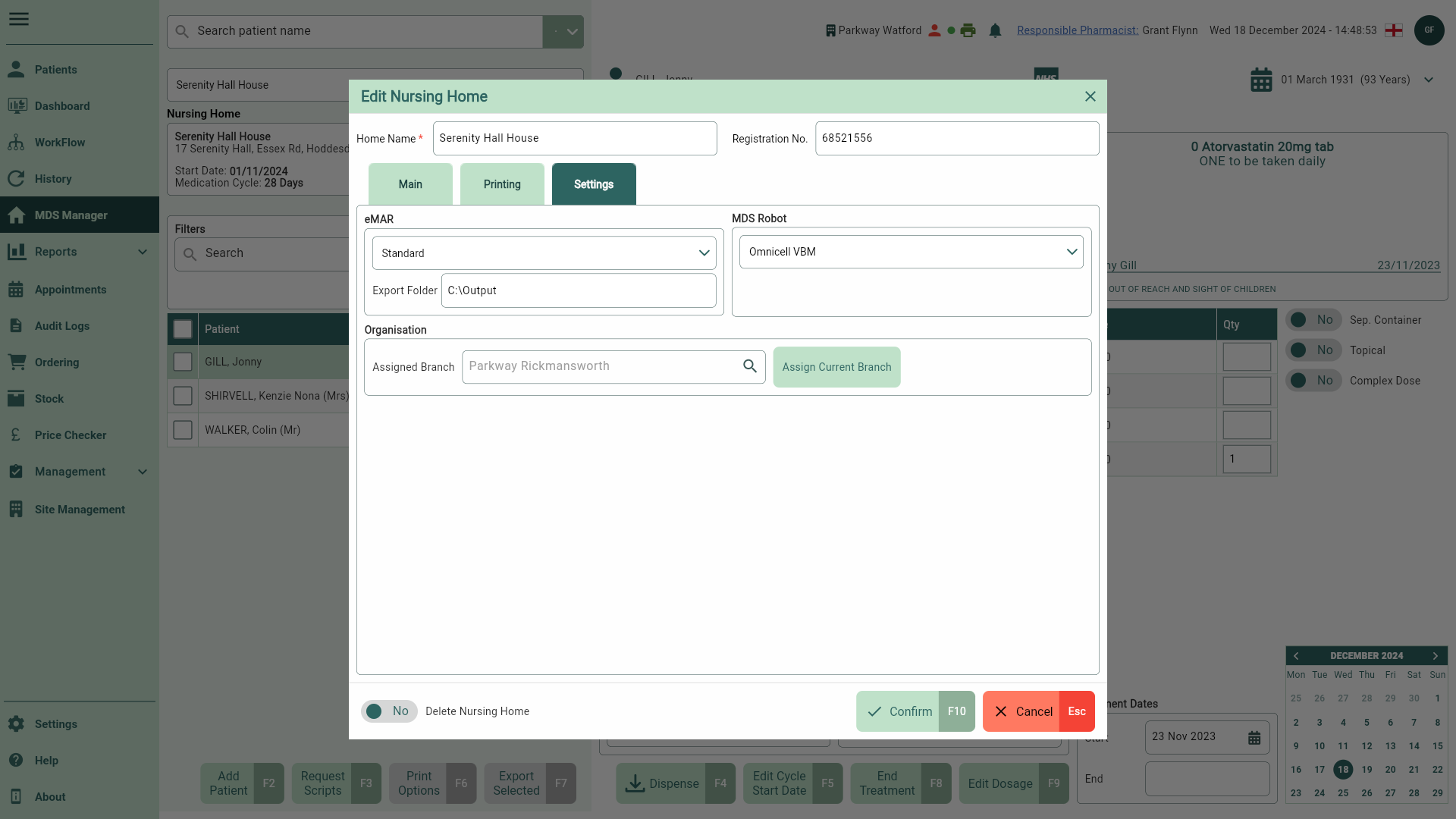
- With your branch added/amended. Select the [Confirm - F10] button. A snackbar will display confirming the branch has been assigned successful.