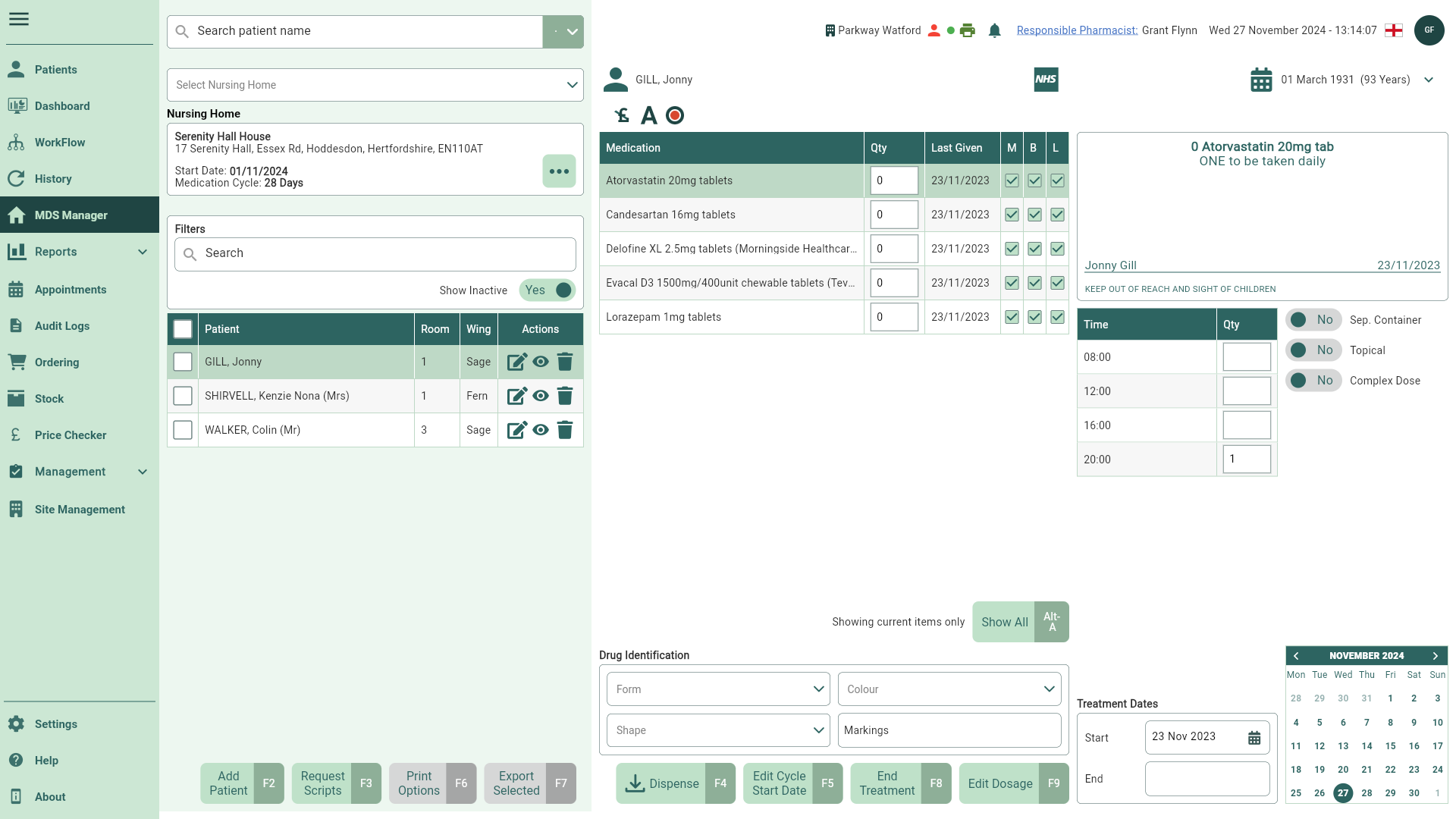Editing cycle dates
You are able to edit cycle start dates, or add a temporary start date.
Please take the utmost care when editing nursing home details as any amendments made will apply to all patients within the home.
- To begin, open the MDS Manager by selecting MDS Manager from the left-nav.
You can choose an alternative nursing home or select the Community MDS option from the dropdown menu if required. By default, the last nursing home you viewed will be displayed in the MDS Manager, and the last five homes you accessed will appear in the dropdown. To view all nursing homes assigned to your branch, use the Nursing Home dropdown and select the Select Home... menu item.
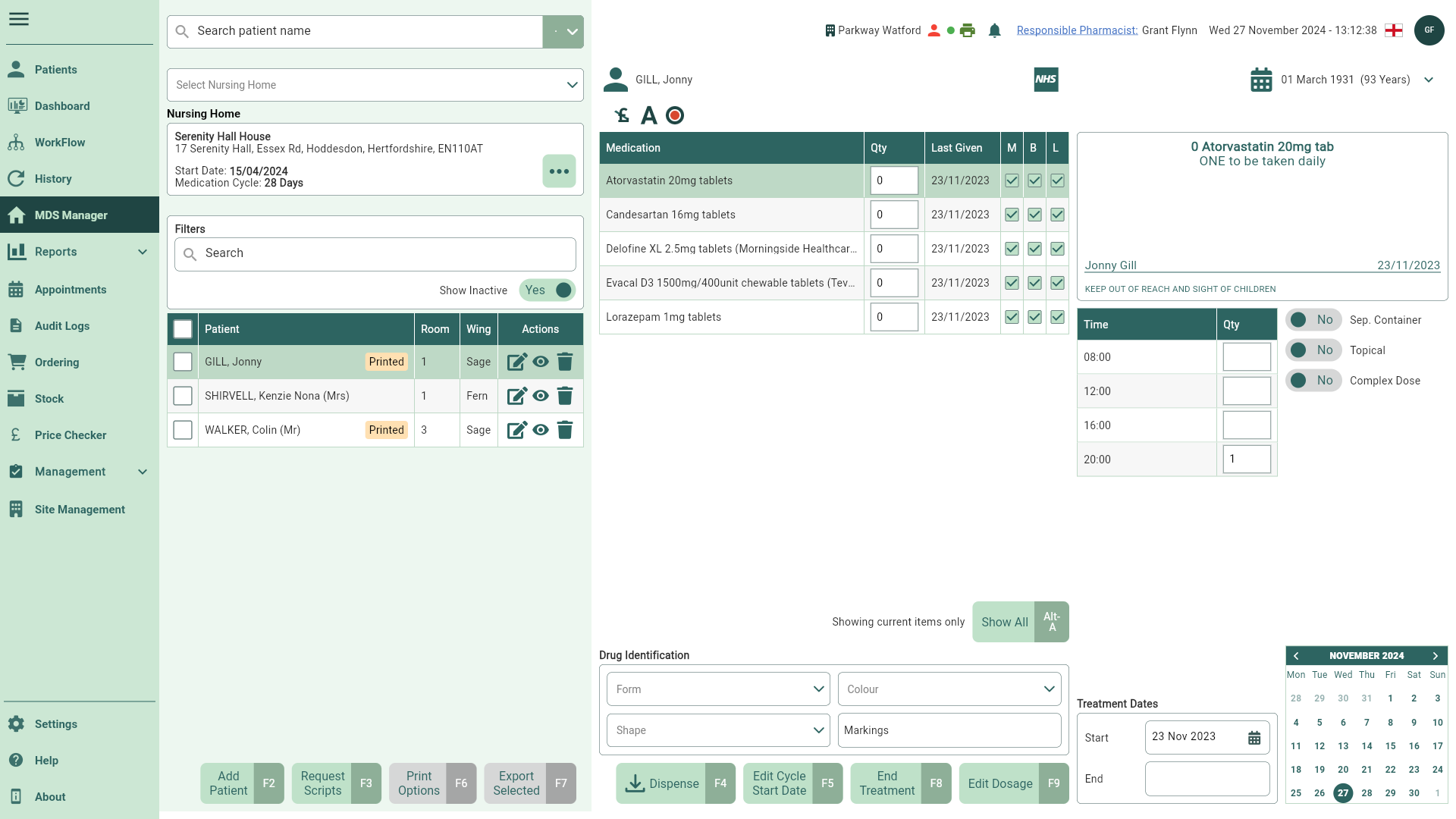
- Select the [Edit Cycle Start Date – F5] button. The Medication Cycle window displays.
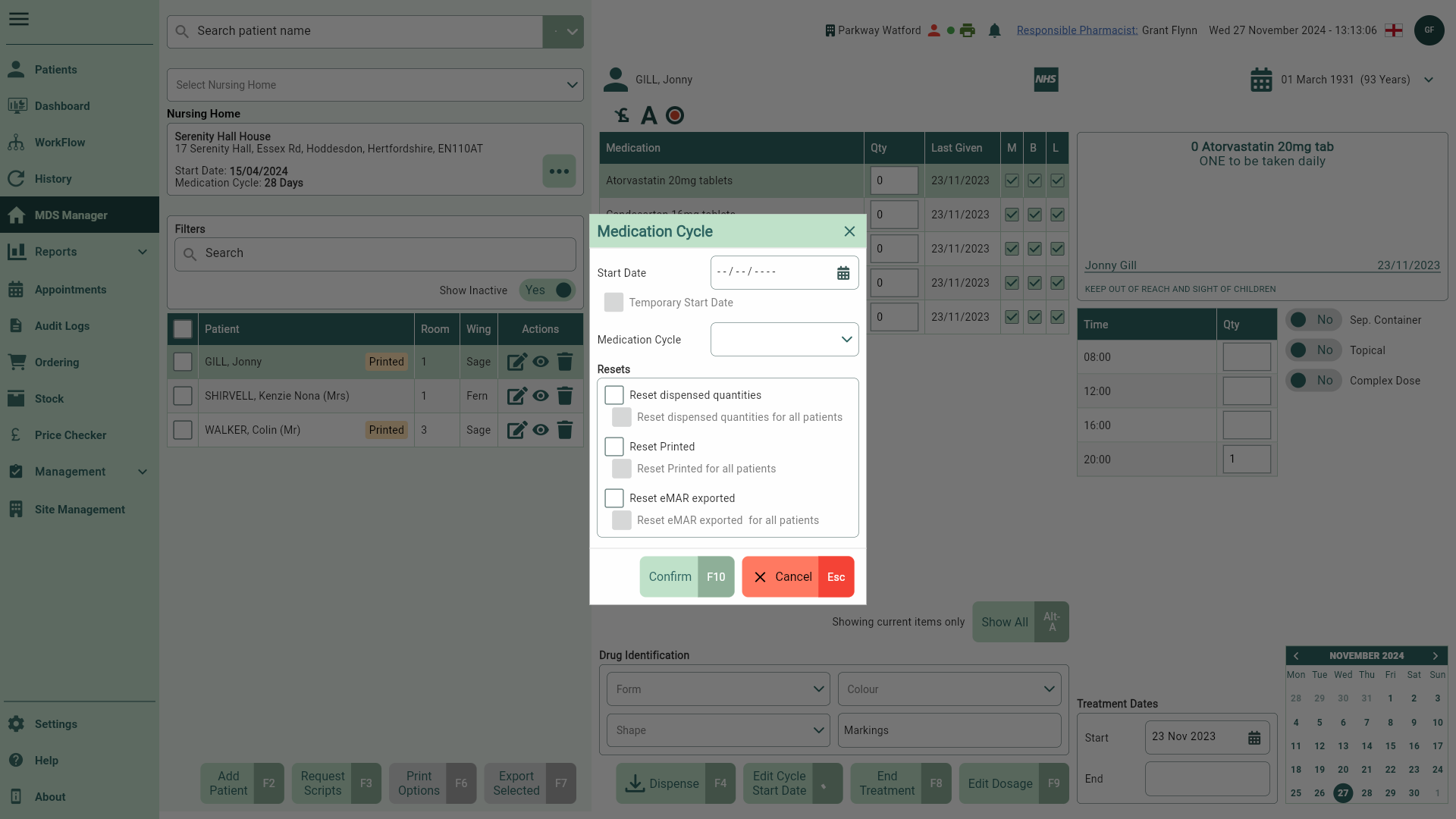
- From here, you can perform the following actions using the fields below:
If you are selecting Resets for a Community MDS patient, your reset(s) will only be applied to the selected patient. The option to Reset (dispensed quantities/Printed/eMAR exported) for all patients will be disabled.
| Field | Action |
|---|---|
| Start Date | Set the cycle start date for the entire nursing home, or for the community patient. You will be prompted to reset the badges for your community patient or all patients within the nursing home when saving an amended start date. |
| Temporary Start Date checkbox |
|
| Medication Cycle dropdown | Select the medication cycle duration using the dropdown. This can be set to 7, 10, 28 or 30 days. |
| Resets | Reset the Dispensed quantity and status badges for your highlighted patient or for all patients within the nursing home. If the Temporary Start Date is enabled the Resets options are disabled. You can select from the following:
|
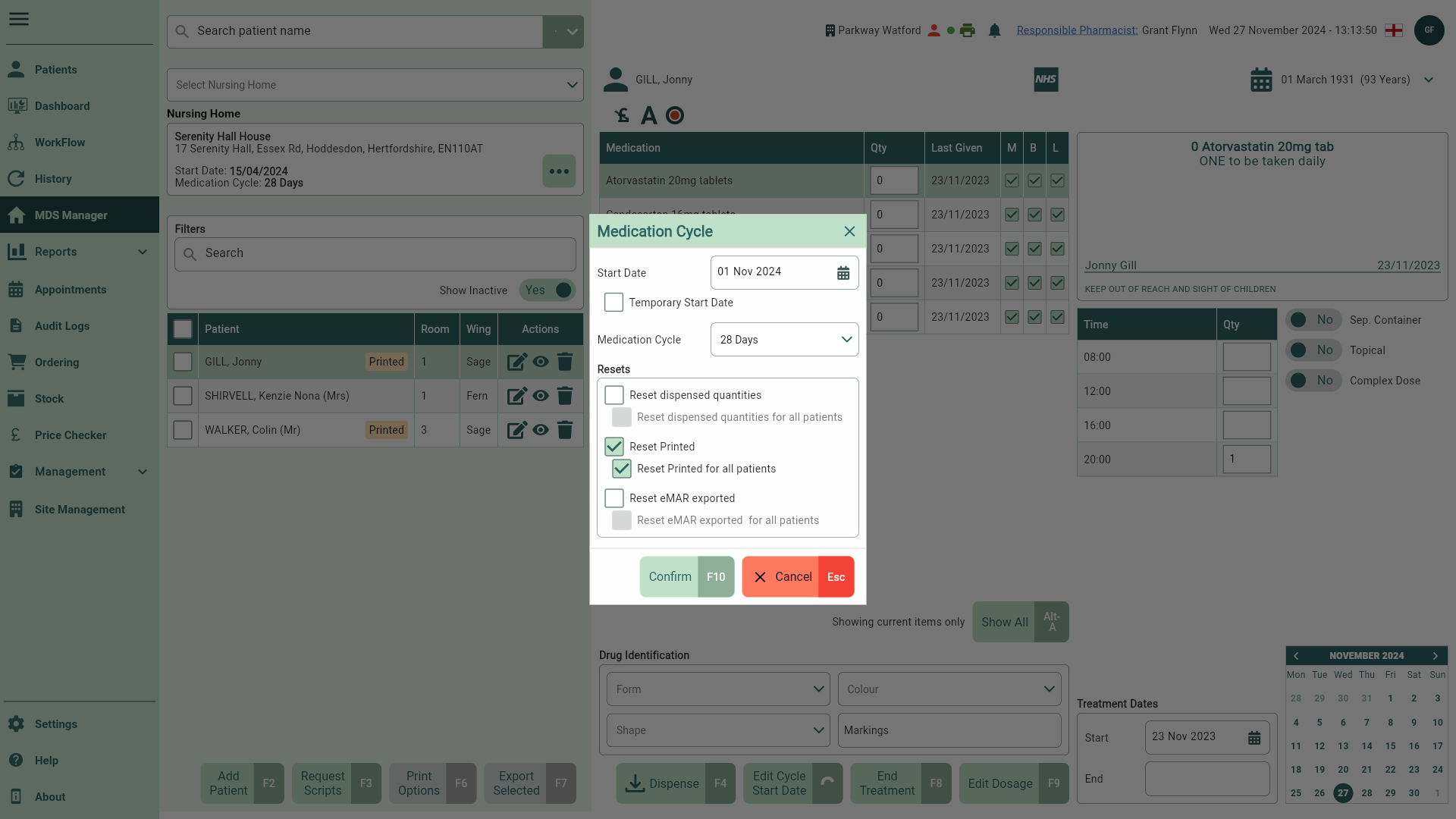
- Once complete select the [Confirm – F10] button to apply your changes and return to the MDS Manager.