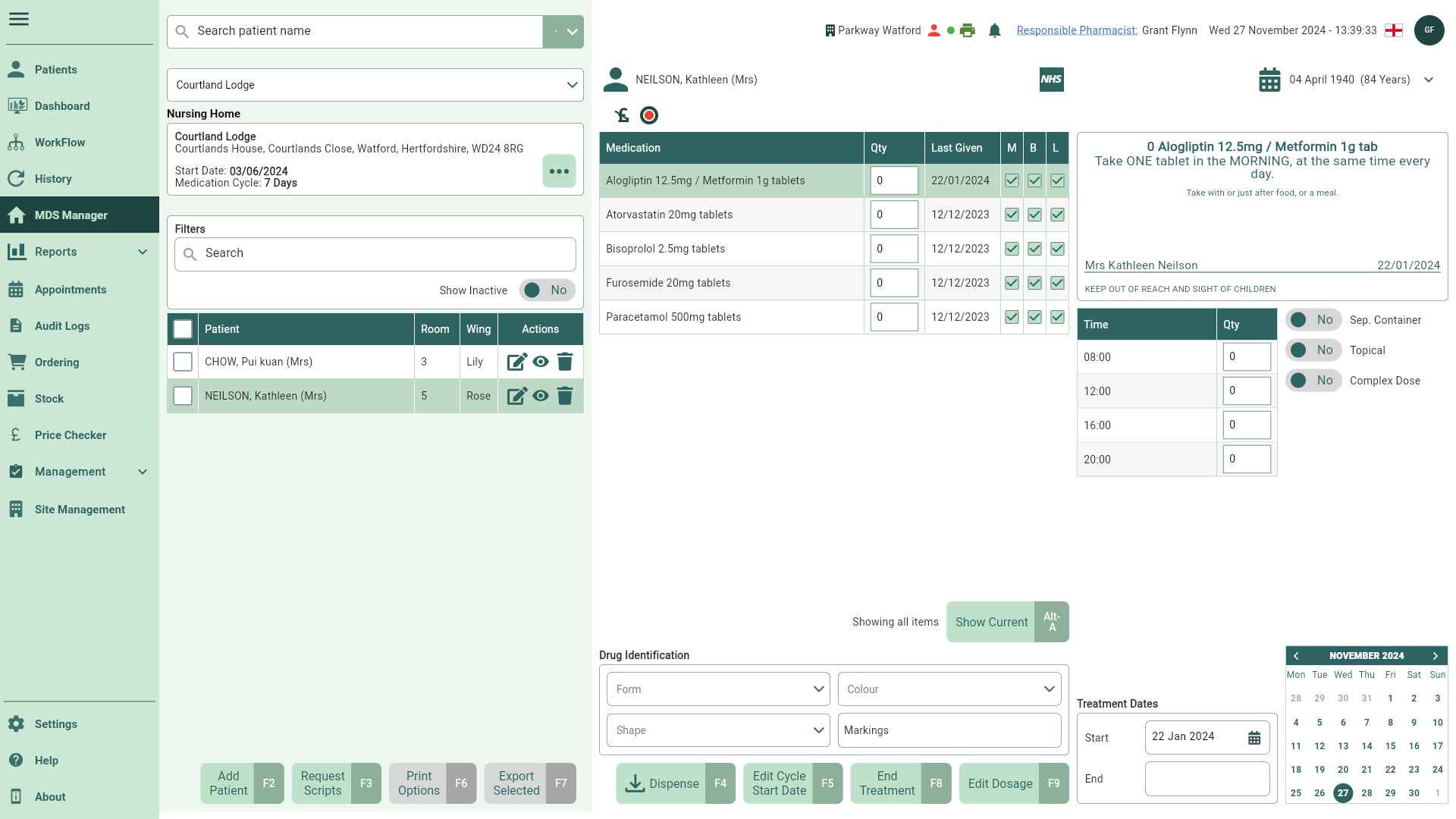Starting and ending MDS treatments
Learn how to end and restart a treatment within the MDS Manager.
Ending MDS treatments
- To begin, open the MDS Manager by selecting MDS Manager from the left-nav.
You can choose an alternative nursing home or select the Community MDS option from the dropdown menu if required. By default, the last nursing home you viewed will be displayed in the MDS Manager, and the last five homes you accessed will appear in the dropdown. To view all nursing homes assigned to your branch, use the Nursing Home dropdown and select the Select Home... menu item.
- Highlight a patient in the Patient table to display all MDS items in the Medication table.
- Highlight the medication you wish to mark as Ended in the Medication table.
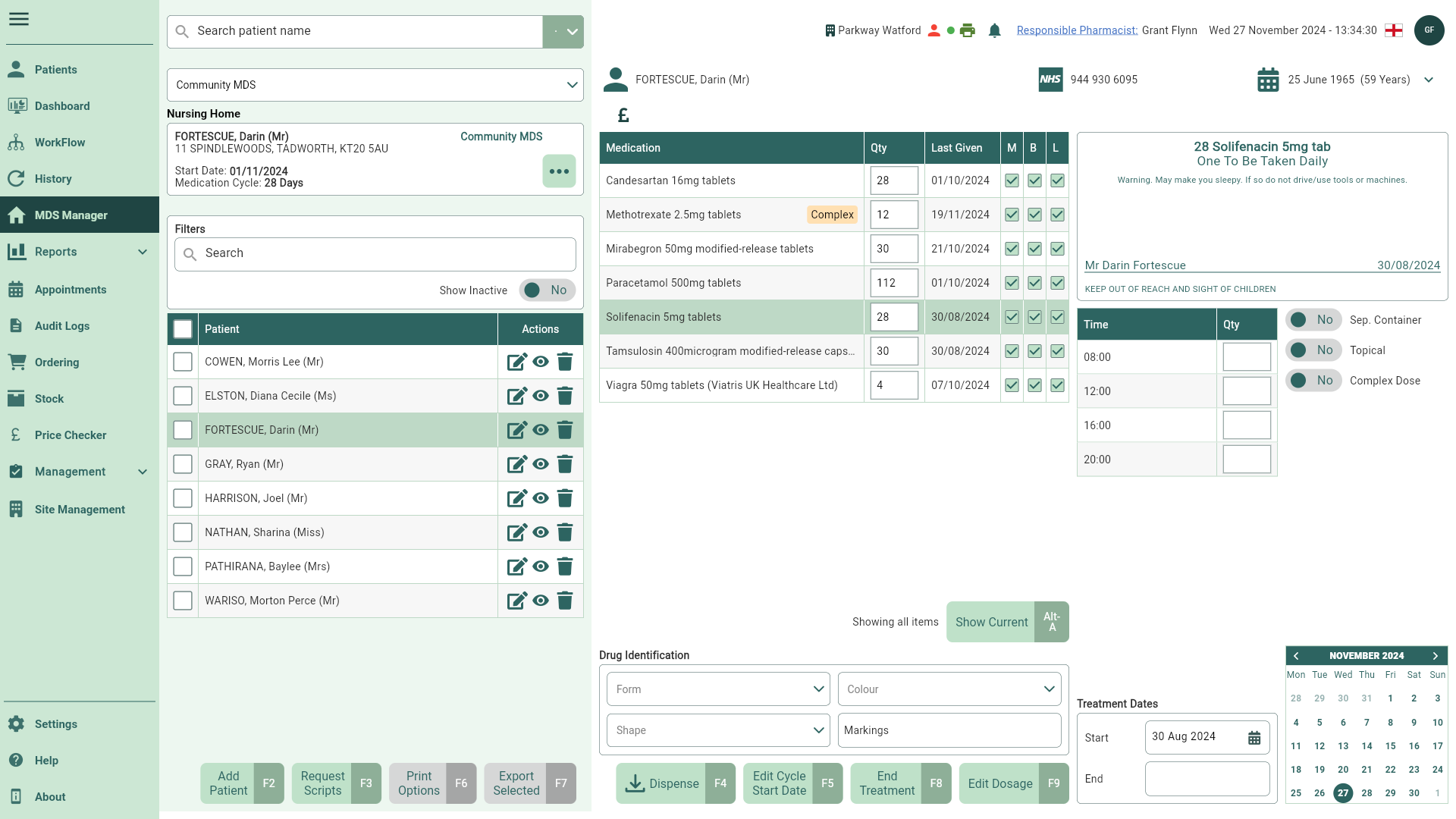
- Select the [End Treatment - F8] button. Ended items will display an Ended badge and then be removed from the Medication table.
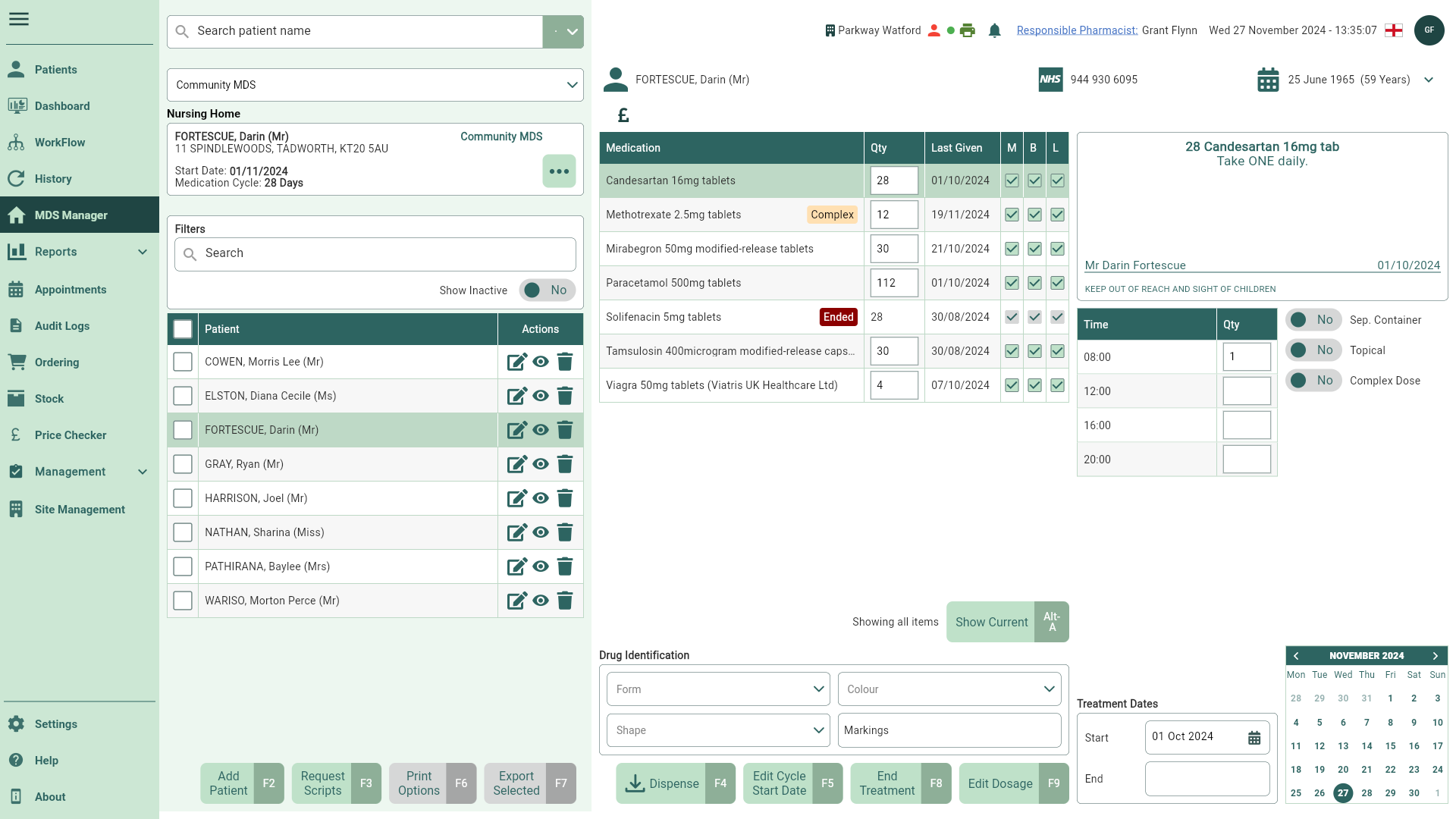
Restarting MDS treatments
You can restart a treatment that has ended.
- To begin, open the MDS Manager by selecting MDS Manager from the left-nav.
You can choose an alternative nursing home or select the Community MDS option from the dropdown menu if required. By default, the last nursing home you viewed will be displayed in the MDS Manager, and the last five homes you accessed will appear in the dropdown. To view all nursing homes assigned to your branch, use the Nursing Home dropdown and select the Select Home... menu item.
- Highlight a patient in the Patient table to display all MDS items in the Medication table.
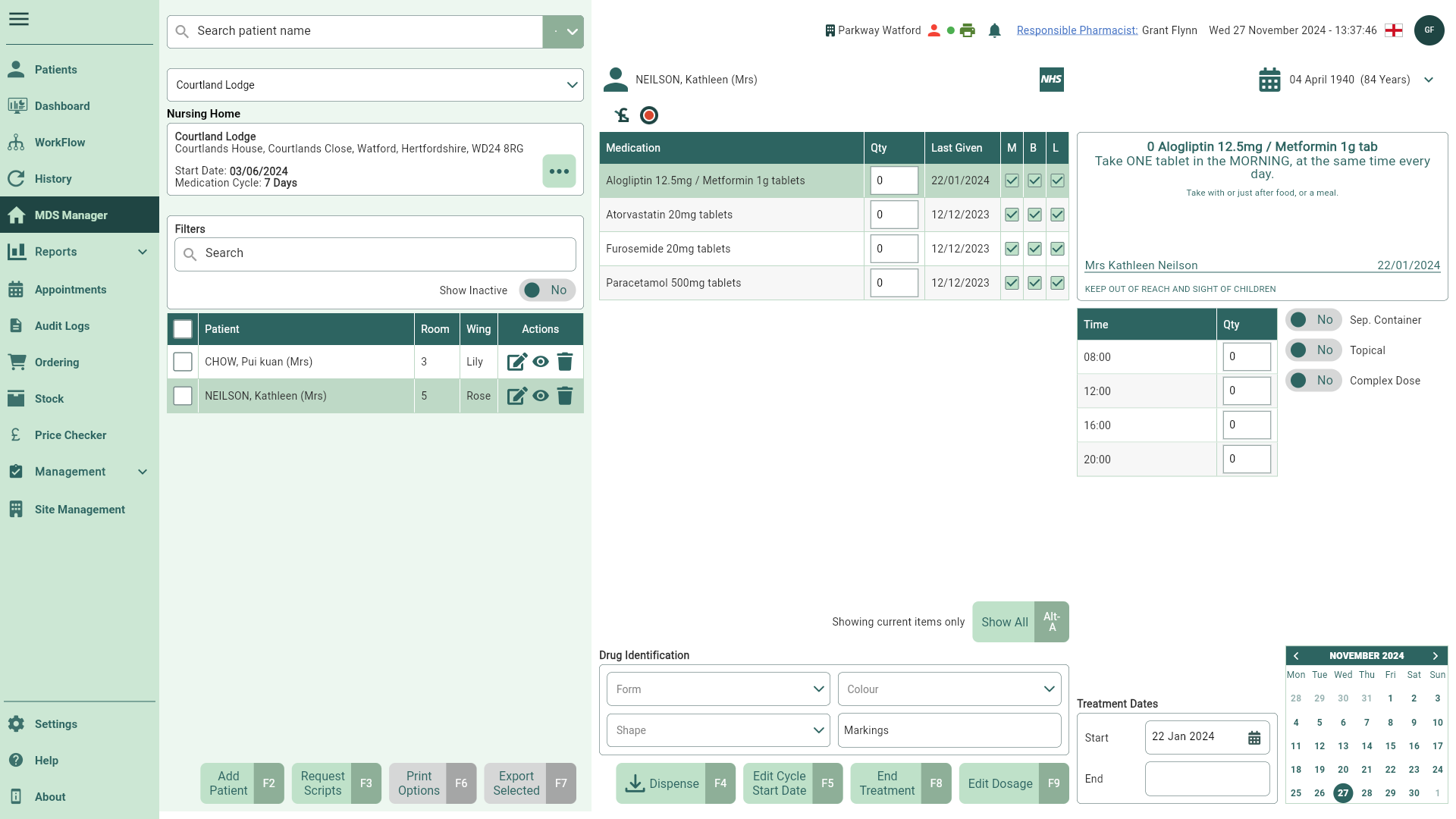
- Select the [Show All - Alt-A] button to view all MDS items in the Medication table including Ended treatments.
- Highlight the required Ended medication.
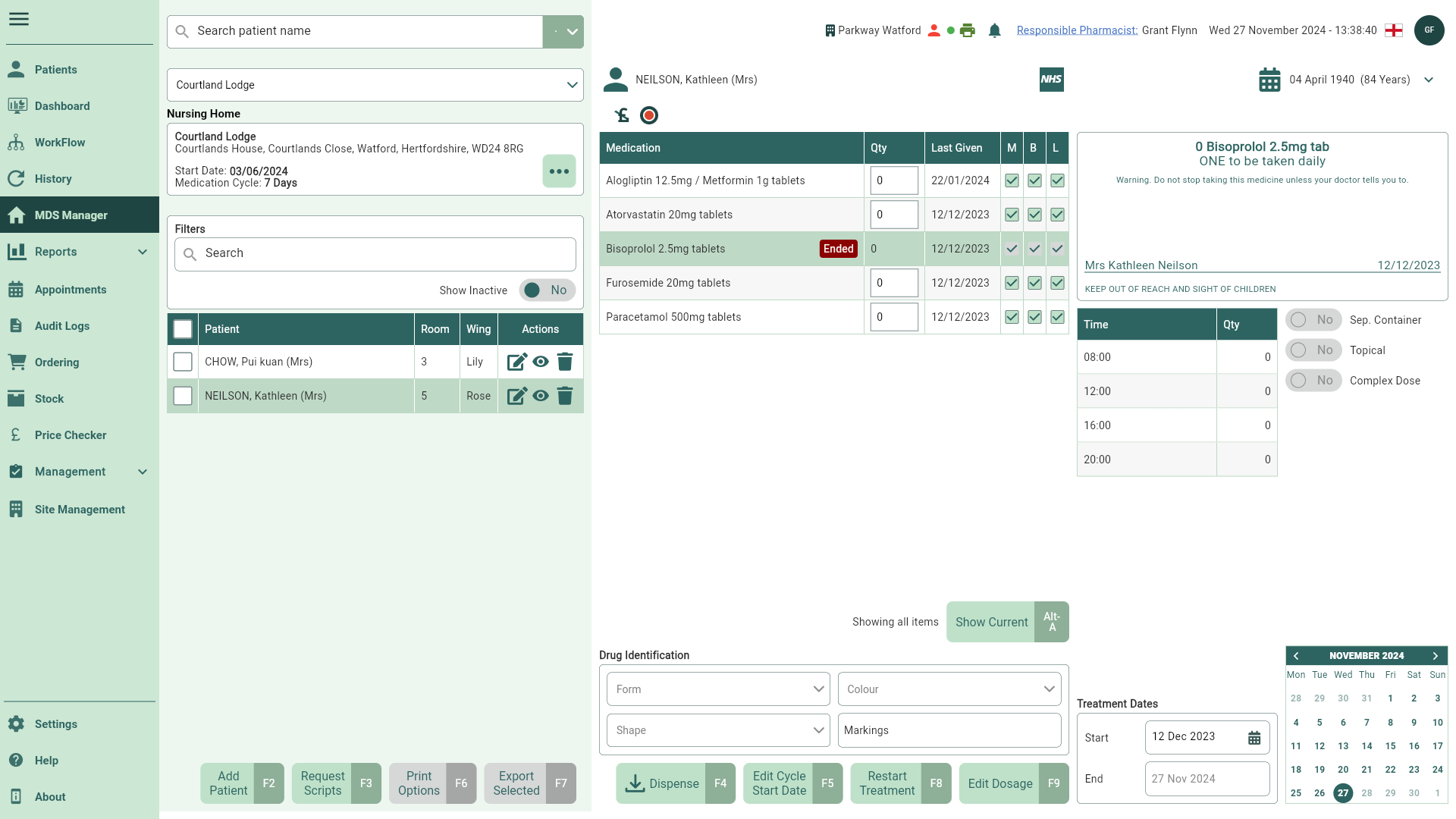
- Select the [Restart Treatment - F8] button. The badge will be removed, and the treatment restarted.