Editing complex dose times
Once enabled, you are able to edit complex dose times for each medication.
If an item has Complex Dose settings configured under the Omnicell VBM eMAR type, changing the patient or Nursing Home to an unsupported eMAR Type will remove these settings. Switching to a different supported eMAR Type will keep the Complex Dose schedule active.
Editing complex dose times
Accessing the Edit MDS Complex Dosage window
To begin, access the Complex Dose window using one of the methods below:
Previously dispensed MDS items with Complex Dose enabled cannot be edited in the Dispensing Wizard and must be configured in the MDS Manager. Editing during dispensing will be restricted.
| Module/Area | Access |
|---|---|
| MDS Manager |
|
| MDS tab in the Patient's CRM |
|
Get to know the Edit MDS Complex Dosage window
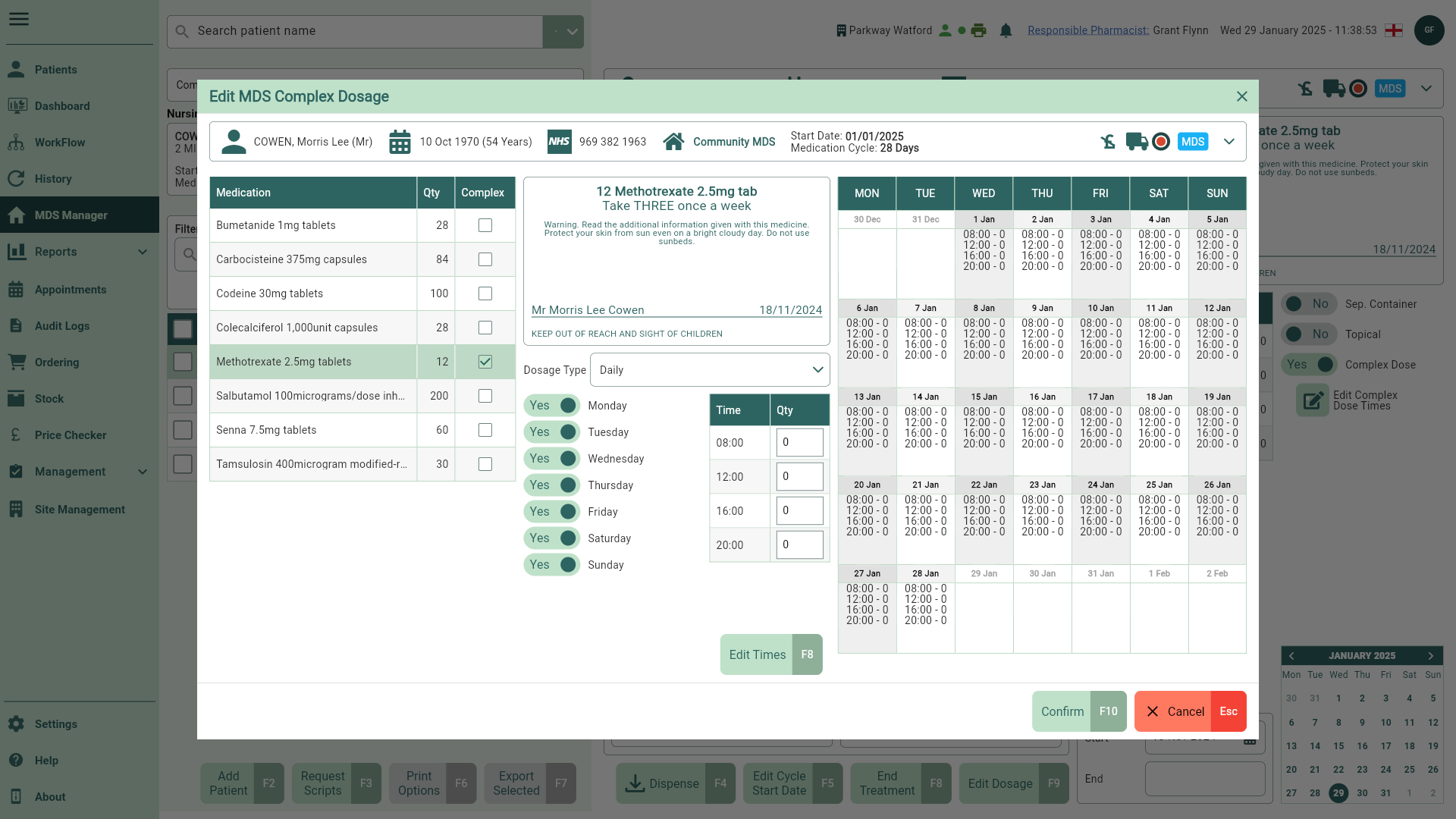
| Field | Description |
|---|---|
| Patient demographics | This section includes important patient details such as the patient's Surname, First Name, Date of Birth, and NHS No. Select the arrow to expand the window and view additional details such as the nursing home address. At a glance cycle start date and medication cycle are displayed. |
| Medication table | Displays all current medication on the patient's MDS record and the dispensed quantity. |
| Drug Label preview | Highlight an item in the Medication table to view a label preview. |
| Calendar | The calendar displays a 35-day view, showing each week from Monday to Sunday. It reflects the patient's medication cycle, starting from the Nursing Home/Community MDS cycle and start date, continuing through the specified cycle length. At a glance the calendar highlights the medication cycle days and displays each day's corresponding administration times and doses. Any changes made to the dosage frequency or the enabled/disabled days of the week will automatically update the calendar. |
Complex Dose actions
Within the Edit Complex Dose window you can perform the following actions using the fields below:
New or Stopped items need to be restarted in the MDS Manager before it can be accessed in the Edit Complex Dose window.
The Dosage Type dropdown and frequency switches will be disabled unless the Complex dose box is selected.
Treatment start dates may not match the patient's start date in the Nursing Home/Community setting. If a medication start date falls in the middle of a cycle, doses will not begin until that specific start date.
| Field | Description |
|---|---|
| Complex checkbox | Select an items adjacent Complex box to enable the complex dose functionality. You can enable or disable complex dose for each item by ticking/un-ticking the Complex box. A Complex badge will be applied to each item marked as Complex. |
| Dosage Type dropdown | A dropdown menu to select the complex dosage type. Options will be added or removed on the calendar based on the selected choice. You can choose from the following options:
|
| Frequency switches | Frequency switch for each day of the week Monday - Sunday. Toggle the required switch to Yes to apply the complex dose settings. |
| Administration Time & Qty table | Update administration quantities against the available times in the table. by default, administration times configured in the Nursing Home/Community patient's settings will be displayed. |
| [Edit Times - F8] | Functionality coming soon. Selecting the [Edit Times - F8] button will allow you to add, remove or edit custom administration times. Any custom times that are added will apply to all of the patient's medication items. |
| [Confirm - F10] | Once you've finished editing your complex dose settings, select the [Confirm - F10] button to return to the MDS Manager. A Complex badge will be applied. |
| [Cancel - Esc] | If you no longer wish to continue with complex dose settings, select the [Cancel - Esc] button to close the window and return to the MDS Manager. |