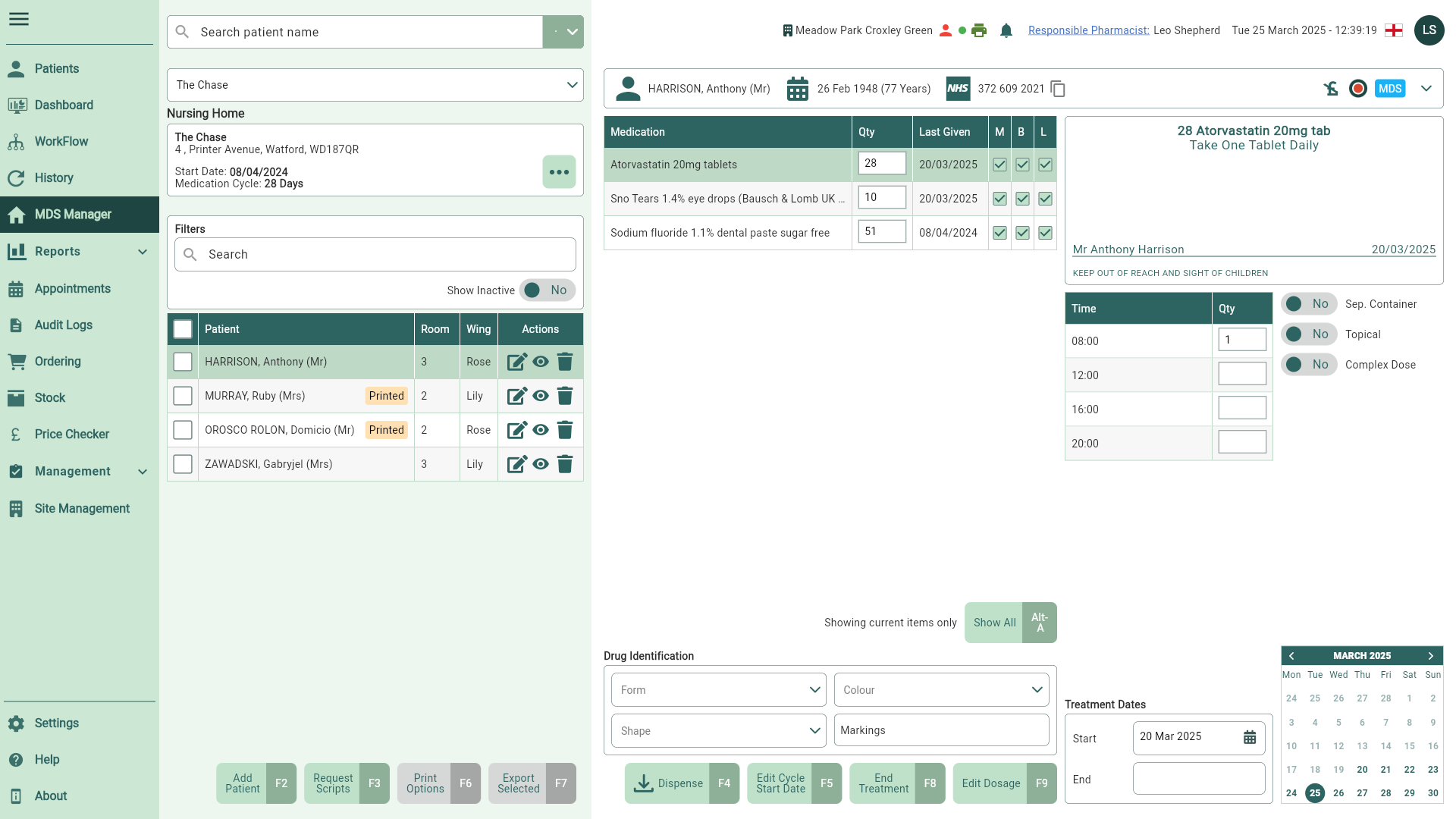Printing MDS charts and picking lists
You have various printing options within the MDS Manager including Medication Administration Records (MAR) Charts, Backing Sheets, labels and picking lists. Before printing, you can temporarily adjust your printing settings via the MDS Printing Options window. Printing options are configured based on your settings within the Nursing Home/Community patient's settings.
Report templates will need to be selected within the Nursing Home/Community patient's settings before you're able to print MAR Charts, Backing Sheets and picking lists. MAR charts (M), Backing Sheets (B) and Labels (L) will only print for items flagged as M, B and/or L.
You will be prompted to select a printer if you do not have printers configured in your application settings. Learn how to configure printers by following our Configuring printers and label reports article.
- To begin, open the MDS Manager by selecting MDS Manager from the left-nav.
You can choose an alternative nursing home or select the Community MDS option from the dropdown menu if required. By default, the last nursing home you viewed will be displayed in the MDS Manager, and the last five homes you accessed will appear in the dropdown. To view all nursing homes assigned to your branch, use the Nursing Home dropdown and select the Select Home... menu item.
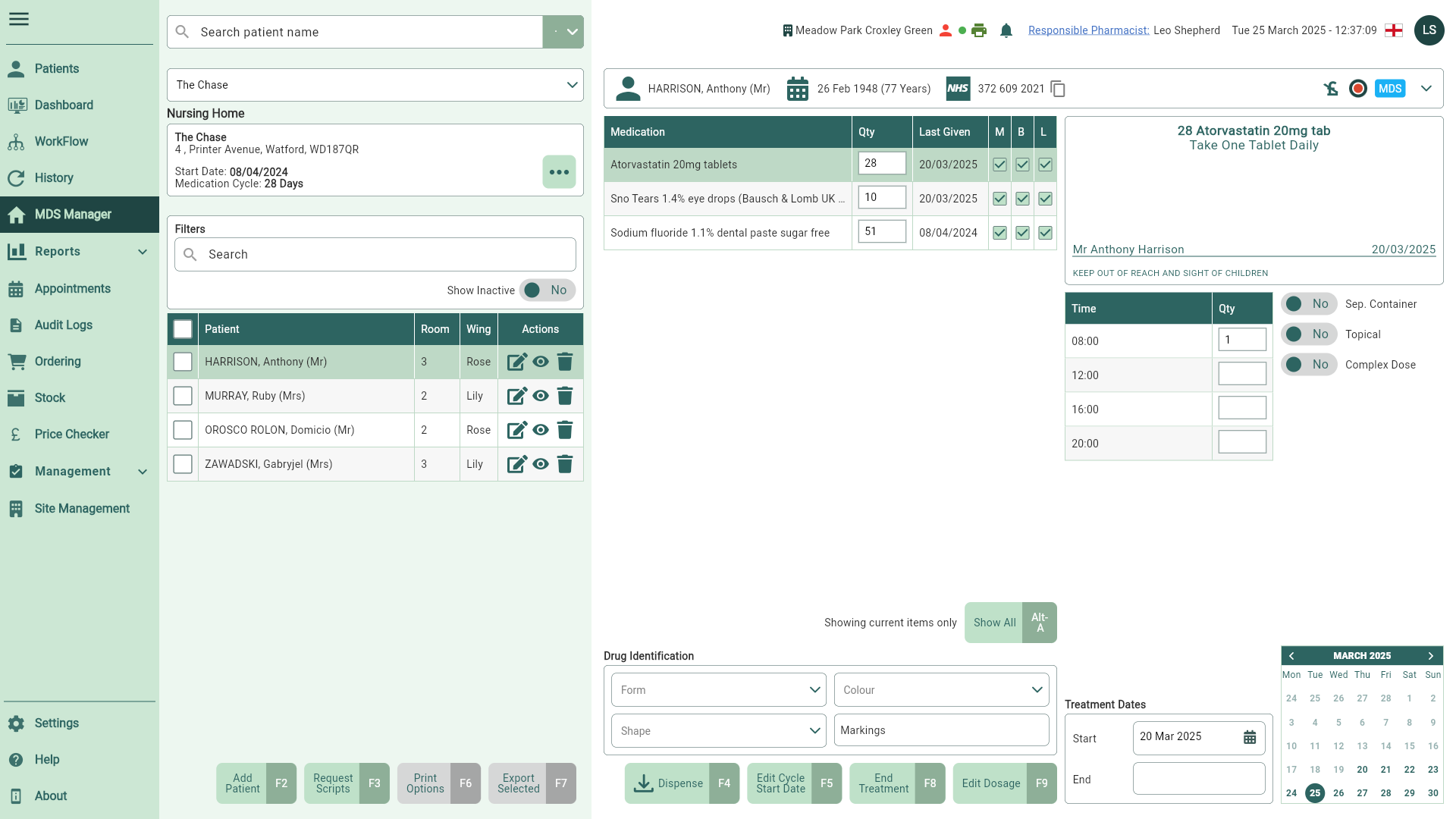
- Locate and select one or more patients in the Patient table using the checkboxes.

- Select the [Print Options - F6] button. The MDS Printing Options window displays.
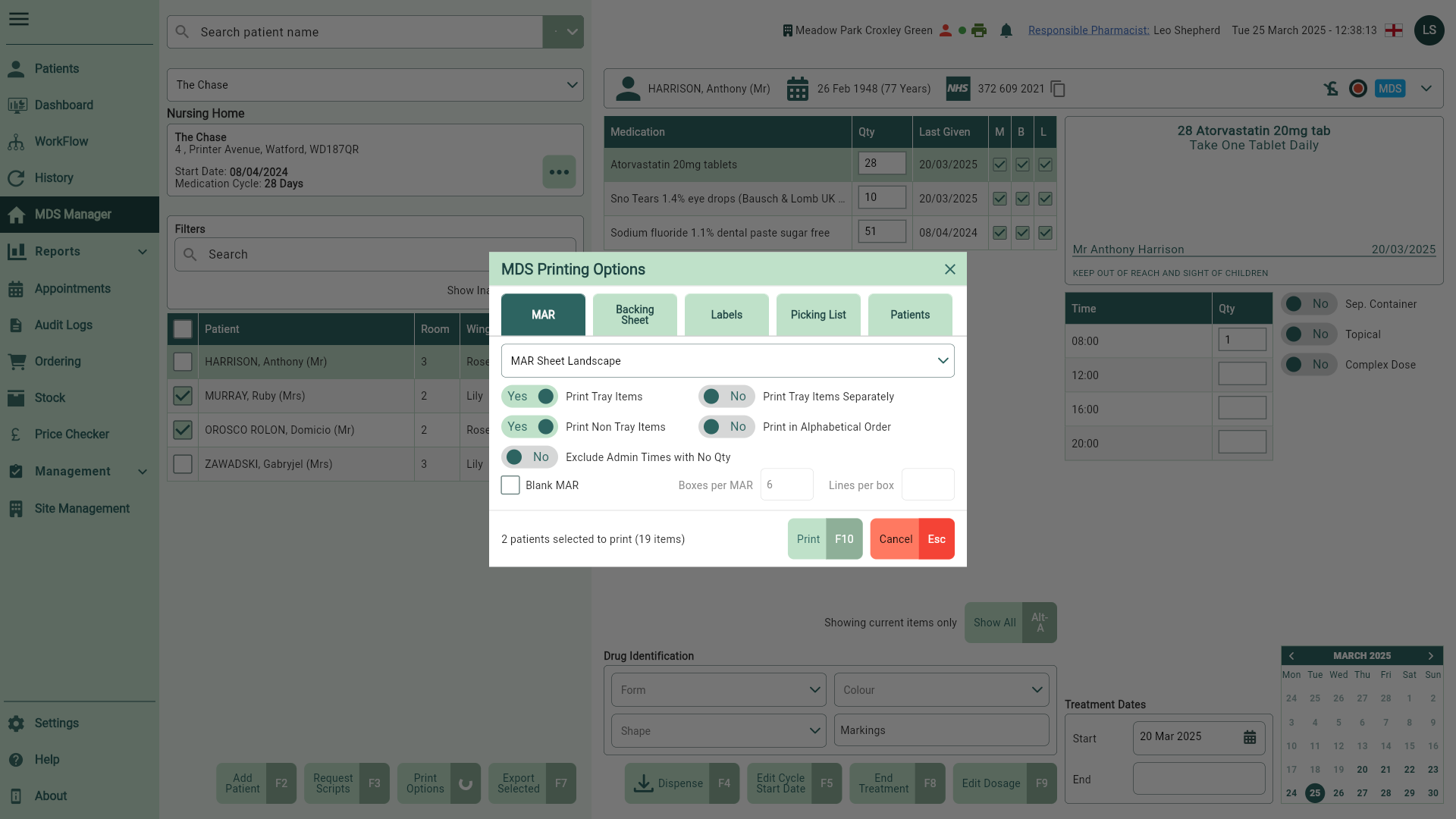
- Locate and select the settings required for printing.
See our Get to know MDS article to learn more about each tab and the available settings.
- Select the [Print - F10] button to print the report(s) for your selected patients using the enabled print settings. A Printed badge will display against all selected patients.
If Complex Dose (Custom Dosage Type) is enabled for an item, you will be prompted to confirm the correct dosage before printing.