Exemption checks
If configured in your application settings, an RTEC check will automatically be performed on your EPS prescriptions when they're downloaded to ascertain the patient's exemption status where possible. A manual exemption check can be performed by selecting the [Exemption Check - F5] button from the New Rx, Requires Attention, Awaiting Collection, Awaiting Delivery and To Be Claimed tabs in Workflow.
A valid exemption status will be returned for the following exemptions:
- Maternity Exemption Certificate: Exemption - D
- Medical Exemption Certificate: Exemption - E
- 3 or 12 month Pre-Payment Certificates that cover all NHS scripts: Exemption - F
- Pension Credit (Guarantee Credit) paid on its own, or Pension Credit (Guarantee Credit with Savings Credit): Exemption - G
- Income-related Employment and Support Allowance (ESA): Exemption - H
- Income support: Exemption - H
- Income-based Jobseeker's Allowance (JSA): Exemption - K
- HC2 and HC3 Certificates: Exemption - L
- Universal Credit (UC) and meeting the qualifying criteria: Exemption - U
You will need to authenticate a valid NHS smartcard before you can perform an exemption check. You can learn how to authenticate your smartcard in our Smartcard authentication article.
You can also perform a manual exemption check during the Select Script(s) step of the Dispensing Wizard.
- To begin, depending on the status of your prescription, select the New Rx, Awaiting Collection or Awaiting Delivery tab in Workflow by selecting Workflow from the left-nav.
- Locate and highlight the prescription(s) you want to perform an exemption check on.
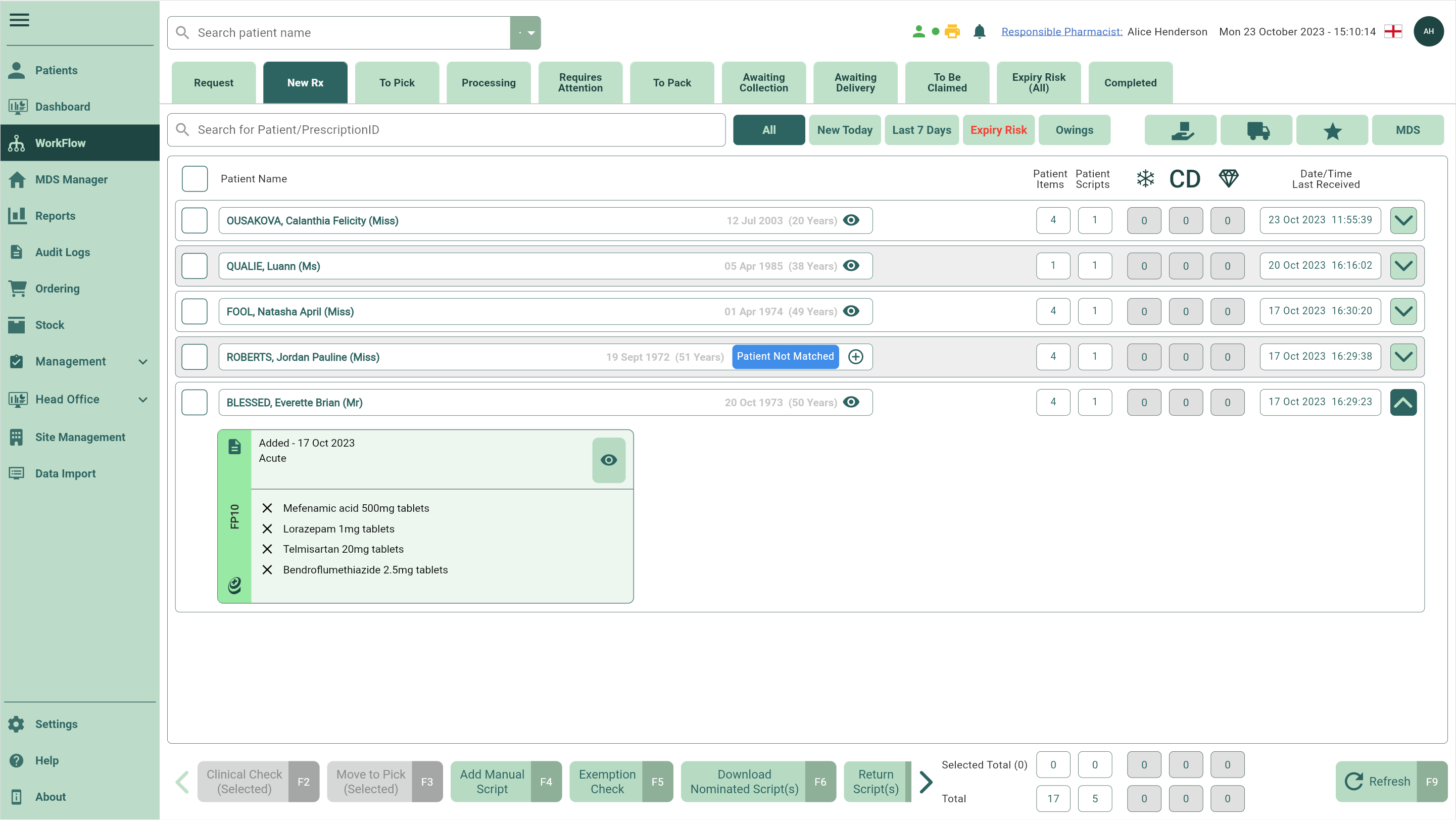
- Select the [Exemption Check - F5] button. The exemption check is performed and an RTEC badge will be displayed on the prescription widget where applicable:
- RTEC UNKNOWN: RTEC returned an unknown status. You will need to speak with the patient to determine whether they are eligible for free prescriptions.
- RTEC Exempt: RTEC returned a valid exemption response