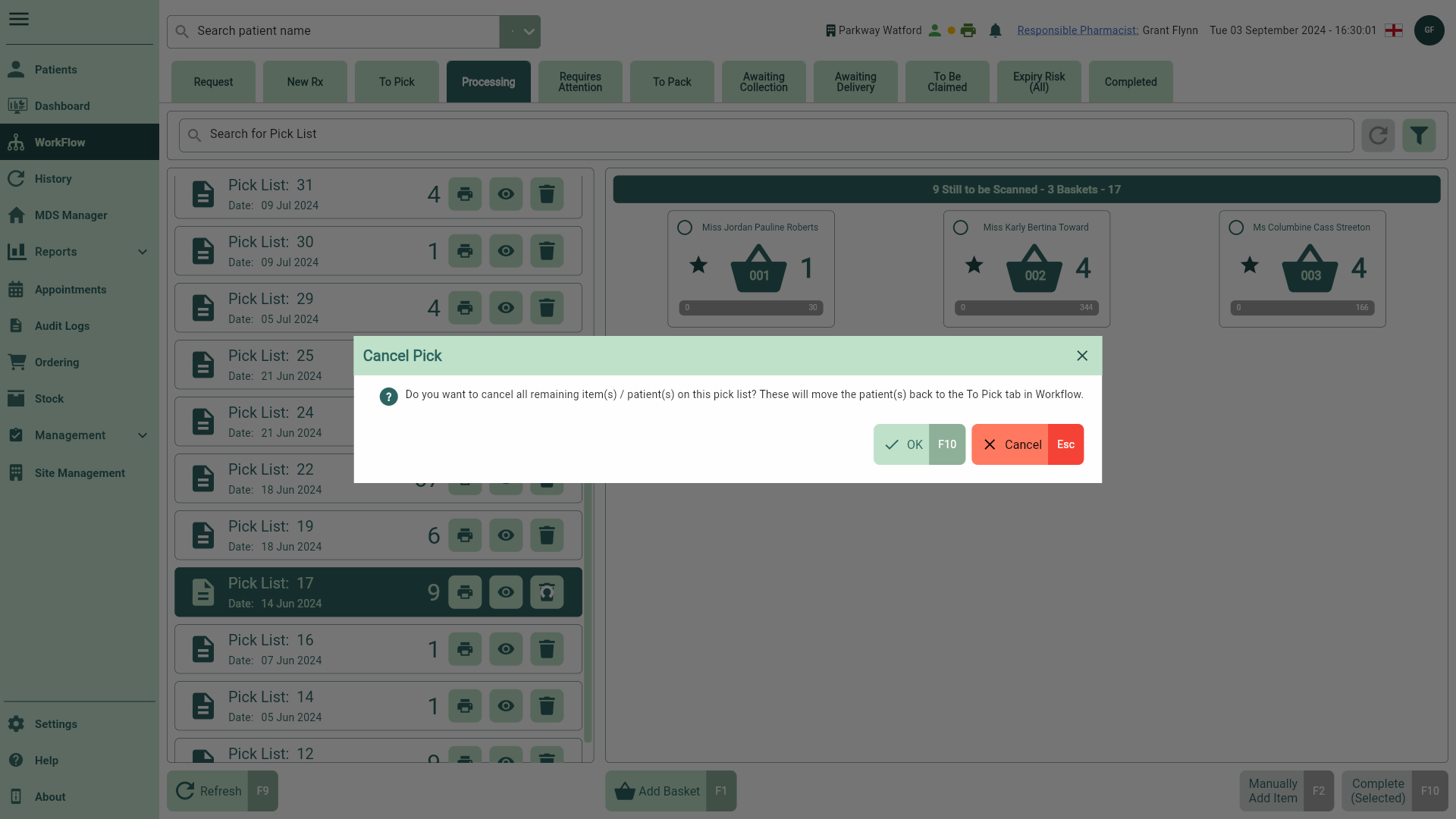Cancelling pick lists
You are able to cancel pick lists if they are no longer required.
Note
Cancelled pick lists are returned to the To Pick tab on Workflow.
- To begin, select the Processing tab in Workflow by selecting Workflow from the left-nav and the Processing tab. By default the most recent pick list is displayed.
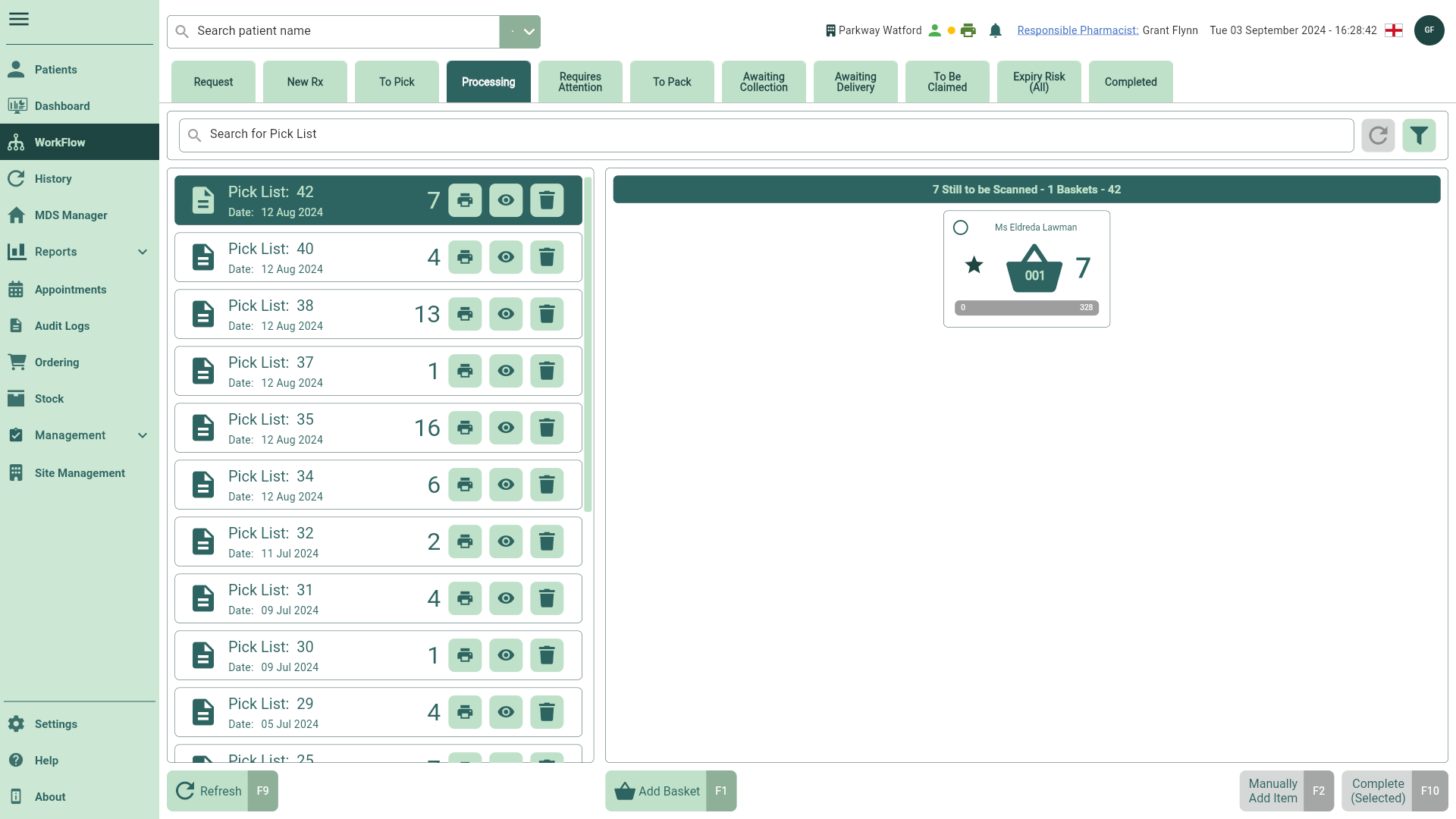
Tip
You may need to select the [Refresh - F9] button on the Processing Workflow tab to see any recent pick lists.
- Locate and select the required Pick List from the left panel, and select the adjacent
Cancel button. If required you can use the filters to refine the grid.
- The Cancel Pick prompt displays, asking you to confirm the cancellation of all remaining items on the pick list. Select the [OK - F10] button to confirm, a snackbar displays confirming your pick list has been cancelled successfully.