Printing pick lists
You can print a copy of your pick list(s) from the Processing tab.
Note
You will be prompted to select a printer if you do not have printers configured in your application settings. Learn how to configure printers by following our Configuring printers and label reports article.
- To begin, select the Processing tab in Workflow by selecting Workflow from the left-nav and the Processing tab. By default the most recent pick list is displayed.
Tip
You may need to select the [Refresh - F9] button on the Processing Workflow tab to see any recent pick lists.
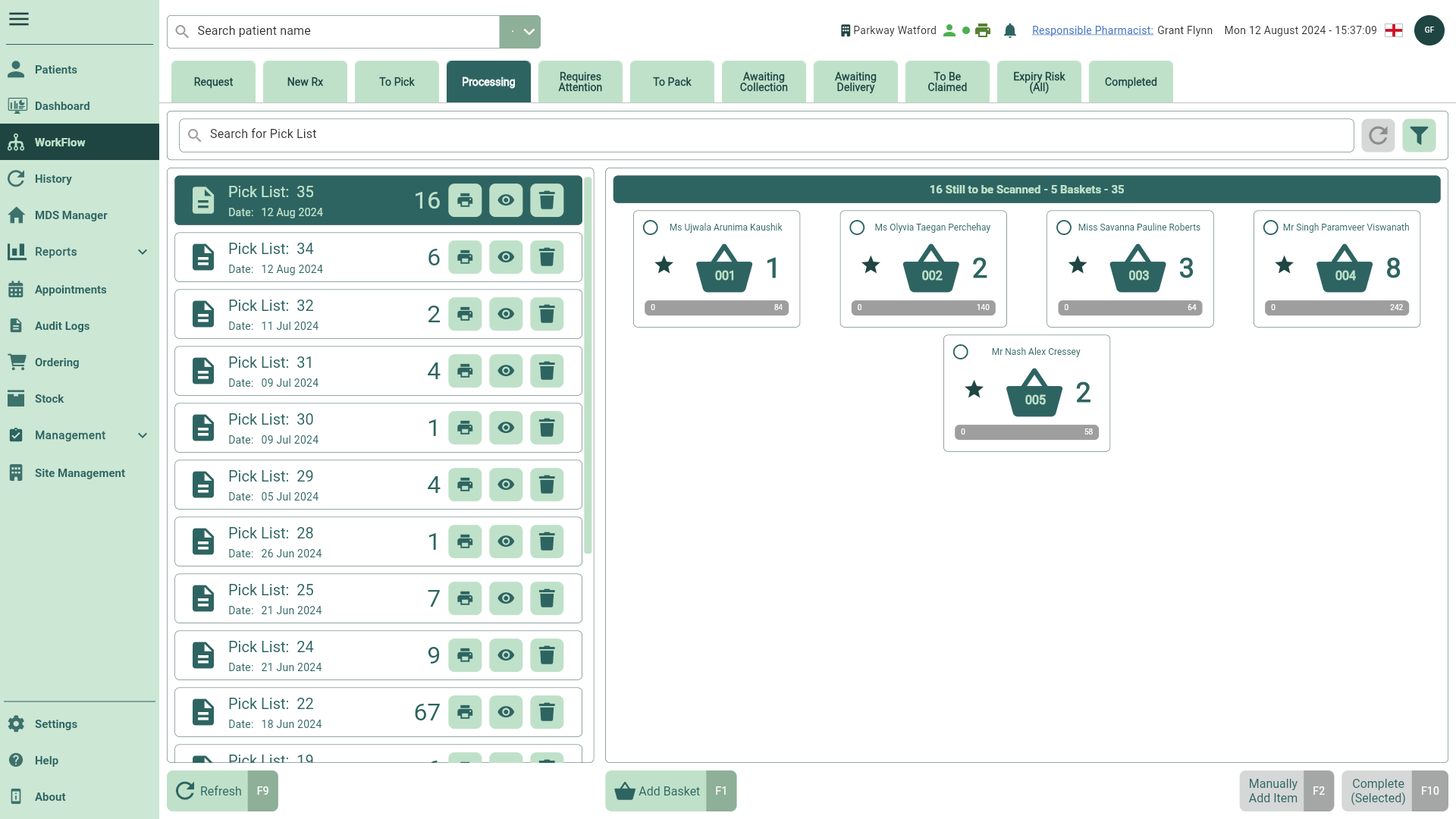
- Locate the required Pick List from the left panel and select the adjacent
icon. If required you can use the filters to refine the grid.
Note
You can view the full picking list prior to printing by selecting [Export to PDF] when selecting a printer.