Redeeming Emergency Supplies (ES)
Emergency Supply (ES) prescriptions are moved to the Requires Attention tab on Workflow after dispensing. They are redeemed when an incoming EPS or manually added prescription for the same item(s) is dispensed.
This article describes where you will see an altered dispensing flow when redeeming an emergency supply. To see the full steps for dispensing EPS and manual prescriptions, please review our Dispensing EPS Prescriptions using the Dispensing Wizard and Adding and dispensing manual prescriptions articles.
You can use the Requires Attention Reason dropdown to filter the grid to show all ES prescriptions that require redemption by selecting the Emergency scripts requiring redemption option.
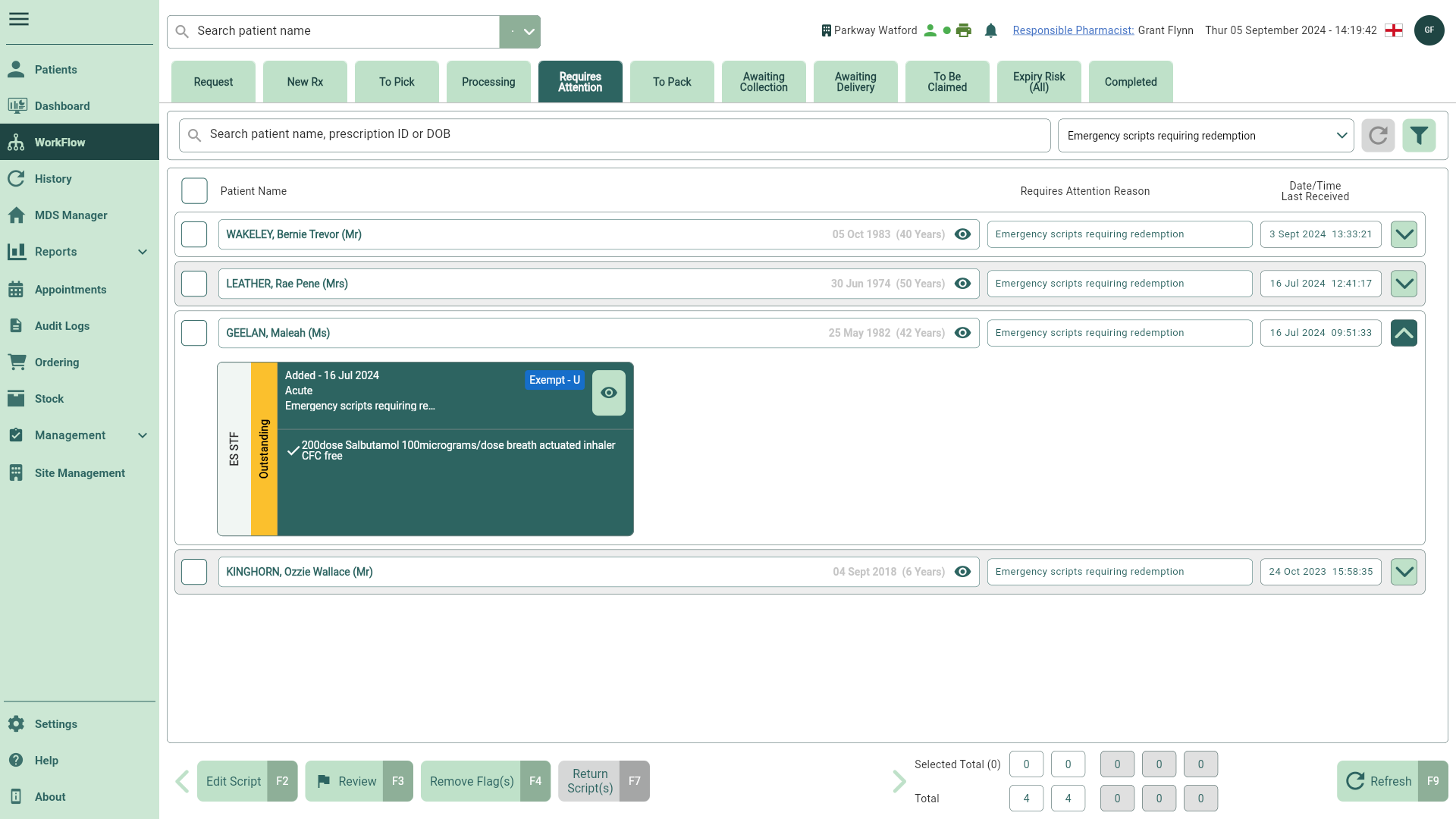
Select Script(s)
To redeem your Emergency Supply scripts, you will need to process a prescription for the same item(s) via the Dispensing Wizard.
- To begin, open the patient specific Dispensing Wizard from the patient's record using the [Dispense - F4] button. Highlight the prescription(s) that contain the item(s) required to redeem the ES and then select the [Process Selected - F10] button.
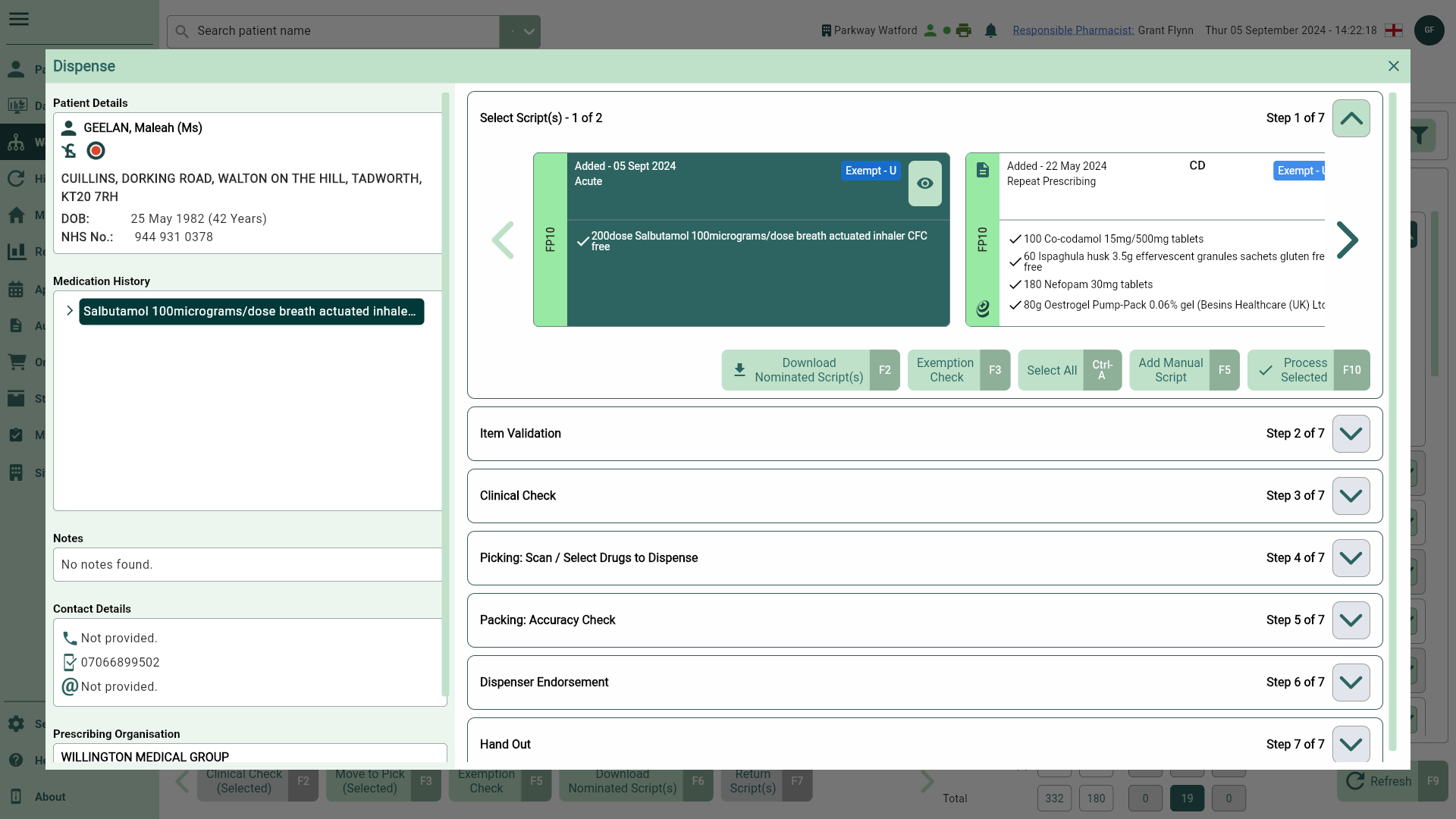
- The Redeem Scripts prompt displays informing you of the item(s) that have been supplied without a prescription. To reconcile the supply against the current prescription select the [Yes - F10] button.
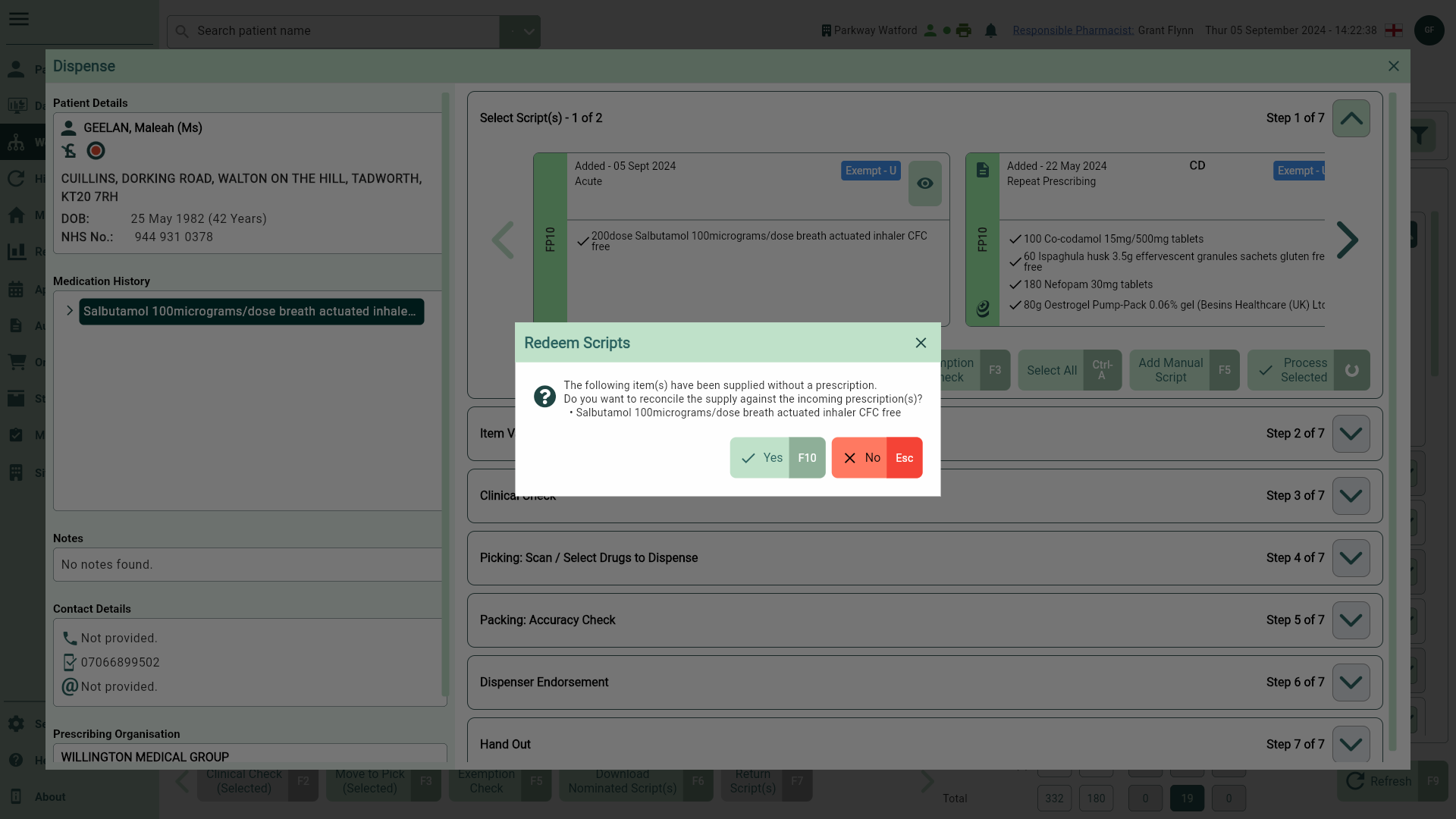
Picking
When you are reconciling an ES script, the Remaining Quantity displayed at the Picking step will be calculated depending on the original supply and incoming prescribed quantity. The table below provides some ES redemption examples.
| Emergency Supply Quantity | Incoming Prescribed Quantity | Running Balance (for label) | Owing Created | Owing Balance | Remaining ES Quantity | ES Redemption Status |
|---|---|---|---|---|---|---|
| 28 | 28 | 0 | No | 0 | 0 | Completed |
| 7 | 56 | 49 | No | 0 | 0 | Completed |
| 5 | 100 | 95 | Yes - 15 | 80 | 0 | Completed |
| 5 | 100 | 95 | Yes - Full | 95 | 0 | Completed |
| 28 | 14 | 0 | No | 0 | 14 | Partially redeemed |
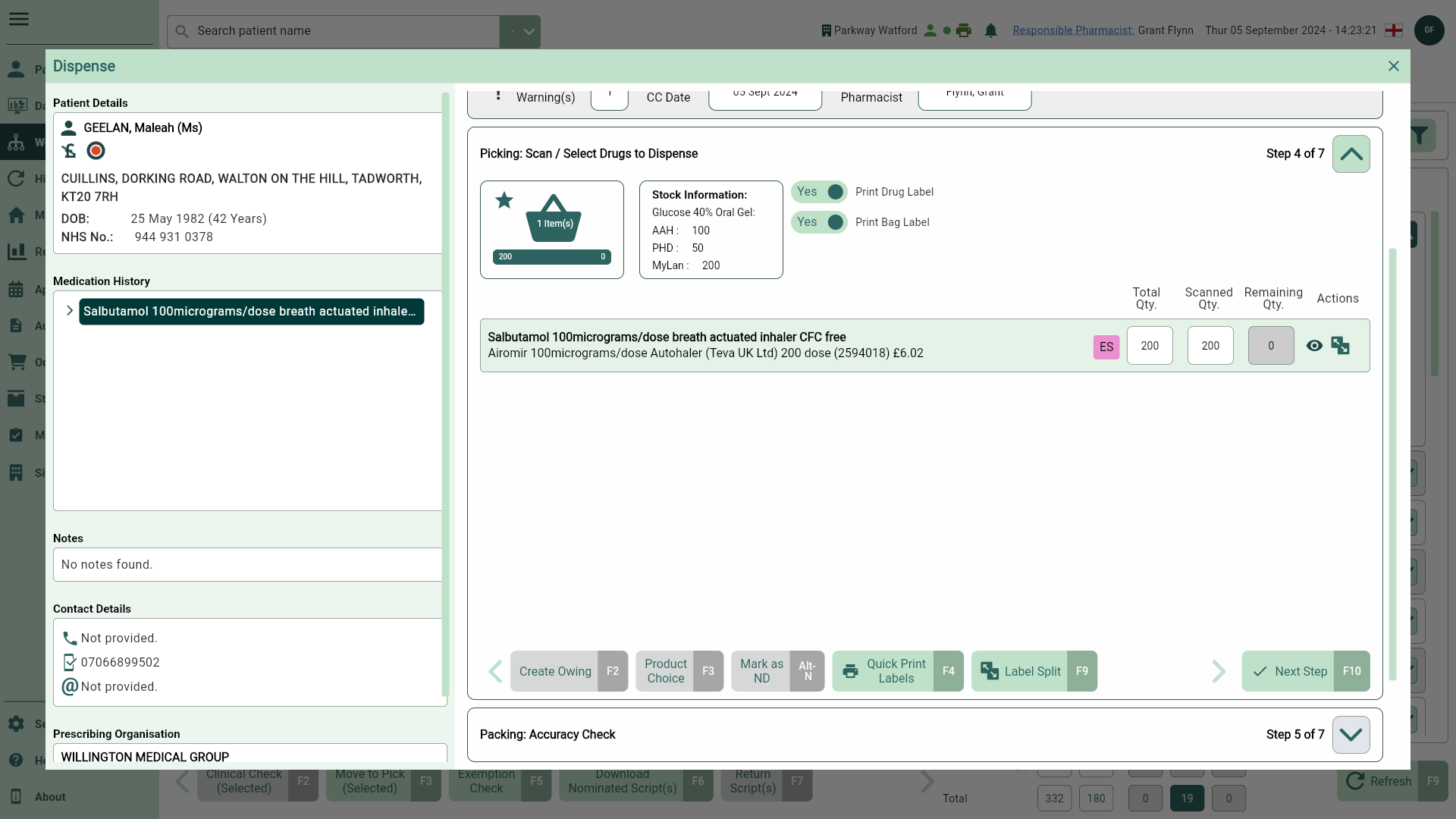
Once you have completed the Dispensing Wizard, fully redeemed prescriptions will be moved from Requires Attention tab to the Completed tab. Partially redeemed scripts will remain in the Requires Attention tab until they have been fully reconciled. The prescription widget status updates accordingly, and an ES badge is applied to all outstanding items.
Hovering your cursor over the badge will display all the ES details in a tooltip.